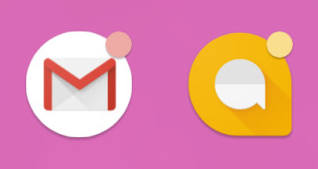 Notification dots (aka notification badges), a new feature in Android Oreo 8.0 (and 8.1) quickly alerts you to unattended notifications from supported apps so that you will not miss any important notifications.
Notification dots (aka notification badges), a new feature in Android Oreo 8.0 (and 8.1) quickly alerts you to unattended notifications from supported apps so that you will not miss any important notifications.
In addition to notifications in the notification panel, you can now find notification dots, which represents unread notifications near corresponding app icons, in the home screen and apps screen.
This Android Oreo guide shows you how to use notification dots in Android Oreo 8.0 and Android Oreo 8.1.
In addition to notification dots, Android 11 has introduced notification history; a feature that allows users to track and access dismissed notifications on their devices. Check out this post to learn more about this new feature.
What are notification dots?
When a new notification arrives, it will be automatically shown in the notification panel.
If you clear all notifications in the notification panel, you can then only find the notification/message after you open the app.
Therefore, sometimes, you may miss some important notifications, when you accidentally clear all attended notifications and forget to open the app later.
This problem was addressed in Android Oreo 8.0 with the introduction of notification dots.
If you are a Samsung Galaxy phone users, you probably have used the number badge already. But number badge is Samsung’s proprietary implementation. Only apps that implemented some Samsung libraries will have this number badge feature.
Notification dots in Android Oreo works with all apps. Even the app was developed (targeted) for old versions of Android, Android Oreo is able to show notification dots (notification badges).
You can also customize notification dots in Android Oreo.
For example, you can enable or disable notification dots for individual apps (read on). Notification dots also work with notification channel introduced in Android Oreo.
App developers can further customize notifications to be shown in notification dots.
How to use notification dots in Android Oreo?
Notification badges only appear when you receive notifications in an app.
For example, if you receive a new SMS message, a notification dot would appear at the top right of the messages app icon as shown below.
If it is an app folder, the notification dots indicate the presence of notification badges for one or more of the apps inside the folder. You need open the folder to find out the app having unattended notifications.
To see the notification, press and hold the (long press) app icon.
A pop-up (pop-out) window will appear. App developers can customize this pop-up window.
So the look of this pop-out window may vary from app to app.
For example, for Android Messages app, the pop-up window looks like below when you have unread messages.
There are four components in this pop-up window as illustrated in the screenshot above.
- a shortcut to App info (marked as A).
- indicating widgets available for the app (marked as B)
- app shortcuts for this app (marked as C).
- notifications (in the red box).
If you have more than one attended notification, the number of these attended notifications may also be shown.
To dismiss the notification, you can swipe it away as what you do in the notification panel.
For example, you can swipe to the right to dismiss this notification as shown below.
The notification dot would disappear after you have dismissed or read all unread notifications.
How to enable/disable notification dots in Android Oreo?
By default, notification badges are enabled in Android Oreo.
But some Android vendors may disable it by default.
You can enable or disable notification dots in the Settings.
For example, you can enter phone settings through the quick settings panel as shown below.
In the Settings page, tap apps & notification as shown below.
In the apps and notification page, tap notifications as shown below
Once in notifications page, you’ll see the option to allow or disallow notification dots as shown below
If you want to disable/enable notification dots for an individual app, or an individual notification channel, you can do this through app info page of individual apps.
Notification dots (notification number badge; app icon badges) in Samsung phones with Android Oreo
If you are using a Samsung Galaxy phone with Android Oreo update (or preinstalled), you may find you have the option to show the number of unattended notifications.
But the notification number badge in Android Oreo update for Samsung phones is actually notification dots, which is different from the old number badges in previous versions of Android for Samsung phones.
Please check this guide on using notification dots/notification number badge in Samsung phones with Android Oreo update.
Do you know how to use notification dots (notification badges) in Android Oreo 8.0 and 8.1? Do you know how to enable/disable notification badges in Android Oreo?
If you have any questions or encounter any problems in using notification dots (notification badges) in Android Oreo 8.0 and 8.1, please let us know in the comment box below.
The community will help you find the solution.
For questions on Android Oreo (Android 8.0 and 8.1), please check Android Oreo guides page.
For questions on Android Nougat (Android 7.0 and 7.1), please check Android Nougat guides page.
For questions on Android Marshmallow (Android 6.0), please check Android Marshmallow guide page.
For questions on Android Lollipop (Android 5.0 and 5.1), please check Android Lollipop guide page.
For other Android questions or problems, please check Android 101 page.
Please note, this is an owner-help-owner community. If you need official technical support or have warranty/sales related questions, please contact the vendor directly.
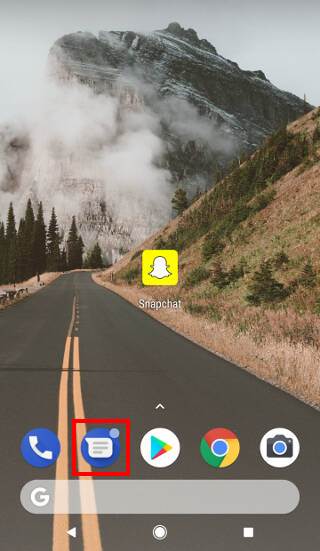
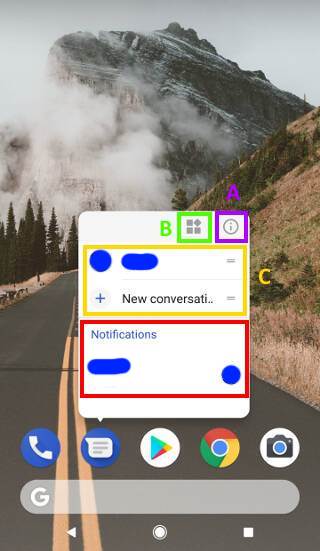
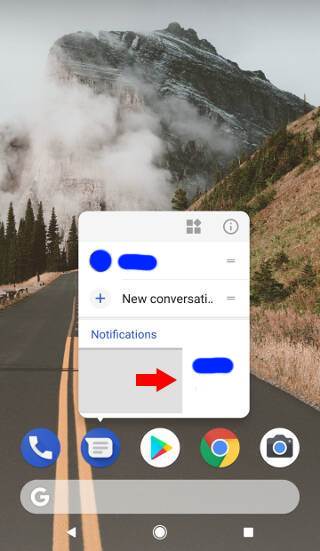
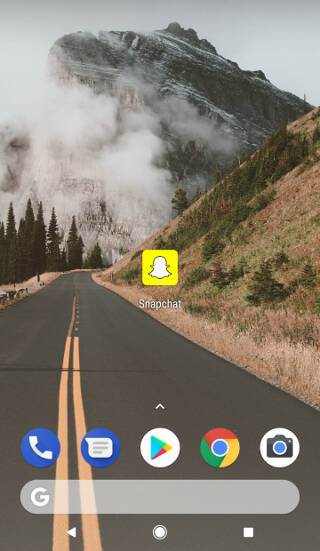
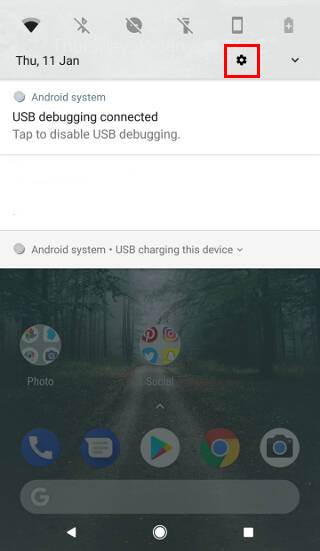
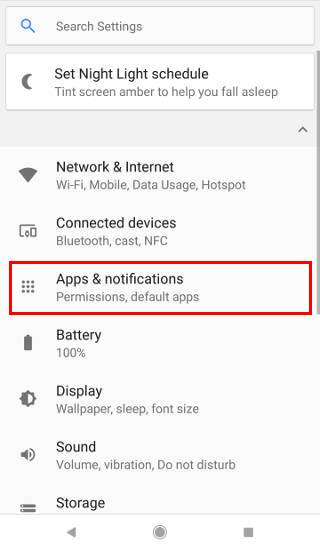
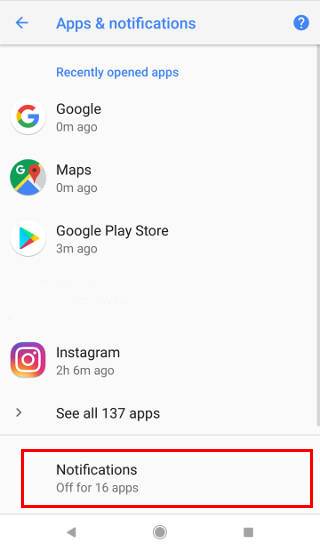
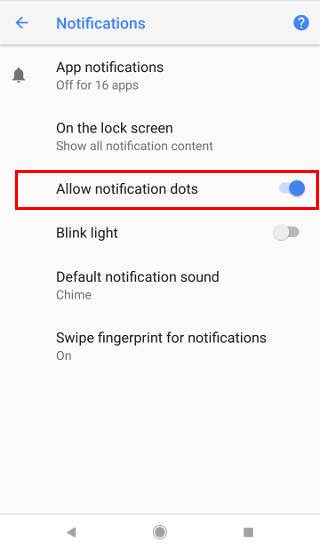
Lisa says
My Samsung s8 phone updated this morning to oreo, I had badges before on my message+ app. But now, even after looking at the message, the badge remains on the icon. Any way to clear it when you don’t have any unread messages?
simon says
It depends on the app.
But you can tap and hold the number badge, you should have the option to clear it.
Our Facebook page || Galaxy S6 Guides || Galaxy S7 Guides || Android Guides || Galaxy S8 Guides || Galaxy S9 Guides || Google Home Guides || Headphone Guides || Galaxy Note Guides || Fire tablet guide || Moto G Guides || Chromecast Guides || Moto E Guides || Galaxy S10 Guides || Galaxy S20 Guides || Samsung Galaxy S21 Guides || Samsung Galaxy S22 Guides || Samsung Galaxy S23 Guides
Chuck says
I have a Samsung Galaxy S8+ and recently upgraded to Oreo. Prior to Oreo, my text message app icon and email icon had an app badge with the number of unread messages. With Oreo, those app badges show new notifications but if I open the messages or email app, the number on the app badge clears out, even though I still have unread messages. Is there any way to display unread messages (not unread notifications) on the app badges?
simon says
Nope. By default, the number badge shows the number of “new” notifications. Once you check one of them, it should reset. It’s not associated with unread messages or emails.
Our Facebook page || Galaxy S6 Guides || Galaxy S7 Guides || Android Guides || Galaxy S8 Guides || Galaxy S9 Guides || Google Home Guides || Headphone Guides || Galaxy Note Guides || Fire tablet guide || Moto G Guides || Chromecast Guides || Moto E Guides || Galaxy S10 Guides || Galaxy S20 Guides || Samsung Galaxy S21 Guides || Samsung Galaxy S22 Guides || Samsung Galaxy S23 Guides
Pigeon says
Since updating to Oreo, I don’t get any icon badges period, no notification dots or the option to tinker with them in app or notification settings. It’s making me mad in my head brain.
simon says
Which phone are you using?
If you are using Samsung phones with Oreo update, you can enable or disable notification dots in Setting –Display -Home screen –App icon badges (you can even customize it a bit).
Our Facebook page || Galaxy S6 Guides || Galaxy S7 Guides || Android Guides || Galaxy S8 Guides || Galaxy S9 Guides || Google Home Guides || Headphone Guides || Galaxy Note Guides || Fire tablet guide || Moto G Guides || Chromecast Guides || Moto E Guides || Galaxy S10 Guides || Galaxy S20 Guides || Samsung Galaxy S21 Guides || Samsung Galaxy S22 Guides || Samsung Galaxy S23 Guides
jeff says
I have a Note 8, with oreo but the “HOME SCREEN” is greyed out (not clickable) any suggestions ? 🙂 TIA !!
simon says
Can you reboot the phone into safe mode? You may follow this guide to reboot Note 8 into safe mode: https://gadgetguideonline.com/s9/how-to-use-galaxy-s9-safe-mode-on-galaxy-s9-and-s9/
Our Facebook page || Galaxy S6 Guides || Galaxy S7 Guides || Android Guides || Galaxy S8 Guides || Galaxy S9 Guides || Google Home Guides || Headphone Guides || Galaxy Note Guides || Fire tablet guide || Moto G Guides || Chromecast Guides || Moto E Guides || Galaxy S10 Guides || Galaxy S20 Guides || Samsung Galaxy S21 Guides || Samsung Galaxy S22 Guides || Samsung Galaxy S23 Guides
jeff says
ok so I booted into SAFE mode, and I GOT the HOME SCREEN clicked it and APP BADGES are ON, but when I get a TXT or email still NO Number showing how many notifications… I also checked the other things in this thread and all are ON, but still no app badge with a # 🙁
simon says
Did you have notifications in the notification panel? If there is no notifications in the notification panels, then there is no badge.
BTW, you should not use safe mode for daily use. You should fix the home screen issues first. The badge or dots are not as important as home screen issues.
Our Facebook page || Galaxy S6 Guides || Galaxy S7 Guides || Android Guides || Galaxy S8 Guides || Galaxy S9 Guides || Google Home Guides || Headphone Guides || Galaxy Note Guides || Fire tablet guide || Moto G Guides || Chromecast Guides || Moto E Guides || Galaxy S10 Guides || Galaxy S20 Guides || Samsung Galaxy S21 Guides || Samsung Galaxy S22 Guides || Samsung Galaxy S23 Guides
jeff says
Notifications in the panel are on :)… i only did the SAFE mode when you asked 🙂
I wonder if it could have something to do with the Launcher im using (I am using Next Launcher….)
simon says
You should switch to the default Samsung launcher to test such settings. Some third party launchers may have their own settings for such features.
Our Facebook page || Galaxy S6 Guides || Galaxy S7 Guides || Android Guides || Galaxy S8 Guides || Galaxy S9 Guides || Google Home Guides || Headphone Guides || Galaxy Note Guides || Fire tablet guide || Moto G Guides || Chromecast Guides || Moto E Guides || Galaxy S10 Guides || Galaxy S20 Guides || Samsung Galaxy S21 Guides || Samsung Galaxy S22 Guides || Samsung Galaxy S23 Guides
jeff says
ok so I booted into SAFE mode, and I GOT the HOME SCREEN clicked it and APP BADGES are ON, but when I get a TXT or email still NO Number showing how many notifications… I also checked the other things in this thread and all are ON, but still no spp badge with a # 🙁
Koekie says
Same here. No notification dots at all after Oreo update. Although set in settings to allow with numbers.
simon says
Which phone are you using?
Our Facebook page || Galaxy S6 Guides || Galaxy S7 Guides || Android Guides || Galaxy S8 Guides || Galaxy S9 Guides || Google Home Guides || Headphone Guides || Galaxy Note Guides || Fire tablet guide || Moto G Guides || Chromecast Guides || Moto E Guides || Galaxy S10 Guides || Galaxy S20 Guides || Samsung Galaxy S21 Guides || Samsung Galaxy S22 Guides || Samsung Galaxy S23 Guides
Gabriel hernandez says
I am using a galaxy s8+ with at&t and ever since updating to oreo I have enabled notification dots but they still don’t work with ANY application!!
simon says
You can try to reboot the phone to see whether it helps.
Our Facebook page || Galaxy S6 Guides || Galaxy S7 Guides || Android Guides || Galaxy S8 Guides || Galaxy S9 Guides || Google Home Guides || Headphone Guides || Galaxy Note Guides || Fire tablet guide || Moto G Guides || Chromecast Guides || Moto E Guides || Galaxy S10 Guides || Galaxy S20 Guides || Samsung Galaxy S21 Guides || Samsung Galaxy S22 Guides || Samsung Galaxy S23 Guides
Michelle Warner says
Yep. Me too. No badge icons since Oreo update. Aggravating!
simon says
Did you get notifications normally in the notification panel? If you dismiss the notifications in the notification panel, the corresponding number badge will be cleared as well.
In Settings — Notifications, is App icon badges enabled? What’s the text below App icon badges?
Our Facebook page || Galaxy S6 Guides || Galaxy S7 Guides || Android Guides || Galaxy S8 Guides || Galaxy S9 Guides || Google Home Guides || Headphone Guides || Galaxy Note Guides || Fire tablet guide || Moto G Guides || Chromecast Guides || Moto E Guides || Galaxy S10 Guides || Galaxy S20 Guides || Samsung Galaxy S21 Guides || Samsung Galaxy S22 Guides || Samsung Galaxy S23 Guides
craig says
Same problem with Note 8 AT&T
simon says
Did you get notifications normally in the notification panel?
If you dismiss the notifications in the notification panel, the corresponding number badge will be cleared as well. This is different from that in previous versions.
In Settings — Notifications, is App icon badges enabled? What’s the text below App icon badges?
You can also try to reboot the phone to see whether it helps.
Our Facebook page || Galaxy S6 Guides || Galaxy S7 Guides || Android Guides || Galaxy S8 Guides || Galaxy S9 Guides || Google Home Guides || Headphone Guides || Galaxy Note Guides || Fire tablet guide || Moto G Guides || Chromecast Guides || Moto E Guides || Galaxy S10 Guides || Galaxy S20 Guides || Samsung Galaxy S21 Guides || Samsung Galaxy S22 Guides || Samsung Galaxy S23 Guides
Bobk says
My email notification dot always displays 16 as the total no matter if the actual total is 1 or 101.
Reboot doesn’t clear this.
simon says
Which email app are you using?
Samsung Email app may have some caching problems. It may correct itself eventually.
Our Facebook page || Galaxy S6 Guides || Galaxy S7 Guides || Android Guides || Galaxy S8 Guides || Galaxy S9 Guides || Google Home Guides || Headphone Guides || Galaxy Note Guides || Fire tablet guide || Moto G Guides || Chromecast Guides || Moto E Guides || Galaxy S10 Guides || Galaxy S20 Guides || Samsung Galaxy S21 Guides || Samsung Galaxy S22 Guides || Samsung Galaxy S23 Guides
Rai says
Hi I was just wondering as to some other people here, I liked how in the old version although you clear the notification panel the badge is still there on the app is that still possible, it slightly bothers me.
simon says
Nope. In the old versions of Android, notification number badge was implemented by individual manufacturers. In Android Oreo, Google added notification dots in stock Android. Now most Android manufacturers use it.
If you dismiss the notification from the notification panel, the dot or number badge should disappear. The dot or number badge now indicate “new” notifications, not unread messages. In old versions of Samsung phones, they are mixed.
Our Facebook page || Galaxy S6 Guides || Galaxy S7 Guides || Android Guides || Galaxy S8 Guides || Galaxy S9 Guides || Google Home Guides || Headphone Guides || Galaxy Note Guides || Fire tablet guide || Moto G Guides || Chromecast Guides || Moto E Guides || Galaxy S10 Guides || Galaxy S20 Guides || Samsung Galaxy S21 Guides || Samsung Galaxy S22 Guides || Samsung Galaxy S23 Guides
Richie says
Is it just me that thinks this feature is absolutely useless?
The notification panel at the top of my phone and the badge icon against an app should not be related in any way! Why try to fix something that wasn’t broke in the first place?
It’s easy to see that this new ‘feature’ is disliked by pretty much everyone with a simple Google search – see the confusion mentioned by non-techie end users!
Sort it out Android because this is a pathetic unnecessary feature that needs addressing asap.
I should be able to look at any app from a glance and see how many unread notifications there are for that particular app. This is now a step backwards in Oreo.
simon says
Yes, many users want to get the option.
Prior to Oreo, the number badge was implemented by individual manufacturers. Some third-party launchers may also include this feature.
But in Oreo, this feature was hooked to new notifications, not unread messages. Android manufacturers can still add the option for unread messages. But it depends on individual apps. It seems Samsung switched to the new standard with a few additional options.
Our Facebook page || Galaxy S6 Guides || Galaxy S7 Guides || Android Guides || Galaxy S8 Guides || Galaxy S9 Guides || Google Home Guides || Headphone Guides || Galaxy Note Guides || Fire tablet guide || Moto G Guides || Chromecast Guides || Moto E Guides || Galaxy S10 Guides || Galaxy S20 Guides || Samsung Galaxy S21 Guides || Samsung Galaxy S22 Guides || Samsung Galaxy S23 Guides
Tito says
Totally hate the new update! I’v always had my badges numbered…and if i cleared my dropdown notifications, cause there are so many, at least each app icon would still show me i had a notification waiting for me!! however, now with the update, if i pull down notifications and clear them… the numbers on each app also erases… and im forgetting to check messages later because of it!! If they insist on adding things why do they forget to leave the fundimentals. I want to be able to clear the drop down notifications without clearing the badges unless i actually go into the apt to check them!!!
Dan says
Since a recent update my phone now comes up with a notification in the notification bar and shows the dots on the apps. When I clear the bar at top of phone it clears all the dots above the apps. Why has it started doing this it never used to. If I cleared the n.bar the dots would still display numbers. Have checked everything in the settings and all seem good. Unless I am missing something simple!!!
simon says
Notification dot was designed to work in this way. If you clear notifications in the notification bar, the app will reset the counter for new notifications.
Please note, notification dots are different from notification badge in old versions of Samsung phones. In old versions of Samsung phones, the number badge is linked to both new notifications and unread messages. In Android Oreo update, Samsung changed it and it’s now consistent with notification dots.
Our Facebook page || Galaxy S6 Guides || Galaxy S7 Guides || Android Guides || Galaxy S8 Guides || Galaxy S9 Guides || Google Home Guides || Headphone Guides || Galaxy Note Guides || Fire tablet guide || Moto G Guides || Chromecast Guides || Moto E Guides || Galaxy S10 Guides || Galaxy S20 Guides || Samsung Galaxy S21 Guides || Samsung Galaxy S22 Guides || Samsung Galaxy S23 Guides
agaladari says
Same problem here. They have really messed things up. Yesterday, I had almost 10 SMS messages that I missed and some were from the Bank. I missed most of my emails since notifications were getting cleared and icon badges are not getting updated. Whose idea was it to update? wasn’t there enough testing done before releasing it to public? I dare to find one person who likes this update. I mean I am ready to forget about all the new features or enhancements that was introduced in the Oreo and go back to the Nougat. At lease the notification will do what they are supposed to do.
By the way, I tried Apex Launcher, its not that straight forward and does not report the correct number of notification and many times it just stopped.
Can anyone guide me on how to downgrade to Nougat from Oreo on Note 8?
simon says
There are no official ways to roll back in Android. You have to flash the old firmware. But this is not recommended. If the phone has been updated to Oreo, all future monthly security update will require Oreo.
In old Samsung phones, the number badge has been a nice feature for many years. It is actually better than similar features in third-party launchers. But it mixes notifications and unread messages (and emails). It only works with selected apps because it does not use standard Android hooks.
In Android Oreo update (with Samsung Experience 9.0), Samsung abandoned the old approach and switched to notification dots (with number option kept) in stock Android. So, this number badge is different from that in the old versions. It now hooks to Android notifications and therefore it works with all apps. I don’t think Samsung will switch back in the near future.
If you are a long-time user of number badges in old Samsung phones, just remember do NOT dismiss the notification. You can snooze notifications in Android Oreo.
Our Facebook page || Galaxy S6 Guides || Galaxy S7 Guides || Android Guides || Galaxy S8 Guides || Galaxy S9 Guides || Google Home Guides || Headphone Guides || Galaxy Note Guides || Fire tablet guide || Moto G Guides || Chromecast Guides || Moto E Guides || Galaxy S10 Guides || Galaxy S20 Guides || Samsung Galaxy S21 Guides || Samsung Galaxy S22 Guides || Samsung Galaxy S23 Guides
Caitlin says
I’ve had the update for one day and I’ve already missed so many messages because I forget they’re there.
Is every phone company going to this? or can i just leave team samsung and have my unread messages tab back?!
simon says
Most Android phones will work in this way. You just need to get used to notification snooze. Disable unnecessary notifications and don’t dismiss notifications unless you process them.
Our Facebook page || Galaxy S6 Guides || Galaxy S7 Guides || Android Guides || Galaxy S8 Guides || Galaxy S9 Guides || Google Home Guides || Headphone Guides || Galaxy Note Guides || Fire tablet guide || Moto G Guides || Chromecast Guides || Moto E Guides || Galaxy S10 Guides || Galaxy S20 Guides || Samsung Galaxy S21 Guides || Samsung Galaxy S22 Guides || Samsung Galaxy S23 Guides
Christina says
Mine just updated last night, and it’s awful! The “old version mixed notifications and unread messages” argument is ridiculous– okay, so what if I have a notification that I have a new E-mail, but I don’t have time to read it, but would still like the notification to be there so I remember later? This is just a trash update, let’s face it . . .
simon says
You can snnoze notifications. Unread messages and notifications are two different things. Android lets app developers decide their implementation.
Our Facebook page || Galaxy S6 Guides || Galaxy S7 Guides || Android Guides || Galaxy S8 Guides || Galaxy S9 Guides || Google Home Guides || Headphone Guides || Galaxy Note Guides || Fire tablet guide || Moto G Guides || Chromecast Guides || Moto E Guides || Galaxy S10 Guides || Galaxy S20 Guides || Samsung Galaxy S21 Guides || Samsung Galaxy S22 Guides || Samsung Galaxy S23 Guides
Ninjai says
I also hate oreo because of this new “feature”. My phone no longer shows notification badges for any apps. I have rebooted my phone several times and double checked every level of app notification badge settings to make sure that all are turned on and still this function is non operational. You would think that with tech advancements and faster smarter phones that things should get better but android os now no longer serves this most basic functionality. Total android fail and still after 6 months this os is broken. If I could roll back to previous os I would. This is the stupidest ever and if they ever fix this problem I would be extremely reticent to trust any future updates not to break my phone again. I have just been learning to live with a half functioning phone and its super annoying.
simon says
What’s the phone model? Notification dots appear only when you have notifications on the notification panel.
Our Facebook page || Galaxy S6 Guides || Galaxy S7 Guides || Android Guides || Galaxy S8 Guides || Galaxy S9 Guides || Google Home Guides || Headphone Guides || Galaxy Note Guides || Fire tablet guide || Moto G Guides || Chromecast Guides || Moto E Guides || Galaxy S10 Guides || Galaxy S20 Guides || Samsung Galaxy S21 Guides || Samsung Galaxy S22 Guides || Samsung Galaxy S23 Guides
Blueberry says
I wish I had not updated.
I prefer to see the badges if unread even after dismissing the notifications.
Please bring that feature back – badges remain when unread. 🙁
simon says
There are many apps that offer the unread message count badge. Some third-party launchers (e.g., Nova) also offer similar features.
Our Facebook page || Galaxy S6 Guides || Galaxy S7 Guides || Android Guides || Galaxy S8 Guides || Galaxy S9 Guides || Google Home Guides || Headphone Guides || Galaxy Note Guides || Fire tablet guide || Moto G Guides || Chromecast Guides || Moto E Guides || Galaxy S10 Guides || Galaxy S20 Guides || Samsung Galaxy S21 Guides || Samsung Galaxy S22 Guides || Samsung Galaxy S23 Guides
Blueberry says
I have tried launchers, I feel they are not very convenient. I really prefer the older version where I can see the notifications even after swiping them off the notification bar. 🙁 Thank you all the same. Cheers!
simon says
Unfortunately, most vendors are adopting the default Android implementation. It’s up to app developers to pick up the feature. Android is trying to distinguish notifications and unread messages. Some apps may push multiple notifications without own inbox. Some may be opposite.
Our Facebook page || Galaxy S6 Guides || Galaxy S7 Guides || Android Guides || Galaxy S8 Guides || Galaxy S9 Guides || Google Home Guides || Headphone Guides || Galaxy Note Guides || Fire tablet guide || Moto G Guides || Chromecast Guides || Moto E Guides || Galaxy S10 Guides || Galaxy S20 Guides || Samsung Galaxy S21 Guides || Samsung Galaxy S22 Guides || Samsung Galaxy S23 Guides
Shary says
Just updated Galaxy S7 edge to Oreo. I can’t find the notification button option to turn it back on. It is not under Apps nor notifications. I have rebooted. I get some texts that I have on a silent ring, that I still want to see, and the button worked well for me, showing previous unread texts. I have searched and searched but this option just is not anywhere for me to turn the buttons back on. Help!
simon says
Please check this guide on notification dots in Samsung phones.
Our Facebook page || Galaxy S6 Guides || Galaxy S7 Guides || Android Guides || Galaxy S8 Guides || Galaxy S9 Guides || Google Home Guides || Headphone Guides || Galaxy Note Guides || Fire tablet guide || Moto G Guides || Chromecast Guides || Moto E Guides || Galaxy S10 Guides || Galaxy S20 Guides || Samsung Galaxy S21 Guides || Samsung Galaxy S22 Guides || Samsung Galaxy S23 Guides
Sharyn says
I got my notification button problem fixed! When the Oreo update on my S7edge, was installing it had asked if I wanted the Google Home screen called Google Now launcher or Samsung Experience and I didn’t know which one to select, so I selected Google, which did change some of the home pages around. The Samsung rep at Best Buy, had to look a bit but found the issue and switched it back to the Samsung Experience screen, and Now I have the notification dots, and with counts, as I selected!!! Home screen>Default Aps> select Samsung Experience Home…be sure to have icon badges turn on under notifications screen. Hope this helps other users.
Shary says
I got my notification button problem fixed! When the Oreo update on my S7edge, was installing it had asked if I wanted the Google Now Home screen called Google Now launcher or Samsung Experience and I didn’t know which one to select, so I selected Google Now launcher which did change some of the home pages around. Hence my notification dots also vanished! The Samsung rep at Best Buy, had to look a bit but found the issue and switched it back to the Samsung Experience screen, and Now I have the notification dots, and with counts, as I selected!!! Search Home screen>Default Aps> select Samsung Experience Home…be sure to have icon badges turn on under notifications screen. I hope this is the solution for later models too.
simon says
Thank you for sharing your solution.
Our Facebook page || Galaxy S6 Guides || Galaxy S7 Guides || Android Guides || Galaxy S8 Guides || Galaxy S9 Guides || Google Home Guides || Headphone Guides || Galaxy Note Guides || Fire tablet guide || Moto G Guides || Chromecast Guides || Moto E Guides || Galaxy S10 Guides || Galaxy S20 Guides || Samsung Galaxy S21 Guides || Samsung Galaxy S22 Guides || Samsung Galaxy S23 Guides
paultx2 says
Off-topic here: please, what place is that in the wallpaper? It seems like Godzilla is stumbling somewhere!
simon says
Not sure. It is one of the stock wallpapers on Pixel.
Our Facebook page || Galaxy S6 Guides || Galaxy S7 Guides || Android Guides || Galaxy S8 Guides || Galaxy S9 Guides || Google Home Guides || Headphone Guides || Galaxy Note Guides || Fire tablet guide || Moto G Guides || Chromecast Guides || Moto E Guides || Galaxy S10 Guides || Galaxy S20 Guides || Samsung Galaxy S21 Guides || Samsung Galaxy S22 Guides || Samsung Galaxy S23 Guides