Android Lollipop 5.1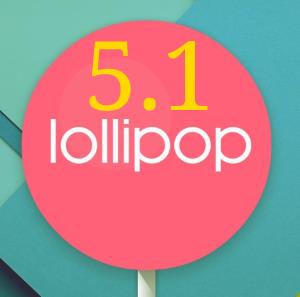 is an incremental update for Android Lollipop 5.0. Although it is mainly a bug-fix update, a few interesting new features were introduced in Android Lollipop 5.1.
is an incremental update for Android Lollipop 5.0. Although it is mainly a bug-fix update, a few interesting new features were introduced in Android Lollipop 5.1.
This page will share with you the top 5 new features in Android Lollipop 5.1:
- device protection
- native voLTE support
- native dual SIM support
- improved quick settings
- improved interruption and alarm volume settings
Most 2014 and 2015 flagship Android phones and tablets from major Android manufacturers should have got Android Lollipop 5.1 already.
You can check whether your phone or tablet is running on Android Lollipop 5.1 in Android version field in your device’s Settings—About device. Some Android vendors may put Android version one folder deeper under software info.
Please note, some Android device vendors may change these features in their devices. For example, Samsung introduced some different features in Galaxy S6 Android Lollipop 5.1 update.
Device protection
Device protection in Android 5.1 will solve one problem: lock lost or stolen phone. This is actually a legal requirement in some regions for phone manufacturers.
Your Android phone cannot be re-activated even after a factory data reset without your Google account.
In other words, if you phone is stolen or lost, the phone cannot be reactivated by simply a factory data reset now. After a factory reset, the phone will ask you to log in with your old Google account on the phone. The new user cannot bypass it before using the phone.
Device protection is enabled automatically when the following 2 conditions are met:
- One or more Google accounts were added to the phone;
- Lock screen security is not none or swipe.
The device protection also requires the user to enable “Allow OEM unlock” in developer options before he can unlock the bootloader.
Of course, this anti-theft security feature may cause some problems when you try to reset the device or sell the device.
If you have problems after factory data reset, please check this guide on how to bypass the device protection feature in Android Lollipop 5.1.
Native voLTE support
voLTE (voice over LTE) usually gives you better voice quality and faster connection (shorter time to listen to connecting tones).
Of course, different carriers may brand voLTE as something else, e.g., HD voice, Clear voice.
Prior to Android 5.1, a few Android device manufacturers added this feature already. For example, Samsung added voLTE support to a few Galaxy devices in last 2 years in some markets.
Now, Android Lollipop 5.1 supports voLTE natively.
As LTE coverage is wider and wider, most carriers now support voLTE. But some carriers may offer this as add-on services and charge you for using it. So, check with your carrier on volTE services.
Native dual SIM support
Dual SIM phones are not new. Many feature phones can use 2 or more SIM cards many years ago.
For high-end Android devices, most manufactures do not offer dual SIM cards support. One reason is that they want to sell more devices. And carriers want to sell more post-paid contracted lines.
As handset subsidy from carriers is gradually unpopular, more people very likely get more lines to benefit from different offers in different SIM cards.
One of the common complaint of most dual SIM Android phones is the lack of app support. For example, for Moto G, you can find a lot of owners are a bit frustrated on managing the two SIM cards to meet their needs here.
With native dual SIM cards support, many developers now can tweak their apps to work better with dual SIM phones. And therefore more people will enjoy dual SIM phones.
Improved quick settings
In Android Lollipop 5.1, quick settings allow you to do more.
In addition to toggling on/off features like WiFi and Bluetooth in Android Lollipop 5.0, the small arrows for some icons now let you interact with the settings in the quick settings page, for example, selecting Bluetooth devices or selecting WiFi networks.
This minor improvement can surely boost productivity for some users. It is also initiative for many new users.
Improved notification and interruption, and new alarm volume settings
Android Lollipop 5.1 does not bring back the vibrate mode. But now, there are icons above the corresponding text of None, Priority and All modes.
Android Lollipop 5.1 also allows you to access notification/interruption slider when music or video is playing. Tap volume button, then tap bell icon to transform the volume slider to notification/interruption mode slider as if you tap volume button when there is no media being played.
Alarm volume in Lollipop 5.0 is set for each alarm. It is very confusing, especially for new users. There is no global control of alarm volume. In Android Lollipop 5.1, when you open clock app, you can now tap volume up or volume down to set alarm volumes immediately for all alarms. This may disappoint a few users, but for most users, this is a better and simple arrangement.
Other improvements in Android Lollipop 5.1
Of course, there are a few other minor feature changes in Android Lollipop 5.1 update, for example,
- clearer instructions for screen pinning;
- swiping up to hide, but not to dismiss the notification. The notification is still in the notification tray, You can dismiss the notification by swiping left or right.
- underhood: NuPlayer is the default streaming player in Android Lollipop 5.1.
- new animations here and there.
Do you like these new features and improvements in Android Lollipop 5.1?
If you have any questions on new features in Android Lollipop 5.1, please let us know in the comment box below.
The community will try to help you.
For more Android Lollipop guides, please visit on Android Lollipop Guide page.
michael says
2/24/16 I have a new (3 day old ) moto g from US cellular . In airplane mode, a Facebook notification through Gmail or yahoo rang on my phone, which I thought, was not to come through? I never had this problem on my moto x 2nd gen!
simon says
You need tap and hold the notification and find out the app that sent the notification. It also depends on the nature of the notification.
Our Facebook page || Galaxy S6 Guides || Galaxy S7 Guides || Android Guides || Galaxy S8 Guides || Galaxy S9 Guides || Google Home Guides || Headphone Guides || Galaxy Note Guides || Fire tablet guide || Moto G Guides || Chromecast Guides || Moto E Guides || Galaxy S10 Guides || Galaxy S20 Guides || Samsung Galaxy S21 Guides || Samsung Galaxy S22 Guides || Samsung Galaxy S23 Guides
Cynthia says
Pls i Ave tried downloading ma themes but it’s still not working m getting frustrated pls
simon says
What themes are you talking about?
Our Facebook page || Galaxy S6 Guides || Galaxy S7 Guides || Android Guides || Galaxy S8 Guides || Galaxy S9 Guides || Google Home Guides || Headphone Guides || Galaxy Note Guides || Fire tablet guide || Moto G Guides || Chromecast Guides || Moto E Guides || Galaxy S10 Guides || Galaxy S20 Guides || Samsung Galaxy S21 Guides || Samsung Galaxy S22 Guides || Samsung Galaxy S23 Guides
Reny Mathew Abraham says
Quick settings now has a problem we need to swipe down twice if we want control anything other than wifi or bluetooth. Please provide option to show all settings in 1 line atleast 5 to 6 quick setting can be shown in 1 line on the top when we pull down.
Reny Mathew Abraham says
Problem is 1st swipe unlock, 2nd swipe shows notifications, 3rd swipe shown quick settings. Then its no longer quick. instead make top down swipe as quick, left/right as unlock .
2 finger or something else for notifications or even botton up swipe for notifications display
simon says
It depends on manufacturers. In most Android phones, you can swipe down with 2 fingers to access all quick setting items.
Our Facebook page || Galaxy S6 Guides || Galaxy S7 Guides || Android Guides || Galaxy S8 Guides || Galaxy S9 Guides || Google Home Guides || Headphone Guides || Galaxy Note Guides || Fire tablet guide || Moto G Guides || Chromecast Guides || Moto E Guides || Galaxy S10 Guides || Galaxy S20 Guides || Samsung Galaxy S21 Guides || Samsung Galaxy S22 Guides || Samsung Galaxy S23 Guides