What is Do not Disturb (DnD) in Android Marshmallow?
Do not Disturb (DnD) is a new feature in Android Marshmallow. So, you need update your Android phone or tablet to Android Marshmallow 6.0 or later to use this feature.
In Android Lollipop 5.0, a new notification and interruption system was introduced. You can set up downtime so that only certain interruptions (priority mode) can disturb you in specific time automatically.
Do not Disturb in Android Marshmallow is an extension and improvement to Downtime and priority mode in Android Lollipop.
Some interesting features of Do not Disturb in Android Marshmallow include:
- you can silence all interruptions except alarms (in alarms only mode).
- you can silence the phone or tablet totally (total silence mode).
- you can get calls and messages from favorite contacts only, and notifications from specific apps only (priority only mode).
- you can automatically limit sounds and interruptions at specific time (downtime)
- you can use automatic rules to enable Do not Disturb for as many custom time blocks as you like.
- you can use automatic rules to enable Do not Disturb around events on your calendar.
- you can easily toggle and configure Do not Disturb from quick settings.
- you can choose to allow the call to ring through while Do Not Disturb is enabled, if someone calls you twice within 15 minutes (repeated calls).
So, Do not Disturb (DnD) in Android Marshmallow actually is a very powerful and intelligent feature. Proper use of this feature can significantly improve your productivity and get more value from your Android Marshmallow devices.
How to enable (turn on) and disable (turn off) Do not Disturb (DnD) in Android Marshmallow manually?
Do not Disturb are enabled automatically based on the automatic rules (e.g., Downtime, events).
You can also manually enable and disable Do not Disturb at any time. So, it is very flexible to use this feature.
To manually enable (turn on) or disable (turn off) Do not Disturb, you need go to quick settings panel. As explained in this page, you can access quick settings panel by swiping down from the top of the screen (status bar, if not hidden) with two fingers, or swiping down twice with one finger. There are no differences on how to access quick settings panel in Android Lollipop and Marshmallow.
In quick settings panel of Android Marshmallow, you can find the Do not Disturb button as shown below.
Tap the Do Not disturb button as shown below to enable it. You will also be asked to select one of three modes:
- Priority only. Priority only is the most useful mode. You can configure it so that only important calls, messages and apps can interrupt you.
- Alarms only. Only alarms can interrupt you. Alarms only mode is usually used in night when you are sleeping and you are not on-call.
- Total silence. All interruptions will be blocked without exceptions. Total silence mode is useful when you are in a critical meeting/event.
You can specify the duration for these modes from quick settings panel.
Tap More settings as shown below wills send you to Settings — Sound & notifications —Do not Disturb page.
To disable (turn off) Do not disturb manually, you can use one of the two methods:
- in Quick settings panel, tap Do not Disturb button as shown above, then tap the switch (right to Do not Disturb, above mode section as shown above) to turn off (disable, stop) Do not Disturb manually.
- tap volume key (either volume up or volume down), then tap arrow down key to expand the volume options as shown below. Tap End Now as shown below to stop (disable, turn off) Do not Disturb.
How to set up priority mode?
Priority mode is the most used feature in Do not Disturb. Very likely, you want to be interrupted only by certain contacts, and/or certain apps.
Priority mode is designed to meet such demands.
To setup (configure) priority mode, you can go to Settings— Sounds and notifications — Do not Disturb.
Tap Priority only allows to configure exceptions for priority mode.
As shown above, you cannot disable alarms in priority mode. In other words, alarms will always interrupt you in priority mode.
For other exceptions you can turn on or turn off by tapping the switch.
- Reminders.
- Events.
- Repeat callers. This is available only when the caller exception is NOT from anyone. This make sense. If you allow any calls to interrupt you, this setting is not relevant.
Messages and calls are identified based on whether caller is in your contact or not.
Tap Messages or Calls as shown above to get the options:
- From anyone.
- From contacts only.
- From starred contacts only.
- None.
For apps, you can set individual app notification as Treat as priority if you allow it to interrupt you in priority mode in Settings —Sound & notification — App notifications.
You can set notification for each app in application manager (Settings —apps) as well.
Please refer to this guide on how to set app notifications in Android Marshmallow.
How to configure downtime for Do not Disturb in Android Marshmallow?
In addition to priority mode, you can also set time based automatic rules. The default automatic rule is called Downtime.
Tap Automatic rules in Settings— Sounds and notifications — Do not Disturb page as shown above.
In Automatic rules page, as shown below you can:
- Enable/disable and customize Downtime.
- Enable/disable and customize Do not Disturb during calendar events.
- Create your own time based or calendar events based automatic rules for Do not Disturb.
So, with these automatic rules, it is very easy to customize the interruption for your Android Marshmallow phones.
To customize the default Downtime rule, tap Downtime (marked as 1 in the screenshot shown above).
You can enable or disable (turn on/off) Downtime rule by tapping the switch as shown below.
You can also delete the rule using the dustbin button above the switch.
For Downtime, you can customize it by:
- Giving it a name. As you can create many Downtime rules, you are allowed to give any of them a meaningful name so that it will be easy for you to recall the details of each rule.
- Specifying days (Monday through Sunday) when the rule will be activated automatically.
- Specifying start time. You can specify when the rule should start automatically.
- Specifying end time. You can specify when the rule should stop automatically.
- Specifying Do not Disturb mode. You can choose one of the 3 modes for this rule as shown below: Priority only (default), Alarms only and Total silence.
As mentioned, Downtime is the default rule. If you need some rules for other time slots, you can create a new one to complement the default one.
Of course, if you want, you can delete any rules including the default ones.
How to configure events rules for Do not Disturb in Android Marshmallow?
Downtime rule is based on time.
In Android Marshmallow, there is a new default Do not Disturb rule based on calendar events. Do not Disturb will be activated automatically during events (in your calendar)
As shown above, in the automatic rules page, you can tap Events (marked as 2 in the screenshot above) to configure events rules.
As shown below, you can turn on/off the default event rule by tapping the switch.
You can also delete it by tapping the dustbin icon in top right.
For event based automatic rule, you can customize it by (as shown below):
- Specifying the name of this rule.
- Specifying which calendar will be used if there are two or more Google accounts on the phone. The default is to use all calendars.
- Specifying Do not Disturb mode. You can chose one of the three modes as mentioned: priority only, alarms only, and total silence.
- Specifying what kind of events will be considered to trigger Do not Disturb.
You can tap Where reply is to choose from one of the following 3 types of accepted events:
- Yes.
- Yes or Maybe.
- Yes, Maybe, or Not replied.
Please note, the rule will filter events based on your reply.
How to create automatic rules for Do not Disturb in Android Marshmallow?
In addition to the two default automatic rules, you can create your own rules in Android Marshmallow.
In Automatic rules page, tap Add rule (marked as 3 in the screenshot shown above).
You can then specify a name for your new Do not Disturb rule as shown below.
You also need specify the new rule is a:
- Time rule. The automatic Do not Disturb rule will be triggered by time.
- or Event rule. The automatic rule will be triggered by events in your calendar.
For time-based rules, you can refer to the default Downtime settings discussed above.
Foe event-based rules, you can refer to the default Event rule settings discussed above.
Status icons for priority mode, alarms only mode and total silence mode
When Do not Disturb (DnD) is active, you will see the icons in the status bar.
As shown below, the first icon (left) indicates DnD is active, and you are in Priority mode or Alarms only mode.
The second icon indicates the phone is in Total silence mode.
How to use Do not Disturb to silence Android Marshmallow phones?
You can use vibrate mode or Do not Disturb to silence any Android Marshmallow phones.
Please read this guide on how to silence Android Marshmallow phones.
Can you know how to use Do Not Disturb (DnD) in Android Marshmallow now? Can you set your own downtime or event rules to automatically enable/disable Do not Disturb in Android Marshmallow?
If you have any questions or encounter any problems when using Do not Disturb in Android Marshmallow, or setting your own automatic rules (Downtime, events) , please let us know them in the comment box below.
The community will help you.
For any questions or problems with Android Marshmallow, please check our Android Marshmallow Guide page.
If your question is about Android Lollipop, please check out Android Lollipop Guide page.
For other Android guides, please check our Android 101 page.
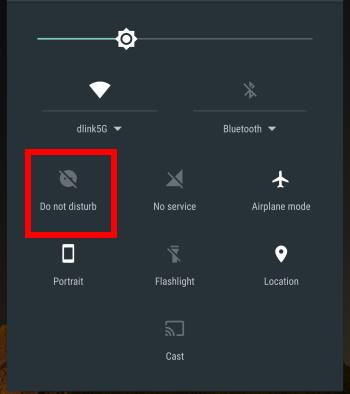
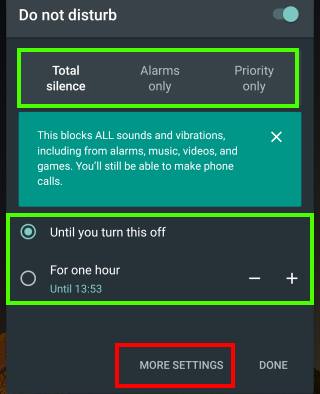
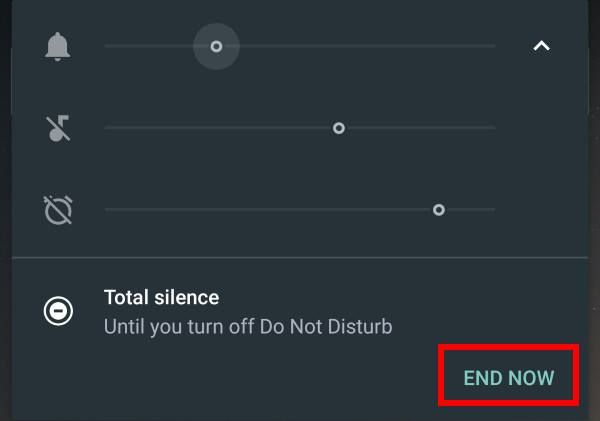
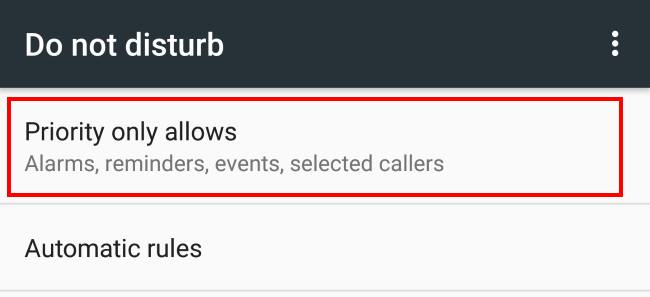
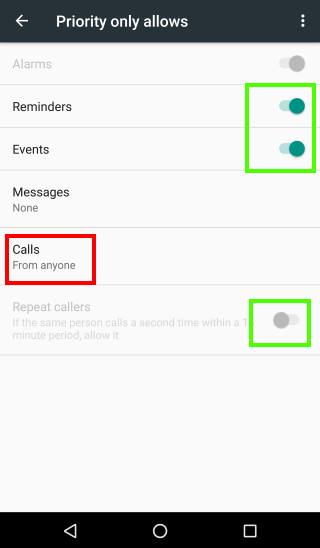
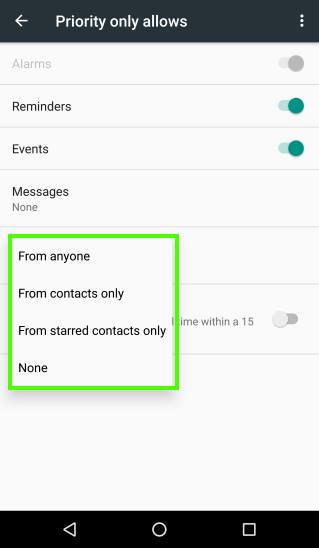
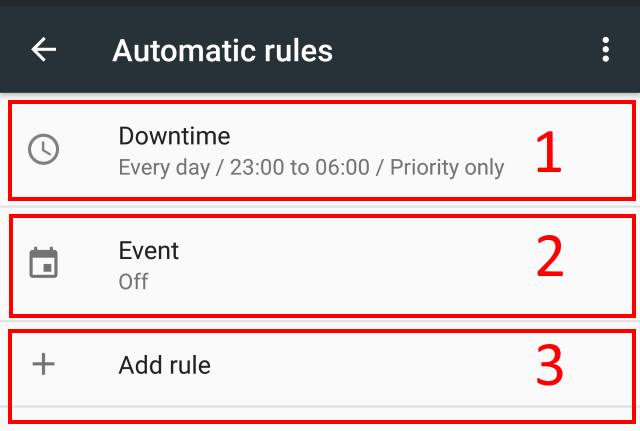
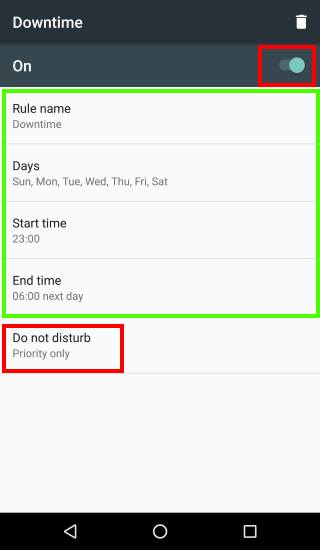
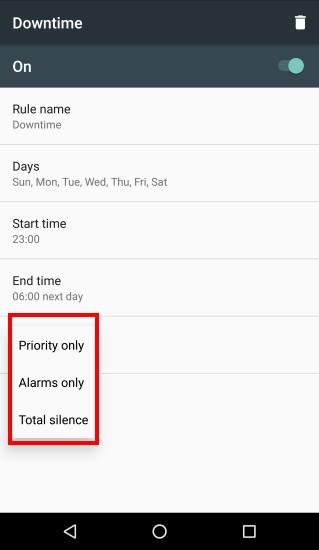
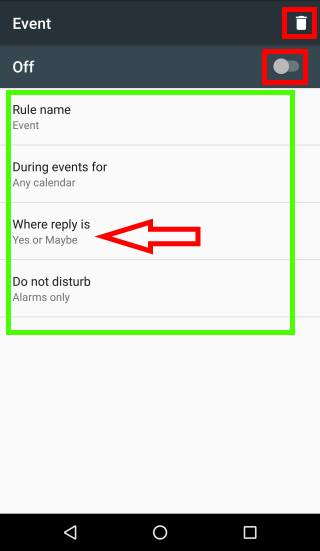
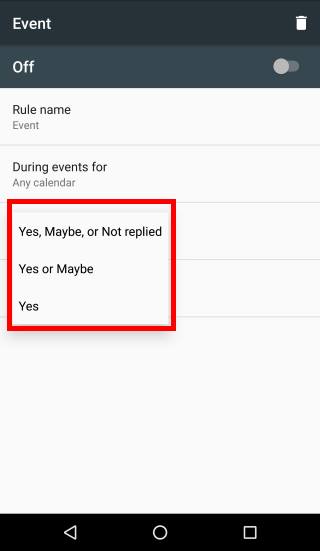
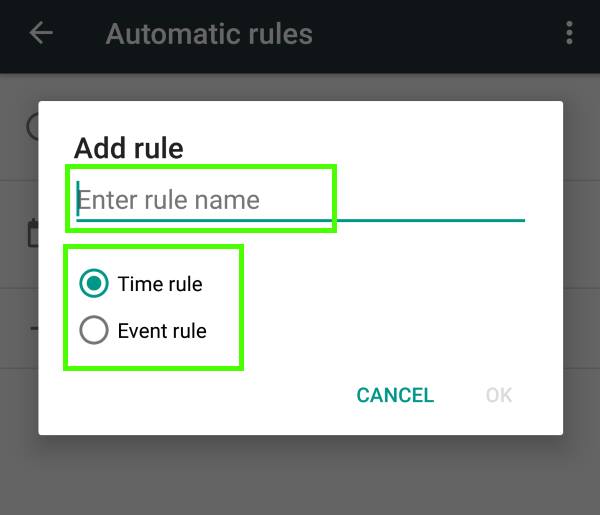
Carl Walker says
The Automatic Rules option does not exist under DnD in Settings on Galaxy S5 and apparently on other Samsung devices. Any ideas why Samsung nixed it or if they will ever enable it?
I can’t find anyone else talking about this, but I would like to have DnD auto-enabled based on my calendar events as discussed here and in many other sources. I can’t even get to Automatic Rules much less the Downtime, Events, and Add Rule options, so I can’t modify anything related to cal events except to allow notifications from them in Exceptions–very nearly the opposite of what I want!
simon says
Samsung only supports DND schedule based on time. Event based schedule was removed by Samsung. You have no choices unless you change to other brands.
Our Facebook page || Galaxy S6 Guides || Galaxy S7 Guides || Android Guides || Galaxy S8 Guides || Galaxy S9 Guides || Google Home Guides || Headphone Guides || Galaxy Note Guides || Fire tablet guide || Moto G Guides || Chromecast Guides || Moto E Guides || Galaxy S10 Guides || Galaxy S20 Guides || Samsung Galaxy S21 Guides || Samsung Galaxy S22 Guides || Samsung Galaxy S23 Guides