![]() Location access control is a new Android 10 feature that protects your privacy.
Location access control is a new Android 10 feature that protects your privacy.
This Android 10 guide explains how the location access control in Android 10 protects your data, how to enter location access settings from location settings of from permission manager, and how to use location control on Android 10.
What does location access control in Android 10 do?
The location access control in Android 10 is an extension of the privacy controls in Android 10.
Previously in Android Pie (Android 9), app location access can only be changed from the application setting. Users have to change the location access permission of each application one by one.
In Android 10, the Location Access control allows users to check, assign, and revoke location access for all apps in one centralised location.
This makes it easier for users to customise which apps can have access to the phone location.
Additionally, with the Android 10 location access control, it ensures external apps cannot easily view information about the phone’s location, and therefore enhances the privacy of the users.
How to enter the location access control page?
Firstly, you need to access Settings, as shown below, by tapping on the Settings icon in the Apps screen (App drawer), or Home screen.
Alternatively, you can access settings through the quick settings panel.
There are 2 ways to go to the location access settings page from the Settings page:
- From the Location settings page
- Through the Permission Manager
Method 1: Location settings page
In Settings, scroll down and tap on Location, as seen below, to access the location settings page.
In the Location settings page, tap on App permissions, as shown below.
This will bring you to the location permissions page.
As shown above, in the location access control page, you can manage the location access (read on).
Method 2: through Permission manager
In Settings, tap on Apps & notification.
In the Apps & notification settings page, tap on Advanced to expand the list, as shown below.
As shown above, tap on the Permission Manager to access permission managers of Android 10.
In Permission Manager page, tap on Location, as shown below.
This will bring you to the same location access control page.
How to use location access control?
The location access age allows users to see which apps can view the phone’s location as well as apps that may require permission to use the phone location.
As shown below, the apps under the header Allowed All The Time have access to the phone location at all times even when not in use (in the background).
Apps under the header Allowed Only While in Use only have access to the phone location when in use.
Apps under the header Denied do not have access to the phone location at all.
To change the apps location access permission, tap on the app.
For example, if you want to change the location permission for the Google app, tap on the Google app as seen below.
After tapping on the Google app, there will be the option to change the type of location access the app has.
As mentioned, there are 3 options for location access for any apps:
- Allow all the time.
- Allow only while using the app.
- Deny.
So, you need to choose one. The default option for newly installed apps is usually the second one (allow only when using the app).
Why don’t some of my apps appeared in the location permissions page?
Some apps do not require access to the location of the phone for it to run processes while other apps may require the location.
For example, the Google app may require access to the location of the phone in order to customise the information users can view.
Other apps such as Calculator do not need the location of the phone for it to run its functions.
Do you have any questions on location access control in Android 10?
If you have any questions on location access control in Android 10, please let us know in the comments section below.
You may check other Android 10 guide in this page.
If you are still on other versions of Android, you may check these guides:
- For Android Pie (Android 9), please check the Android Pie guides page.
- For Android Oreo (Android 8.0 and 8.1), please check the Android Oreo guides page.
- For Android Nougat (Android 7.0 and 7.1), please check the Android Nougat guides page.
- For Android Marshmallow (Android 6.0), please check the Android Marshmallow guide page.
- For Android Lollipop (Android 5.0 and 5.1), please check the Android Lollipop guide page.
- For other general Android questions or problems, please check the Android 101 page.
Enjoy Android 10!
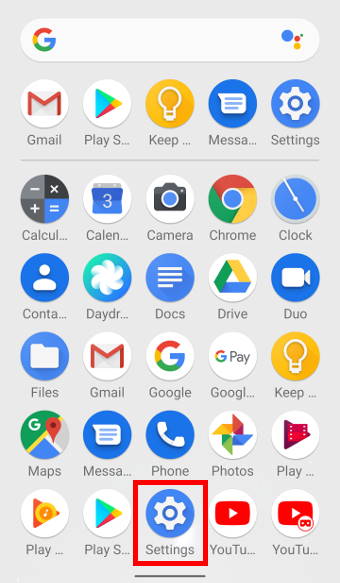
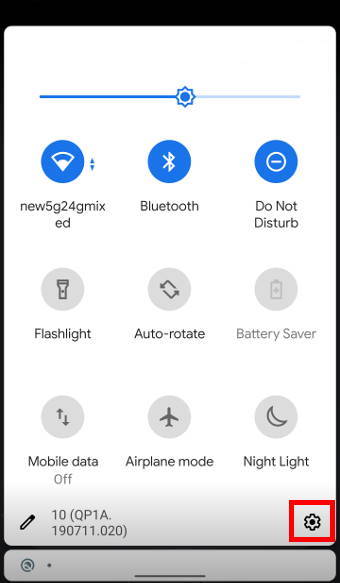
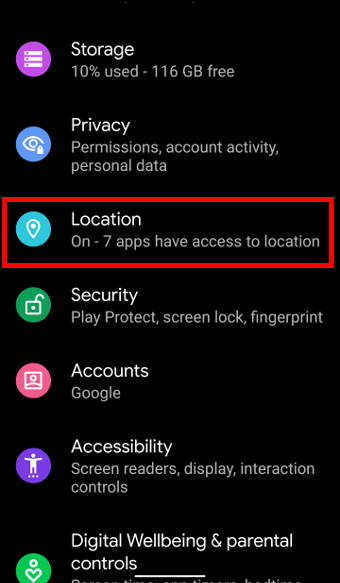
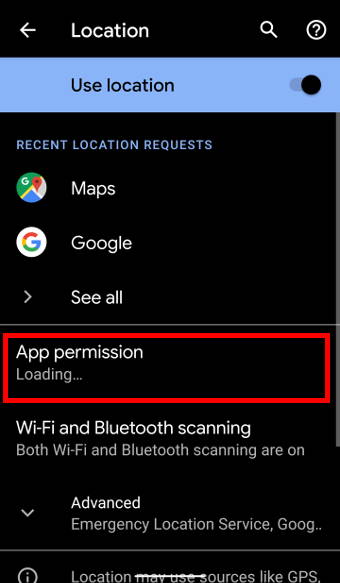
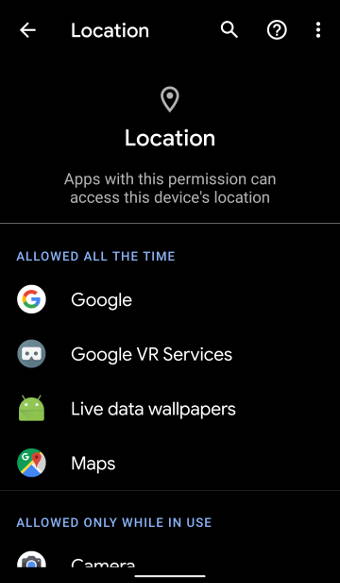
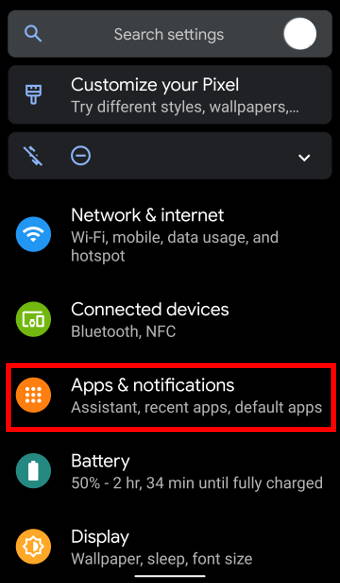
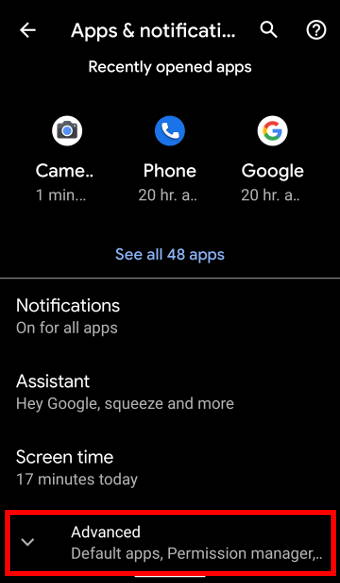
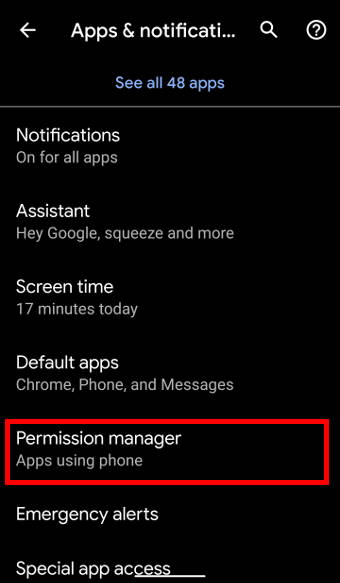
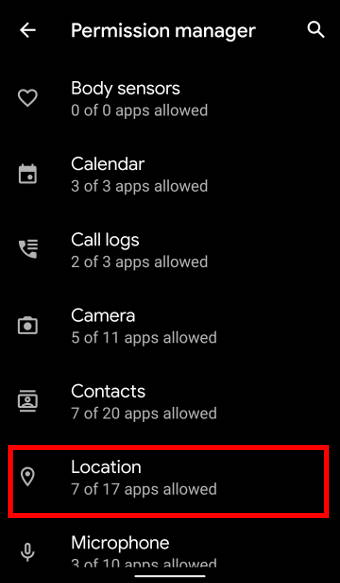
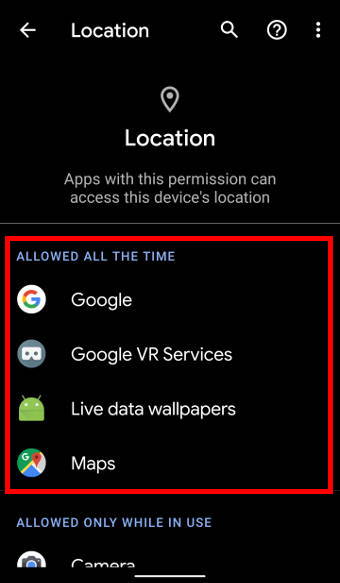
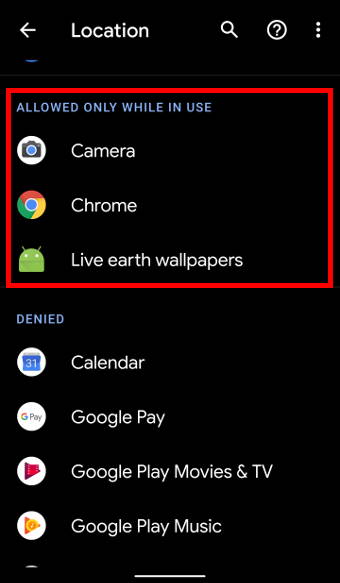
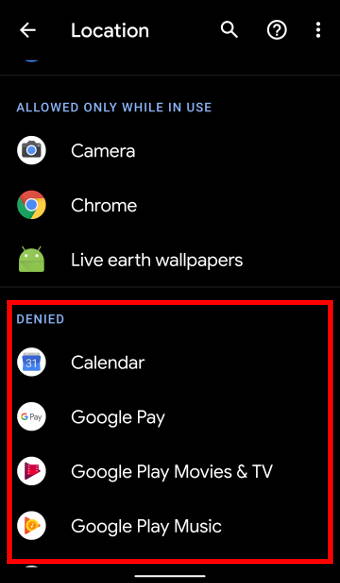
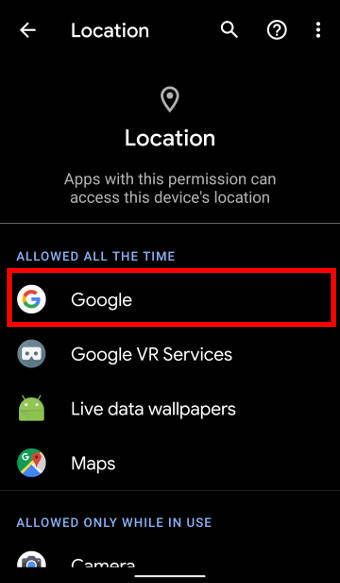
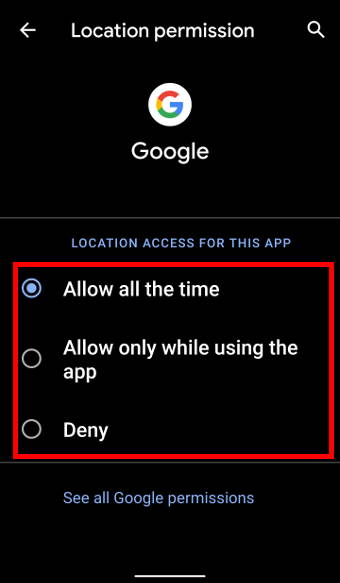
Leave a Reply