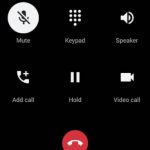 Dark theme has been a well-received feature in Android phones since it was first introduced Android Pie (Android 9) and improved greatly in Android 10. In Android 11, new features have been added to optimize and improve the user experience of Android dark theme.
Dark theme has been a well-received feature in Android phones since it was first introduced Android Pie (Android 9) and improved greatly in Android 10. In Android 11, new features have been added to optimize and improve the user experience of Android dark theme.
This guide explains the new features in the Android 11 dark theme, how to use it, how to customize it, and how to schedule so that dark theme is turned on and turned off automatically.
What’s new in Android 11 dark theme?
In Android 10, Dark theme was introduced to be applied system-wide on both the Android system UI and apps running on the device.
Now in Android 11, scheduling has been added to Dark theme.
With scheduling, the phone will automatically switch to dark theme mode according to the user’s schedule settings. This reduces the hassle for users to switch between light mode and dark mode on their phones during the day.
There are 3 types of schedules users can apply to their phones Dark theme and will be explained later on in the post:
- None.
- Turns on at a custom time.
- Turns on from sunset to sunrise.
How to access Android 11 Dark theme settings?
There are 2 ways to access the settings for the Android 11 Dark theme:
- Through Settings
- Through the quick settings panel
Method 1: Through Settings
The first way to access the settings for Dark theme is through Settings.
Access Settings either through the quick settings menu or by tapping on the Settings icon in the apps menu.
In Setting, tap on Display to enter the display settings.
In the Display settings, tap on the Dark theme to enter the settings for it.
Do not tap on the switch as it only turns on/off Dark theme on the device.
Another way to access the settings for the dark theme in Android 11 is through the quick settings panel.
To access the quick menu panel, pull down the status bar twice.
Once in the quick settings panel, hold down on the icon named dark theme as shown below.
By default, the icon is not found in the quick settings menu; you can add the icon to the quick settings by tapping on the edit icon and dragging the needed icon to the quick settings panel.
How to use dark theme scheduling in Android 11?
After entering the Dark theme settings, as shown above, you can schedule it in your phone.
The options for scheduling Dark theme in Android 11 include the following:
- None.
- Custom time.
- Sunset to sunrise.
We will explain what each schedule does and how to adjust them.
Tap once on the header Schedule to view the options available.
Option 1: None
This option will disable Dark theme from being automatically enabled/disabled on the phone.
With this option, users have to manually turn on/off Dark theme through Settings or via the quick settings panel.
Option 2: Turns on at custom time
As seen by its name, this option allows Dark theme to be enabled/disabled according to the time set by users.
Users can still manually enable/disable Dark theme at any time, but the system will automatically disable/enable it accordingly when it reaches the scheduled timings.
Option 3: Turns on from sunset to sunrise
The last option for scheduling Dark theme is from sunset to sunrise.
With this option, the phone will automatically detect sunset and sunrise according to the system set time. Dark theme will then be applied according to the device at sunset and turned off at sunrise.
Since sunset and sunrise timings vary throughout the year, the system will automatically adjust the timings accordingly.
Do you know how to use dark theme scheduling in Android 11 now?
If you have any questions on dark theme scheduling in Android 11, please let us know in the comments section below.
For other Android 11 guides, you may check this page.
If you are still on other versions of Android, you may check these guides:
- For Android Pie (Android 10), please check the Android 10 guides page.
- For Android Pie (Android 9), please check the Android Pie guides page.
- For Android Oreo (Android 8.0 and 8.1), please check the Android Oreo guides page.
- For Android Nougat (Android 7.0 and 7.1), please check the Android Nougat guides page.
- For Android Marshmallow (Android 6.0), please check the Android Marshmallow guide page.
- For Android Lollipop (Android 5.0 and 5.1), please check the Android Lollipop guide page.
- For other general Android questions or problems, please check the Android 101 page.
It is time to enjoy your Android 11!
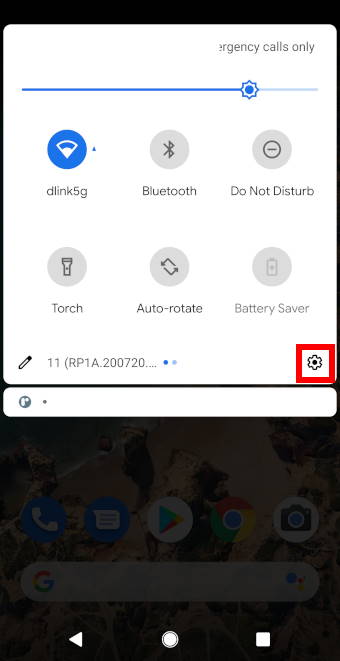
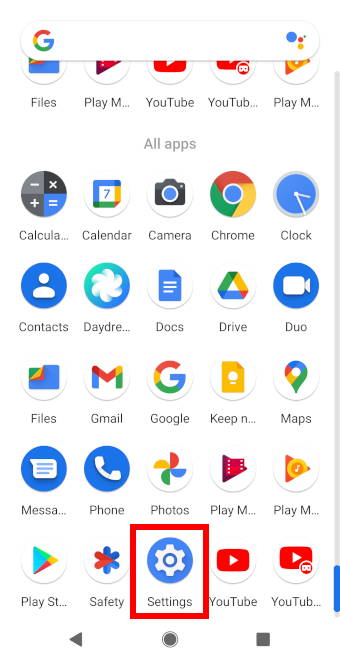
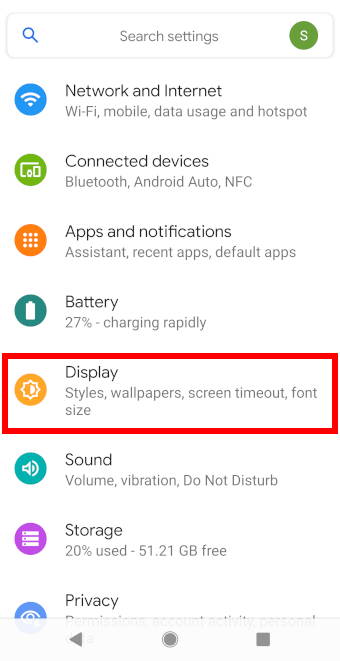
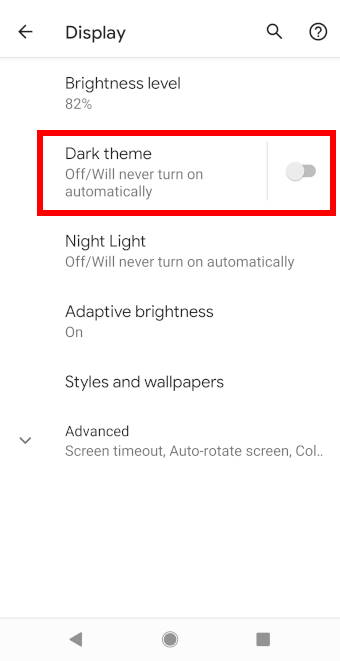
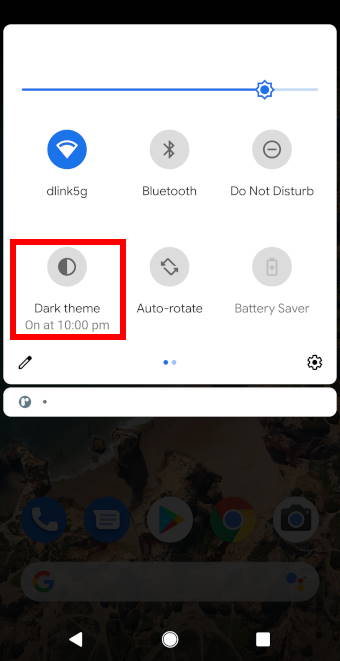
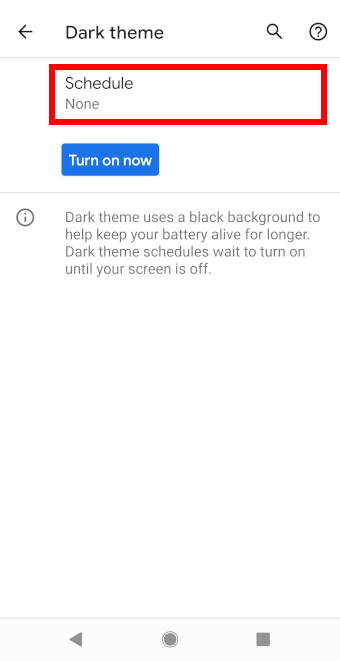
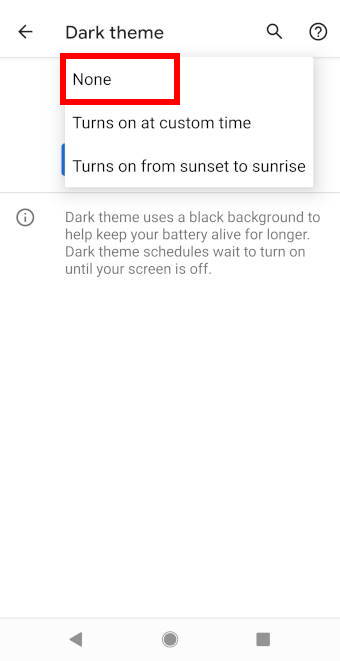
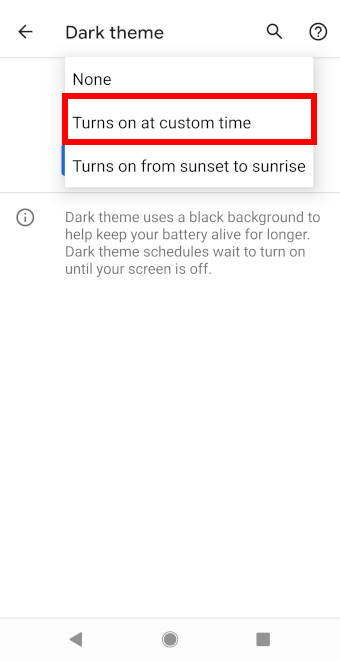
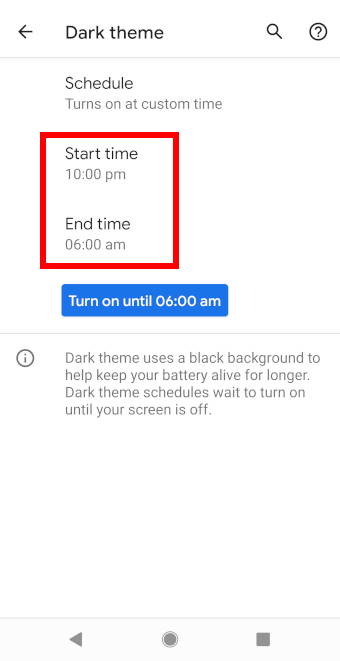
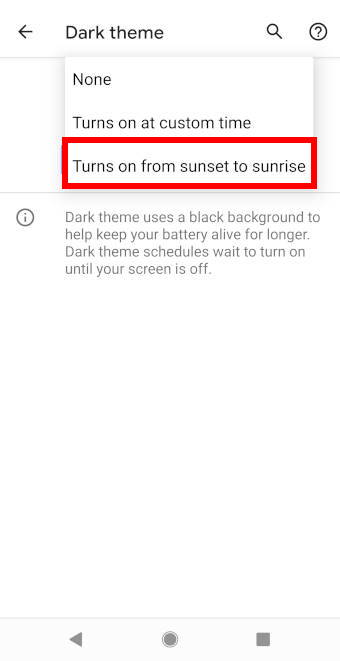
Leave a Reply