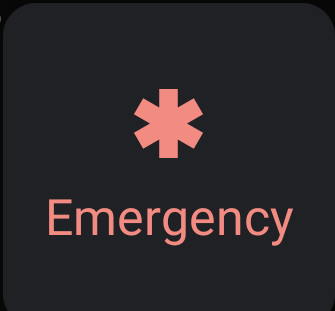 The Android 10 Emergency button may be one of the most popular new features that have made a comeback in Android 10.
The Android 10 Emergency button may be one of the most popular new features that have made a comeback in Android 10.
This Galaxy Android 10 guide explains what the emergency button is, how to access the button and emergency information, how to use the emergency button and manage the emergency info. It also answers some questions you may have on this feature.
The Emergency button is a shortcut for users to access the Emergency call page which allows users to do the following:
- Dial Emergency numbers.
- Access Emergency Information where you can view and input necessary medical information and emergency contacts.
The button can be accessed without unlocking the phone.
You can hold down the power button for about 2 seconds until the power menu appears.
In the power menu, as shown below, the Emergency button would be located right under the screenshot button (which was added in Android Pie).
Accessing the Emergency call page
Tap on the Emergency button to access the Emergency call page, as shown below.
The Emergency call page allows users to dial Emergency numbers and access the Emergency Information panel.
The Emergency call page can also be accessed at the lock screen by tapping on the Emergency button, as shown below.
Manage Emergency Information
The Emergency Information panel allows users to access and edit medical information and emergency contacts.
The Emergency Information can be viewed without unlocking the phone and be useful in some critical moments.
For example, medical personnel can identify the owner of the phone as well as their medical conditions without unlocking the phone. Hence making it easier for medical personnel to take necessary medical actions during an emergency.
In the Emergency call page, tap on Emergency Information twice to access the Emergency Information panel as shown below.
By tapping on the pen icon next to Medical Information, users can edit their personal medical information.
Medical personnel can view this information during an emergency without unlocking the phone and can take necessary medical actions.
Tapping on the Pen icon next to Emergency contacts will allow users to add emergency contacts.
The Emergency contacts can be contacted during an emergency without having to unlock the phone.
Unfortunately, no.
The Emergency button cannot be re-positioned or customized.
Do you have any questions about the Android 10 Emergency button?
If you have any questions about the Emergency button on Android 10, please let us know in the comments section below.
For other Android 10 guides, you may check this page.
If you are still on other versions of Android, you may check these guides:
- For Android Pie (Android 9), please check the Android Pie guides page.
- For Android Oreo (Android 8.0 and 8.1), please check the Android Oreo guides page.
- For Android Nougat (Android 7.0 and 7.1), please check the Android Nougat guides page.
- For Android Marshmallow (Android 6.0), please check the Android Marshmallow guide page.
- For Android Lollipop (Android 5.0 and 5.1), please check the Android Lollipop guide page.
- For other general Android questions or problems, please check the Android 101 page.
Enjoy Android 10!
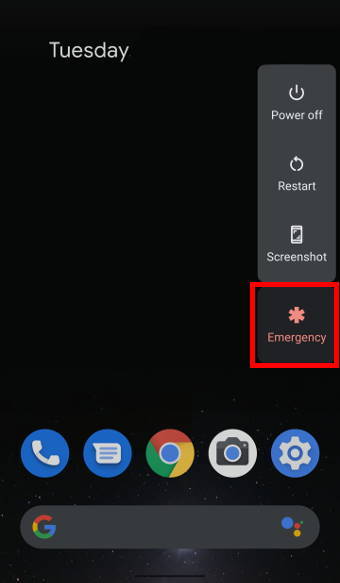
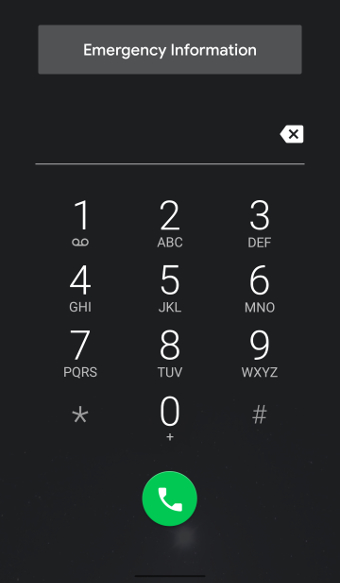
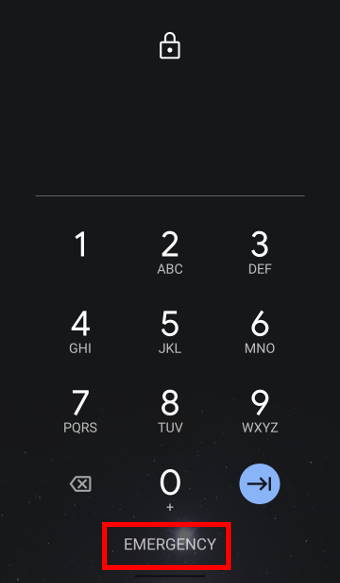
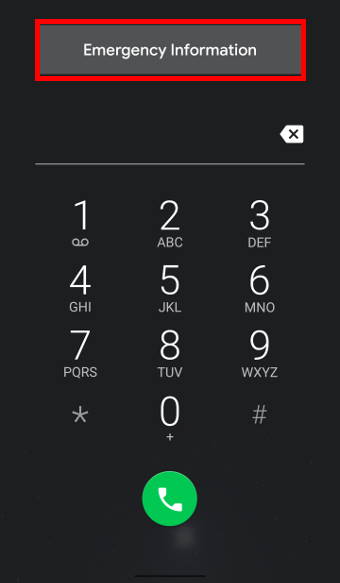
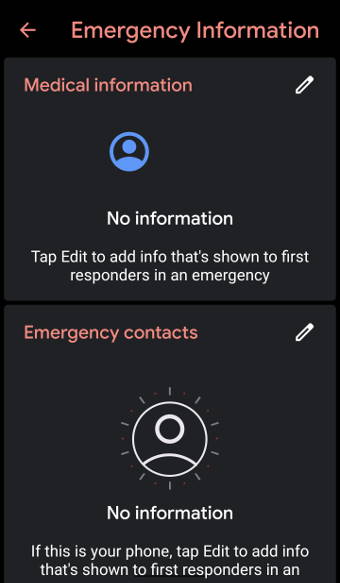
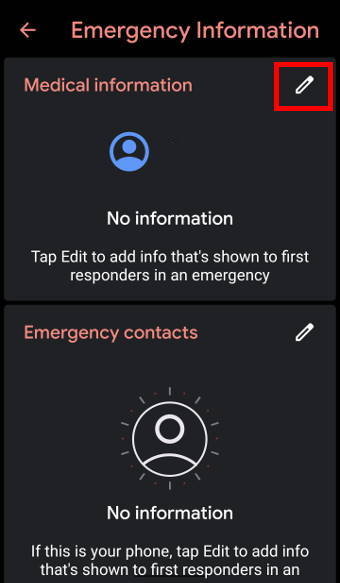
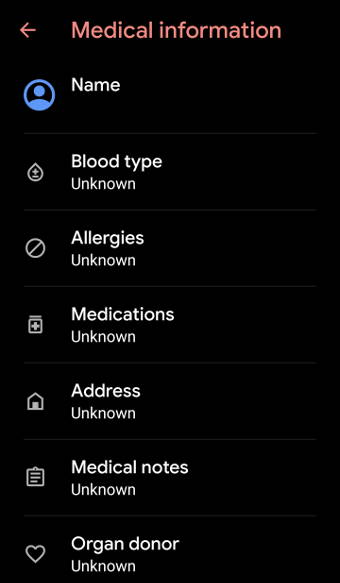
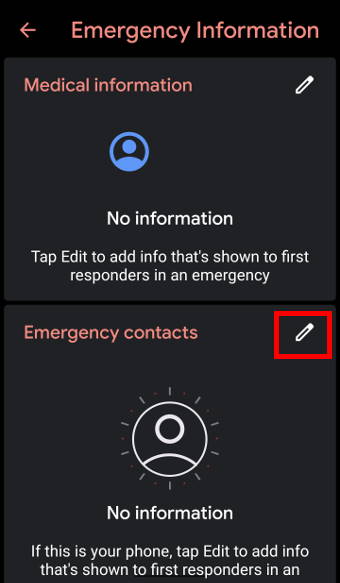
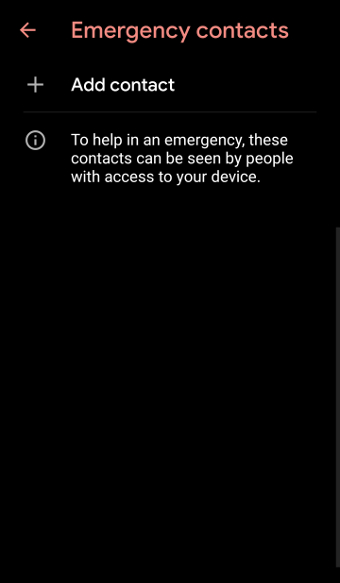
Tom says
How do I get rid of the emergency button I get so tired of all the crap you people keep adding with out options
simon says
No, you cannot remove it. If you do not want to use it, you just do not set it.
Our Facebook page || Galaxy S6 Guides || Galaxy S7 Guides || Android Guides || Galaxy S8 Guides || Galaxy S9 Guides || Google Home Guides || Headphone Guides || Galaxy Note Guides || Fire tablet guide || Moto G Guides || Chromecast Guides || Moto E Guides || Galaxy S10 Guides || Galaxy S20 Guides || Samsung Galaxy S21 Guides || Samsung Galaxy S22 Guides || Samsung Galaxy S23 Guides
George of the Jungle says
I agree with the comment above. I want this stupid button gone. I paid for the phone. You have no right to tell me what goes on it! MORONS!!!
Charlene says
How can I delete the EMERGENCY INFORMATION from my phone? It will not let me enter anything else on my phone and it’s just locked into this screen and keeps asking for a password BLU G9 Pro