Android 10 introduced the Live Caption feature, initially for selected Pixel phones, to automatically caption any audio being played. Later, most Android vendors implemented it in Android 10 phones (e.g., Samsung Galaxy S20 and Galaxy Note 20). Google further improved this feature in Android 11.
This Android 11 guide explains what Live Caption is, when you need to use it, how to use it, and how to customise it in Android 11 and Android 10 phones.
What is Live Caption?
Live Caption is a new feature that has been added to phones with Android 10 and up.
When the feature is enabled, the phone automatically detects audio being played and captions them on the phone in real-time. You can use the Live Caption even if the phones audio is being muted.
Live Caption generates real-time caption according to the audio that’s being played. The feature is supported by most Andriod apps but may be unavailable for some media and calling apps.
When to use Live Caption?
Live Caption in Android 10 and Android 11 can be used to caption the audio from the following such as:
- Audio messages
- Phone calls
- Videos
- Podcasts
- Recordings
Anyway, you can use this feature to caption most audios on Android 10 and Android 11.
How to turn on Live captions?
By default, Live Caption is not enabled in most Android phones. You can turn on (and turn off) it at any time. The captions will only show when speech is detected.
Live Captions in Android 10 and Android 11 can be turned on through 2 ways:
- Using Android Settings;
- Using the volume button.
Through Settings
You may follow the following steps to turn on Live Caption (or turn off) on your phone via Settings.
Step 1: Open Settings
Enter Settings either through the quick settings panel or by tapping on the Settings icon in the apps menu, as shown in the two screenshots below.
Step 2: Open sound panel
In the Settings page, tap on Sound as shown.
Step 3: Tap on Live Caption
In the Sound settings, scroll down to the Live Caption tab and tap on it to enter Live Caption page.
Step 4: Enable Live Caption
In the Live Caption page, you can turn on/off this feature and change the captions’ settings.
Tap on the switch as shown below to turn Live Caption on.
Tap again to turn it off.
In this page, you can also access the Live Caption settings, as shown above. We will discuss how to customise this feature in the next section (read on).
A faster and easier way to turn on Live Caption is through the volume control panel.
Press down once on the volume up/ down button on your phone to access the volume control panel
The volume control panel will show up next to the volume button on the phone screen. Some Android phones may show the volume control panel horizontally (e.g., Samsung Galaxy S20).
A caption icon will be located at the bottom of the volume panel. Tap on the icon to turn on Live Caption.
Tap on the caption icon again to turn it off.
The following two screenshots show the caption is off and on respectively.
Please note, volume key method only allows you to turn on or turn off this feature. You cannot customise or change settings for this feature.
How to change and customise Live Captions settings in Android 10 and Android 11?
Live Caption allows users to customise and change what they want to caption in their settings page.
To go to the settings page for Live Caption, please refer to the above step mentioned above.
Hide Profanity
When the hide profanity option is turned on, profanities detected in the audio will be automatically censored.
The censored profanity will be displayed with an asterisk symbol ‘*’.
Show sound labels
When the show’s sound labels option is switched on, music, laughter, or sounds that are detected will be automatically captioned as a sound label.
Live Caption in volume control
This option allows users to change the option of turning on Live Captions using the volume button.
When turned off, users can no longer turn on the feature through the volume control panel, as shown in the screenshot above.
Caption calls (Pixel phones only)
Call captioning is an option only available in Pixel phones for now.
This option allows users to caption their calls when Live Caption is turned on. Users can also choose whether they want their calls to be captioned automatically or only when they allow it.
Can Live Captions be used on any languages?
For now, Live Captions in Android only supports the English language.
Do you know how to use Live Caption in Android 1o and Android 11 now?
If you have any questions on using this feature in Android 10 or Android 11, please let us know in the comments section below.
For other Android 11 guides, you may check this page.
If you are still on other versions of Android, you may check these guides:
- For Android Pie (Android 10), please check the Android 10 guides page.
- For Android Pie (Android 9), please check the Android Pie guides page.
- For Android Oreo (Android 8.0 and 8.1), please check the Android Oreo guides page.
- For Android Nougat (Android 7.0 and 7.1), please check the Android Nougat guides page.
- For Android Marshmallow (Android 6.0), please check the Android Marshmallow guide page.
- For Android Lollipop (Android 5.0 and 5.1), please check the Android Lollipop guide page.
- For other general Android questions or problems, please check the Android 101 page.
It is time to enjoy your Android 11!
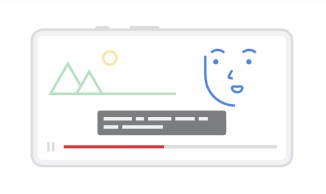
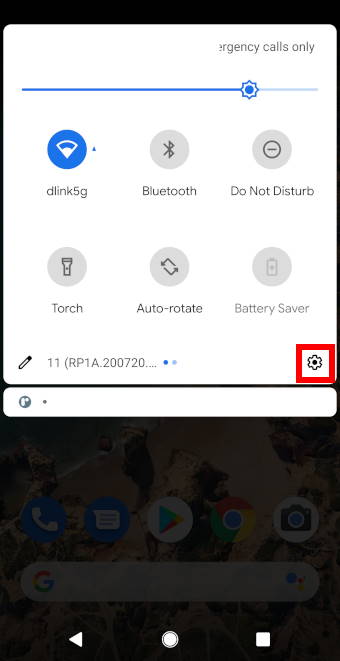
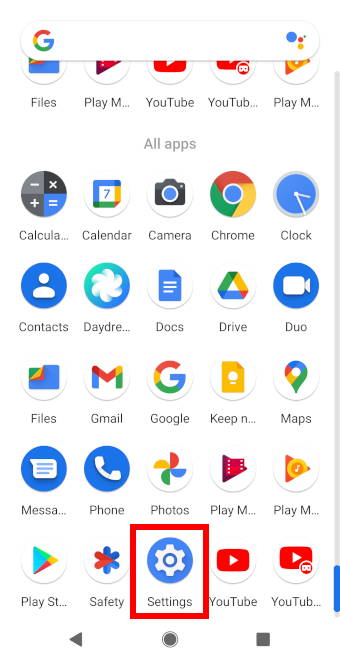
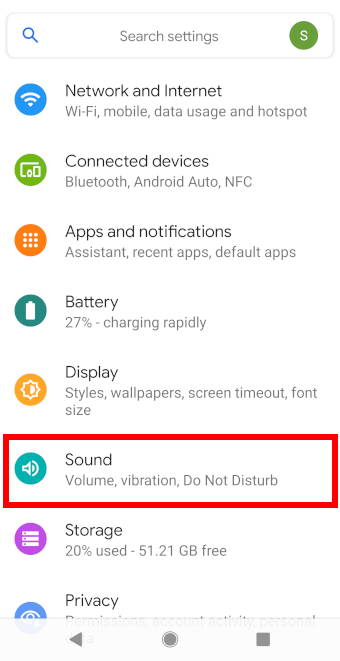
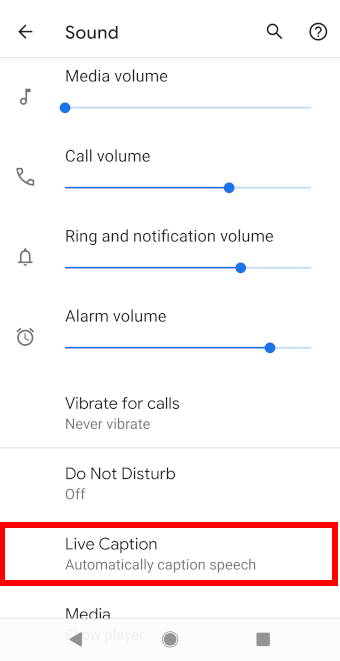
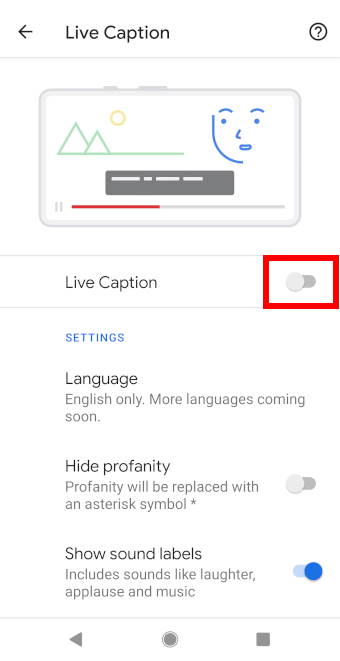

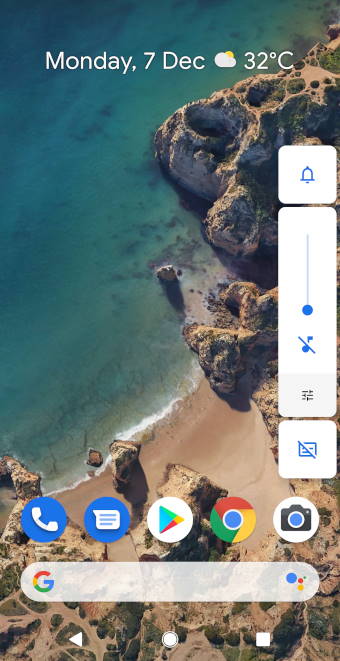
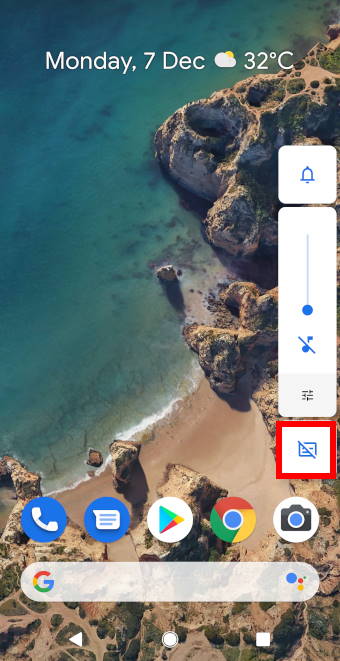
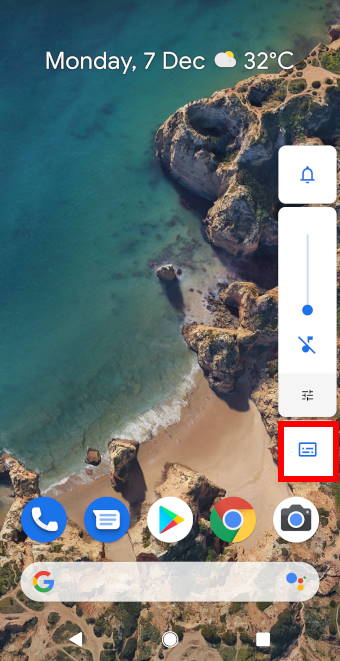
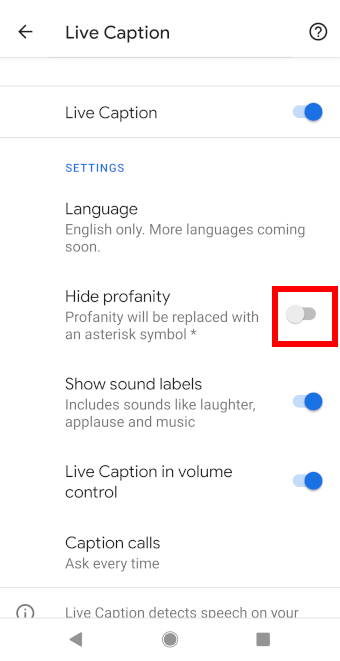
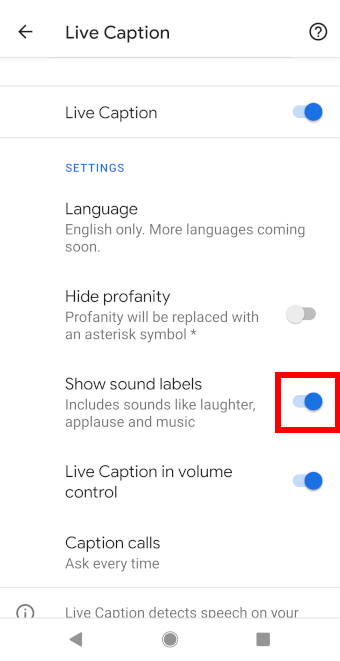
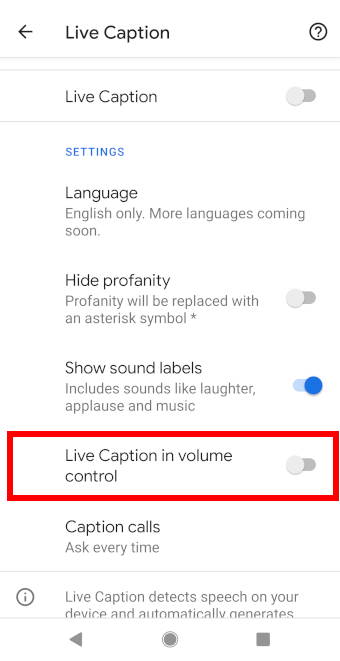
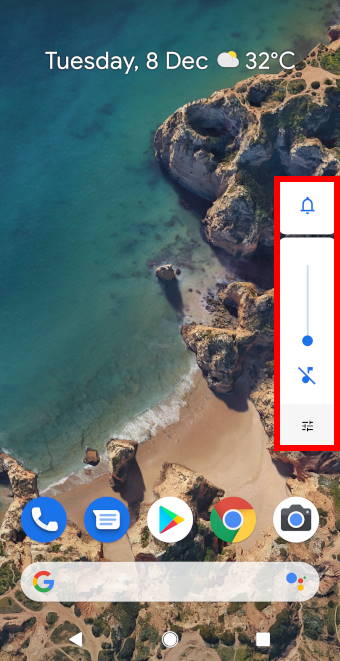
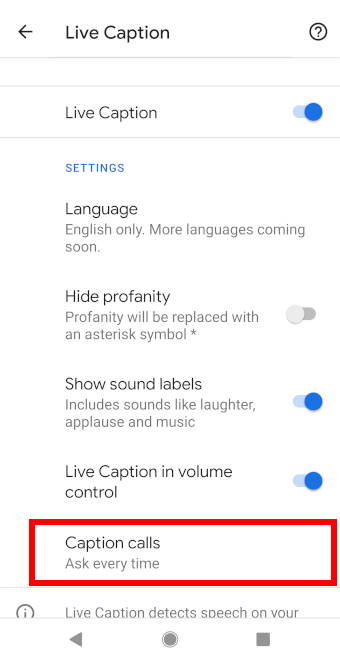
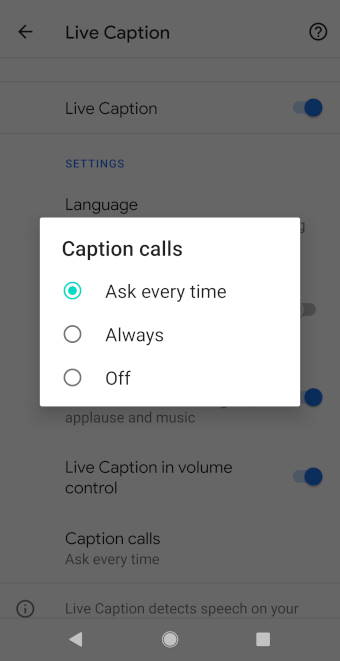
George Myers says
Live caption on Samsung Galaxy Note 10+ 5G will not appear but work ok in YouTube videos. Need help
pym says
have moto g power android v. 11. i use an app called you mail to screen incoming calls and any voice messages i receive. live caption captions both the incoming call and voice messages.
but when i make a phone call(which is what i need live caption for as i am old and hard of hearing)
neither my speech or more importantly the person callings speech there is no caption.
any help appreciated
simon says
To use Live Caption for phone calls, you need to enable it in Settings — Accessibility —Live caption –-Use live caption.
Our Facebook page || Galaxy S6 Guides || Galaxy S7 Guides || Android Guides || Galaxy S8 Guides || Galaxy S9 Guides || Google Home Guides || Headphone Guides || Galaxy Note Guides || Fire tablet guide || Moto G Guides || Chromecast Guides || Moto E Guides || Galaxy S10 Guides || Galaxy S20 Guides || Samsung Galaxy S21 Guides || Samsung Galaxy S22 Guides || Samsung Galaxy S23 Guides