Android Nougat introduced bundled notifications, directly reply and notification control in the notification panel.
This Android Nougat guide shows you how to use these three new features in Android Nougat notification panel.
New features of Android Nougat notification panel
Android Nougat improved a lot in notification handling.
In notification panel (notification shade), there are at least four noteworthy new features:
- New quick settings bar in the top of notification shade.
- Bundled notifications.
- Direct reply.
- Notification control in notification shade
Please refer to this page on the new quick settings bar in top of notifications, and this page on customizing quick settings panel.
This guide will explain the other 3 new features in Android Nougat notification panel, and how to use them.
What is bundled notifications in Android Nougat notification panel?
Android Nougat will automatically group all notifications from the same app and you see the bundled notifications in the notification shade.
For example, as shown below, there are two new messages.
Instead of showing as two notifications, Android Nougat group them as one bundled notification.
You can tap the down arrow button to expand the bundled notification as shown below to see details of these two notifications.
What is notification control in Android Nougat notification panel?
In addition to check the notification contents, you can even control the notification of the corresponding app without navigating away from the notification panel in Android Nougat.
In other words, you can access notification control directly in the notification shade.
For example, as shown below, there is an notification about Google Play store.
You can tap and hold the notification to get notification control as shown below.
Just in the Android Nougat notification panel, you can set notification from Play store as:
- Show notifications silently.
- Block all notifications.
- Don’t silence or block.
The notification control will compliment with the detailed notification settings for this app, which can be accessed by tapping More settings as shown below.
What is direct reply in Android Nougat notification panel?
Android Nougat also allows you to directly respond to the notifications without navigating away from the notification shade.
Of course, this feature depends on the app. You can use direct reply in Android Nougat notification panel for most messaging and email apps.
For example, as shown below, when you expand the text message in the notification panel, you can find the reply button below the notification details.
You can tap it, then type your message directly in the notification panel without opening the Messaging app.
For other apps, you may have other options as well.
In short, direct reply in Android Nougat notification panel allows you to directly respond to the notification in the notification shade without opening the app.
Can you use new features of Android Nougat notification panel: bundled notifications, directly reply and notification control now
If you have any questions or encounter any problems on new features of Android Nougat notification panel, please let us know in the comment box below.
The community will try to help you.
If you need to share a screenshot or a picture, please post them in our Facebook page.
For questions on Android Nougat (Android 7.0 and 7.1), please check Android Nougat guides page.
For questions on Android Marshmallow (Android 6.0), please check Android Marshmallow guide page.
For question on Android Lollipop (Android 5.0 and 5.1), please check Android Lollipop guide page.
For other Android questions or problems, please check Android 101 page.
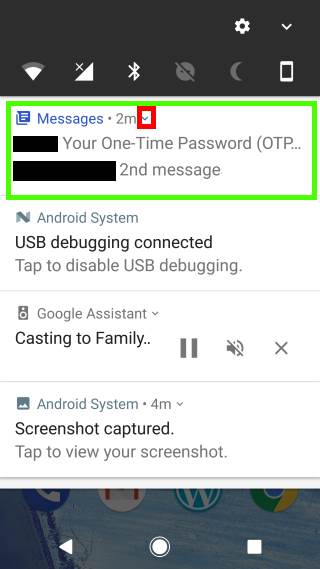

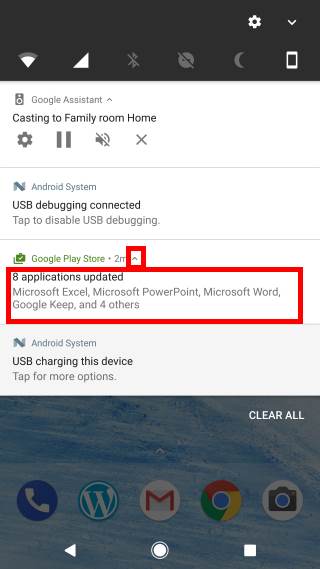
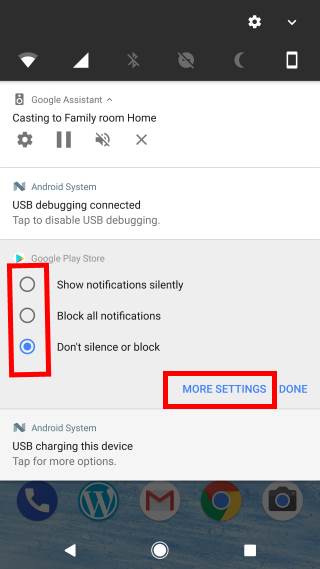
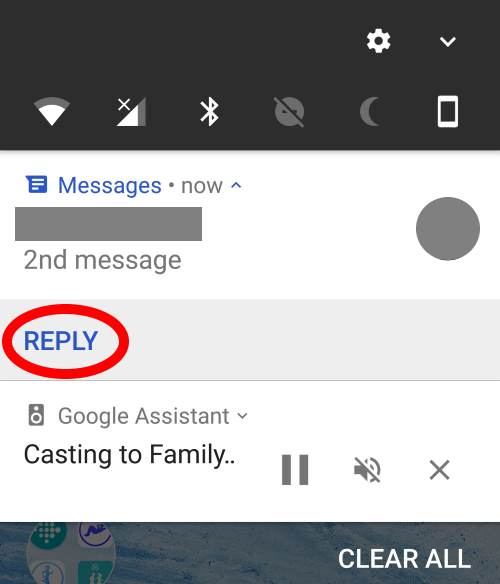
Ajaykumar says
Hello team,
My android version is Nougat(7.0) and mobile is Moto G4 Plus. I have a problem with bundled notifications, For application WHATS APP I am getting pop up with text ‘YOU MAY HAVE NEW MESSAGES’ instead getting every conversation details(like 3 messages 2 conversations). And for HIKE application I am not getting any notifications. I am able to see new messages only when I open that particular application. This is happening for both WHATS APP and HIKE application. Except these two applications every thing is working fine. So any one can help on this.
Thank you.
simon says
For WhatsApp, it is normal. It always work in this way.
For the other app (I never used), you may check notification settings inside the app. Some apps may not push notifications. You can also check notification settings for the app to see whether you blocked the notification inadvertently (settings –notifications).
Our Facebook page || Galaxy S6 Guides || Galaxy S7 Guides || Android Guides || Galaxy S8 Guides || Galaxy S9 Guides || Google Home Guides || Headphone Guides || Galaxy Note Guides || Fire tablet guide || Moto G Guides || Chromecast Guides || Moto E Guides || Galaxy S10 Guides || Galaxy S20 Guides || Samsung Galaxy S21 Guides || Samsung Galaxy S22 Guides || Samsung Galaxy S23 Guides
Ajaykumar says
No before it was working fine but after I restarted my phone then it is not working and I have checked my notification settings every where it is enabled. If you know any other possibility please let me know.
Thank you.
simon says
If this only affects one or two apps, it should be due to some settings for these two apps. A restart normally should affect notifications.
Do not disturb may also affect app notifications. But it should affect all apps except those in the special list.
Our Facebook page || Galaxy S6 Guides || Galaxy S7 Guides || Android Guides || Galaxy S8 Guides || Galaxy S9 Guides || Google Home Guides || Headphone Guides || Galaxy Note Guides || Fire tablet guide || Moto G Guides || Chromecast Guides || Moto E Guides || Galaxy S10 Guides || Galaxy S20 Guides || Samsung Galaxy S21 Guides || Samsung Galaxy S22 Guides || Samsung Galaxy S23 Guides
Ajaykumar says
Automatically It got resolved thank you 🙂
simon says
Thank you for sharing the update.
Our Facebook page || Galaxy S6 Guides || Galaxy S7 Guides || Android Guides || Galaxy S8 Guides || Galaxy S9 Guides || Google Home Guides || Headphone Guides || Galaxy Note Guides || Fire tablet guide || Moto G Guides || Chromecast Guides || Moto E Guides || Galaxy S10 Guides || Galaxy S20 Guides || Samsung Galaxy S21 Guides || Samsung Galaxy S22 Guides || Samsung Galaxy S23 Guides
Brenda Ketchel says
Is there a way to change (increase) the number of notifications shown in the bundled list? I use aCalendar Plus for my Google calendar. I also tried with the Google calendar app. It didn’t matter which, the list only shows the 8 most recent notifications. If I clear some of the recent ones, the older ones are still there and show. Some days I just have a lot that doesn’t get done in the planned timeframe, but I still need to see the notifications until they are done-especially the ones from earlier which are hidden until I clear the more recent ones. Before I updated to 7.0 (on my Nexus 6) ALL my notifications were on the bar and when I pulled it down I could see all the notifications that had not been dismissed.
simon says
I guess there is no such an option in stock Android Nougat. If you have so many calendar events/reminders, it’s better to use widget to see your schedule.
Our Facebook page || Galaxy S6 Guides || Galaxy S7 Guides || Android Guides || Galaxy S8 Guides || Galaxy S9 Guides || Google Home Guides || Headphone Guides || Galaxy Note Guides || Fire tablet guide || Moto G Guides || Chromecast Guides || Moto E Guides || Galaxy S10 Guides || Galaxy S20 Guides || Samsung Galaxy S21 Guides || Samsung Galaxy S22 Guides || Samsung Galaxy S23 Guides