I. What is smart lock in Android Lollipop?
Sometimes, it is annoying to type PIN or password again and again to unlock the Android device screen. But you can not afford turning off the security settings for the phone.
Android Lollipop introduced smart lock to solve this problem.
So, Android Lollipop can use your location, your connected devices or your face to unlock the phone automatically. When you are in pre-assigned trusted location, or your Android device is connected to a trusted Bluetooth (or NFC) device, you can just swipe to unlock the phone without entering PIN or pass-code.
Face unlock actually has been introduced since Android Jelly Bean. It is apparently improved significantly in Android Lollipop.
For trusted devices, Motorola introduced Motorola Skip for Moto X based on NFC tags. But no other vendors provide similar options.
For most Android users, smart lock in Android Lollipop is totally new.
II. What are accepted for smart lock in Android Lollipop?
Smart lock in Android Lollipop accepts 3 types of trusted info:
- Trusted devices. You can assign any Bluetooth (NFC is also supported) devices as “trusted”. When your Android device is paired with such devices, you can unblock the screen by a simple swipe.
- Trusted locations. You can use your home location or office location or any other locations as “trusted” places. Once you are in these locations, smart lock will kick in.
- Trusted face. This usually is used for fun.
III. How to enable and configure smart lock in Android Lollipop?
By default, smart lock in Android Lollipop is not turned on in your device. You must manually turned it on and configure it.
Step 1: Enable trusted agents.
Important!! You must first turn on smart lock under Trusted agents before you can see the option under screen security.
So, go to Settings—Security.
Under Advanced, tap Trusted agents as shown below.
Tap Smart lock (Google) to enable it. You can also drag the switch to the right side to enable it.
Once smart lock is enabled, the switch will be in the right side with a blue color.
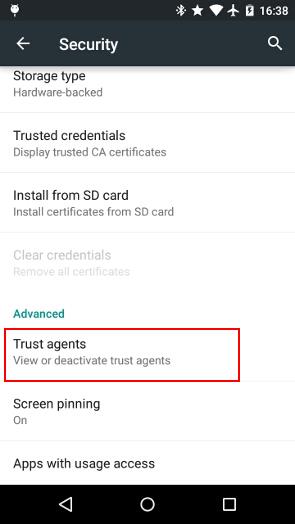
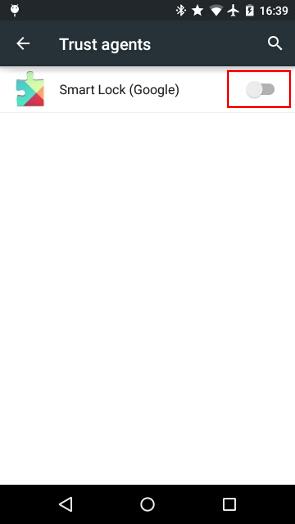
Step 2. Configure Smart lock in Android Lollipop
After enabling smart lock as a trusted agent in step 1, you will now find a new item of smart lock under Settings—Security as shown below.
Here you can configure smart lock.
Tap Smart lock as shown below.
You will then be asked to provide current screen lock PIN or password to proceed to add trusted devices or trusted locations.
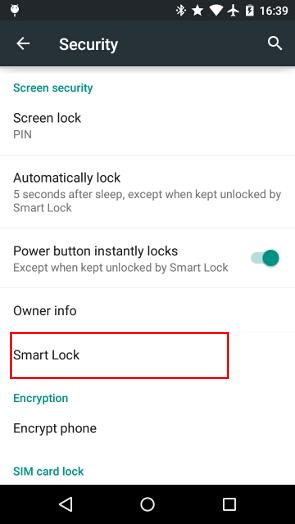
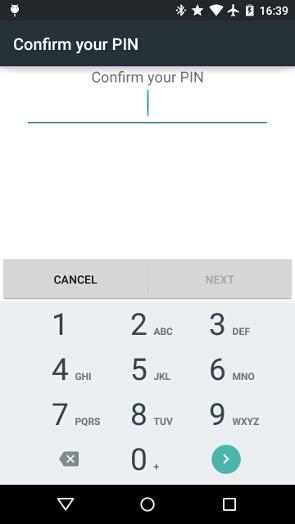
IV. How to add trusted devices to smart lock in Android Lollipop?
Once smart lock is enabled, go to Settings—Security—Smart lock—Trusted devices as shown below.
Tap “add trusted device” as shown below.
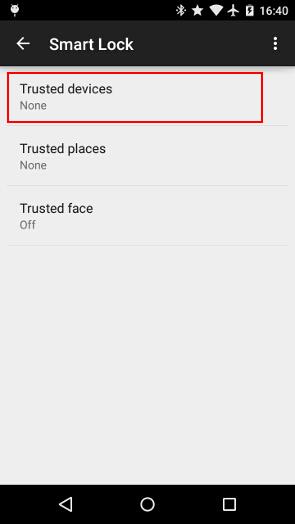
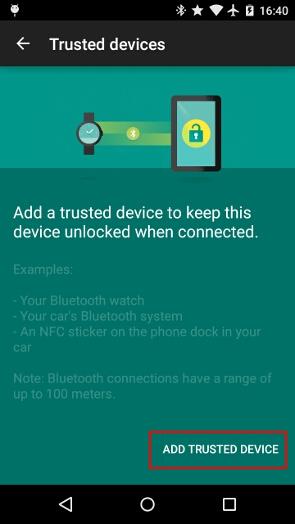
You will then prompted to choose device type.
Currently Bluetooth and NFC devices are supported.
In this guide, we use Amazon Echo (it can also work as a Bluetooth speaker) as an example.
Make sure the Bluetooth device is currently connected to your Android device. The Android device will list the connected Bluetooth devices here as shown below.
In this case, it found my Echo.
Tap the Bluetooth device.
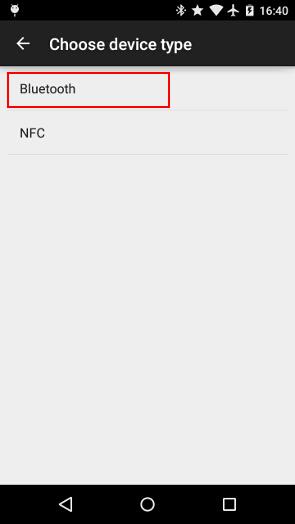
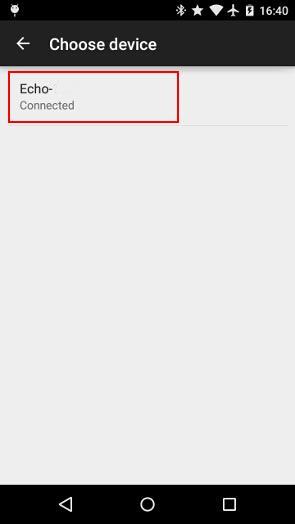
You will get the successful page, which indicates the device was registered as a trusted device to unlock the phone.
You can continue to add more trusted devices by following the above-mentioned procedures.
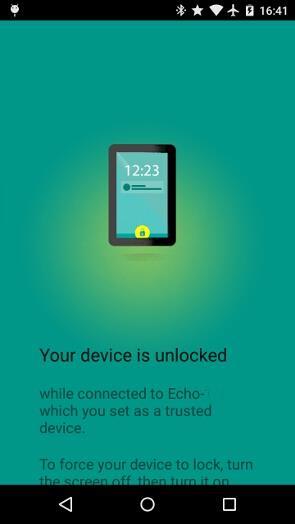
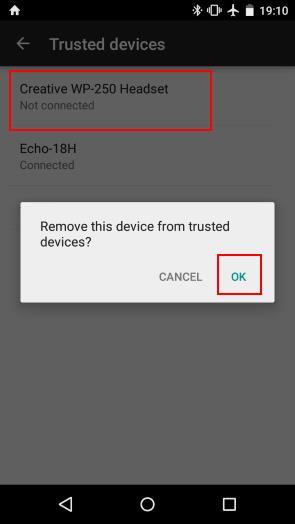
Of course, you can also remove any trusted devices at any time.
In Settings—Security—Smart lock—Trusted devices, tap and hold any of the devices. You will then be prompted with the option to remove it as shown above. Tap OK to remove it from the trusted devices.
V. How to add trusted locations to smart lock in Android Lollipop?
Smart lock in Android Lollipop also allows you to add any addresses as trusted so that the phone will unlock automatically once you are in such locations.
Of course, normally, you may add home and/or work address as trusted addresses for the smart lock.
Step 1: Check current settings for trusted places
You can check current trusted places settings in Settings—Security—Smart lock (as shown below).
None means you haven’t enabled trusted places yet.
Tap Trusted places as shown below.
In trusted places, you can find out that you haven’t added any addresses yet. So, there is no way to enable it.
As instructed in the trusted places settings page, you need add your address in Google Maps.
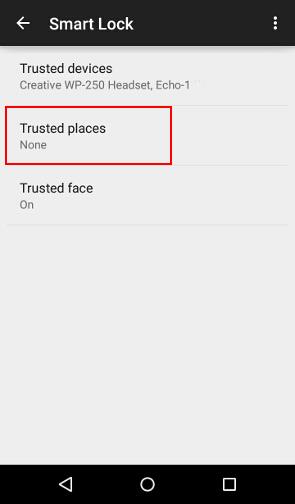
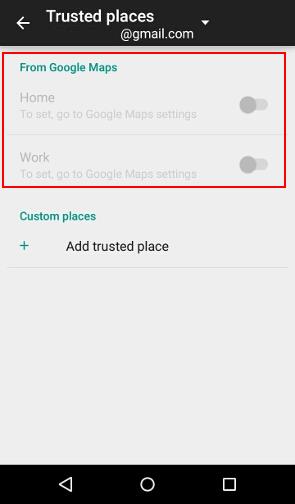
Step 2: Add your address from Google Maps
Start Google Maps app in your phone.
Tap the navigation icon (3 lines in top right) as shown below.
Tap Settings as shown below.
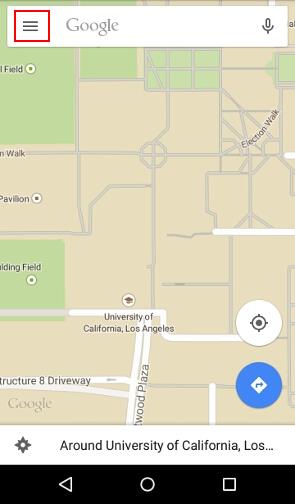
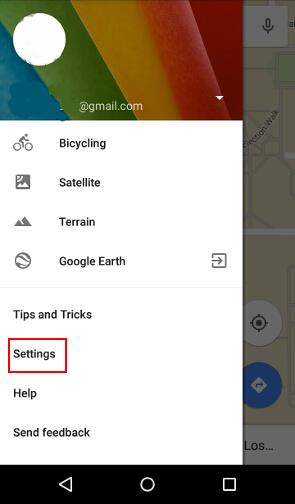
Tap Edit home or work as shown below to add or edit your home address or work address.
In this guide, we try to use work address as trusted places for the smart lock in Android Lollipop.
So, tap Enter work address as shown below.
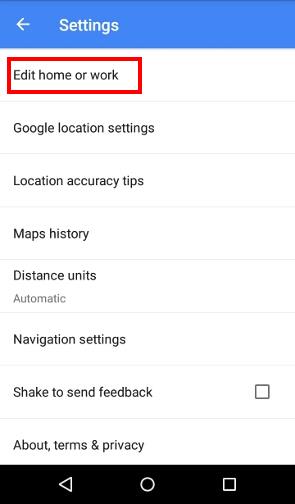
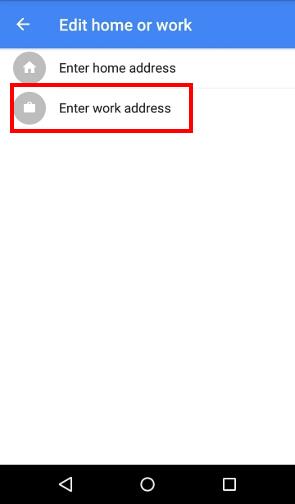
You can then type the address, or use current address in the map as your work address.
Once the address is added, you can find it under Edit work address as shown below.
Now, you can exit the Google Maps app.
The updated address will be propagated to smart lock automatically.
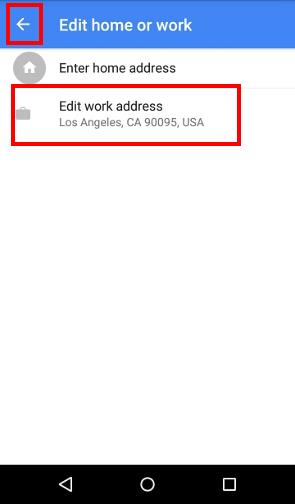
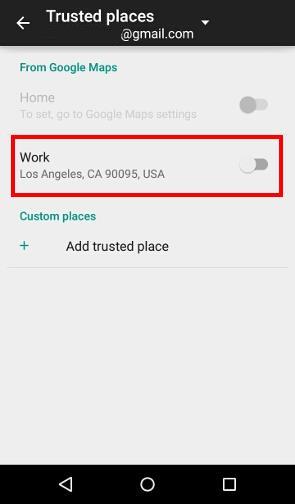
Step 3: Enable trusted places for the address added
Now, go to Settings—Security—Smart lock — Trusted places (as shown above).
You should notice, the work address you just added is listed under Work.
But it is not enabled as trusted places for the smart lock yet. You need tap it once to enable it.
Once the address is enabled as a trusted place, the switch in the right side will change the color to blue as shown below.
In the smart lock page, as shown below, the trusted place is also changed from None to Work.
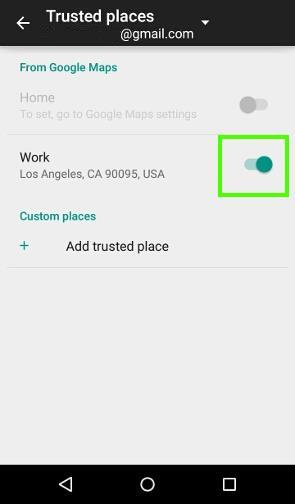
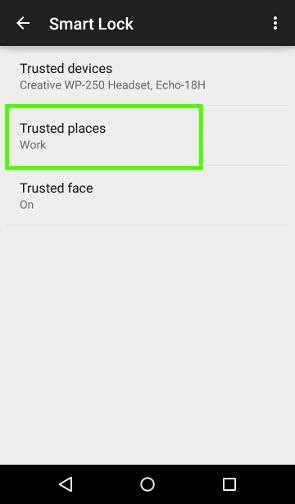
Step 4: Enjoy trusted address for smart lock in Android Lollipop
That’s it.
Once you are in the trusted places, you phone screen will unlock itself automatically.
Please note, the trusted places feature requires internet connection.
VI. FAQs on smart lock in Android Lollipop
Q1: I don’t have the smart lock in Android Lollipop, why?
To use smart lock in Android Lollipop, you must first turn on smart lock under Trusted agents first.
Q2: Trusted place does not work, why?
Trusted place in Android Lollipop’s smart lock requires internet connections. I am not sure about the reason. Normally, for other location based services, turning on location (GPS) service is sufficient (e.g., Motorola Assist).
Anyway, in current Lollipop version, trusted place requires active internet connection.
Can you setup and use smart lock in Android Lollipop device?
If you have any questions on setting smart lock in Android Lollipop device or encounter any problems using smart lock feature, please let us know them in the comment box below.
The community will help you.
For more Android Lollipop guides, please visit on Android Lollipop Guide page.
German Cea says
The smart lock service didn’t work any longer out of the blue. It was working fine a couple days ago. But even checking the location settings, smart lock on as a trusted agent, trusted location linked to maps…nothing works. I noticed the small lock on the bottom of the lockscreen the lock is engaged compared to another phone where the smart lock works and the lock is not engaged. What can I do?
simon says
Try to reboot the phone. Occasionally, some updates may stop the service.
Our Facebook page || Galaxy S6 Guides || Galaxy S7 Guides || Android Guides || Galaxy S8 Guides || Galaxy S9 Guides || Google Home Guides || Headphone Guides || Galaxy Note Guides || Fire tablet guide || Moto G Guides || Chromecast Guides || Moto E Guides || Galaxy S10 Guides || Galaxy S20 Guides || Samsung Galaxy S21 Guides || Samsung Galaxy S22 Guides || Samsung Galaxy S23 Guides
Kurt “Lex” Poulos says
I am having the exact same issue on my new S6. Smart lock says it is engaged and connected to both my pc and my Zen watch. Yet I still get the small unlock circle on my screen rather than it actually unlocking. Any ideas why?
Gene says
The small circle is actually the “lock” circle. Swipe anywhere ELSE on the screen top open the phone. Swipe the lock circle to relock the phone bypassing smart lock one time.
Steve says
Why dont I see “Faces” under smart lock on my new Samsung Galaxy S6??
simon says
Galaxy s6 doesn’t implement face lock. You can only use trusted device, location and voice in Samsung Galaxy S6 or S6 edge.
Our Facebook page || Galaxy S6 Guides || Galaxy S7 Guides || Android Guides || Galaxy S8 Guides || Galaxy S9 Guides || Google Home Guides || Headphone Guides || Galaxy Note Guides || Fire tablet guide || Moto G Guides || Chromecast Guides || Moto E Guides || Galaxy S10 Guides || Galaxy S20 Guides || Samsung Galaxy S21 Guides || Samsung Galaxy S22 Guides || Samsung Galaxy S23 Guides
Steve says
Thank you. Thought I was going nuts 🙂
Steph says
Why don’t I see Trusted faces on Galaxy S 5. I have Trusted Places, Trusted trusted devices, Trusted voice and on-body detection. I am running Lollipop as well. Thanks
simon says
Samsung didn’t implement face lock in all of their lollipop devices, probably due to some conflicts with TouchWiz.
Our Facebook page || Galaxy S6 Guides || Galaxy S7 Guides || Android Guides || Galaxy S8 Guides || Galaxy S9 Guides || Google Home Guides || Headphone Guides || Galaxy Note Guides || Fire tablet guide || Moto G Guides || Chromecast Guides || Moto E Guides || Galaxy S10 Guides || Galaxy S20 Guides || Samsung Galaxy S21 Guides || Samsung Galaxy S22 Guides || Samsung Galaxy S23 Guides
markwilson66 says
Samsung Galaxy S4 5.0.1 (Verizon) doesn’t have anything under Smart Lock. It asks for my PIN but just goes back to the Security settings page. Trust Agents is turned on and I have removed Exchange ActiveSync profile that I thought might have been causing this. Rebooted several times but still no Trusted Face, Places, Devices
terri says
Don’t know the pin number for smart lock. Anyway to either get it or reset it on samsung note 4
simon says
Smart lock doesn’t have its PIN.
Is your lock screen security at as PIN and you forget it? If yes, you can try to unlock the phone with PIN, after a few tries, it may offer you to unlock with google account and reset the lock screen security.
Our Facebook page || Galaxy S6 Guides || Galaxy S7 Guides || Android Guides || Galaxy S8 Guides || Galaxy S9 Guides || Google Home Guides || Headphone Guides || Galaxy Note Guides || Fire tablet guide || Moto G Guides || Chromecast Guides || Moto E Guides || Galaxy S10 Guides || Galaxy S20 Guides || Samsung Galaxy S21 Guides || Samsung Galaxy S22 Guides || Samsung Galaxy S23 Guides
Terri says
No I was in setting and seen it. My lock screen is a pin but it don’t work for smart lock
simon says
As I know, the PIN required to access smart lock or to change lock screen security is your current PIN. There is no seperate PIN for smart lock.
Can you use your current PIN to change itself? In other words, can you access screen security settings with the PIN?
Our Facebook page || Galaxy S6 Guides || Galaxy S7 Guides || Android Guides || Galaxy S8 Guides || Galaxy S9 Guides || Google Home Guides || Headphone Guides || Galaxy Note Guides || Fire tablet guide || Moto G Guides || Chromecast Guides || Moto E Guides || Galaxy S10 Guides || Galaxy S20 Guides || Samsung Galaxy S21 Guides || Samsung Galaxy S22 Guides || Samsung Galaxy S23 Guides
Terri says
Yes I can do everything but use smart lock
simon says
No idea.
Our Facebook page || Galaxy S6 Guides || Galaxy S7 Guides || Android Guides || Galaxy S8 Guides || Galaxy S9 Guides || Google Home Guides || Headphone Guides || Galaxy Note Guides || Fire tablet guide || Moto G Guides || Chromecast Guides || Moto E Guides || Galaxy S10 Guides || Galaxy S20 Guides || Samsung Galaxy S21 Guides || Samsung Galaxy S22 Guides || Samsung Galaxy S23 Guides
Budi says
Why my LG G3 Stylus still request to enter PIN and not FACE UNLOCK while I have set TRUSTED FACE on? How to activate the FACE UNLOCK so when I want to open the screen the phone ask to show my Face, not request a PIN?
simon says
Very likely, the camera failed to detect you. You need make you ready before wake up the screen.
Our Facebook page || Galaxy S6 Guides || Galaxy S7 Guides || Android Guides || Galaxy S8 Guides || Galaxy S9 Guides || Google Home Guides || Headphone Guides || Galaxy Note Guides || Fire tablet guide || Moto G Guides || Chromecast Guides || Moto E Guides || Galaxy S10 Guides || Galaxy S20 Guides || Samsung Galaxy S21 Guides || Samsung Galaxy S22 Guides || Samsung Galaxy S23 Guides
Johanna says
Even in trusted location (my home) with everything turned on, my phone locks as if I weren’t here.
Reboot did not fix it.
Worked yesterday, woke up today and it’s not working.
Any ideas?
simon says
It could be just GPS error. Sometimes, the error in GPS info could be large enough to make the phone think you are not at home.
Our Facebook page || Galaxy S6 Guides || Galaxy S7 Guides || Android Guides || Galaxy S8 Guides || Galaxy S9 Guides || Google Home Guides || Headphone Guides || Galaxy Note Guides || Fire tablet guide || Moto G Guides || Chromecast Guides || Moto E Guides || Galaxy S10 Guides || Galaxy S20 Guides || Samsung Galaxy S21 Guides || Samsung Galaxy S22 Guides || Samsung Galaxy S23 Guides
JerryH says
I recently flashed the Lollipop ROM to my Ascend Mate 2. The only thing that shows on my Smart Lock screen is for Bluetooth access. There is nothing there about Trusted Places or Trusted Face. And yes, I did turn-on Trusted Agent first.
I would appreciate any help.
simon says
Vendors may remove some of them if they want.
Our Facebook page || Galaxy S6 Guides || Galaxy S7 Guides || Android Guides || Galaxy S8 Guides || Galaxy S9 Guides || Google Home Guides || Headphone Guides || Galaxy Note Guides || Fire tablet guide || Moto G Guides || Chromecast Guides || Moto E Guides || Galaxy S10 Guides || Galaxy S20 Guides || Samsung Galaxy S21 Guides || Samsung Galaxy S22 Guides || Samsung Galaxy S23 Guides
Tammam says
I own a Sony T2 and the issuance of Android 5.1.1 device, but I have a smart lock feature does not work with me and especially the face detection feature has followed the way in which taught them failed Please help me …
simon says
What’s exactly the problem or error? Can you use other smart lock features, e.g., trusted devices.
Face detection is not so reliable, and it does not improve your productivity (it is slower than typing pin/password).
Our Facebook page || Galaxy S6 Guides || Galaxy S7 Guides || Android Guides || Galaxy S8 Guides || Galaxy S9 Guides || Google Home Guides || Headphone Guides || Galaxy Note Guides || Fire tablet guide || Moto G Guides || Chromecast Guides || Moto E Guides || Galaxy S10 Guides || Galaxy S20 Guides || Samsung Galaxy S21 Guides || Samsung Galaxy S22 Guides || Samsung Galaxy S23 Guides
Tammam says
My problem is that I did it face detection feature, but do not work I have .. When press the fire button and re-pressed once again appears only unlock feature Serenade by password .. I mean, how can I can not reveal my face p camera I hope to provide me with pictures to open the lock and thank you ..
simon says
Not sure what you want to do. But you cannot use a picture to fool the camera.
When this face unlock feature was initially released in Jelly Bean, there are many ways to fool it. But now, Android is smart enough to tell whether it is a picture or a live person.
Our Facebook page || Galaxy S6 Guides || Galaxy S7 Guides || Android Guides || Galaxy S8 Guides || Galaxy S9 Guides || Google Home Guides || Headphone Guides || Galaxy Note Guides || Fire tablet guide || Moto G Guides || Chromecast Guides || Moto E Guides || Galaxy S10 Guides || Galaxy S20 Guides || Samsung Galaxy S21 Guides || Samsung Galaxy S22 Guides || Samsung Galaxy S23 Guides
Luis says
Trusted location works good, but once I leave the area it won’t re-lock, how do I re-lock it? If I tap the lock icon in asks for the pin just once.
simon says
there can be a lag because location info are updated at certain intervals. But if you move outside with good GPS signal, it should update location in less than 10 mins normally (depending on the battery saving settings and vendor).
Our Facebook page || Galaxy S6 Guides || Galaxy S7 Guides || Android Guides || Galaxy S8 Guides || Galaxy S9 Guides || Google Home Guides || Headphone Guides || Galaxy Note Guides || Fire tablet guide || Moto G Guides || Chromecast Guides || Moto E Guides || Galaxy S10 Guides || Galaxy S20 Guides || Samsung Galaxy S21 Guides || Samsung Galaxy S22 Guides || Samsung Galaxy S23 Guides
Dhaval says
Hi,
Is it possible to unlock the phone using Smart lock feature of Android lollipop and a BLE enabled device?
Thanks.
simon says
As long as the Bluetooth device can pair with these phone. Bluetooth low energy should not be an issue.
Our Facebook page || Galaxy S6 Guides || Galaxy S7 Guides || Android Guides || Galaxy S8 Guides || Galaxy S9 Guides || Google Home Guides || Headphone Guides || Galaxy Note Guides || Fire tablet guide || Moto G Guides || Chromecast Guides || Moto E Guides || Galaxy S10 Guides || Galaxy S20 Guides || Samsung Galaxy S21 Guides || Samsung Galaxy S22 Guides || Samsung Galaxy S23 Guides
Rishav says
I’m using a moto g2 and even after I have enabled all my trusted face feature of smart lock i have not been able to use it. Whenever I switch my phone on I have to switch it on through my screen lock pattern instead of the facial recognition feature. Pls help
simon says
Did the camera try to capture you?
Our Facebook page || Galaxy S6 Guides || Galaxy S7 Guides || Android Guides || Galaxy S8 Guides || Galaxy S9 Guides || Google Home Guides || Headphone Guides || Galaxy Note Guides || Fire tablet guide || Moto G Guides || Chromecast Guides || Moto E Guides || Galaxy S10 Guides || Galaxy S20 Guides || Samsung Galaxy S21 Guides || Samsung Galaxy S22 Guides || Samsung Galaxy S23 Guides
Rishav says
Yes it did
simon says
Does it mean it fails to recognize you?
Our Facebook page || Galaxy S6 Guides || Galaxy S7 Guides || Android Guides || Galaxy S8 Guides || Galaxy S9 Guides || Google Home Guides || Headphone Guides || Galaxy Note Guides || Fire tablet guide || Moto G Guides || Chromecast Guides || Moto E Guides || Galaxy S10 Guides || Galaxy S20 Guides || Samsung Galaxy S21 Guides || Samsung Galaxy S22 Guides || Samsung Galaxy S23 Guides
Rishav says
It will fail to recognize me only when it even tries to recognize me
Neenus says
I linked smart lock on nite edge with my gear 2 watch and as far as I understood as long as the device is connected to the watch by Bluetooth it won’t lock which is great however just out of curiosity I turned off the watch to see if the device will lock after losing Bluetooth connection as its supposed to do but it didn’t and that’s not good anyway to get this fixed?
simon says
You need wait a few mins.
Our Facebook page || Galaxy S6 Guides || Galaxy S7 Guides || Android Guides || Galaxy S8 Guides || Galaxy S9 Guides || Google Home Guides || Headphone Guides || Galaxy Note Guides || Fire tablet guide || Moto G Guides || Chromecast Guides || Moto E Guides || Galaxy S10 Guides || Galaxy S20 Guides || Samsung Galaxy S21 Guides || Samsung Galaxy S22 Guides || Samsung Galaxy S23 Guides
Jamie says
I changed my security lock from swipe to password for a few days, I went to change it back to swipe and that option is not available for me anymore, it says “turned off by administrator, encryption policy or credential storage” help! I don’t want to enter a PIN/PASSCODE/PATTERN, I just would like to swipe. Thanks in advance.
simon says
Did you add any exchange email accounts (usually your working email) or VPN accounts to the phone? Did you turn on encryption for the phone or SD card?
Our Facebook page || Galaxy S6 Guides || Galaxy S7 Guides || Android Guides || Galaxy S8 Guides || Galaxy S9 Guides || Google Home Guides || Headphone Guides || Galaxy Note Guides || Fire tablet guide || Moto G Guides || Chromecast Guides || Moto E Guides || Galaxy S10 Guides || Galaxy S20 Guides || Samsung Galaxy S21 Guides || Samsung Galaxy S22 Guides || Samsung Galaxy S23 Guides
Jamie says
I did not add an exchange email account, I am not sure about the encryption part….I’ve never set anything like that up, I just changed my screen lock code to password. I went to change it back to swipe, I can’t choose swipe or none.
simon says
Then you can try to clear credentials in settings – Security.
Our Facebook page || Galaxy S6 Guides || Galaxy S7 Guides || Android Guides || Galaxy S8 Guides || Galaxy S9 Guides || Google Home Guides || Headphone Guides || Galaxy Note Guides || Fire tablet guide || Moto G Guides || Chromecast Guides || Moto E Guides || Galaxy S10 Guides || Galaxy S20 Guides || Samsung Galaxy S21 Guides || Samsung Galaxy S22 Guides || Samsung Galaxy S23 Guides
Jamie says
That worked! Thank you very much.
swathichak says
I am using Lenovo a6000 with Lollopop 5.0.2
I can not use smart lock.
I turned on Smart lock under trust agents, but still smart lock option does not gets displayed under settings.
Kindly advice and help me what can be done to enable smart lock
simon says
If your lock screen security is none or swipe, the smart lock will not be shown because it’s not needed.
Our Facebook page || Galaxy S6 Guides || Galaxy S7 Guides || Android Guides || Galaxy S8 Guides || Galaxy S9 Guides || Google Home Guides || Headphone Guides || Galaxy Note Guides || Fire tablet guide || Moto G Guides || Chromecast Guides || Moto E Guides || Galaxy S10 Guides || Galaxy S20 Guides || Samsung Galaxy S21 Guides || Samsung Galaxy S22 Guides || Samsung Galaxy S23 Guides
Laxmikant says
I enable pin and even pattern but still not available.
simon says
The location may be different on different phones. Did you check all other settings locations on lock screen andd security?
Our Facebook page || Galaxy S6 Guides || Galaxy S7 Guides || Android Guides || Galaxy S8 Guides || Galaxy S9 Guides || Google Home Guides || Headphone Guides || Galaxy Note Guides || Fire tablet guide || Moto G Guides || Chromecast Guides || Moto E Guides || Galaxy S10 Guides || Galaxy S20 Guides || Samsung Galaxy S21 Guides || Samsung Galaxy S22 Guides || Samsung Galaxy S23 Guides
Amit says
Yeah, I can not see options in my LENOVO vibep1m on lollipop to
simon says
Did you follow the guide to enable smart lock first?
You also need set lock screen security to anything except none or swipe. If lock screen security is none or swipe, you don’t need smart lock.
Our Facebook page || Galaxy S6 Guides || Galaxy S7 Guides || Android Guides || Galaxy S8 Guides || Galaxy S9 Guides || Google Home Guides || Headphone Guides || Galaxy Note Guides || Fire tablet guide || Moto G Guides || Chromecast Guides || Moto E Guides || Galaxy S10 Guides || Galaxy S20 Guides || Samsung Galaxy S21 Guides || Samsung Galaxy S22 Guides || Samsung Galaxy S23 Guides
Amit says
Yeah, I have enabled security as PIN. I know get option to on off Google smart lock. Don’t get any other option. I waited for some time, even rebooted mobile. But I don’t get any option.
simon says
After enabling it, you can check lock screen settings. Some vendors may put it in different locations.
Our Facebook page || Galaxy S6 Guides || Galaxy S7 Guides || Android Guides || Galaxy S8 Guides || Galaxy S9 Guides || Google Home Guides || Headphone Guides || Galaxy Note Guides || Fire tablet guide || Moto G Guides || Chromecast Guides || Moto E Guides || Galaxy S10 Guides || Galaxy S20 Guides || Samsung Galaxy S21 Guides || Samsung Galaxy S22 Guides || Samsung Galaxy S23 Guides
Omoniyi Jesugbemisola says
Trusted face is missing in my smart lock option, what do I do?
simon says
Some vendors choose not to include trusted face.
Our Facebook page || Galaxy S6 Guides || Galaxy S7 Guides || Android Guides || Galaxy S8 Guides || Galaxy S9 Guides || Google Home Guides || Headphone Guides || Galaxy Note Guides || Fire tablet guide || Moto G Guides || Chromecast Guides || Moto E Guides || Galaxy S10 Guides || Galaxy S20 Guides || Samsung Galaxy S21 Guides || Samsung Galaxy S22 Guides || Samsung Galaxy S23 Guides
Sukhjinder says
With my S6 edge, I’m unable to add my HTC Wildfire (Android 2.2) or Nexus 4 (Android 6) as a trusted device though both of them pair fine. Also can I use my mac book pro for the same?
simon says
You can only use Bluetooth accessories as trusted device for smart lock, not another Android phone, or other PC/notebook.
Our Facebook page || Galaxy S6 Guides || Galaxy S7 Guides || Android Guides || Galaxy S8 Guides || Galaxy S9 Guides || Google Home Guides || Headphone Guides || Galaxy Note Guides || Fire tablet guide || Moto G Guides || Chromecast Guides || Moto E Guides || Galaxy S10 Guides || Galaxy S20 Guides || Samsung Galaxy S21 Guides || Samsung Galaxy S22 Guides || Samsung Galaxy S23 Guides
Amit says
I don’t see any thing under smart lock. Only option is Google smart lock on and off. No option of trusted places or devices etcetera. Lenovo vibep1m
James says
don’t see custom places to add locations. message came up a while back to set up home location but I can’t seem to find that screen again, thanks.
simon says
You can add any locations under trusted places. The path to smart lock may need slightly different in different phones. You can search smart lock in settings. In Samsung devices, it’s under settings – lock screen and security – secure lock settings – smart lock.
Our Facebook page || Galaxy S6 Guides || Galaxy S7 Guides || Android Guides || Galaxy S8 Guides || Galaxy S9 Guides || Google Home Guides || Headphone Guides || Galaxy Note Guides || Fire tablet guide || Moto G Guides || Chromecast Guides || Moto E Guides || Galaxy S10 Guides || Galaxy S20 Guides || Samsung Galaxy S21 Guides || Samsung Galaxy S22 Guides || Samsung Galaxy S23 Guides
James says
Thanks for the reply i am using LG Stylo but there is no trusted places on Smart lock screen
simon says
What do you have? You may forget to turn on location services.
Our Facebook page || Galaxy S6 Guides || Galaxy S7 Guides || Android Guides || Galaxy S8 Guides || Galaxy S9 Guides || Google Home Guides || Headphone Guides || Galaxy Note Guides || Fire tablet guide || Moto G Guides || Chromecast Guides || Moto E Guides || Galaxy S10 Guides || Galaxy S20 Guides || Samsung Galaxy S21 Guides || Samsung Galaxy S22 Guides || Samsung Galaxy S23 Guides
James says
LG Stylo locstions services is on. It works at home cant sdd more locations
simon says
What errors did you get get when trying to add more locations?
Our Facebook page || Galaxy S6 Guides || Galaxy S7 Guides || Android Guides || Galaxy S8 Guides || Galaxy S9 Guides || Google Home Guides || Headphone Guides || Galaxy Note Guides || Fire tablet guide || Moto G Guides || Chromecast Guides || Moto E Guides || Galaxy S10 Guides || Galaxy S20 Guides || Samsung Galaxy S21 Guides || Samsung Galaxy S22 Guides || Samsung Galaxy S23 Guides
James says
I finally found it under display settings thanks.
simon says
Thank you for the update. It’s strange it was placed under display settings. Normally, it’s placed under lock screen settings or phone security.
Our Facebook page || Galaxy S6 Guides || Galaxy S7 Guides || Android Guides || Galaxy S8 Guides || Galaxy S9 Guides || Google Home Guides || Headphone Guides || Galaxy Note Guides || Fire tablet guide || Moto G Guides || Chromecast Guides || Moto E Guides || Galaxy S10 Guides || Galaxy S20 Guides || Samsung Galaxy S21 Guides || Samsung Galaxy S22 Guides || Samsung Galaxy S23 Guides
Albiee says
I’m using Lenovo a6000+ mobile with lollipop version 5.0.2…. After activating smart lock option in trust agent… I’m not getting the new smart lock item… How can I get that…?
simon says
Smart lock entry may be in different locations. It can be under lock screen, or security or privacy depending on Android vendors.
Our Facebook page || Galaxy S6 Guides || Galaxy S7 Guides || Android Guides || Galaxy S8 Guides || Galaxy S9 Guides || Google Home Guides || Headphone Guides || Galaxy Note Guides || Fire tablet guide || Moto G Guides || Chromecast Guides || Moto E Guides || Galaxy S10 Guides || Galaxy S20 Guides || Samsung Galaxy S21 Guides || Samsung Galaxy S22 Guides || Samsung Galaxy S23 Guides
Sujay says
Even I’m facing the same issue, after activating smart lock option in trust agent, we are not getting the “smart lock” option at all.
Device: Lenovo A6020a46
Android Version : 5.1.1
Please help, I wanna use this option with my Mi Band 2
simon says
Different vendors may put smart lock in different locations under settings. Did you check privacy, security and lock screen under settings? You can also search for smart lock in settings.
Our Facebook page || Galaxy S6 Guides || Galaxy S7 Guides || Android Guides || Galaxy S8 Guides || Galaxy S9 Guides || Google Home Guides || Headphone Guides || Galaxy Note Guides || Fire tablet guide || Moto G Guides || Chromecast Guides || Moto E Guides || Galaxy S10 Guides || Galaxy S20 Guides || Samsung Galaxy S21 Guides || Samsung Galaxy S22 Guides || Samsung Galaxy S23 Guides
Bram says
Hi, on my Huawei G7, I don’t deze the smart lock tab, although I have a smart band. When I couple it with my Phone, I do het the smart lock options, but the tab is not in the settings…
simon says
Can you enable trusted agents? was the phone updated to Lollipop or Marshmallow?
Our Facebook page || Galaxy S6 Guides || Galaxy S7 Guides || Android Guides || Galaxy S8 Guides || Galaxy S9 Guides || Google Home Guides || Headphone Guides || Galaxy Note Guides || Fire tablet guide || Moto G Guides || Chromecast Guides || Moto E Guides || Galaxy S10 Guides || Galaxy S20 Guides || Samsung Galaxy S21 Guides || Samsung Galaxy S22 Guides || Samsung Galaxy S23 Guides
cyndy says
Can you tell me how to disable the smart lock? I prefer to lock My phone by entering a password. I’m using vivo x5pro
simon says
Under setting — security –smart lock, you can disable any of them (on-body detection, trusted place, trusted devices and trusted voice).
Our Facebook page || Galaxy S6 Guides || Galaxy S7 Guides || Android Guides || Galaxy S8 Guides || Galaxy S9 Guides || Google Home Guides || Headphone Guides || Galaxy Note Guides || Fire tablet guide || Moto G Guides || Chromecast Guides || Moto E Guides || Galaxy S10 Guides || Galaxy S20 Guides || Samsung Galaxy S21 Guides || Samsung Galaxy S22 Guides || Samsung Galaxy S23 Guides
Ari says
I have the same problem as cyndy’s. My phone is Vivo V3. I accidently turned on the Smart Lock and I don’t know how to disable it. I prefer to unlock my phone using pin or password. I didn’t see any Smart Lock feature or display when I checked on the security settings. Please help me. I want to disable it.
simon says
Different vendors may put smart lock in different locations. It is usually under lock screen.You can use the search button in settings page to search smart lock.
Our Facebook page || Galaxy S6 Guides || Galaxy S7 Guides || Android Guides || Galaxy S8 Guides || Galaxy S9 Guides || Google Home Guides || Headphone Guides || Galaxy Note Guides || Fire tablet guide || Moto G Guides || Chromecast Guides || Moto E Guides || Galaxy S10 Guides || Galaxy S20 Guides || Samsung Galaxy S21 Guides || Samsung Galaxy S22 Guides || Samsung Galaxy S23 Guides
Pavan kumar says
Even I have same problem my phone is vivo 1
Accedently I turned on the smart lock now its unable to unlock it
Please help me to disable this smart lock feature
There is no smart lock options in my settings
So please tell me how to disable smart lock options I my mobile
simon says
Some Android vendors do not offer the smart lock menu access.
In other words, there is no menu for it. But they did not or forgot to remove the feature in other code.
One solution is to create a shortcut from Google Play services. You can try QuickShortcutMaker, search “smart lock”, then you find one under Google Play services. Create a shortcut there.
We will release a detailed guide for this soon.
Our Facebook page || Galaxy S6 Guides || Galaxy S7 Guides || Android Guides || Galaxy S8 Guides || Galaxy S9 Guides || Google Home Guides || Headphone Guides || Galaxy Note Guides || Fire tablet guide || Moto G Guides || Chromecast Guides || Moto E Guides || Galaxy S10 Guides || Galaxy S20 Guides || Samsung Galaxy S21 Guides || Samsung Galaxy S22 Guides || Samsung Galaxy S23 Guides
ravikiran says
i am facing the same problem in vivo v3 by accidently prssed the body detecton , so how to off that, vivo v3 has no options for smart lock even , there is no option for trusted agents, how to turn off the smart lock, tried all , created shortcut of google playservices , searched smart lock, and so onnn , but no use, tell me the solution plllsss
simon says
When you create shortcut due Google play services, you need too choose smart lock. You can test the shortcut before creating. What did you get when you use the shortcut?
Anyway, the root cause of the issue is that’s the vendor failed to clean the code properly. You can also call the support to see where they have any tools or fix for it.
Our Facebook page || Galaxy S6 Guides || Galaxy S7 Guides || Android Guides || Galaxy S8 Guides || Galaxy S9 Guides || Google Home Guides || Headphone Guides || Galaxy Note Guides || Fire tablet guide || Moto G Guides || Chromecast Guides || Moto E Guides || Galaxy S10 Guides || Galaxy S20 Guides || Samsung Galaxy S21 Guides || Samsung Galaxy S22 Guides || Samsung Galaxy S23 Guides