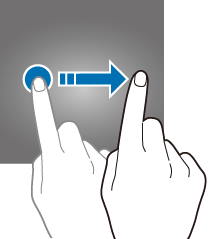 Android 10 brings a new (and improved) set of navigation gestures for you to use the phone more effectively and intuitively.
Android 10 brings a new (and improved) set of navigation gestures for you to use the phone more effectively and intuitively.
In addition to using the traditional 3 navigation buttons, and the 2-button navigation gestures as in Android Pie, you can now use gestures only without using any buttons in Android 10.
This Android 10 guide explains the new features of the Android 10 navigation gestures, how to enable them and how to use them.
Previously in Android Pie (Android 9), navigation buttons (3 or 2) are found at the bottom of the screen. Now in Android 10, navigation gestures can fully replace the navigation buttons.
This means that if navigation gestures are enabled, the Home, Back, and Recents (Overview) buttons located at the bottom of the screen, seen below, will be gone.
If you upgraded the phone to Android 10, very likely, the original navigation buttons will likely be used by default.
In this case, you need to follow the following steps to enable the Android 10 navigation gestures.
Step 1: Open Settings
To access Settings, as shown below, tap on the Settings icon in the Apps screen (App drawer), or Home screen, or through the quick settings panel.
Step 2: Access System settings
In Settings, scroll down and tap on System, as shown below.
Step 3: Access Gestures settings
In the System settings page, tap on Gestures, as seen below.
In the System settings page, tap on System navigation, as shown below.
In the System navigation page, there will be the option to change the phone’s system navigation. Tap on Gesture navigation to enable it.
Additionally, you can change the sensitivity of the back gesture by tapping on the settings icon as seen below.
This adjusts how sensitive the phone will respond to gestures along the screen edge and hence prevent any accidental gestures along the screen edge.
Here are the 10 operations you need to master when switching to the new navigation gestures.
1. Returning to Home Screen (Home Screen) — Swipe upwards
To exit from an application and return to the Home screen, swipe up from the bottom of the screen, as shown below.
This has the same function as tapping the Home button in the previous version of Android (0r if you switch back to navigation buttons).
2. Accessing Apps screen — Swipe up from the home screen
First, return to the Home screen by swiping up from the bottom of the screen.
Next, swipe up again to access the Apps screen (app drawer).
3. Accessing notifications –Swipe downwards
Swipe down from the top of the screen to access notifications.
This gesture works in all recent Android versions.
5. Accessing the quick setting panel — Swipe downwards twice
Swipe down twice from the top of the screen to access the quick settings.
Again, this gesture works in all recent Android versions.
Swipe from the bottom of the screen upwards without letting go of the finger from the screen and hold to view recent apps.
This has the same function as the Recent (Overview) button.
7. Switching to the last used apps — Swipe to right from the white bar
In an app, touch the thin white bar at the bottom of the screen and swipe right to open a previously used app.
Additionally, after opening a previously used app, touch and swipe left to switch back to the app you were using before.
Swipe left from the right edge of the screen to return to the previous screen.
Similarly, swiping right from the left edge of the screen has the same effect as swiping left from the right edge.
The Hamburger menu (aka navigation menu) is only available in some applications and shown as 3-stripes.
The navigation menu is usually shown at the top-left corner of the app, as shown below.
To open the navigation menu, you can use either one of the following two gestures:
- Hold the left edge of the screen until you see a vertical line ( as shown below) then swipe (drag) to right.
- Swipe from the left edge of the screen at an angle.
10. Access to Google Assistant
When the Home button exists, you can hold the Home button to launch the Google Assistant.
Now, as there is no Home button when using the full-screen navigation gestures, then how to access Google Assistant with gestures?
The gesture to access (launch) Google Assistant is Swipe from the left (or right) corner of the screen towards the centre of the screen as shown below.
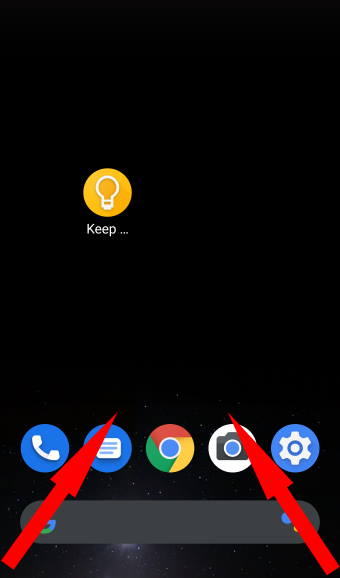
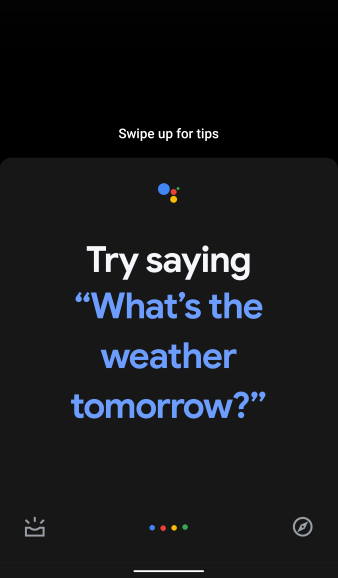
Both the left side and right side works identically.
When in the Home screen or Apps screen
Here is the list of supported navigation gestures in Android 10 when you are in the Home screen or Apps screen (i.e., not using any apps).
| Gesture | Behaviour |
| Swipe up | Open the Apps screen |
| Swipe up and hold | View recent apps |
| Swipe down | Home screen: View Notifications panel
Apps screen: Exit Apps screen to Home screen |
| Swipe down twice | Home screen: Open quick settings panel
Apps screen: View Notifications panel |
| Swipe to left | Switch to Home screen panel on the right |
| Swipe to right | Switch to Home screen panel on the left |
| Swipe to right & upwards from the bottom left corner | Launch Google Assistant |
| Swipe to left & upwards from the bottom right corner | Launch Google Assistant |
When in an app
If you are using an app, the app may define it is own gestures for you to navigate inside the app. Such gestures are app-dependent.
The following Android 10 navigation gestures are designed to let you navigate among apps or switch to other features.
| Gesture | Behaviour |
| Swipe up | Exit to Home screen |
| Swipe up and hold | View recent Apps |
| Swipe down | View Notification panel |
| Swipe down twice | Access quick settings panel |
| Swipe to left | Return to the previous screen |
| Swipe to right | Return to the previous screen |
| Swipe to the right at an angle | Open App (Hamburger) menu |
| Hold then swipe to the right | Open App (Hamburger) menu |
| Swipe left/right from the white bar/line | Switch between previously used apps |
Please note, Android 10 navigation gestures discussed in this guide are available in the stock Android. You can use them on all Google Pixel phones, Android One phones, Nokia Android phones, and Motorola Moto phones (Moto E, Moto G, Moto X, and Moto Z).
Some vendors, e.g., Samsung, LG, Xiaomi, One Plus and Huawei, may use own navigation gestures.
Some third-party launchers may support additional gestures.
If you want to share your thoughts on the navigation gestures Android 10, or if you have any questions on Android 10, please let us know in the comments section below.
You may check other Android 10 guides on this page.
If you are still on other versions of Android, you may check these guides:
- For Android Pie (Android 9), please check the Android Pie guides page.
- For Android Oreo (Android 8.0 and 8.1), please check the Android Oreo guides page.
- For Android Nougat (Android 7.0 and 7.1), please check the Android Nougat guides page.
- For Android Marshmallow (Android 6.0), please check the Android Marshmallow guide page.
- For Android Lollipop (Android 5.0 and 5.1), please check the Android Lollipop guide page.
- For other general Android questions or problems, please check the Android 101 page.
Enjoy Android 10!

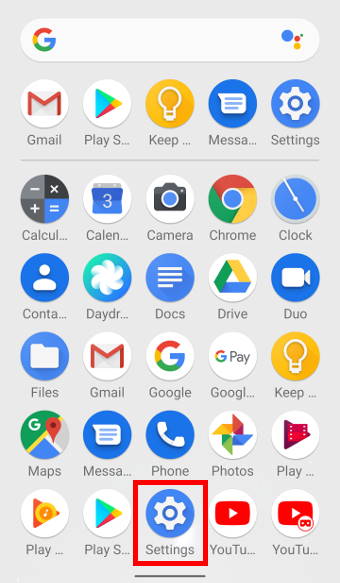
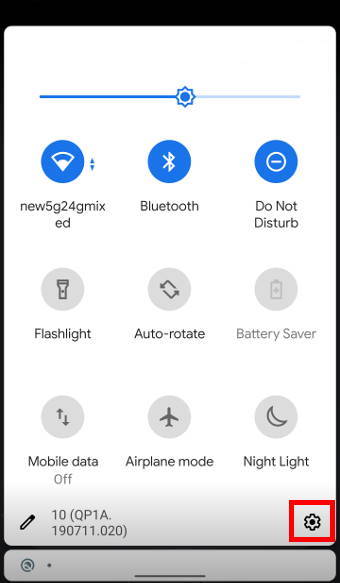
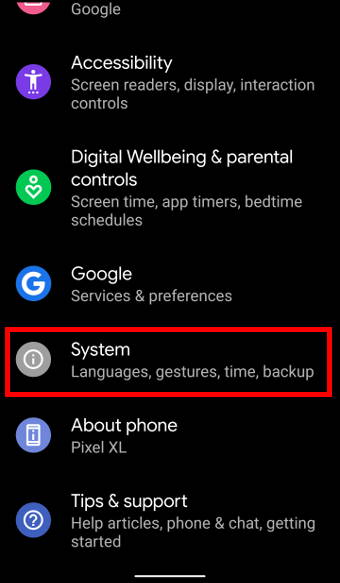
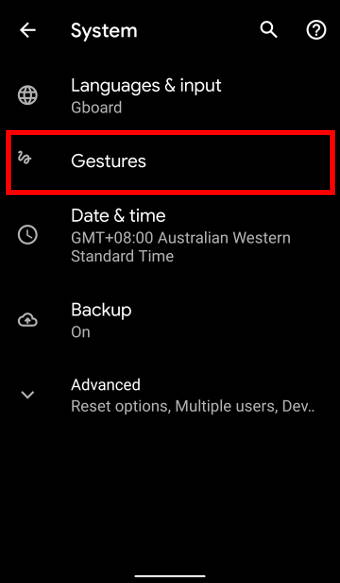
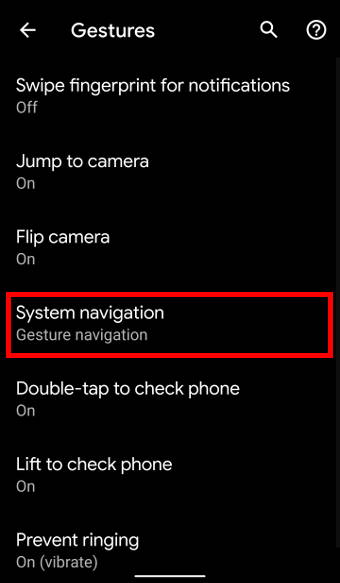
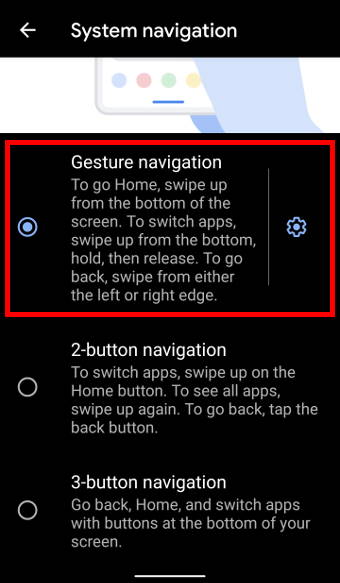
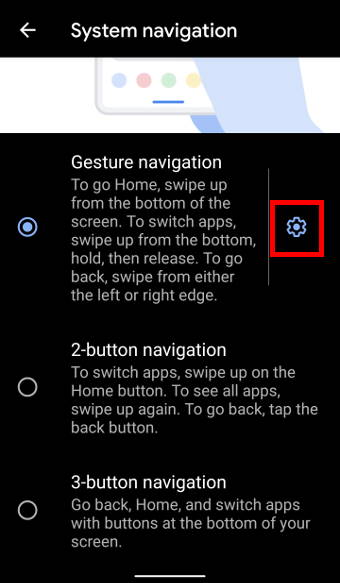
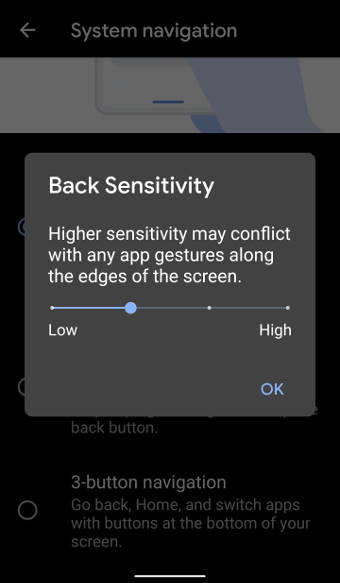
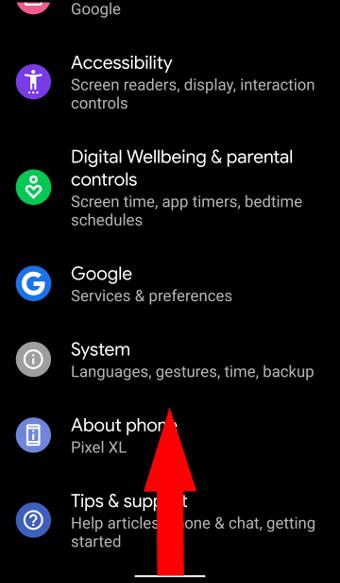
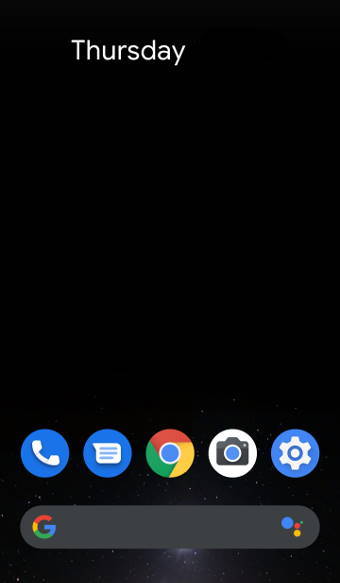

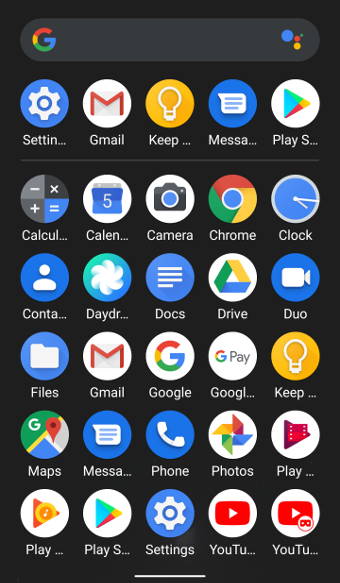
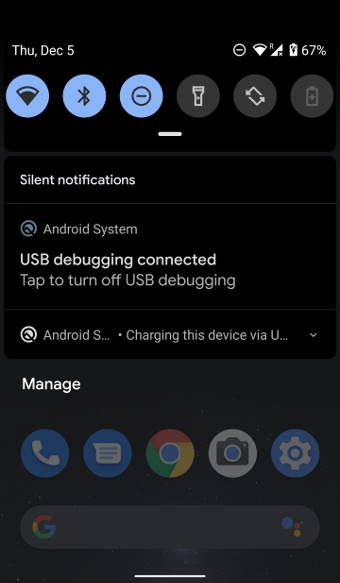
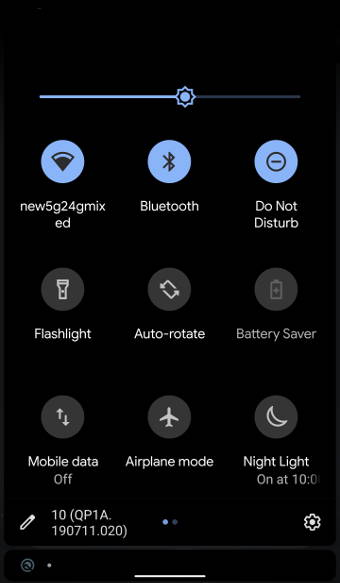
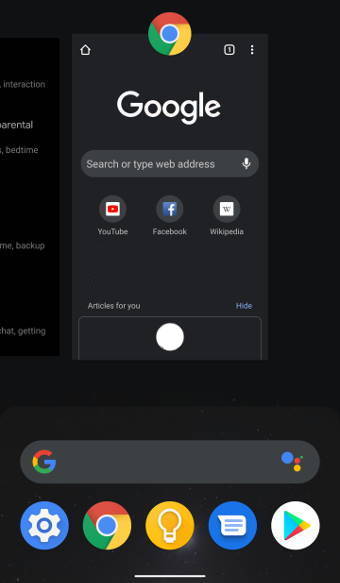
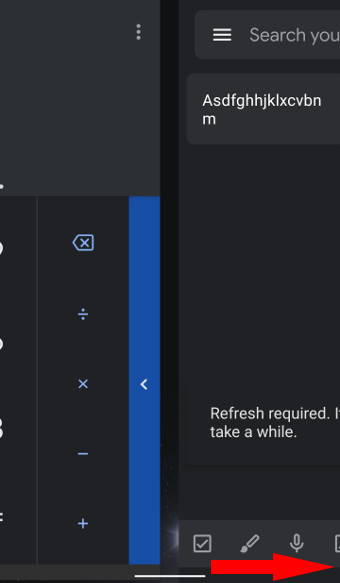
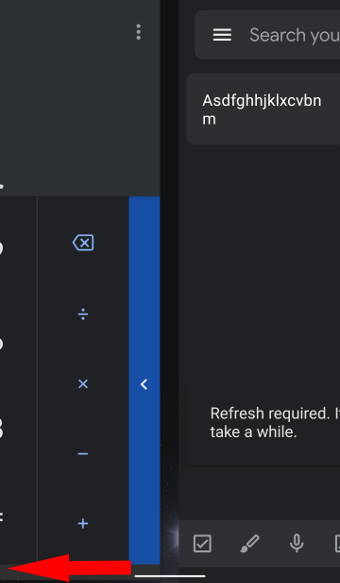
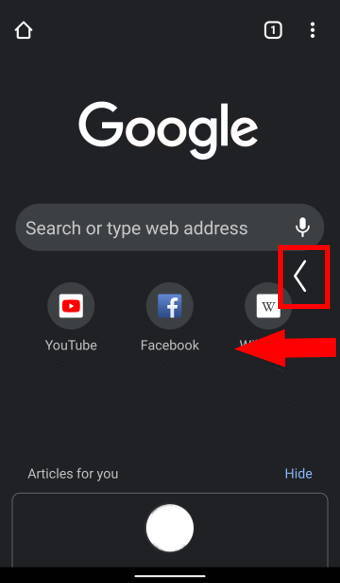
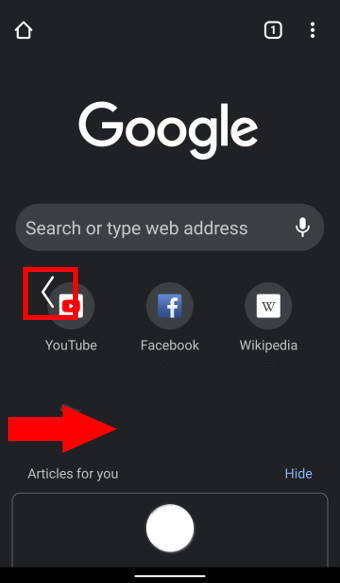
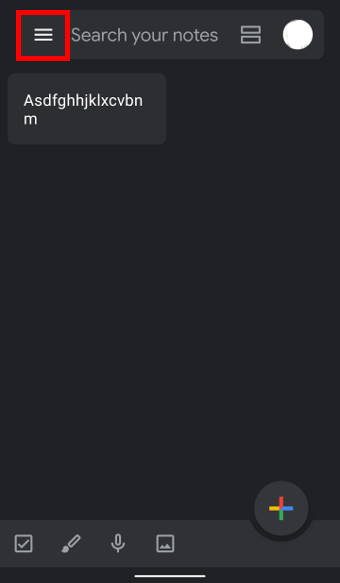
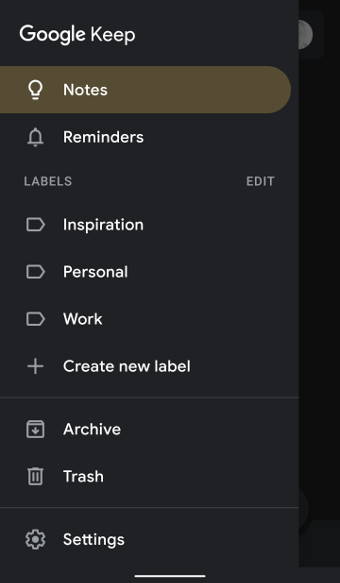
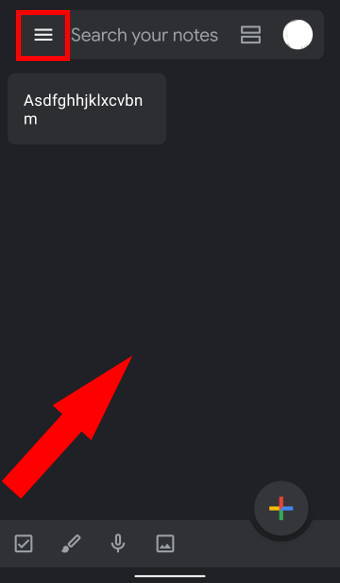
Leave a Reply