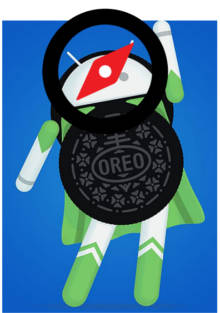 What is Android Oreo?
What is Android Oreo?
Android Oreo (aka Android O) is the 8th major version of Android.
There are two versions of Android Oreo: Android Oreo 8.0 and Android Oreo 8.1. This Android Oreo Guides page covers both of them.
Android Oreo is a major update for Android Nougat (Android 7.0/7.1) with many new features and improvements.
For example, Android Oreo 8.0 introduced the picture-in-picture mode (PIP), notification snoozing, notification channels, notification dots, autofill. Android Ore0 8.1 introduced Neural Networks API, Android Go (Oreo edition), Visual Core.
Even many seasoned Android users may get lost in the new features and enhancements in Android Oreo.
These Android Oreo guides will help you use the prominent new features in Android Oreo 8.0 and Android Oreo 8.1.
List of Android Oreo guides
This is a live page. New Android Oreo guides will be released and added once they were fully tested and verified.
So, if you cannot find the Android Oreo guides you want, you may check back later.
You can also post your questions or problems in the comment box below. We will try to give you a quick answer and release the relevant Android Oreo guides earlier.
1. Top 10 new features in Android Oreo 8.0
This Android Oreo guide explains the top 10 new features of Android Oreo 8.0: PIP mode, notification dots, notification channels, notification snoozing, adaptive icons, performance improvements and battery usage optimization, smart text selection, refined Settings menu, auto-fill, new Easter egg and new emojis.
2. Android Oreo 8.1 vs Android Oreo 8.0: what’s new in Android Oreo 8.1 update?
There are two versions of Android Oreo: Android Oreo 8.1 vs Android Oreo 8.0.
This Android Oreo guide shows you the new features in Android Oreo 8.1 including Neural Networks API, Android Oreo (Go edition), visual core, battery levels of connected Bluetooth devices, and a few more.
3. How to use picture-in-picture (PIP) mode in Android Oreo?
Picture-in-picture (PIP) mode allows you to run two apps simultaneously with one app floating over the other app.
This Android Oreo guide shows you how to use picture-in-picture (PIP) mode in Android Oreo 8.0 and 8.1. Two examples of using picture-in-picture (PIP) mode in Android Oreo: VLC player and Google Duo, are used.
Read on ….
4. How to use notification snooze in Android Oreo?
Notification snooze allows you to temporally snooze a notification and act on it later on.
This Android Oreo guide shows you how to use notification snooze in Android Oreo 8.0 and Android Oreo 8.1 to snooze notifications and adjust snoozing duration.
5. How to use and manage notification channels in Android Oreo?
You can manage individual channels of notifications from all apps to meet your needs. You can use notification categories (channels) together with notification dots and notification snooze to get total control of notifications in your Android Oreo phones.
This Android Oreo guide explains what notification channels are, 3 ways to access notification categories and how to manage notification channels in Android Oreo phones.
Read on …
6. How to use notification dots in Android Oreo?
Notification dots (aka notification badges) quickly alerts you to unattended notifications from supported apps so that you will not miss any important notifications.
This Android Oreo guide shows you how to use notification dots in Android Oreo 8.0 and Android Oreo 8.1.
7. How to use smart text selection in Android Oreo?
In Android Ore0 8.0 and 8.1, smart text selection was introduced by adding a dynamic (smart) option (based on text highlighted) to the text selection menu.
This Android Oreo guide explains to you what smart text selection is, and how to use this feature with examples.
Read on ….
8. How to use autofill in Android Oreo?
9. How to play Android Oreo easter egg game?
Android Oreo’s Easter Egg features an octopus (because it is Android O). It is a simple game: you can watch the octopus moving in the sea. Of course, you can drag it to move faster and change its path.
Read on …
10. What’s Android Go Oreo Edition?
11. How to upgrade to Android Oreo?
12. and more
Do you have any questions on Android Oreo 8.0 and 8.1?
If you have any questions or encounter any problems when using Android Oreo 8.0 or 8.1, please let us know in the comment box below.
The community will help you find the answer or solution.
For questions on Android Nougat (Android 7.0 and 7.1), please check Android Nougat guides page.
For questions on Android Marshmallow (Android 6.0), please check Android Marshmallow guide page.
For questions on Android Lollipop (Android 5.0 and 5.1), please check Android Lollipop guide page.
For other Android questions or problems, please check Android 101 page.
Please note, this is an owner-help-owner community. If you need official technical support or have warranty/sales related questions, please contact the vendor directly.
Liz says
Badge notifications go away when you open the app even if you don’t actually read the email or text… VERY FRUSTRATING!! Liked it before update when it would still show the number of emails or texts I haven’t annually read.
simon says
It depends on the implementation of individual Android manufacturers. You cannot do much on this.
Our Facebook page || Galaxy S6 Guides || Galaxy S7 Guides || Android Guides || Galaxy S8 Guides || Galaxy S9 Guides || Google Home Guides || Headphone Guides || Galaxy Note Guides || Fire tablet guide || Moto G Guides || Chromecast Guides || Moto E Guides || Galaxy S10 Guides || Galaxy S20 Guides || Samsung Galaxy S21 Guides || Samsung Galaxy S22 Guides || Samsung Galaxy S23 Guides
Jenny says
I recently updated my Samsung galaxy s8 and whenever I swipe a notification away, the number on the app (badge app icon) goes away too. I am aware that this comes with the new update, but is there any way that my phone could go back to the way it was before when the badge app icon stayed on the app? Do you think this issue will be fixed in the next update?
simon says
It’s designed to work in this way. In previous versions of Android (for Samsung phone’s), it actually depends on apps. Probably, Samsung will not revert back or add options for it.
Our Facebook page || Galaxy S6 Guides || Galaxy S7 Guides || Android Guides || Galaxy S8 Guides || Galaxy S9 Guides || Google Home Guides || Headphone Guides || Galaxy Note Guides || Fire tablet guide || Moto G Guides || Chromecast Guides || Moto E Guides || Galaxy S10 Guides || Galaxy S20 Guides || Samsung Galaxy S21 Guides || Samsung Galaxy S22 Guides || Samsung Galaxy S23 Guides
kfa1217 says
This feature being eliminated is unfortunate to hear. There are a lot of times throughout the day I can’t tend to my notifications so I clear my tray alerts and handle the items at a later time by tending to the individual apps. Maybe if enough of us complain Samsung will bring this back.
simon says
Yes, some owners like it. But many may be confused about it, especially, new Samsung phone users switched from other Android phones.
Our Facebook page || Galaxy S6 Guides || Galaxy S7 Guides || Android Guides || Galaxy S8 Guides || Galaxy S9 Guides || Google Home Guides || Headphone Guides || Galaxy Note Guides || Fire tablet guide || Moto G Guides || Chromecast Guides || Moto E Guides || Galaxy S10 Guides || Galaxy S20 Guides || Samsung Galaxy S21 Guides || Samsung Galaxy S22 Guides || Samsung Galaxy S23 Guides
James John D'souza says
How to screen cast in 8.0 ?
simon says
You need to get a Chromecast.
Our Facebook page || Galaxy S6 Guides || Galaxy S7 Guides || Android Guides || Galaxy S8 Guides || Galaxy S9 Guides || Google Home Guides || Headphone Guides || Galaxy Note Guides || Fire tablet guide || Moto G Guides || Chromecast Guides || Moto E Guides || Galaxy S10 Guides || Galaxy S20 Guides || Samsung Galaxy S21 Guides || Samsung Galaxy S22 Guides || Samsung Galaxy S23 Guides
stanslaus maithya says
bought a new techno w1 from a friend and he can’t remember the email,I restarted it and when I switch it on it tell me to use the google account that was previously synchronised ..please need your assistance
simon says
There are no official way to bypass the Google account verification. You should return the phone to your friend. If he done remember his Google account, how can you? He should reset the phone after removing his Google account.
Our Facebook page || Galaxy S6 Guides || Galaxy S7 Guides || Android Guides || Galaxy S8 Guides || Galaxy S9 Guides || Google Home Guides || Headphone Guides || Galaxy Note Guides || Fire tablet guide || Moto G Guides || Chromecast Guides || Moto E Guides || Galaxy S10 Guides || Galaxy S20 Guides || Samsung Galaxy S21 Guides || Samsung Galaxy S22 Guides || Samsung Galaxy S23 Guides
Cathy says
Ever since I uploaded Oreo (by the way there are some cool features), I don’t get badge count anymore or even the dots that are supposed to be new. There is nothing to show that I have new emails or other apps which are clearly marked inside of Settings – Notifications to show up. This problem came with the update.
simon says
What’s the phone model? Did you check this guide https://gadgetguideonline.com/android/how-to-use-notification-dots-notification-badges-in-android-oreo/
Our Facebook page || Galaxy S6 Guides || Galaxy S7 Guides || Android Guides || Galaxy S8 Guides || Galaxy S9 Guides || Google Home Guides || Headphone Guides || Galaxy Note Guides || Fire tablet guide || Moto G Guides || Chromecast Guides || Moto E Guides || Galaxy S10 Guides || Galaxy S20 Guides || Samsung Galaxy S21 Guides || Samsung Galaxy S22 Guides || Samsung Galaxy S23 Guides
cathy says
I looked at that guide looking for ways to solve but I am not receiving badge count anymore or even the dots that are supposed to be new. Galaxy 7Edge
simon says
Can you find the settings in Settings – notifications – app icon badge?
Our Facebook page || Galaxy S6 Guides || Galaxy S7 Guides || Android Guides || Galaxy S8 Guides || Galaxy S9 Guides || Google Home Guides || Headphone Guides || Galaxy Note Guides || Fire tablet guide || Moto G Guides || Chromecast Guides || Moto E Guides || Galaxy S10 Guides || Galaxy S20 Guides || Samsung Galaxy S21 Guides || Samsung Galaxy S22 Guides || Samsung Galaxy S23 Guides
cathy says
Yes and it is turned on. I tried turning the switch off for a while and then back on and nothing.
simon says
Did you get any notifications in the notification panel?
Our Facebook page || Galaxy S6 Guides || Galaxy S7 Guides || Android Guides || Galaxy S8 Guides || Galaxy S9 Guides || Google Home Guides || Headphone Guides || Galaxy Note Guides || Fire tablet guide || Moto G Guides || Chromecast Guides || Moto E Guides || Galaxy S10 Guides || Galaxy S20 Guides || Samsung Galaxy S21 Guides || Samsung Galaxy S22 Guides || Samsung Galaxy S23 Guides
Dee says
I have this exact same problem. I never know when I have new messages. It seems Samsung really blew it on this update by taking away some of the features that many users liked such as being able to assign individuals different text message sounds. What good do new “cool” features do if you don’t have the “old” ones that really helped you?
What is the “notification panel”?
simon says
You can access notification panel by swiping downwards from the status bar.
Our Facebook page || Galaxy S6 Guides || Galaxy S7 Guides || Android Guides || Galaxy S8 Guides || Galaxy S9 Guides || Google Home Guides || Headphone Guides || Galaxy Note Guides || Fire tablet guide || Moto G Guides || Chromecast Guides || Moto E Guides || Galaxy S10 Guides || Galaxy S20 Guides || Samsung Galaxy S21 Guides || Samsung Galaxy S22 Guides || Samsung Galaxy S23 Guides
Cathy says
I don’t want to receive Notifications on the notification panel every time I get an email or text message — that is way too many. I want the icon to show how many emails or messages are waiting for me like it always has in the past. How do we fix this?
simon says
By default, the notifications are grouped in notification panel. If there is not enough space, a number should be shown.
What’s your phone model?
Our Facebook page || Galaxy S6 Guides || Galaxy S7 Guides || Android Guides || Galaxy S8 Guides || Galaxy S9 Guides || Google Home Guides || Headphone Guides || Galaxy Note Guides || Fire tablet guide || Moto G Guides || Chromecast Guides || Moto E Guides || Galaxy S10 Guides || Galaxy S20 Guides || Samsung Galaxy S21 Guides || Samsung Galaxy S22 Guides || Samsung Galaxy S23 Guides
Cathy says
It won’t let me Reply below so answering here. There is nothing in my notification panel showing how many emails or Facebook or Instagram messages are out there. I have the Samsung Galaxy 7 Edge. There was no problem prior to the update.
simon says
Are there notifications for new emails and messages in the notification panel? If you do not notifications in the notification panel, it means notification was turned off.
If there are notifications in the notification panel, the system will organize them automatically.
What’s exactly the problem you are facing?
Our Facebook page || Galaxy S6 Guides || Galaxy S7 Guides || Android Guides || Galaxy S8 Guides || Galaxy S9 Guides || Google Home Guides || Headphone Guides || Galaxy Note Guides || Fire tablet guide || Moto G Guides || Chromecast Guides || Moto E Guides || Galaxy S10 Guides || Galaxy S20 Guides || Samsung Galaxy S21 Guides || Samsung Galaxy S22 Guides || Samsung Galaxy S23 Guides
M says
Anyone knows how to move icons between the screens? I sort icons by my own order, i press the icon for few seconds and the icon menu is opening. When I try to change position of the icon, it instantly appears on main screen. On all previous Android systems there was no problems like this one, and on Android 8.0 nothing is working and I can’t find any instruction how to make my own icons order. Anyone can help?
kfa1217 says
Start by being on the panel you want your app icon to be on, open the app drawer, long press on the icon and it will move to the last panel you were on (your desired panel). Hope this helps.
M says
Thanks for your comment, but it it not what I am looking for. I do not want to add any icon to the home screen. I need to change the order of the icons in the app screens. In the previous Android systems, you had to click on the icon few seconds and you were able to swift them between the screens, unfortunately, this way is not working on Oreo system.
kfa1217 says
Ahh, sorry for the confusion. Try opening your app screens and click on the 3 vertical dots to the right of the microphone icon. Click “sort” and choose “custom” and you should be able to move the icons however you want them.
simon says
You just press and move your finger ( without releasing your finger from the screen). Just don’t hold too long.
Our Facebook page || Galaxy S6 Guides || Galaxy S7 Guides || Android Guides || Galaxy S8 Guides || Galaxy S9 Guides || Google Home Guides || Headphone Guides || Galaxy Note Guides || Fire tablet guide || Moto G Guides || Chromecast Guides || Moto E Guides || Galaxy S10 Guides || Galaxy S20 Guides || Samsung Galaxy S21 Guides || Samsung Galaxy S22 Guides || Samsung Galaxy S23 Guides
Michael says
When you scroll up on main page it lets you search your phone content…messages/contacts/etc…can you edit what shows there?
simon says
It depends on what phone you are using. Google search or search bar offered by the manufacturer?
Our Facebook page || Galaxy S6 Guides || Galaxy S7 Guides || Android Guides || Galaxy S8 Guides || Galaxy S9 Guides || Google Home Guides || Headphone Guides || Galaxy Note Guides || Fire tablet guide || Moto G Guides || Chromecast Guides || Moto E Guides || Galaxy S10 Guides || Galaxy S20 Guides || Samsung Galaxy S21 Guides || Samsung Galaxy S22 Guides || Samsung Galaxy S23 Guides
Michael says
Lg g6 that got the OTA update just last night…google search
simon says
Google search bar in the home screen is just a normal widget. You can tap and hold to remove it.
If you talking about the search function in Apps screen, then you cannot remove it as it is part of LG launcher.
Our Facebook page || Galaxy S6 Guides || Galaxy S7 Guides || Android Guides || Galaxy S8 Guides || Galaxy S9 Guides || Google Home Guides || Headphone Guides || Galaxy Note Guides || Fire tablet guide || Moto G Guides || Chromecast Guides || Moto E Guides || Galaxy S10 Guides || Galaxy S20 Guides || Samsung Galaxy S21 Guides || Samsung Galaxy S22 Guides || Samsung Galaxy S23 Guides
Tony says
Google photos problems since Orio 8.1, is this a coincidence?
simon says
What are the problems? There are no known problems for Google photos on Android Oreo.
Our Facebook page || Galaxy S6 Guides || Galaxy S7 Guides || Android Guides || Galaxy S8 Guides || Galaxy S9 Guides || Google Home Guides || Headphone Guides || Galaxy Note Guides || Fire tablet guide || Moto G Guides || Chromecast Guides || Moto E Guides || Galaxy S10 Guides || Galaxy S20 Guides || Samsung Galaxy S21 Guides || Samsung Galaxy S22 Guides || Samsung Galaxy S23 Guides
Veeramanikandan says
How to unsnooze notifications? I snoozed hotspot notifications I want to get it back
simon says
You can reboot the phone to clear all notifications including the snoozed ones. Android doesn’t offer an interface to manage snoozed notifications.
Our Facebook page || Galaxy S6 Guides || Galaxy S7 Guides || Android Guides || Galaxy S8 Guides || Galaxy S9 Guides || Google Home Guides || Headphone Guides || Galaxy Note Guides || Fire tablet guide || Moto G Guides || Chromecast Guides || Moto E Guides || Galaxy S10 Guides || Galaxy S20 Guides || Samsung Galaxy S21 Guides || Samsung Galaxy S22 Guides || Samsung Galaxy S23 Guides
Andy says
In Oreo 8.1 There is no option to add or edit an asp. So I cannot get data set up for my carrier.
simon says
Do you mean APN something else?
For APN, the option is always there. In stock Android it’s under Settings – Network and Internet – advanced – mobile network – advanced – access point names.
Besides, most carriers save APN settings in the SIM card already. They also can change it when you register SIM card on their mobile networks.
Our Facebook page || Galaxy S6 Guides || Galaxy S7 Guides || Android Guides || Galaxy S8 Guides || Galaxy S9 Guides || Google Home Guides || Headphone Guides || Galaxy Note Guides || Fire tablet guide || Moto G Guides || Chromecast Guides || Moto E Guides || Galaxy S10 Guides || Galaxy S20 Guides || Samsung Galaxy S21 Guides || Samsung Galaxy S22 Guides || Samsung Galaxy S23 Guides
Bob Hawkins says
I have been unable to print a web page wirelessly from my Samsung Galaxy Tab A Oreo 8.1 tablet, tapping such as “Print recipe” in BBC Food, although it works perfectly from my Motorola first generation Lollipop 5.1 ‘phone. I notice, too, that “Print…” is not present in the overflow three-dot menu, unlike my ‘phone. Does it not exist in Oreo? What is its equivalent?
simon says
Did you try Chrome?
Our Facebook page || Galaxy S6 Guides || Galaxy S7 Guides || Android Guides || Galaxy S8 Guides || Galaxy S9 Guides || Google Home Guides || Headphone Guides || Galaxy Note Guides || Fire tablet guide || Moto G Guides || Chromecast Guides || Moto E Guides || Galaxy S10 Guides || Galaxy S20 Guides || Samsung Galaxy S21 Guides || Samsung Galaxy S22 Guides || Samsung Galaxy S23 Guides
Vicky Viens says
Is there undo/redo capabilities?
simon says
Nope. Android doesn’t offer undo or redo options in the system level. But individual apps may offer redo/undo functions.
Our Facebook page || Galaxy S6 Guides || Galaxy S7 Guides || Android Guides || Galaxy S8 Guides || Galaxy S9 Guides || Google Home Guides || Headphone Guides || Galaxy Note Guides || Fire tablet guide || Moto G Guides || Chromecast Guides || Moto E Guides || Galaxy S10 Guides || Galaxy S20 Guides || Samsung Galaxy S21 Guides || Samsung Galaxy S22 Guides || Samsung Galaxy S23 Guides