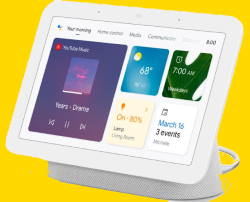
This Google Home guide explains the layout of Nest Hub, the function and usage of each part of the smart display to help you get started quickly with your Google Nest Hub.
Because the layout of Nest Hub, Nest Hub 2nd Gen, and Google Home Hub is identical, this guide applies to all of these 3 Google smart display devices.
Why do you need to know the layout of Nest Hub?
Although you interact with Google Home Hub, Google Nest Hub, and Nest Hub 2nd Gen mainly through voice commands (Google Assistant) and the touchscreen, you may still need to use some buttons, for example, to mute the microphone, to reset Nest Hub.
Also, if you know the location of the sensors, you may have a better understanding of some issues you may encounter due to blocked sensors.
Anyway, a smart display can work for you for at least a few years. You should spend a few minutes understanding the layout of Nest Hub. It will pay off soon.
Are there any differences in the layout among Nest Hub, Nest Hub 2nd Gen, and Google Home Hub?
No, the layout of Nest Hub, Nest Hub 2nd Gen, and Google Home Hub is almost identical.
As explained on this page, the first generation of Nest Hub actually is identical to Google Home Hub. The only difference is the brand (name).
The 2nd gen of Nest Hub introduced a few new features (e.g., quick gestures, SleepSensing) and some improvements. But the look and design did not change much. The locations of the buttons, sensors, and power jack, are almost identical.
Layout of Nest Hub: front view
In the front of Nest Hub, as shown in the picture below, you can find:
- A touchscreen.
- An ambient light sensor.
- Two or three far-field microphones.
- A hidden Soli sensor (radar) for the 2nd gen of Nest Hub only.
- A hidden temperature sensor for the 2nd gen of Nest Hub only.
Touch screen
The 7″ touchscreen has a moderate resolution of 1024×600. It is good enough to check information and sufficient for a digital photo frame.
Of course, Nest Hub is not designed for you to enjoy Netflix for a few hours.
In addition to the tapping gesture (to open an item), you need to swipe to navigate to different pages.
Ambient light sensor
The ambient light sensor is located at the centre of the top bezel. It measures the ambient light conditions (i.e., the amount of light in the room).
All Google smart display devices (Google Home Hub, Nest Hub, Nest Hub 2nd Gen, and Nest Hub Max) all use the ambient light sensor info to adjust the brightness and calibrate the colour for the display. So, you always get the most comfortable and optimized view automatically.
For example, in the dimmed bedroom, the display will not be tuned for a comfortable view. If the sunlight hits the display, you will find the brightness increase instantly so that the screen is still readable.
Nest Hub 2nd Gen also use the ambient light sensor to measure ambient room light with Sleep Sensing to help you understand sleep environmental disturbances.
Microphones
Google Home Hub and Nest Hub has 2 far-field microphones. Nest Hub 2nd Gen has three.
The microphone detects sound waves to capture speech. In this sense, the microphone is listening to your voice commands and take action accordingly.
It also works as a sensor to detect specific sounds (ultrasonic) or to detect motions nearby.
The microphones in Nest Hub (all models) detects the proximity of a user through ultrasonic pulses emitted from the speaker. Thus, it can detect whether there is a user nearby. Nest Mini also has this feature.
The proximity detection lets Nest Hub offer proactive actions, e.g., increase the display brightness when you are nearby.
Nest Hub 2nd gen also use microphones to listen for nearby sounds such as coughing and snoring that may disturb sleep, for Sleep Sensing.
Soli sensor (Nest Hub 2nd Gen only)
The Soli sensor is Google’s answer to detecting and understanding human motions at various scales, from the tap of a finger to the body’s movements, on a smart device.
It can also be used to measure motion, proximity and the presence of nearby objects.
Soli sensor was initially introduced in the overhyped Pixel 4. Unfortunately, the software does not work up to expectations. It is actually a failure on Pixel 4.
One of the causes of the failure is the moving nature of a smartphone. If the phone is stationary, the Soli sensor works ridiculously well.
So, it is safe to say the Soli sensor should work well on a smart display because Nest Hub usually sits in a location. You seldom move it when you want to use it.
On Nest Hub 2nd Gen, Soli sensor is used:
- To detect movement and breathing for Sleep Sensing.
- To detect gesture (Quick Gestures) to control media, alarms and timers.
Please note, the Soli sensor is hidden behind the glass. It does not need a cutout.
Temperature sensor (Nest Hub 2nd Gen only)
Nest Hub 2nd Gen has a hidden temperature sensor. It is probably left to the ambient light sensor.
The temperature sensor is used to measure the ambient temperature, not the device temperature, for Sleep Sensing. You can then understand whether the environmental disturbances are severe.
Unfortunately, Google does not allow you to use the temperature sensor for other purposes, even just to monitor room temperature.
Layout of Nest Hub: rear view
In the rear-view of the layout of Nest Hub, as shown in the picture below, you can find:
- Mute switch.
- Power jack.
- Volume button.
Mute Switch
By default, Nest Hub is always listening.
Some owners may feel uncomfortable about this. So, you can turn off the microphone to keep your privacy. You can turn it on when you need to use Google Assistant.
Power jack
The power jack is identical on Google Home Hub, Nest Hub, and Nest Hub 2nd Gen.
The included power adapter is 15W and is interchangeable among these 3 Nest Hub devices.
In addition to using voice commands to adjust the volume, Nest Hub also has a physical volume button (volume rocker).
The volume buttons have another function: reset Nest Hub. You can hold both volume up and volume down buttons for 10 seconds to reset Nest Hub devices.
Do you have any questions on the layout of Nest Hub 2nd Gen, Nest Hub, and Google Home Hub? Do you understand the functions of the sensors and buttons on Nest Hub?
If you have any questions on the layout of Nest Hub 2nd Gen, Nest Hub, and Google Home Hub, please let us know in the comment box below.
The community will help you.
Other Nest Hub guides can be found on this page.
You may check other guides for Google Home products:
You can also join us on our Facebook page.
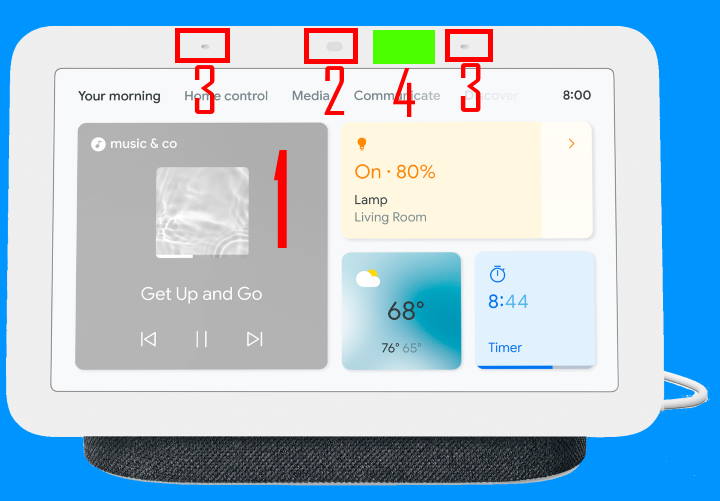
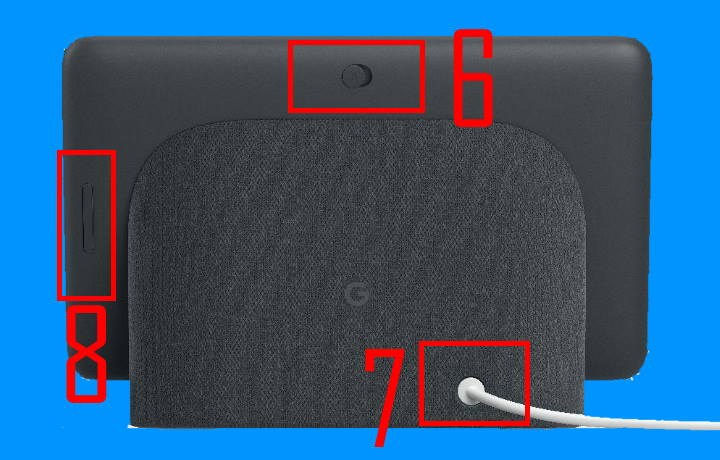
can i connect a nest hub to mini’s
What do you want to achieve?
-- Our Facebook page || Galaxy S6 Guides || Galaxy S7 Guides || Android Guides || Galaxy S8 Guides || Galaxy S9 Guides || Google Home Guides || Headphone Guides || Galaxy Note Guides || Fire tablet guide || Moto G Guides || Chromecast Guides || Moto E Guides || Galaxy S10 Guides || Galaxy S20 Guides || Samsung Galaxy S21 Guides || Samsung Galaxy S22 Guides || Samsung Galaxy S23 Guides
I have 3 Google products, can they all be connected somehow?
Yes, you can create a group for them (including or mixing Google Home, and Chromecast devices) in the Google Home app. Once it is created, you can cast to individual device to the group.
There is an old guide for this: https://allaboutchromecast.com/chromecast-audio-guides/how-to-use-chromecast-audio-multi-room-group-playback/
-- Our Facebook page || Galaxy S6 Guides || Galaxy S7 Guides || Android Guides || Galaxy S8 Guides || Galaxy S9 Guides || Google Home Guides || Headphone Guides || Galaxy Note Guides || Fire tablet guide || Moto G Guides || Chromecast Guides || Moto E Guides || Galaxy S10 Guides || Galaxy S20 Guides || Samsung Galaxy S21 Guides || Samsung Galaxy S22 Guides || Samsung Galaxy S23 Guides