Android Nougat udpate for Galaxy S7 and S7 edge allows you to adjust the screen zoom levels so that you can adjust size of both icons and text.
What is screen zoom in Android Nougat update for Galaxy S7 and Galaxy S7 edge?
In Android Nougat, Google introduced a feature named display size (aka display scaling).
Prior to Android Nougat, you can only set font size to adjust the size of text. You cannot adjust the size of icons.
Also the size of some texts, for example, lock screen keypad/keyboard, notification messages, and menu items in some apps, is fixed.
In other words, changing font size will not change these text.
This is the reason why Android Nougat brought this new setting so that you can further customize the interface of Android.
Luckily, Samsung did not remove this feature in Android Nougat update for Galaxy S7 and Galaxy S7 edge.
But Samsung, as usual, wants to confuse other non-Samsung users with a new name: screen zoom.
So, screen zoom in Android Nougat update for Galaxy S7 and Galaxy S7 edge equals to display size (or display scaling) in other Android Nougat devices.
The difference between font size and screen zoom in Android Nougat update for Galaxy S7 and Galaxy S7 edge?
As mentioned above, screen zoom is different from font size. Actually, it solves the problem that font size cannot handle.
Font size only can affect the size of “adjustable” text.
But unfortunately, size of some texts in Android is not adjustable through font size, including, notifications, lock screen text.
For example, a lot of users complained about the size of the keypad in the lock screen, or the size of notification text.
In addition, some apps may also do not allow you to use font size settings to overwrite its default settings.
Screen zoom works with all text and icons. It works just like you zoom in to the screen.
So, the major different between screen zoom and font sizer in Android Nougat update for Galaxy S7 and Galaxy S7 edge include:
- Screen zoom works with all text. You can adjust the size of notification text and lock screen keypad.
- Screen zoom can adjust the icon size of the quick setting buttons.
- Screen zoom works with all apps.
You can use screen zoom together to get desired display.
If you need further customization, in addition to font size and screen zoom, you may try Galaxy S7 themes.
How to use screen zoom to adjust the size of icons and lock screen keypads in Android Nougat update for Galaxy S7 and Galaxy S7 edge?
To adjust the screen zoom levels in Galaxy S7 and Galaxy S7 edge, you can go to Settings— Display as shown below.
In the Display settings page, tap Screen zoom and font as shown below.
You can now set the level of screen zoom.
In Android Nougat update for Galaxy S7 and Galaxy S7 edge, there are 3 levels for the “zoom”: small, medium (default) and large.
You need to drag the slider to right or left to adjust the zoom level. When you adjust the levels, you can preview it in the top of the slider
You must tap APPLY as shown below to change and save the screen zoom settings. Otherwise, the settings are not applied or saved.
A lot of Galaxy S7 and S7 edge owners complained about the keypad in Galaxy S7 lock screen.
Most owners want it bigger so that it is easier to tap.
But the size of the keypad is fixed prior to this Android Nougat update for Galaxy S7 and Galaxy S7 edge. Changing font size will not affect the keypad.
Now you can use screen zoom to adjust the size as shown below.
In the first screenshot, the default zoom level (medium) was used. You may find it is difficult to tap as the keys are crammed with a lot of wasted spaces.
In the second screenshot, large screen zoom was used and the keypad is much easier to use with larger keys for each number.
Similarly, you can adjust the size of notifications, and quick setting buttons in Android Nougat update for Galaxy S7 and S7 edge.
Do you know how to use screen zoom to adjust the size of icons, notifications, and lock screen keypads in Android Nougat update for Galaxy S7 and S7 edge?
If you have any questions or encounter any problems on screen zoom in Android Nougat update in S7 and S7 edge, please let us know your questions or problems in the comment box below.
The community will try to help you.
You can get the official Samsung Galaxy S7 user manual (user guide) in your local language here, and Galaxy S7 edge user manual (user guide) in your local language here. Official user guide for Galaxy S7 and Galaxy S7 edge with Android Nougat update can be found here.
For other guides on using Galaxy S7 and Galaxy S7 edge, please check Galaxy S7 online manual page.
For detailed Galaxy S7 how-to guides, please check Galaxy S7 how-to guides page.
For Galaxy S7 camera guides, please check Galaxy S7 camera guide page.
If you have any questions on Android update for Galaxy S7 and Galaxy S7 edge, please check Galaxy S7 and Galaxy S7 edge Android Nougat update guide.
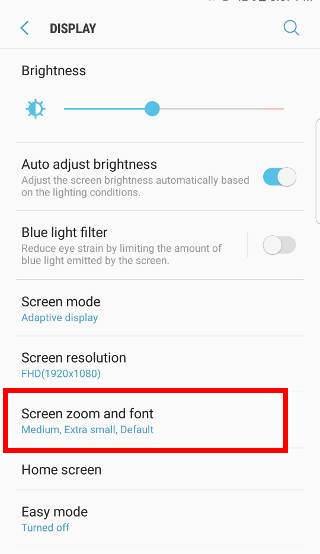
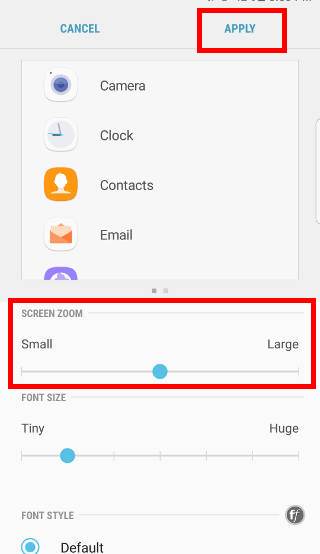
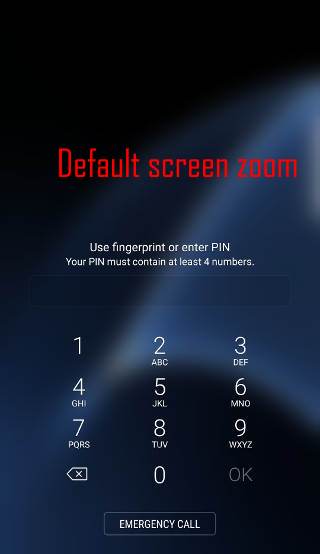
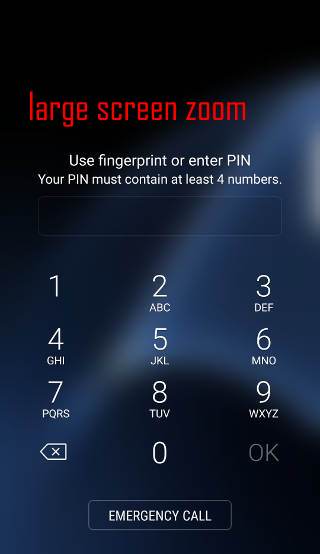
jullan says
The screen zoom slide doesn’t work in Easy Mode, only in Standard Mode (which I don’t want), and the fonts are way too big, even when I set the font to the smallest. What do I do? Why doesn’t the screen zoom slide work?
simon says
You should use standard mode if you need any customization of easy mode.
Easy mode is for absolutely new Android users. After getting used to Android, they should switch to standard mode to get the full benefits of Android.
-- Our Facebook page || Galaxy S6 Guides || Galaxy S7 Guides || Android Guides || Galaxy S8 Guides || Galaxy S9 Guides || Google Home Guides || Headphone Guides || Galaxy Note Guides || Fire tablet guide || Moto G Guides || Chromecast Guides || Moto E Guides || Galaxy S10 Guides || Galaxy S20 Guides || Samsung Galaxy S21 Guides || Samsung Galaxy S22 Guides || Samsung Galaxy S23 Guides
Gulzar says
My zoom bar set in large its not working trying to set but nothing happen it sets a n large
simon says
Did you tap apply after sliding to large?
-- Our Facebook page || Galaxy S6 Guides || Galaxy S7 Guides || Android Guides || Galaxy S8 Guides || Galaxy S9 Guides || Google Home Guides || Headphone Guides || Galaxy Note Guides || Fire tablet guide || Moto G Guides || Chromecast Guides || Moto E Guides || Galaxy S10 Guides || Galaxy S20 Guides || Samsung Galaxy S21 Guides || Samsung Galaxy S22 Guides || Samsung Galaxy S23 Guides
Serkan Tasir says
Choose Standard mode, not easy mode, than i will be reactive.
Liliana Diaz says
Just got an s7. Screen zoom is fixed. So frustrating . The icons are too big for the screen.
simon says
did you find the screen zoom setting?
-- Our Facebook page || Galaxy S6 Guides || Galaxy S7 Guides || Android Guides || Galaxy S8 Guides || Galaxy S9 Guides || Google Home Guides || Headphone Guides || Galaxy Note Guides || Fire tablet guide || Moto G Guides || Chromecast Guides || Moto E Guides || Galaxy S10 Guides || Galaxy S20 Guides || Samsung Galaxy S21 Guides || Samsung Galaxy S22 Guides || Samsung Galaxy S23 Guides
Ed says
Hi, followed step by step instructions for enlarging the font size of the notifications bar – still not large enough. is there anything else i can do to increase the font size without effecting the rest of the screen?
simon says
Unfortunately, there are only 3 screen zoom levels in Galaxy S7.
The only other option is to change font. Font size setting is not respected in notifications. But some fonts look slightly bigger or darker.
-- Our Facebook page || Galaxy S6 Guides || Galaxy S7 Guides || Android Guides || Galaxy S8 Guides || Galaxy S9 Guides || Google Home Guides || Headphone Guides || Galaxy Note Guides || Fire tablet guide || Moto G Guides || Chromecast Guides || Moto E Guides || Galaxy S10 Guides || Galaxy S20 Guides || Samsung Galaxy S21 Guides || Samsung Galaxy S22 Guides || Samsung Galaxy S23 Guides
Bobbo says
I love the zoom thing mine set to large but 4.7 screen……so need it large ot small to read apps like facebook. thankgod for zoom