Update: Samsung moved the Google settings back to the standard location in Galaxy S7 and Galaxy S7 edge in a May update. You can access Google settings in Galaxy S7 and S7 edge as in other Android devices at Settings–– Google.
What is Google Settings on Galaxy S7 and Galaxy S7 edge?
Google settings on Galaxy S7 and Galaxy S7 edge is a centralized app for you to set almost everything related to your Google account and Google services on the phone. These include:
- Your Google account: Account sign-in, and security, personal info and privacy, and account preferences;
- Google services: Ads, connected apps, data management, Google Fit, Google Photos backup, location, Nearby, Play Games, Search & Now, Security, setup nearby device, and smart lock for passwords.
Some Google settings can also be accessed from individual apps.
For example, Google Photos backup settings can be done in Google Photos app.
Search and Now settings can be set in Google app (Google Now app, or Google Search app).
But a centralized location for most Google settings is convenient for most Android users.
In previous versions (since Android Jelly Bean), Google tried to put more and more settings into this centralized Google Settings.
Prior to Android Marshmallow, you can find the Google Settings app icon (shown above) in the apps screen (app drawer)
Where is Google Settings on Galaxy S7 and Galaxy S7 edge?
But when you get your Samsung Galaxy S7 or S7 edge, you may immediately find you cannot find the Google Settings icon for as shown in the beginning of this page.
It is not in Galaxy S7 Apps screen.
It is not in Galaxy S7 Home screen.
It is not in any app folders.
Then, where is Google Settings on Galaxy S7 and Galaxy S7 edge?
Yes, some nerds may tell you Google Settings has a dedicated entry in the Settings in Android Marshmallow.
But when you check Galaxy S7 Settings, you still cannot find Google Settings on Galaxy S7 and Galaxy S7 edge.
If you try to Search Galaxy S7 settings, it will not return Google Settings either.
Did Samsung remove Google Settings on Galaxy S7 and Galaxy S7 edge?
Of course, not.
Samsung put Google Settings entry under Settings–Applications on Galaxy S7 and Galaxy S7 edge.
You can find Google settings after Samsung apps settings.
It is not clear why the Search function in Settings page cannot find Google Settings.
Access Google Settings on Galaxy S7 and Galaxy S7 edge
So, it is not difficult to access Google Settings on Galaxy S7 and Galaxy S7 edge.
Of course, it is probably better to put it directly under Settings as in other Android Marshmallow phones.
But it seems Samsung likes to play the hide-and-seek game.
If you are still not sure how to access Google Settings on Galaxy S7 and Galaxy S7 edge , you may follow the screenshots below.
You need access Galaxy S7 settings by one of the two methods:
- Swipe down from status bar, then tap Gear icon in Galaxy S7 notification panel.
- Tap Settings icon in Galaxy S7 Apps screen or Home screen.
Once in Settings page, tap Applications as shown below.
Then scroll all the way down to find Google Settings, which is the last one.
Google Settings actually has its theme as shown below.
The font settings in Galaxy S7 does not change the look and feel of the Google Settings page.
Can you find and access Google Settings on Galaxy S7 and Galaxy S7 edge? Can you use Google Settings on your Galaxy S7 or S7 edge?
If you have any questions on how to find and access Google Settings on Galaxy S7 and Galaxy S7 edge, please let us know in the comment box below.
The community will try to help you.
You can get the official Samsung Galaxy S7 user manual (user guide) in your local language here, and Galaxy S7 edge user manual (user guide) in your local language here.
For other guides on using Galaxy S7 and Galaxy S7 edge, please check Galaxy S7 online manual page.
For detailed Galaxy S7 how-to guides, please check Galaxy S7 how-to guides page.
For more Galaxy S7 camera guides, please check Galaxy S7 camera guide page.
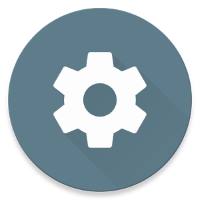
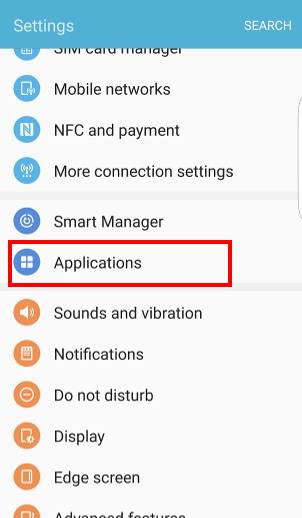
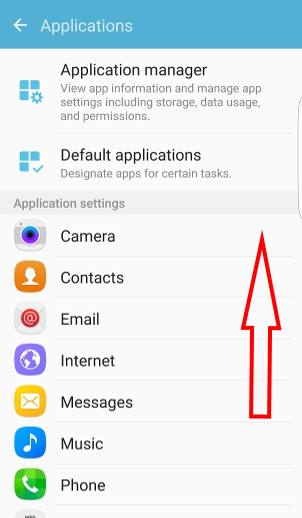
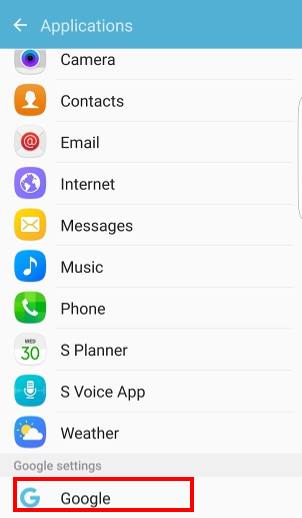
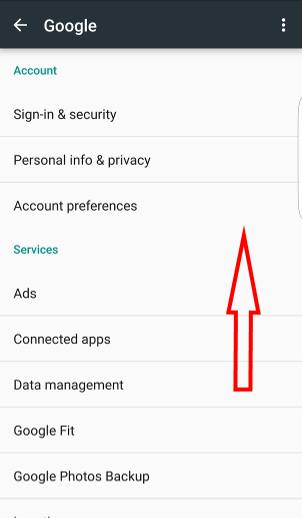
Patricia Soza says
what does this mean and how do I fix it? SIM card is PUK-Locked? it wants me to enter a code, where do I get the code?
simon says
The PUK (personal unlocking key) code is needed if you typed SIM card PIN wrongly for a few times.
PUK code is unique for the SIM card. You can only get it from your carrier (the phone company who collect fees from you). If you have the original SIM card package, you may find it was printed somewhere.
Anyway, call your phone company if you are not sure.
-- Our Facebook page || Galaxy S6 Guides || Galaxy S7 Guides || Android Guides || Galaxy S8 Guides || Galaxy S9 Guides || Google Home Guides || Headphone Guides || Galaxy Note Guides || Fire tablet guide || Moto G Guides || Chromecast Guides || Moto E Guides || Galaxy S10 Guides || Galaxy S20 Guides || Samsung Galaxy S21 Guides || Samsung Galaxy S22 Guides || Samsung Galaxy S23 Guides
Mardie says
None of your screen shots match my s7. I am trying to opt out of ad notices, but cannot find Google settings anywhere you say it was moved. Very frustrating.
simon says
Can you find Google in the Settings page?
FYI, “opt out of ads” only opts out of “customized” ads. It will not block any ads. There are no features related to “ad notifications”.
What exactly do you want to achieve?
-- Our Facebook page || Galaxy S6 Guides || Galaxy S7 Guides || Android Guides || Galaxy S8 Guides || Galaxy S9 Guides || Google Home Guides || Headphone Guides || Galaxy Note Guides || Fire tablet guide || Moto G Guides || Chromecast Guides || Moto E Guides || Galaxy S10 Guides || Galaxy S20 Guides || Samsung Galaxy S21 Guides || Samsung Galaxy S22 Guides || Samsung Galaxy S23 Guides
Shefeek says
Sir my s7 edge coming this message
Continues Can’t reach google at the moment how can remove this pls help me
simon says
It seems it’s a internet connectivity issue. Can you open Google.com in your browser?
-- Our Facebook page || Galaxy S6 Guides || Galaxy S7 Guides || Android Guides || Galaxy S8 Guides || Galaxy S9 Guides || Google Home Guides || Headphone Guides || Galaxy Note Guides || Fire tablet guide || Moto G Guides || Chromecast Guides || Moto E Guides || Galaxy S10 Guides || Galaxy S20 Guides || Samsung Galaxy S21 Guides || Samsung Galaxy S22 Guides || Samsung Galaxy S23 Guides
Emily says
My Samsung galaxy edge s7 changed my history preferences? Was set to clear from begging of time, come back to settings and it is on clear from past day. Any explanation for this? Did an update do this?
Any help would be much appreciated.
simon says
Which history? Chrome browsing history or other Google settings? You need to share more info so that others can know what exactly you are referring to.
-- Our Facebook page || Galaxy S6 Guides || Galaxy S7 Guides || Android Guides || Galaxy S8 Guides || Galaxy S9 Guides || Google Home Guides || Headphone Guides || Galaxy Note Guides || Fire tablet guide || Moto G Guides || Chromecast Guides || Moto E Guides || Galaxy S10 Guides || Galaxy S20 Guides || Samsung Galaxy S21 Guides || Samsung Galaxy S22 Guides || Samsung Galaxy S23 Guides
Trevor Fellows says
I have a new s7 Edge. I got a new nano sim from 3uk. When I power up after accepting T&C it requests me to verify google account. After I do this google keeps asking me to use the google account previously associated with this device. It is a new device so there is no previous google account. I cannot get out of this loop.
What does google have to do with the phone anyway?
What if i was on yahoo?
Any suggestions please?
simon says
It means it’s not a new device. You should check with the seller.
-- Our Facebook page || Galaxy S6 Guides || Galaxy S7 Guides || Android Guides || Galaxy S8 Guides || Galaxy S9 Guides || Google Home Guides || Headphone Guides || Galaxy Note Guides || Fire tablet guide || Moto G Guides || Chromecast Guides || Moto E Guides || Galaxy S10 Guides || Galaxy S20 Guides || Samsung Galaxy S21 Guides || Samsung Galaxy S22 Guides || Samsung Galaxy S23 Guides
Xochitl Tobias says
Hi, I simply can’t find google settings on my galaxy s7 edge. I looked for it in the different locations here mentioned and it’s not in the applications, it’s not under settings, is not anywhere. PLEASE HELP!!!!
simon says
Samsung moved it back to standard location Settings— Google in the May update.
-- Our Facebook page || Galaxy S6 Guides || Galaxy S7 Guides || Android Guides || Galaxy S8 Guides || Galaxy S9 Guides || Google Home Guides || Headphone Guides || Galaxy Note Guides || Fire tablet guide || Moto G Guides || Chromecast Guides || Moto E Guides || Galaxy S10 Guides || Galaxy S20 Guides || Samsung Galaxy S21 Guides || Samsung Galaxy S22 Guides || Samsung Galaxy S23 Guides
Frank Kobale says
I still cannot vol LTE and how to turn it un or off. at the moment i shows active at the top of my screen along with wifi signal and others. I just cannot find it anywhere on my samsung galaxy 7 edge
Frank
simon says
It’s normal there is no voLTE icons in status bar on some regions. Only phones with firmware tailored for that carrier may show the icon. The VoLTE is a mobile network feature. You need to check with your phone company where it is available and where it’s activated in your phone plan.
-- Our Facebook page || Galaxy S6 Guides || Galaxy S7 Guides || Android Guides || Galaxy S8 Guides || Galaxy S9 Guides || Google Home Guides || Headphone Guides || Galaxy Note Guides || Fire tablet guide || Moto G Guides || Chromecast Guides || Moto E Guides || Galaxy S10 Guides || Galaxy S20 Guides || Samsung Galaxy S21 Guides || Samsung Galaxy S22 Guides || Samsung Galaxy S23 Guides
Tim says
Thank you Simon!
Bobby says
My Google settings have disappeared.They were at the bottom of the settings-application screen but its not there now.How do I get it back?
simon says
Samsung changed it. Google settings is now under Settings directly. It’s between accounts and backup & reset.
-- Our Facebook page || Galaxy S6 Guides || Galaxy S7 Guides || Android Guides || Galaxy S8 Guides || Galaxy S9 Guides || Google Home Guides || Headphone Guides || Galaxy Note Guides || Fire tablet guide || Moto G Guides || Chromecast Guides || Moto E Guides || Galaxy S10 Guides || Galaxy S20 Guides || Samsung Galaxy S21 Guides || Samsung Galaxy S22 Guides || Samsung Galaxy S23 Guides