What is Galaxy S7 application manager?
Galaxy S7 application manager is a special app that allows you to manage all apps installed on the phone. This includes both pre-installed apps and apps installed by you.
In all Android devices, application manager is an essential part. Some vendors may name it differently. For example, in stock Android, it is simply named as Apps under Settings.
Within Galaxy S7 application manager, you can:
- Check storage usage of all apps.
- Check data usage by all apps.
- Check and manage app permissions.
- Check and manage app notifications.
- Check battery usage of all apps.
- Check memory usage of all apps.
- Uninstall apps installed by you.
- Disable some pre-installed apps.
- Force stop most apps.
- Clear cache for apps.
- Clear data for apps (reset app).
As the name suggests, Galaxy S7 application manager allows you to manage all aspects of apps installed in your Galaxy S7 or S7 edge.
How to access Galaxy S7 application manager?
You can access Galaxy S7 application manager from Galaxy S7 Settings.
As shown below, in Settings page for Galaxy S7 and S7 edge, tap Applications
Then tap Application manager to access Galaxy S7 application manager as shown below.
How to list apps in Galaxy S7 application manager?
Now, in Galaxy S7 application manager page, you can see a list of apps installed on Galaxy S7 or S7 edge as shown below.
By default, all apps, including enabled and disabled, are listed.
You can tap All apps as shown below.
Then tap Disabled to list apps that are disabled as shown below.
This will list apps that were installed, but were disabled. Of course, you can also just list enabled apps similarly.
The list include bother pre-installed apps and apps installed by you. For pre-installed apps, as mentioned in Galaxy S7 Apps screen page, you cannot uninstall them.
But you can disable them if you do not want to use these apps. Some of the pre-installed apps are actually bloatware.
How to use additional options in Galaxy S7 application manager?
You can tap MORE button in top right to find more options in Galaxy S7 application manager, as shown above.
The More button appears on all pages of Application manager.
These additional options typically include (as shown above):
- Show system apps. By default, the system apps are not listed. Tap this button to include system apps in the list. Do not confuse system apps with pre-installed apps. System apps are considered as essential part of the Android. You probably cannot disable them.
- Apps that can appear on top. You can select apps that are allowed to show their buttons, pop-ups and other elements over other apps you are using now. If some apps pop-out annoying messages when you are using an app, you can deselect these apps here.
- Change system settings. You can select and deselect apps that can change system settings, for example, turn on/off Bluetooth settings.
- Reset app preferences. You can reset all your preferences related to apps, including default apps, block notifications, background data restrictions and app permission restrictions as shown below. The changes you made in Galaxy S7 application will be reset.
How to use Galaxy S7 application manager to disable or uninstall apps?
As mentioned, you can use Galaxy S7 application manager to manage all aspects of apps in your Galaxy S6 and Galaxy S7 edge.
For example, you want to disable Flipboard briefing.
As explained in this guide, you can disable Flipboard briefing from Galaxy S7 home screen.
In most regions, you can actually disable the app behind it.
You can find Briefing in the app list under Galaxy S7 application manager.
Tap Disable as shown below.
You now should get a warning on disabling pre-installed apps. It warn you this may cause problems.
So, you should only disable apps that you are sure about.
Tap Disable to continue as shown below.
For pre-installed apps, you need reset the app to factory state. This requires you to uninstall updates installed by you.
Tap OK to proceed.
Once the pre-installed app is disabled, the Disable button changes to Enable as shown below. You can enable it at any time in the future.
For apps installed by you, you can uninstall them from Galaxy S7 or S7 edge directly. Once apps are uninstalled, you will not find it in application manager.
Manage apps in Galaxy S7 application manager
In addition to uninstalling apps or disabling apps, Galaxy S7 application manager allows you to manage other aspects of the all apps including:
- Force stop. If some apps consume a lot of battery or background data, you can tap for stop button as shown above to stop it.
- Check storage usage.
- Check data usage.
- Manage permissions for this app. You can check permissions for individual apps. Then grant or remove permissions for it. Please check this guide on how to manage app permissions on Galaxy S7 and S7 edge.
- Manage notifications. You can choose block notification for any apps (except a few system apps).
- Set as default app or clear default app. You can set any app as a default app for some actions. You can also remove an app as default app for some actions.
- Check battery usage of any apps.
- Check memory usage of any apps.
Can you use Galaxy S7 application manager to manage apps on your Galaxy S7 or S7 edge?
If you have any questions or encounter any problems to use Galaxy S7 application manager on your Galaxy S7 or S7 edge, please let us know your questions or problems in the comment box below.
The community will try to help you.
You can get the official Samsung Galaxy S7 user manual (user guide) in your local language here, and Galaxy S7 edge user manual (user guide) in your local language here.
For other guides on using Galaxy S7 and Galaxy S7 edge, please check Galaxy S7 online manual page.
For detailed Galaxy S7 how-to guides, please check Galaxy S7 how-to guides page.
For more Galaxy S7 camera guides, please check Galaxy S7 camera guide page
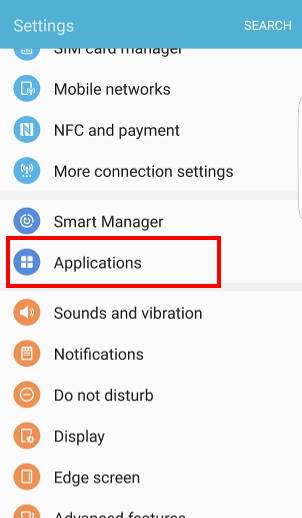
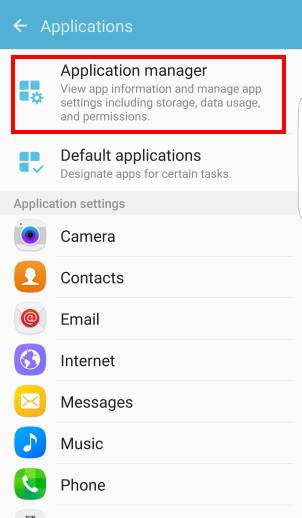
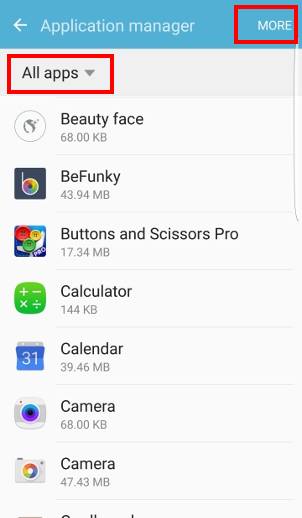
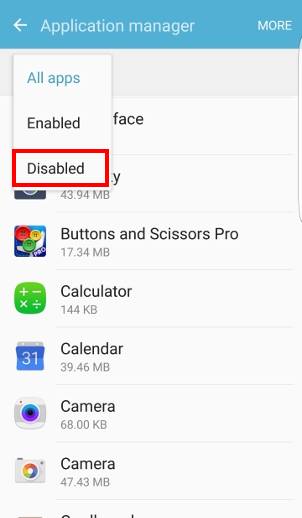
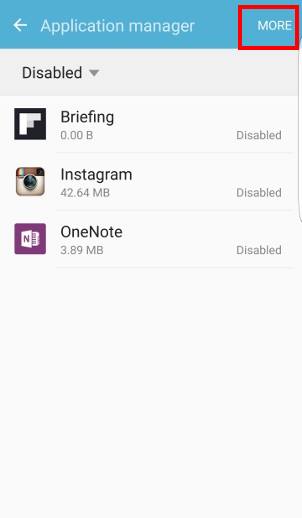
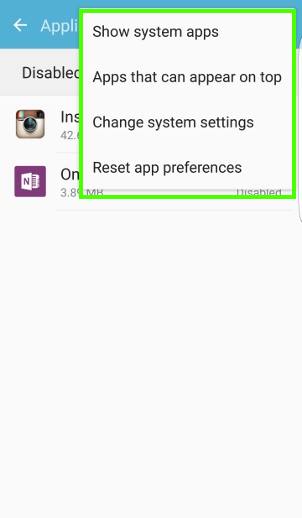
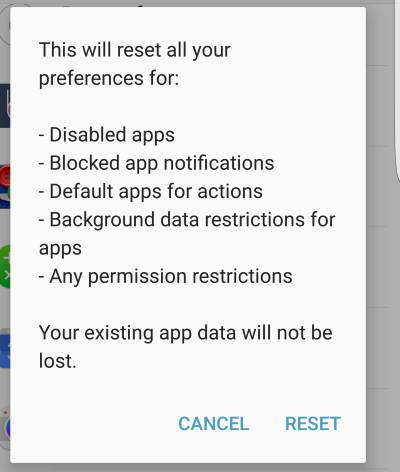
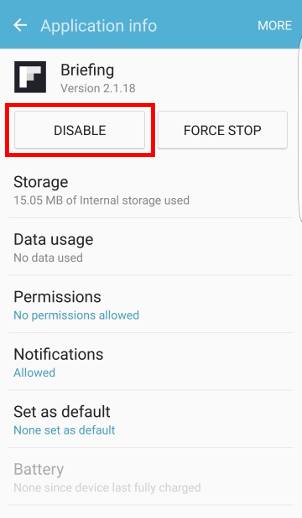
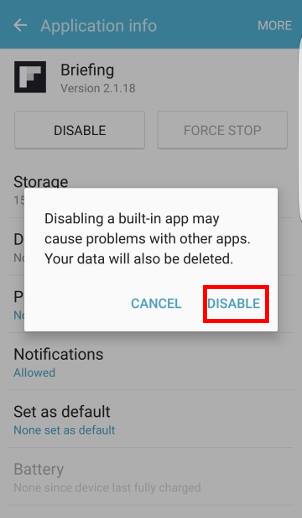
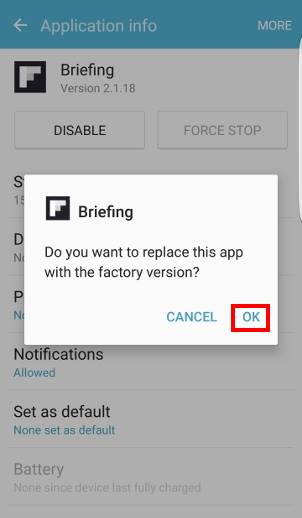

rkl says
application manager is great — is there any way to put a shortcut on the home screen for a Galaxy 7 tablet?
Michelle says
I am attempting to move the apps I installed to an SD card. I can find no way to do so. Galaxy S7 Edge.
simon says
Your can only use SD card as portable storage because Samsung disabled the feature of using SD card as internal storage.
But you can move some app data (depending on apps) to SD card as explained in this guide https://gadgetguideonline.com/s7/sasmung-galaxy-s7-how-to-guides/how-to-use-micro-sd-card-in-samsung-galaxy-s7-and-galaxy-s7-edge/
-- Our Facebook page || Galaxy S6 Guides || Galaxy S7 Guides || Android Guides || Galaxy S8 Guides || Galaxy S9 Guides || Google Home Guides || Headphone Guides || Galaxy Note Guides || Fire tablet guide || Moto G Guides || Chromecast Guides || Moto E Guides || Galaxy S10 Guides || Galaxy S20 Guides || Samsung Galaxy S21 Guides || Samsung Galaxy S22 Guides || Samsung Galaxy S23 Guides
Curious in nebraska says
Is there any way I can get a list of apps off my Samsung S7 which I have deleted and when. A record of when I deleted them
simon says
No, Android does not offer such an option.
Google Play store app only saves the list of apps you installed (including uninstalled) in all of your devices. Open Play store app, tap navigation menu (3 lines in top left), tap my apps & games, then tap library.
-- Our Facebook page || Galaxy S6 Guides || Galaxy S7 Guides || Android Guides || Galaxy S8 Guides || Galaxy S9 Guides || Google Home Guides || Headphone Guides || Galaxy Note Guides || Fire tablet guide || Moto G Guides || Chromecast Guides || Moto E Guides || Galaxy S10 Guides || Galaxy S20 Guides || Samsung Galaxy S21 Guides || Samsung Galaxy S22 Guides || Samsung Galaxy S23 Guides
abhinash khatri says
i am using marshmallow 6.0.1 in samsung j7 prime. i want to play videos from gallery directly through mx player instead system video player and i couldnt make mx player as a default. what should i do in this case.
simon says
Did you try this guide https://gadgetguideonline.com/s7/sasmung-galaxy-s7-how-to-guides/how-to-manage-galaxy-s7-default-apps/
-- Our Facebook page || Galaxy S6 Guides || Galaxy S7 Guides || Android Guides || Galaxy S8 Guides || Galaxy S9 Guides || Google Home Guides || Headphone Guides || Galaxy Note Guides || Fire tablet guide || Moto G Guides || Chromecast Guides || Moto E Guides || Galaxy S10 Guides || Galaxy S20 Guides || Samsung Galaxy S21 Guides || Samsung Galaxy S22 Guides || Samsung Galaxy S23 Guides
Paty says
It’s me again.I hit app manager and more but I don’t have all apps like shown.All I get isHide system apps apps appear top change system settings and reset app preferences..What is wrong with my phone or a good possibility its me. Lol can someone help
simon says
Do you mean there are no apps in the list? You can take a screenshot and share it in our Facebook page so that others can figure out there issue.
-- Our Facebook page || Galaxy S6 Guides || Galaxy S7 Guides || Android Guides || Galaxy S8 Guides || Galaxy S9 Guides || Google Home Guides || Headphone Guides || Galaxy Note Guides || Fire tablet guide || Moto G Guides || Chromecast Guides || Moto E Guides || Galaxy S10 Guides || Galaxy S20 Guides || Samsung Galaxy S21 Guides || Samsung Galaxy S22 Guides || Samsung Galaxy S23 Guides