What is Samsung Galaxy S7 recovery mode?
Like all other Android phones, Galaxy S7 also has its own Galaxy S7 recovery mode. When you boot your Galaxy S7, there are at least 3 possible boot up options:
- boot into normal Android system.
- boot into bootloader. For Samsung Galaxy S7, it is download mode. For most other Android phones or tablets, it is fastboot mode.
- boot into Galaxy S7 recovery.
By default, Galaxy S7 boots into Android system and you can use the device. Other modes require special button combinations when booting up.
Recovery mode is for Android device owners to reset the device, to apply updates from zip file or through ADB, to wipe cache partitions, to reboot into boot loader, or to mount file systems.
Each Android vendor may put slightly different features in recovery mode. There are also some third-party recoveries for Galaxy S7, for example, TWRP.
This guide is written for Galaxy S7 and Galaxy S7 edge. But it also applies to other Samsung devices with Android Lollipop or later.
How to reboot into Galaxy S7 recovery mode?
By default, after you hold power button for a few seconds, Galaxy S7 should reboot normally into lock screen.
To reboot into Galaxy S7 recovery mode, you may follow these steps:
Step 1: Power off Galaxy S7
You need power off Galaxy S7 if you want to enter Samsung Galaxy S7 recovery mode.
To power off Galaxy S7, you can use power button options.
As shown below, when Galaxy S7 is on, hold power button for 1-3 seconds to get power button options.
Tap Power off, then confirm the action by tapping Power off again to power off Galaxy S7.
When Galaxy S7 is powered off
- hold volume up button;
- without releasing volume up button, hold Home button. Now you should hold two buttons.
- without releasing the two buttons, hold Power button. Now you should hold three buttons.
It should take less than 3 seconds for the screen to light up.
After the screen lights up, you may hold the three buttons for another 2-3 seconds. Then release all three buttons.
Before you reach the Galaxy S7 recovery menu, the phone screen may shows “applying updates….” and a splash of a dead Android.
You just wait a few seconds, and eventually, the phone will reboot into Galaxy S7 recovery mode with the following recovery menu screen.
How to use Galaxy S7 recovery mode?
In Galaxy S7 recovery mode, touchscreen gestures do not work. You have to use volume up and volume down buttons to navigate through entries.
Power button is for you to select and confirm the selection.
Do not do anything in recovery mode unless you fully understands what you are doing.
In Galaxy S7 recovery mode, you can:
- Reboot the system now. This will reboot Galaxy S7 or Galaxy S7 normally.
- Reboot to bootloader. This will reboot Galaxy S7 or S7 edge to download mode. But in most models, this may reboot the phone normally.
- Apply update from ADB. This will allow you to use ADB command (adb sideload) to update the phone.
- Apply update from SD card. This will let you apply update from the SD card.
- Wipe data/factory reset. This will wipe all your data, apps, settings in your phone. Please read this guide on how to wipe all your data on Galaxy S7 and Gaaxy S7 edge.
- Wipe cache partition. This will clean and re-format the cache partition. Please follow this guide on how to clear Galaxy S7 cache partition.
- Mount /system. This will mount /system partition.
- View recovery logs.
- Power off. This will just power off the phone.
Galaxy S7 will ask you for confirmation for any operations in recovery mode.
For example, as shown below, once you set to wipe data on the phone, you have to use volume down key to navigate to Yes, then use power button to confirm the selection.
This is to reduce inadvertent operations.
How to exit from Galaxy S7 recovery mode?
There are many ways to exit Galaxy S7 recovery mode.
You can simply hold power button for more than 7 seconds to reboot the phone normally.
You can also use the “Reboot system now” in the recovery menu as shown above to exit recovery mode and reboot normally.
What’s the difference between Galaxy S7 recovery mode and Galaxy S7 download mode?
For most Galaxy S7 owners, you probably will never use Galaxy S7 download mode.
Galaxy S7 download mode corresponds to fastboot mode in other Android devices. It is one of the three possible boot up options (normal, recovery and download).
The relationship between Galaxy S7 download mode and Galaxy S7 recovery mode is that you can flash custom recovery in Galaxy S7 download mode.
Of course, you must have a computer software (e.g., Odin) to use download mode.
Anyway, download mode is a totally different mode which allows many low-level operations. Any you may destroy you Galaxy S7 0r S7 edge easily in download mode.
What is the difference between Galaxy S7 recovery mode and Galaxy S7 safe mode?
Galaxy S7 safe mode is a special environment for Android. After booting normally into Android, special environment is setup in such a way that only pre-installed apps are allowed.
So, Galaxy S7 safe mode has nothing to do with recovery mode directly.
How to exit from “Apply update from ADB” in Galaxy S7 recovery mode?
If you accidentally chose “Apply update from ADB” in the recovery menu, you have to wait until it is timeout.
It is just about 2-3 mins.
Can you boot into Samsung Galaxy S7 recovery mode now? Can you use Samsung Galaxy S7 recovery mode now?
If you have any questions or encounter any problems on Samsung Galaxy S7 recovery mode for your Galaxy S7 or Galaxy S7 edge, please let us know your questions or problems in the comment box below.
The community will try to help you.
You can get the official Samsung Galaxy S7 user manual (user guide) in your local language here, and Galaxy S7 edge user manual (user guide) in your local language here.
For other guides on using Galaxy S7 and Galaxy S7 edge, please check Galaxy S7 online manual page.
For detailed Galaxy S7 how-to guides, please check Galaxy S7 how-to guides page.
For more Galaxy S7 camera guides, please check Galaxy S7 camera guide page.
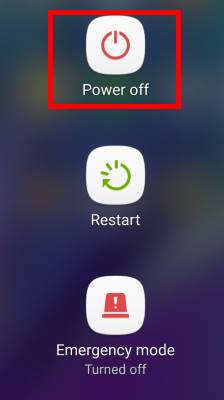
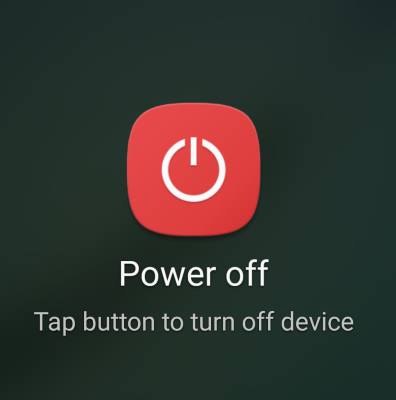
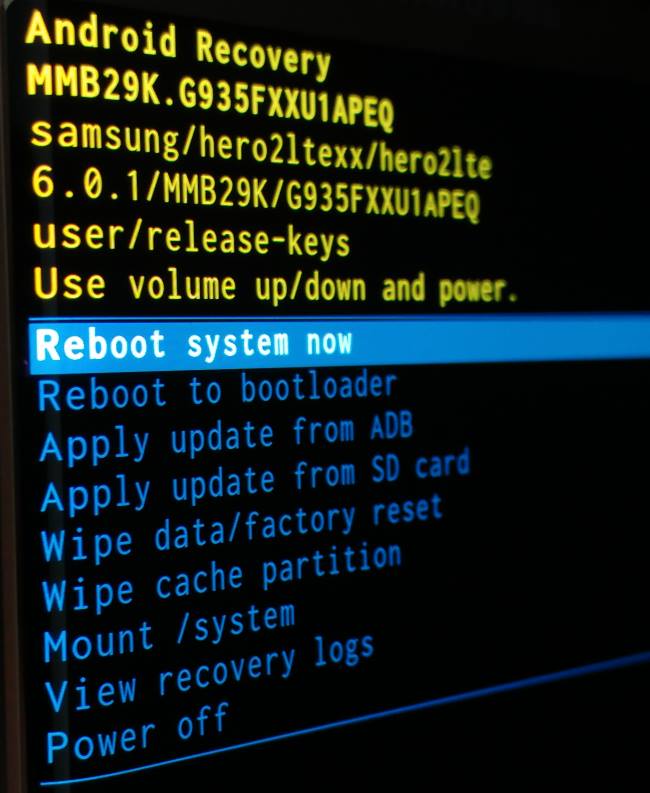

RICHARD A FEGER says
I just got an s7 from a buddy of mine to see if I could get it working for his 4yr old to watch shows on whatever. Well the issue is that when I fatory hard reset it or wipe the cache partition it still keeps saying that Google play services has stopped or jas closed. On start up it pops up randomly during the whole process of getting phone setup and won’t get passed checking for updates par. If anyone still keeps up on the comments and responds help a brotha out
simon says
You may try
1). Reset the phone. If it asks you to connect to WiFi, you can try skipping it.
2). Download the latest official firmware for the phone. Then flash (update) it from the SD card. You can check Sammobile to download the firmware for the model/region. You can just use the free service (although it is a bit slow)
3). If the phone is not important to you and you are ready for the adventure (you may brick your phone if you fail to follow some steps correctly), you can try to flash the phone with LineageOS. However, S7 is not officially supported by LineageOS. You need to find the firmware (and follow the steps) in XDA developers (https://forum.xda-developers.com/c/samsung-galaxy-s7.5122/). Never download firmware from untrusted sources.
-- Our Facebook page || Galaxy S6 Guides || Galaxy S7 Guides || Android Guides || Galaxy S8 Guides || Galaxy S9 Guides || Google Home Guides || Headphone Guides || Galaxy Note Guides || Fire tablet guide || Moto G Guides || Chromecast Guides || Moto E Guides || Galaxy S10 Guides || Galaxy S20 Guides || Samsung Galaxy S21 Guides || Samsung Galaxy S22 Guides || Samsung Galaxy S23 Guides
james says
I hve an s7 stuck in recovery with a broken power button. Entering downloading mode using the volume down method of bypassing a broken power button doesn’t work. It restarts the phone in like 3 seconds. Help.
simon says
Which mode do you want to enter?
-- Our Facebook page || Galaxy S6 Guides || Galaxy S7 Guides || Android Guides || Galaxy S8 Guides || Galaxy S9 Guides || Google Home Guides || Headphone Guides || Galaxy Note Guides || Fire tablet guide || Moto G Guides || Chromecast Guides || Moto E Guides || Galaxy S10 Guides || Galaxy S20 Guides || Samsung Galaxy S21 Guides || Samsung Galaxy S22 Guides || Samsung Galaxy S23 Guides
Anonymous says
I had that problem before. Service provider said there was nothing they could do. I reinstalled software on phone myself works like a new phone.
MR.G INFO says
Hi everyone ! i have a samsumg galaxy s7 sm-g930f, i want to root it, when i try to install magisk manager in ” apply update from sd card ” it’s popped out ” update from external storage is disabled ” , Can you help me please with that…
simon says
We don’t discuss S7 rooting. You may check the XDA developers forum.
-- Our Facebook page || Galaxy S6 Guides || Galaxy S7 Guides || Android Guides || Galaxy S8 Guides || Galaxy S9 Guides || Google Home Guides || Headphone Guides || Galaxy Note Guides || Fire tablet guide || Moto G Guides || Chromecast Guides || Moto E Guides || Galaxy S10 Guides || Galaxy S20 Guides || Samsung Galaxy S21 Guides || Samsung Galaxy S22 Guides || Samsung Galaxy S23 Guides
Daniel says
My question is not being answered properly. I am unable to turn my Samsung Galaxy S7 active off without the password which is for Norton Security.It’s not the password for the phone itself.
simon says
Who set up Norton on the phone? If it’s set up by your company, you cannot bypass it.
-- Our Facebook page || Galaxy S6 Guides || Galaxy S7 Guides || Android Guides || Galaxy S8 Guides || Galaxy S9 Guides || Google Home Guides || Headphone Guides || Galaxy Note Guides || Fire tablet guide || Moto G Guides || Chromecast Guides || Moto E Guides || Galaxy S10 Guides || Galaxy S20 Guides || Samsung Galaxy S21 Guides || Samsung Galaxy S22 Guides || Samsung Galaxy S23 Guides
Willem says
My S7 keeps hanging in the reboot loadscreen, he’s getting very hot and only go out by using the recoveryscreen. I Already try the safe mode but that also didn’t work:( what can I do now? Plz help 🙂
simon says
if clearing cache partition doesn’t solve the issue, very likely the storage failed. You may have to get a b new phone.
-- Our Facebook page || Galaxy S6 Guides || Galaxy S7 Guides || Android Guides || Galaxy S8 Guides || Galaxy S9 Guides || Google Home Guides || Headphone Guides || Galaxy Note Guides || Fire tablet guide || Moto G Guides || Chromecast Guides || Moto E Guides || Galaxy S10 Guides || Galaxy S20 Guides || Samsung Galaxy S21 Guides || Samsung Galaxy S22 Guides || Samsung Galaxy S23 Guides
Jon Housworth says
So my phone would boot up, and then it restarts all by itself. So i got rid of the cache partition, and that still didn’t fix the issue. Then I tried to do a full reset, and I can’t complete the factory reset because my phone keeps powering down and then rebooting. Please, if you know what’s wrong, clue me in.
simon says
It sounds like some problems with the storage or the mainboard. If the phone is out of warranty, you may consider to change a new phone.
-- Our Facebook page || Galaxy S6 Guides || Galaxy S7 Guides || Android Guides || Galaxy S8 Guides || Galaxy S9 Guides || Google Home Guides || Headphone Guides || Galaxy Note Guides || Fire tablet guide || Moto G Guides || Chromecast Guides || Moto E Guides || Galaxy S10 Guides || Galaxy S20 Guides || Samsung Galaxy S21 Guides || Samsung Galaxy S22 Guides || Samsung Galaxy S23 Guides
RO says
My phone is not getting past the Samsung screen. I have cleared the cache and reboot manually many times.
What are the next steps to recover my data from the phone? I am open to trying different tools if available to get into the phone.
Really need to get my data and photos. Appreciate your help in advance.
simon says
Your data in the phone was encrypted. Nobody can get the data without unlocking the phone. If the phone cannot boot up, then you cannot get the data.
Back up your data if there are important. Both Samsung and Google offer free backup for your photos.
Did you try to boot the phone into safe mode as explained in this guide https://gadgetguideonline.com/s8/how-to-use-galaxy-s8-safe-mode/?
-- Our Facebook page || Galaxy S6 Guides || Galaxy S7 Guides || Android Guides || Galaxy S8 Guides || Galaxy S9 Guides || Google Home Guides || Headphone Guides || Galaxy Note Guides || Fire tablet guide || Moto G Guides || Chromecast Guides || Moto E Guides || Galaxy S10 Guides || Galaxy S20 Guides || Samsung Galaxy S21 Guides || Samsung Galaxy S22 Guides || Samsung Galaxy S23 Guides
Sylvache says
Sure it s a update bug for my issue, because i can see the recovery menu, the “samsung” when restart the phone, and the i can introduce my pattern when the phone it’s restarting. But that it’s all, after i draw the pattern the screen becomes black. The phone it s functional, but i can’t see anything. 🙁
simon says
Did you try to reboot the phone into safe mode as explained in this guide https://gadgetguideonline.com/s7/sasmung-galaxy-s7-how-to-guides/galaxy-s7-safe-mode/ ?
-- Our Facebook page || Galaxy S6 Guides || Galaxy S7 Guides || Android Guides || Galaxy S8 Guides || Galaxy S9 Guides || Google Home Guides || Headphone Guides || Galaxy Note Guides || Fire tablet guide || Moto G Guides || Chromecast Guides || Moto E Guides || Galaxy S10 Guides || Galaxy S20 Guides || Samsung Galaxy S21 Guides || Samsung Galaxy S22 Guides || Samsung Galaxy S23 Guides
Sylvache says
Hey, I download the last update today and now my screen it s always black. I try to reboot, wipe cashe, reboot from recovery but no result. Can you help me please ? Thank you
Ashley Rose says
I bought a Samsung Galexy edge. I reset the phone. When it turned on it went through set up wizard but when I put my email it it wants an email that was previously synced to the phone how do I fix it so that I can use my own email and finish setting up the phone? Please help.
simon says
If it’s pre-owned phone, you need the Google account existed on the phone before it’s reset. This is device protection feature. You may refer to this guide https://gadgetguideonline.com/android/lollipop/how-to-bypass-device-protection-in-android-lollipop-5-1-when-you-do-a-factory-data-reset/
-- Our Facebook page || Galaxy S6 Guides || Galaxy S7 Guides || Android Guides || Galaxy S8 Guides || Galaxy S9 Guides || Google Home Guides || Headphone Guides || Galaxy Note Guides || Fire tablet guide || Moto G Guides || Chromecast Guides || Moto E Guides || Galaxy S10 Guides || Galaxy S20 Guides || Samsung Galaxy S21 Guides || Samsung Galaxy S22 Guides || Samsung Galaxy S23 Guides
Confused says
Hi my samsung is stuck at boot and even though I have put the correct password it says it is wrong and is going to wipe my data, this data is not backed up and I need to do this, can something in the recovery mode help me?
simon says
Power on password or lock screen password?
For lock screen password, you can unlock the phone with Samsung Find My Mobile as explained in this page. This is the only way to unlock S7 if you forget your lock screen password/PIN/pattern.
You cannot back up the phone in recovery mode. You cannot access phone data in recovery mode. It is designed in this way as a security measure for your data.
-- Our Facebook page || Galaxy S6 Guides || Galaxy S7 Guides || Android Guides || Galaxy S8 Guides || Galaxy S9 Guides || Google Home Guides || Headphone Guides || Galaxy Note Guides || Fire tablet guide || Moto G Guides || Chromecast Guides || Moto E Guides || Galaxy S10 Guides || Galaxy S20 Guides || Samsung Galaxy S21 Guides || Samsung Galaxy S22 Guides || Samsung Galaxy S23 Guides
Jennifer says
Hello,
when I go to Recovery Mode and mount /system, am I able then to delete pre installed files or change the build.prop with no root and locked bootloader?
simon says
No, you need root to do these.
-- Our Facebook page || Galaxy S6 Guides || Galaxy S7 Guides || Android Guides || Galaxy S8 Guides || Galaxy S9 Guides || Google Home Guides || Headphone Guides || Galaxy Note Guides || Fire tablet guide || Moto G Guides || Chromecast Guides || Moto E Guides || Galaxy S10 Guides || Galaxy S20 Guides || Samsung Galaxy S21 Guides || Samsung Galaxy S22 Guides || Samsung Galaxy S23 Guides
Jr says
Is it possible to exit from download mode?
simon says
Of course, you can. If your phone is not connected to PC, you can press and hold power button+ volume down button for about 10 seconds to reboot the phone normally.
-- Our Facebook page || Galaxy S6 Guides || Galaxy S7 Guides || Android Guides || Galaxy S8 Guides || Galaxy S9 Guides || Google Home Guides || Headphone Guides || Galaxy Note Guides || Fire tablet guide || Moto G Guides || Chromecast Guides || Moto E Guides || Galaxy S10 Guides || Galaxy S20 Guides || Samsung Galaxy S21 Guides || Samsung Galaxy S22 Guides || Samsung Galaxy S23 Guides
victoria says
My s7 is stuck in adb screen and it just won’t go away.
simon says
You should not choose to update throgh ADB.
It should timeout after a while if the command is not received. You cannot run key ADB commands. Anyway, you can reboot the phone if you find want to wait.
-- Our Facebook page || Galaxy S6 Guides || Galaxy S7 Guides || Android Guides || Galaxy S8 Guides || Galaxy S9 Guides || Google Home Guides || Headphone Guides || Galaxy Note Guides || Fire tablet guide || Moto G Guides || Chromecast Guides || Moto E Guides || Galaxy S10 Guides || Galaxy S20 Guides || Samsung Galaxy S21 Guides || Samsung Galaxy S22 Guides || Samsung Galaxy S23 Guides
Nihel says
My galaxy s7 edge turns off when the screen timeouts and i can’t turn it on again what to do ?
simon says
Connect the phone to the charger to make sure battery is not 0.
Can you reboot it by holding power button for 10 second? If not, hold volume down button, then hold power button (without releasing volume down button) for 10 seconds.
You may also refer to this guide for other key combinations.
-- Our Facebook page || Galaxy S6 Guides || Galaxy S7 Guides || Android Guides || Galaxy S8 Guides || Galaxy S9 Guides || Google Home Guides || Headphone Guides || Galaxy Note Guides || Fire tablet guide || Moto G Guides || Chromecast Guides || Moto E Guides || Galaxy S10 Guides || Galaxy S20 Guides || Samsung Galaxy S21 Guides || Samsung Galaxy S22 Guides || Samsung Galaxy S23 Guides