What are widgets in Galaxy S7 and S7 edge?
Widgets in Galaxy S7 and S7 edge let you access partial features of the app without launching the app in your phone.
Essentially, widgets in Galaxy S7 and S7 edge are “at-a-glance” views of an app. It adds another quick way to use the app.
In other words, you can access some info or get control (partial) of the app directly from Galaxy S7 home screen.
So, you can use your Galaxy S7 and S7 edge in a more efficient way. For example, you can use widgets to make a call to a specific contact without fiddling around the phone app or contacts app as shown in this guide.
Please note, whether an app has widgets, and what functions and info are offered in the widgets, are decided by the app developer, not Galaxy S7 and S7 edge.
How to add widgets in Galaxy S7 and S7 edge?
In old Android (prior to Android KitKat), widgets are listed in apps screen (app drawer). There was usually a tab for widget.
In Galaxy S7 apps screen, you cannot find widgets with the default launcher or in Google Now launcher.
You can only access widgets in Galaxy S7 and S7 edge through Galaxy S7 home screen in edit mode.
To add widgets in Galaxy S7 and S7 edge, you may follow these steps.
Step 1: Enter Galaxy S7 home screen edit mode
There are two ways to enter Galaxy S7 home screen edit mode (aka, access home screen options):
- Pinch (to zoom in)in any home screen panels.
- Tap and hold (long tap) on any empty area in any home screen panels.
The result is identical.
Step 2: Find a widget
Once in edit mode, tap Widgets as shown below.
You are now directed to the widget list page with all installed widgets in Galaxy S7 and S7 edge.
You can navigate to different pages/panels by swiping left or right. You can also use the page indicator (white dots in default Galaxy S7 theme) to navigate through different panels.
Some apps may have more than one widget. This will be indicated by the number next to it, and a “>” in a white circle.
For example, for Google+ app, as shown below, there are 2 widgets. Tapping the “>” button to find 2 of the widgets as shown below.
Some apps have only one widget. For example, Google Play Newsstand, as shown below only has one 4×3 widget.
The 4×3 indicates the default size of the widget. This size is consistent with screen grid settings. In this case, it means it will occupy 4 columns and 3 rows in Galaxy S7 home screen, by default.
Step 3: Add widgets to Galaxy S7 home screen
For example, you want to add the Google Play Newsstand widget to Galaxy S7 home screen.
Tap and hold (long tap) the widget.
You will be then redirected to Galaxy S7 home screen with a white box as shown above indicating its location.
Without releasing your finger from the screen, you can navigate to any other home screen panels if you want.
By default, it is on the home screen panel where you entered the edit mode.
Once you are happy with the location, you can then release your finger from the screen. This will drop and widget to this location.
After dropping the widget, Galaxy S7 home screen returns to normal mode with widget selected.
Tap any area in the home screen or any buttons to exit selection mode.
You can use the widget now.
For some widgets, you may be asked to configure the widget before you are use it. For example,if you have multiple Google accounts on the phone, some Google apps may ask you to select one Google account.
How to resize widgets in Galaxy S7 and S7 edge?
Some widgets are re-sizable. You can change the size it occupies so that you can customize Galaxy S7 home screen flexibly.
Again, whether a widget is resizable or not is decided by the app developer, not Galaxy S7 or S7 edge.
For example, the Google Play Newsstand widget is re-sizable.
To resize widgets in Galaxy S7 and S7 edge, you can tap and hold the widget in Galaxy S7 home screen first.
You will then see the cyan box around the widget area with a dot in each side. This is usually referred to as section mode of widgets.
You can then drag the dot to resize the widget as you want as shown below.
Once you finish the resizing, tap any area in the home screen to exit selection mode.
Please note, the size is constrained by the screen grid settings and the widget is always aligned with app icons in the home screen.
How to remove widgets in Galaxy S7 and S7 edge?
You can remove widgets from Galaxy S7 home screen just like apps.
Tap and hold the widget and move it to the Remove icon in the top of the screen to remove it.
Do you know how to use widgets in Galaxy S7 and S7 edge?
If you have any questions on using widgets in Galaxy S7 and S7 edge, please let us know in the comment box below.
The community will try to help you.
You can get the official Samsung Galaxy S7 user manual (user guide) in your local language here, and Galaxy S7 edge user manual (user guide) in your local language here.
For other guides on using Galaxy S7 and Galaxy S7 edge, please check Galaxy S7 online manual page.
For detailed Galaxy S7 how-to guides, please check Galaxy S7 how-to guides page.
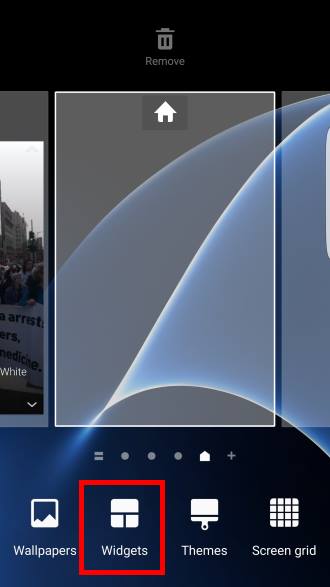
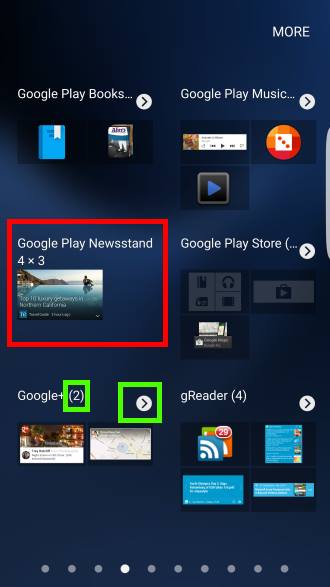
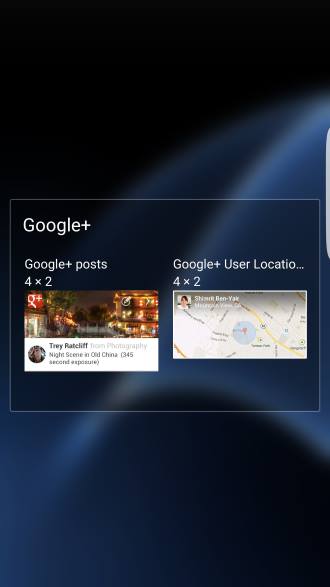
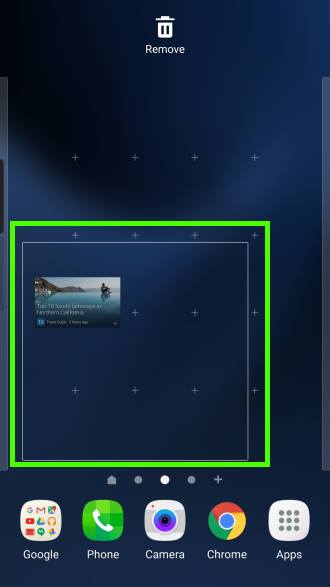
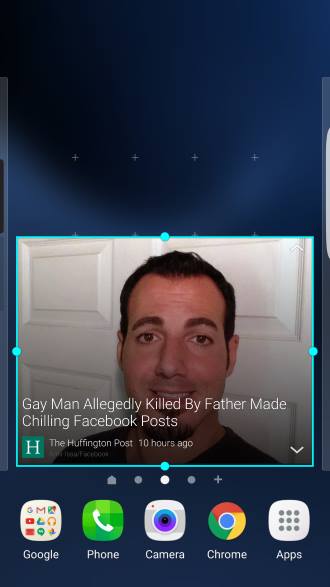
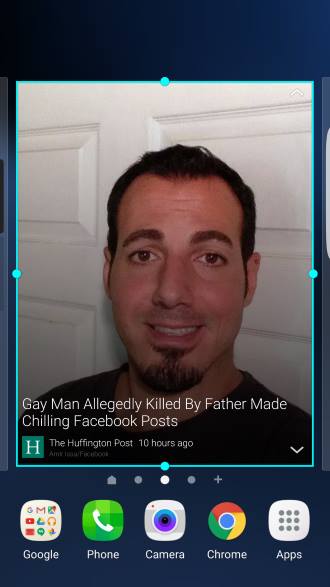
Charles A Fick Jr says
How do you use the widget “Drive” on Gallaxy S7? Same for “Scan”?
simon says
The widget offers you quick way to access some features. What do yo want to do with Google drive?
The drive widget offers a few shortcuts for Google drive features. Drive Scan allows you to scan a document and save to Google drive with one tap.
-- Our Facebook page || Galaxy S6 Guides || Galaxy S7 Guides || Android Guides || Galaxy S8 Guides || Galaxy S9 Guides || Google Home Guides || Headphone Guides || Galaxy Note Guides || Fire tablet guide || Moto G Guides || Chromecast Guides || Moto E Guides || Galaxy S10 Guides || Galaxy S20 Guides || Samsung Galaxy S21 Guides || Samsung Galaxy S22 Guides || Samsung Galaxy S23 Guides
Steph says
I still don’t understand the point? Why would you want to use this feature?
simon says
Widgets are actually one of the most useful features in Android. For example, you can see your schedule from the home screen without starting calendar app.
-- Our Facebook page || Galaxy S6 Guides || Galaxy S7 Guides || Android Guides || Galaxy S8 Guides || Galaxy S9 Guides || Google Home Guides || Headphone Guides || Galaxy Note Guides || Fire tablet guide || Moto G Guides || Chromecast Guides || Moto E Guides || Galaxy S10 Guides || Galaxy S20 Guides || Samsung Galaxy S21 Guides || Samsung Galaxy S22 Guides || Samsung Galaxy S23 Guides