Why you may want to review photos before saving to Galaxy S7 and S7 edge?
Sometimes, what you see on the preview screen may be different from what you taken with Galaxy S7 camera.
This is not uncommon.
For example, you may move your hands when press the shutter button (or using voice control, or using volume button, or using other methods to take photos). At the end of the day, you may find you saved a blurry photo. The OIS in Galaxy S7 camera and Galaxy S7 edge camera may help you avoid some of such photos, but it may not avoid such photos in many cases.
Also, when your hand moves, the auto focus may change the focus unintentionally.
Anyway, if the photo is important, you should review it immediately.
There are two ways to review photos immediately after they are taken:
- After saving the photo, you can check the photo by tapping the Gallery thumbnail in Galaxy S7 camera preview screen. Of course, you can review photos in any Gallery apps or photo editing apps.
- Before saving the photo, you can review it before saving.
This Galaxy S7 camera guide will show you how to review photos taken with Galaxy S7 or Galaxy S7 edge before they are saved.
How to review photos before saving to Galaxy S7 and S7 edge?
By default, in Galaxy S7 and Galaxy S7 edge, after photo is taken, it is saved to the phone storage or SD card immediately.
If you want to review photos before saving to Galaxy S7 and S7 edge, you need to enable this feature.
You need to start Galaxy S7 Camera app.
In Galaxy S7 camera preview screen, tap Settings icon as shown below.
Now in Camera settings page, as shown in the screenshot below, you can enable “review pictures“.
Please note, Review pictures setting is shared by front and rear camera. In other words, it does not matter which camera is active when you change the setting.
After enabling Review pictures, you now will be prompt with the photo after taken it and you have the option to save it or discard it.
You can enable/disable review photos before saving in Galaxy S7 Settings as well
In addition to enabling/disabling photo review in the camera app, you can also do it in Galaxy S7 settings.
You can access Galaxy S7 settings in various ways:
- Swipe down from top of the screen (status bar), then tap Settings icon in notification panel.
- Tap Settings icon in Galaxy S7 home screen.
- Tap Settings icon in Galaxy S7 apps screen.
In Galaxy S7 settings, tap Applications— Camera as shown below.
Then you can access a simplified Galaxy S7 camera settings page as shown below.
You can then enable or disable review photos before saving to Galaxy S7 and Galaxy S7 edge similarly.
Do you know how to review photos before saving to Galaxy S7 and S7 edge? Can you enable or disable this feature for Galaxy S7 camera now?
If you have any questions or encounter any problems on how to review photos before saving to Galaxy S7 and S7 edge, please let us know your questions or problems in the comment box below.
The community will try to help you.
You can get the official Samsung Galaxy S7 user manual (user guide) in your local language here, and Galaxy S7 edge user manual (user guide) in your local language here.
For other guides on using Galaxy S7 and Galaxy S7 edge, please check Galaxy S7 online manual page.
For detailed Galaxy S7 how-to guides, please check Galaxy S7 how-to guides page.
For more Galaxy S7 camera guides, please check Galaxy S7 camera guide page.
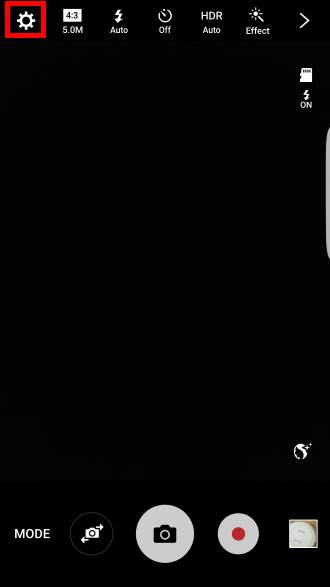
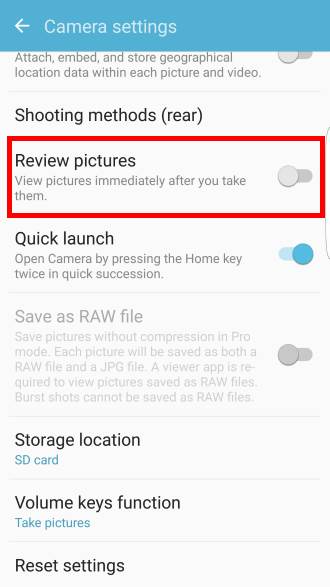
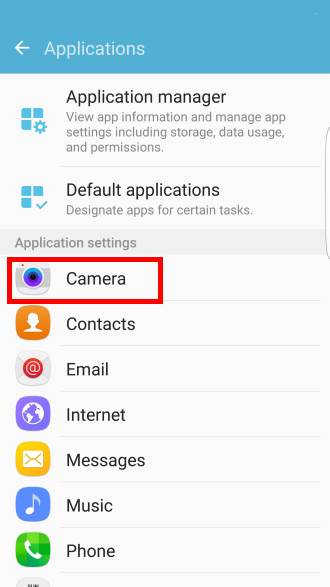
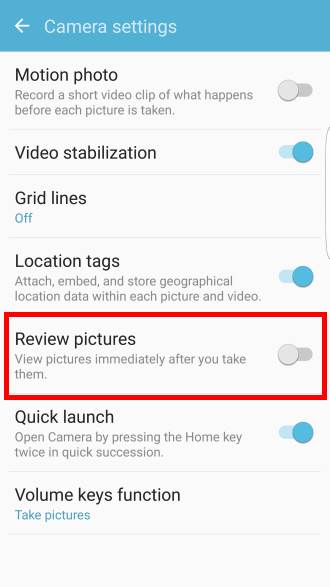
RRPappadi says
How to increase the time of display of the review image on Galaxy S7 Edge Android V 6.0.1
Thank you.
simon says
You cannot increase the duration for reviewing the photo on Galaxy S7. Samsung hard-coded it. In older versions, you have to manually confirm to save the photo. But this was changed.
-- Our Facebook page || Galaxy S6 Guides || Galaxy S7 Guides || Android Guides || Galaxy S8 Guides || Galaxy S9 Guides || Google Home Guides || Headphone Guides || Galaxy Note Guides || Fire tablet guide || Moto G Guides || Chromecast Guides || Moto E Guides || Galaxy S10 Guides || Galaxy S20 Guides || Samsung Galaxy S21 Guides || Samsung Galaxy S22 Guides || Samsung Galaxy S23 Guides