Galaxy S7 Settings is a special app for you to adjust system settings for Galaxy S7 and Galaxy S7 edge. This is similar to other Android phones.
So, it is almost certain tghat you will access and use Galaxy S7 Settings sooner or later.
This page shows you how to access Galaxy S7 Settings, how to use search feature in Galaxy S7 Settings and how to customize quick settings in Galaxy S7 and Galaxy S7 edge.
This guide applies to both Samsung Galaxy S7 and Galaxy S7 edge, although in the text, only Galaxy S7 Settings (not Galaxy S7 edge Settings) is used.
How to access Galaxy S7 Settings?
You can access Galaxy S7 Settings in two different methods. The outcome is identical.
Method 1: access Galaxy S7 Settings from notification panel
You can access Galaxy S7 notification panel by swiping downwards from top of the screen (status bar) with one finger.
In the Galaxy S7 notification panel, you can then tap the Gear icon as shown below to access Galaxy S7 Settings.
This method is usually faster than the second method mentioned below.
Method 2: access Galaxy S7 Settings from Apps screen
You can also access Galaxy S7 Settings from Galaxy S7 Apps screen.
In Galaxy S7 apps screen, tap the Settings icon as shown below to access Galaxy S7 settings.
If you hide Galaxy S7 Apps screen, all apps will be placed in Galaxy S7 Home screen. You can then find the Settings icon in Galaxy S7 home screen.
Tap the icon similarly as shown below to launch the Settings app.
How to use Galaxy S7 Settings?
All user-accessible system settings can be accessed from Galaxy S7 Settings as shown below.
On the top right of Galaxy S7 Settings page, you can find Search button as shown below.
You can tap the Search button to search items among Galaxy S7 Settings. The search is limited to settings entries.
The first part in the page is quick settings section. You can put frequently used settings items (up to 9) here so that you can access them without scrolling down. Please refer to next section on how to customize quick settings section.
Below quick settings, you can find all Settings entries for Galaxy S7 and Galaxy S7 edge.
Samsung tried to categorize the settings entries into 5 groups:
- Connections related settings. All icons in this group are in light blue. You can find settings related to WiFi, Bluetooth, NFC and mobile network here.
- Application and Smart manager (dark blue).
- Device settings (orange).
- Customization and accounts (yellow).
- System (green).
How to customize quick settings in Galaxy S7 Settings?
You can customize the quick settings section in Galaxy S7 Settings page.
Tap EDIT button as shown above.
You can then select or de-select items for quick settings section as shown above by tapping the item.
Galaxy S7 allows up to 9 items in quick settings section.
The number of selected items are displayed in top right corner as shown above.
If you try to select one more item after 9 items were selected, you will get a pop-out message as shown below.
Unable to add items. Maximum number of quick settings items (9) reached,
If you need the new item, you have to deselect one of the selected item.
Once you finish the selection, tap Edit quick settings button in the top as shown below to return.
You can also tap Back button to return.
For example, if you select 9 items, you can now see the new quick settings section as shown below.
Please do NOT confuse this quick settings section with quick settings buttons in Galaxy S7 notification panel. They are totally unrelated.
Can you use Galaxy S7 Settings to customize Galaxy S7 and Galaxy S7 edge? Can you customize quick settings section in Galaxy S7 Settings?
If you need help on using Galaxy S7 Settings to customize Galaxy S7 and Galaxy S7 edge, please let us know your questions or problems in the comment box below.
The community will try to help you.
You can get the official Samsung Galaxy S7 user manual (user guide) in your local language here, and Galaxy S7 edge user manual (user guide) in your local language here.
For other guides on using Galaxy S7 and Galaxy S7 edge, please check Galaxy S7 online manual page.
For detailed Galaxy S7 how-to guides, please check Galaxy S7 how-to guides page.
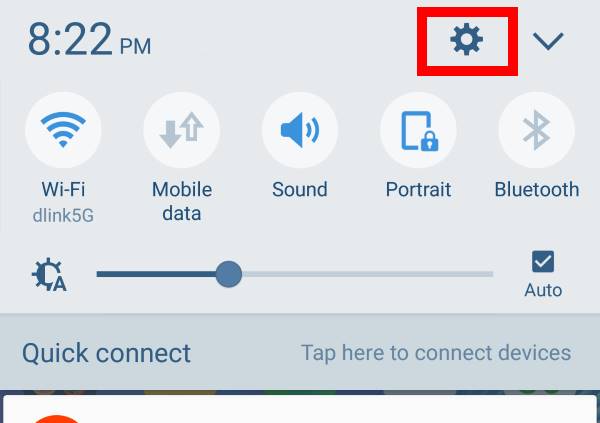
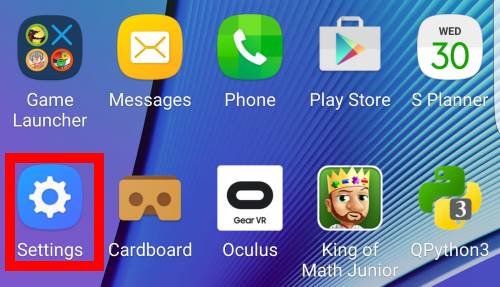
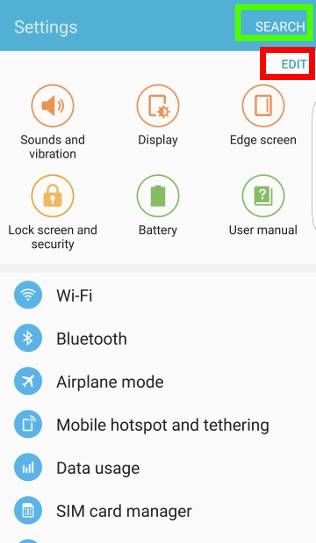
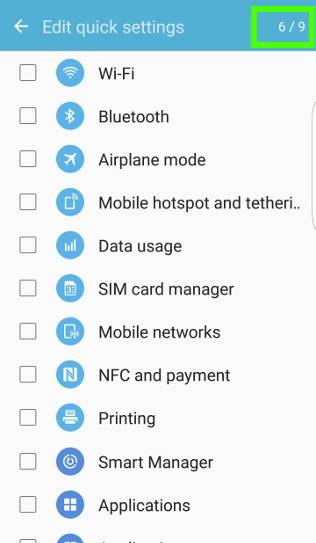
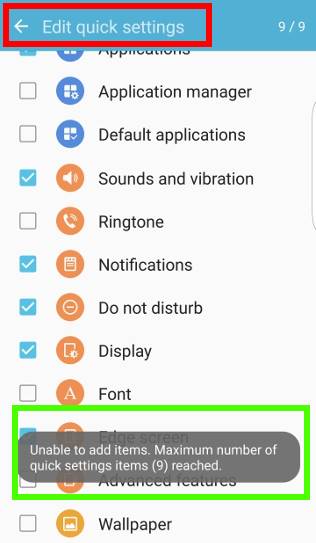
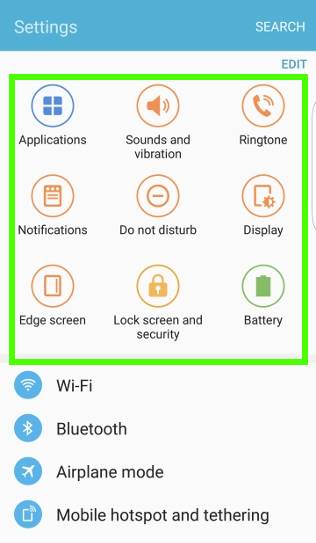
Craig R Leonard says
I am trying to clear my galaxy s7 of pop ups.i went to the tutorial but I am unable to find some of the buttons that are described here. Can you assist
simon says
What popups? Ads? which tutorial?
Anyway, if you get annoying popup ads, you may try this guide https://gadgetguideonline.com/s7/sasmung-galaxy-s7-how-to-guides/how-to-find-out-the-app-pushing-pop-up-ads-in-galaxy-s7-and-s7-edge/
-- Our Facebook page || Galaxy S6 Guides || Galaxy S7 Guides || Android Guides || Galaxy S8 Guides || Galaxy S9 Guides || Google Home Guides || Headphone Guides || Galaxy Note Guides || Fire tablet guide || Moto G Guides || Chromecast Guides || Moto E Guides || Galaxy S10 Guides || Galaxy S20 Guides || Samsung Galaxy S21 Guides || Samsung Galaxy S22 Guides || Samsung Galaxy S23 Guides
Glenna saavedra says
Recently a update changed the way i view my apps.i go to gear icon and it used be colorful and everything was listed now its short and sweet very few items. How can i share pics of problem thank you
simon says
You can take a screenshot and share it in our Facebook page.
-- Our Facebook page || Galaxy S6 Guides || Galaxy S7 Guides || Android Guides || Galaxy S8 Guides || Galaxy S9 Guides || Google Home Guides || Headphone Guides || Galaxy Note Guides || Fire tablet guide || Moto G Guides || Chromecast Guides || Moto E Guides || Galaxy S10 Guides || Galaxy S20 Guides || Samsung Galaxy S21 Guides || Samsung Galaxy S22 Guides || Samsung Galaxy S23 Guides
dave says
I have the same problem can someone please help me Dave
Rock Gravel says
I was wondering if there was a way to change the settings screen layout. It is not the conventional android settings screen. My carrier is T-Mobile and I have an s7.
simon says
No, you cannot change the layout of the settings screens without rooting S7 as I know. You can only use Galaxy S7 themes to change the “look” and style.
-- Our Facebook page || Galaxy S6 Guides || Galaxy S7 Guides || Android Guides || Galaxy S8 Guides || Galaxy S9 Guides || Google Home Guides || Headphone Guides || Galaxy Note Guides || Fire tablet guide || Moto G Guides || Chromecast Guides || Moto E Guides || Galaxy S10 Guides || Galaxy S20 Guides || Samsung Galaxy S21 Guides || Samsung Galaxy S22 Guides || Samsung Galaxy S23 Guides
Brian says
It appears the 7.0 Nougat update removed the “quick settings” feature described in “Method 2” (e.g. removed the ability to add shortcuts to certain Settings options from within the Settings menu itself). Can anyone confirm? Thanks!
simon says
Not sure what you are referring to. You can tap and hold quick settings icon to get more options or jump to settings depending on the button.
-- Our Facebook page || Galaxy S6 Guides || Galaxy S7 Guides || Android Guides || Galaxy S8 Guides || Galaxy S9 Guides || Google Home Guides || Headphone Guides || Galaxy Note Guides || Fire tablet guide || Moto G Guides || Chromecast Guides || Moto E Guides || Galaxy S10 Guides || Galaxy S20 Guides || Samsung Galaxy S21 Guides || Samsung Galaxy S22 Guides || Samsung Galaxy S23 Guides
Amanda says
With the Nougat 7.0 update I no longer have the quick settings feature either. When I go into my settings, it just lists each of the different options. Quick settings are no longer there. Is there a way to bring this feature back?
simon says
It was removed for long time. You can use quick settings panel https://gadgetguideonline.com/s7/how-to-customize-galaxy-s7-quick-setting-buttons-after-android-nougat-update/
-- Our Facebook page || Galaxy S6 Guides || Galaxy S7 Guides || Android Guides || Galaxy S8 Guides || Galaxy S9 Guides || Google Home Guides || Headphone Guides || Galaxy Note Guides || Fire tablet guide || Moto G Guides || Chromecast Guides || Moto E Guides || Galaxy S10 Guides || Galaxy S20 Guides || Samsung Galaxy S21 Guides || Samsung Galaxy S22 Guides || Samsung Galaxy S23 Guides
Norman Parke says
Hi, I have the S7 but I can’t find the easy mode in the settings , I seem to be in the standard mode but I can’t find the pro modes either, have read and re-read all the help files but they all suggest going to settings and selecting easy mode ???, but it isn’t on this camera.
Hope someone is able to help me.
Thanks
simon says
Are you talking about Galaxy S7 camera modes? Please check this guide https://gadgetguideonline.com/s7/sasmung-galaxy-s7-how-to-guides/galaxy-s7-camera-modes-guide/. By default, you are in auto mode. You can choose pro mode of you want.
If you are referring to easy mode for your phone, you can find it in Settings – easy mode. You probably should stick to standard mode. Easy mode is for first-time Android users.
-- Our Facebook page || Galaxy S6 Guides || Galaxy S7 Guides || Android Guides || Galaxy S8 Guides || Galaxy S9 Guides || Google Home Guides || Headphone Guides || Galaxy Note Guides || Fire tablet guide || Moto G Guides || Chromecast Guides || Moto E Guides || Galaxy S10 Guides || Galaxy S20 Guides || Samsung Galaxy S21 Guides || Samsung Galaxy S22 Guides || Samsung Galaxy S23 Guides
Yavar says
My settings page does not have a search option on the top right hand side. Game tools does not appear anywhere for me under advanced features. When I first got my phone notifications came up about the game mode but I ignored them and now it’s just completely gone. I have a Samsung Galaxy S7 and really want these game stuff back as it looks good. Can someone help please?
simon says
Can you find game launcher in apps screen? Can you find games under advanced features? You can enable game tools in game launcher.
-- Our Facebook page || Galaxy S6 Guides || Galaxy S7 Guides || Android Guides || Galaxy S8 Guides || Galaxy S9 Guides || Google Home Guides || Headphone Guides || Galaxy Note Guides || Fire tablet guide || Moto G Guides || Chromecast Guides || Moto E Guides || Galaxy S10 Guides || Galaxy S20 Guides || Samsung Galaxy S21 Guides || Samsung Galaxy S22 Guides || Samsung Galaxy S23 Guides
Yavar says
I can’t find it anywhere in the app screens and the game option doesn’t appear under advanced settings for me for some reason.
simon says
If you cannot find games under advanced features, you can install game tuner from Galaxy apps or play store. When you run the app, it will ask you to install additional apps.
You may check whether you disabled some system apps. In application manager, you can tap More button to show all system apps.
-- Our Facebook page || Galaxy S6 Guides || Galaxy S7 Guides || Android Guides || Galaxy S8 Guides || Galaxy S9 Guides || Google Home Guides || Headphone Guides || Galaxy Note Guides || Fire tablet guide || Moto G Guides || Chromecast Guides || Moto E Guides || Galaxy S10 Guides || Galaxy S20 Guides || Samsung Galaxy S21 Guides || Samsung Galaxy S22 Guides || Samsung Galaxy S23 Guides
Yavar says
I can’t find it anywhere in the app screens and the game option doesn’t appear under advanced settings for me for some reason. What happens if I was to factory reset just the settings? That wouldn’t effect anything else would it?
simon says
Did you disable them ? Install game tuner in Galaxy apps or play store.
You must back up your phone before factory data reset because it will remove all your settings and data.
-- Our Facebook page || Galaxy S6 Guides || Galaxy S7 Guides || Android Guides || Galaxy S8 Guides || Galaxy S9 Guides || Google Home Guides || Headphone Guides || Galaxy Note Guides || Fire tablet guide || Moto G Guides || Chromecast Guides || Moto E Guides || Galaxy S10 Guides || Galaxy S20 Guides || Samsung Galaxy S21 Guides || Samsung Galaxy S22 Guides || Samsung Galaxy S23 Guides
Yavar says
I don’t think I disabled them. I’ve installed game tuner but it doesn’t really do anything. No option to record gaming etc. Game mode does appear in application manager but no option to open it or enable/disable or anything.
simon says
Does it ask you to install anything?
Anyway, if I were you, I would back up the phone, and try a factory data reset.
-- Our Facebook page || Galaxy S6 Guides || Galaxy S7 Guides || Android Guides || Galaxy S8 Guides || Galaxy S9 Guides || Google Home Guides || Headphone Guides || Galaxy Note Guides || Fire tablet guide || Moto G Guides || Chromecast Guides || Moto E Guides || Galaxy S10 Guides || Galaxy S20 Guides || Samsung Galaxy S21 Guides || Samsung Galaxy S22 Guides || Samsung Galaxy S23 Guides
Arash says
I have Samsung Galaxy S7 At&t the problem is when i swipe down to notification bar it doesn’t have any mobile data option don’t know why?
simon says
It should be under quick settings buttons. You may check this guide https://gadgetguideonline.com/s7/galaxy-s7-online-manual/use-and-manage-quick-setting-buttons-on-galaxy-s7-and-galaxy-s7-edge/
-- Our Facebook page || Galaxy S6 Guides || Galaxy S7 Guides || Android Guides || Galaxy S8 Guides || Galaxy S9 Guides || Google Home Guides || Headphone Guides || Galaxy Note Guides || Fire tablet guide || Moto G Guides || Chromecast Guides || Moto E Guides || Galaxy S10 Guides || Galaxy S20 Guides || Samsung Galaxy S21 Guides || Samsung Galaxy S22 Guides || Samsung Galaxy S23 Guides
Liz Watson says
I already did.
Liz Watson says
Thanks.
Liz Watson says
Hello of You.
I strongly believe that my Galaxy S7 lacks the call barring key, I just can not find it. Please advise me how to locate it.
Thanks a lot.
Liz.