What is Galaxy S7 screen grid in Galaxy S7 home screen and apps screen?
In Galaxy S7 and S7 edge home screen (actually, all Android devices), all app icons are arranged in rows and columns. You are not allowed to put your app icon in arbitrary locations.
In other words, Galaxy S7 screen grid keeps your app icons aligned in both Galaxy S7 home screen and Galaxy S7 apps screen.
When you change the size of Galaxy S7 screen grid, the size of app icons in all grids (cells) will also be resized to match the change. In this way, it is possible to slightly resize app icon size in Galaxy S7 home screen and apps screen.
Of course, there are many other ways to customize Galaxy S7 home screen for Galaxy S7 or S7 edge, for example, using Galaxy S7 themes.
Please note, the Galaxy S7 screen grid settings apply to both Galaxy S7 home screen and apps screen. So, there are no separate screen grid settings for home screen and apps screen.
In Galaxy S7 home screen, there is a favorite tray (as shown below)in the bottom of all home screen panels except the Flipboard Briefing panel. This tray is NOT counted in the screen grid.
In other words, Galaxy S7 screen grid applies to the space above the favorite tray excluding the tray itself. But the number of available (maximum) slots in the favorite tray is determined by number of columns in Galaxy S7 screen grid settings.
How to change Galaxy S7 screen grid to customize app icon size in home screen and apps screen?
To change Galaxy S7 screen grid settings, you may follow these steps.
Step 1: Enter Galaxy S7 home screen edit mode (home screen options)
In Galaxy S7 home screen as shown below, tap and hold (aka “long tap”)any empty area to enter edit mode of Galaxy S7 home screen (aka, access Galaxy S7 home screen options) as shown below.
The other way to enter home screen mode is to pinch in the home screen.
Please note, you can enter Galaxy S7 home screen edit mode in any home screen panels. It is not necessary to be from the home of home screen panels.
Step 2: Set and preview Galaxy S7 screen grid settings
In the edit mode of Galaxy S7 home screen as shown above, you can tap the Screen grid as shown above.
In Galaxy S7 and S7 edge, there are 3 options for screen grid: 4×4, 4×5 and 5×5.
For Galaxy S7, the default setting is 4×5 and 5×5 for Galaxy S7 edge in most regions.
In the screen grid settings page, you can find many marks of “+”. This is the intersection point of columns and rows. All app icons will be fit into the region confined by these points.
When you change the screen grid settings, you will get a preview screen so that you can have a rough idea on how it will look.
Please note, the actual app size in home screen will be larger than that in the preview screen.
It is also noted that when you set screen grid as 4×4, the apps screen will be in 4×5. In other words, Galaxy S7 apps screen has only two options: 4×5 or 5×5.
Step 3: Apply the new Galaxy S7 screen grid settings
To apply the new Galaxy S7 screen grid settings, you must tap Apply as shown above.
Do you know how to use Galaxy S7 screen grid to customize app icon size in home screen and apps screen?
If you have any questions or encounter any problems on using Galaxy S7 screen grid to customize Galaxy S7 home screen for your Galaxy S7 and S7 edge, please let us know in the comment box below.
The community will try to help you.
You can get the official Samsung Galaxy S7 user manual (user guide) in your local language here, and Galaxy S7 edge user manual (user guide) in your local language here.
For other guides on using Galaxy S7 and Galaxy S7 edge, please check Galaxy S7 online manual page.
For detailed Galaxy S7 how-to guides, please check Galaxy S7 how-to guides page.
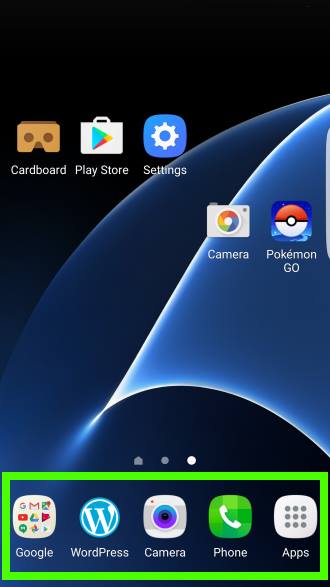
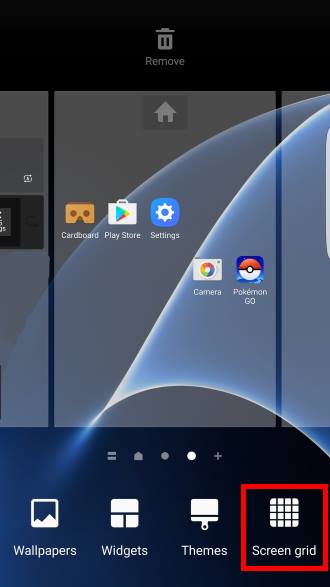
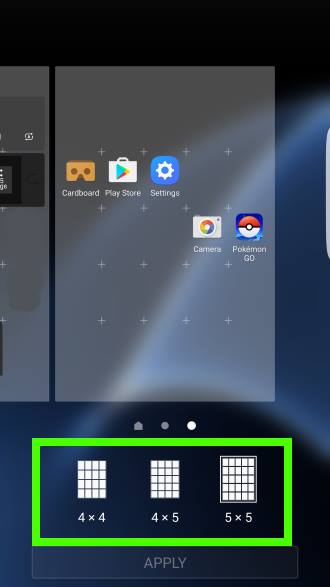
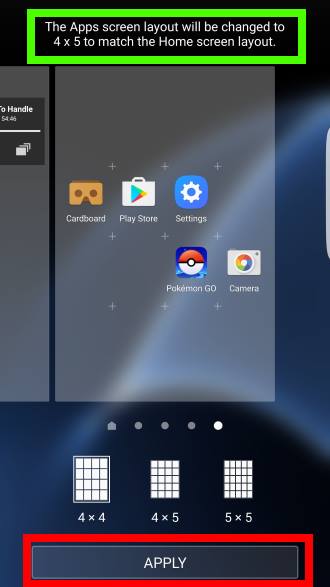
Brigitte says
I don’t have facebook.
Brigitte says
The screen was capable of having smaller, and more app icons until recently. Something happened, and all the icons doubled in size, and I can’t figure out what happened.
simon says
If you are using the default Samsung launcher (not a third-party launcher), there are two possible causes: 1). Screen zoom settings. 2). Easy mode.
-- Our Facebook page || Galaxy S6 Guides || Galaxy S7 Guides || Android Guides || Galaxy S8 Guides || Galaxy S9 Guides || Google Home Guides || Headphone Guides || Galaxy Note Guides || Fire tablet guide || Moto G Guides || Chromecast Guides || Moto E Guides || Galaxy S10 Guides || Galaxy S20 Guides || Samsung Galaxy S21 Guides || Samsung Galaxy S22 Guides || Samsung Galaxy S23 Guides
Brigitte says
Thanks for your response. You’re right, it should be, but it isn’t. I’ve gone through all the settings relating to the screen, and have had no success. My husband, who is very techy hasn’t been unable to find it, either. He has the same phone, and he was able to find it on his S7. Weird!
simon says
Can you share a screenshot of the Home screen settings page on our Facebook page or through Messenger?
-- Our Facebook page || Galaxy S6 Guides || Galaxy S7 Guides || Android Guides || Galaxy S8 Guides || Galaxy S9 Guides || Google Home Guides || Headphone Guides || Galaxy Note Guides || Fire tablet guide || Moto G Guides || Chromecast Guides || Moto E Guides || Galaxy S10 Guides || Galaxy S20 Guides || Samsung Galaxy S21 Guides || Samsung Galaxy S22 Guides || Samsung Galaxy S23 Guides
Brigitte says
My s7 has no “Screen Grid” option. It does have the Wallpapers, Themes, Widgets, and where screen grid option should be, is “Home Screen Settings”. I’m unable to find any Screen grid option.
simon says
Yes, it should be under the Home screen settings. You can also access it from Settings — Home screen. You can then set the Home screen grid and Apps screen grid indiddually.
-- Our Facebook page || Galaxy S6 Guides || Galaxy S7 Guides || Android Guides || Galaxy S8 Guides || Galaxy S9 Guides || Google Home Guides || Headphone Guides || Galaxy Note Guides || Fire tablet guide || Moto G Guides || Chromecast Guides || Moto E Guides || Galaxy S10 Guides || Galaxy S20 Guides || Samsung Galaxy S21 Guides || Samsung Galaxy S22 Guides || Samsung Galaxy S23 Guides
Sherry PAUL says
Can the screen indicators dots be filled in? Before last upgrade. they were filled in and MUCH easier to see. now they are hollow and I can hardly seethem!
simon says
It depends on the theme and wallpapaer you are using. There are no special settings for the screen indicator. Your have to try difference themes or wallpapers to get what you want.
-- Our Facebook page || Galaxy S6 Guides || Galaxy S7 Guides || Android Guides || Galaxy S8 Guides || Galaxy S9 Guides || Google Home Guides || Headphone Guides || Galaxy Note Guides || Fire tablet guide || Moto G Guides || Chromecast Guides || Moto E Guides || Galaxy S10 Guides || Galaxy S20 Guides || Samsung Galaxy S21 Guides || Samsung Galaxy S22 Guides || Samsung Galaxy S23 Guides
G says
My screengrid has begun to default after any power off or reset. Very annoying and dont know how to stop this.
simon says
You can try to clear cache partition as explained in this guide https://gadgetguideonline.com/s7/sasmung-galaxy-s7-how-to-guides/how-to-clear-cache-partition-on-galaxy-s7-and-galaxy-s7-edge/
-- Our Facebook page || Galaxy S6 Guides || Galaxy S7 Guides || Android Guides || Galaxy S8 Guides || Galaxy S9 Guides || Google Home Guides || Headphone Guides || Galaxy Note Guides || Fire tablet guide || Moto G Guides || Chromecast Guides || Moto E Guides || Galaxy S10 Guides || Galaxy S20 Guides || Samsung Galaxy S21 Guides || Samsung Galaxy S22 Guides || Samsung Galaxy S23 Guides
Helen says
I was wondering if there was a way to change the size of the grid inside folders?
simon says
No.
-- Our Facebook page || Galaxy S6 Guides || Galaxy S7 Guides || Android Guides || Galaxy S8 Guides || Galaxy S9 Guides || Google Home Guides || Headphone Guides || Galaxy Note Guides || Fire tablet guide || Moto G Guides || Chromecast Guides || Moto E Guides || Galaxy S10 Guides || Galaxy S20 Guides || Samsung Galaxy S21 Guides || Samsung Galaxy S22 Guides || Samsung Galaxy S23 Guides
Mitchell Hunter says
When the Galaxy 7 edge was completely drained of power and restarted after charging, the grid sizes chosen and applied as my default (5×5), was not observed. When going in to change the grid size back, 5×5 was still highlighted, but the apply button was greyed out.
All font sizes of all displays and keyboards are no longer small/tiny fonts.
Why would this change, all of a sudden, just because device was completely drained before recharging. It is very annoying and should not be standard behavior.
simon says
It is very harmful to the phone if you often drain the battery completely. If the phone was not gracefully powered off (most of the time, the phone estimates battery level and shuts itself down gracefully), the storage may be even corrupted.
You can try to clear cache partition to see whether it helps. After changing the settings substantially, although it is not required, you can reboot the phone.
-- Our Facebook page || Galaxy S6 Guides || Galaxy S7 Guides || Android Guides || Galaxy S8 Guides || Galaxy S9 Guides || Google Home Guides || Headphone Guides || Galaxy Note Guides || Fire tablet guide || Moto G Guides || Chromecast Guides || Moto E Guides || Galaxy S10 Guides || Galaxy S20 Guides || Samsung Galaxy S21 Guides || Samsung Galaxy S22 Guides || Samsung Galaxy S23 Guides
Lee says
At the top of me screen it shows a icon with a + inside of a circle that looks like it’s almost finished downloading?Does anyone know what this could be.
Also before I updated the software I used a part on my phone safty mode where the battery could be saved while I was charging or at anytime I would turn that mode on. It would show had a certain amount of time or days of battery usage if I kept it in this mode. Now I no longer see that mode at all.
Does anyone know anything about this or remember that mode?
Thank you
simon says
it sounds like the new Device Maintenance icon in Android Nougat update. It simply tells you device maintenance is working properly. It seems you cannot turn it off. The circle indicates the memory (RAM) usage.
-- Our Facebook page || Galaxy S6 Guides || Galaxy S7 Guides || Android Guides || Galaxy S8 Guides || Galaxy S9 Guides || Google Home Guides || Headphone Guides || Galaxy Note Guides || Fire tablet guide || Moto G Guides || Chromecast Guides || Moto E Guides || Galaxy S10 Guides || Galaxy S20 Guides || Samsung Galaxy S21 Guides || Samsung Galaxy S22 Guides || Samsung Galaxy S23 Guides
Felipe Da Silva says
I just want to know how to create a folder and have it look like one app
simon says
This guide covered this https://gadgetguideonline.com/s7/galaxy-s7-online-manual/galaxy-s7-home-screen/
-- Our Facebook page || Galaxy S6 Guides || Galaxy S7 Guides || Android Guides || Galaxy S8 Guides || Galaxy S9 Guides || Google Home Guides || Headphone Guides || Galaxy Note Guides || Fire tablet guide || Moto G Guides || Chromecast Guides || Moto E Guides || Galaxy S10 Guides || Galaxy S20 Guides || Samsung Galaxy S21 Guides || Samsung Galaxy S22 Guides || Samsung Galaxy S23 Guides
Ashok says
Two problems with the Home screen after the s7 Edge Nougat update:
1. If you create an App folder in the Home screen, and place some apps inside, app icons become very tiny. Almost invisible.
2. There is no way to remove text of the icons. There used to be a way in Marshmallow. Now the only Home screen customization available is the grid setting.
Both are regressions from s7 Edge Marshmallow version.
simon says
1. after you tap the app folder, the icon size should be normal. The thumbnails of the app icons inside a folder shown in the home screen is also small in Marshmallow.
2. not sure what text you are referring to. In Samsung TouchWiz launcher, as I know, the text below the app icon cannot be removed in home screen. You are probably referring to some third-party launchers.
-- Our Facebook page || Galaxy S6 Guides || Galaxy S7 Guides || Android Guides || Galaxy S8 Guides || Galaxy S9 Guides || Google Home Guides || Headphone Guides || Galaxy Note Guides || Fire tablet guide || Moto G Guides || Chromecast Guides || Moto E Guides || Galaxy S10 Guides || Galaxy S20 Guides || Samsung Galaxy S21 Guides || Samsung Galaxy S22 Guides || Samsung Galaxy S23 Guides
Gina says
Why on earth can’t the grid settings simply be placed under display options? I cannot get the grid setting to come up either way …. long tap on home screen where a vacant space is, nor by pinching the screen! Have to make it as difficult as possible! WHY NOT PUT GRID IN DISPLAY so we can get to it. Now have to go to the store to get this thing to WORK!!! So frustrating…
simon says
Are you in easy mode? Switch to standard mode in Settings– Easy mode.
-- Our Facebook page || Galaxy S6 Guides || Galaxy S7 Guides || Android Guides || Galaxy S8 Guides || Galaxy S9 Guides || Google Home Guides || Headphone Guides || Galaxy Note Guides || Fire tablet guide || Moto G Guides || Chromecast Guides || Moto E Guides || Galaxy S10 Guides || Galaxy S20 Guides || Samsung Galaxy S21 Guides || Samsung Galaxy S22 Guides || Samsung Galaxy S23 Guides