Flipboard is a good app for reading news and feeds. But you may want to disable Flipboard briefing on Galaxy S7 and Galaxy S7 edge.
Why you may want to disable Flipboard briefing on Galaxy S7 and Galaxy S7 edge?
Flipboard Briefing is a special version of Flipboard app for Samsung devices. Samsung wants to make flipboard briefing on Galaxy S7 and Galaxy S7 edge a personalized magazine so that you can get news from around the web based on your interest.
To be honest, Galaxy S7 Flipboard briefing has decent visual design for your stories.
The problem is that Samsung put the Flipboard briefing on the Galaxy S7 home screen with one dedicated panel. It always occupies the leftmost Galaxy S7 home screen panel.
This is similar to Google Now page in Google Now launcher. But Google Now is more useful and more intelligent.
You may want to disable Flipboard briefing on Galaxy S7 and Galaxy S7 edge:
- if you are not a fan of the app;
- if you prefer a widget style of the app so that you can put it on any home screen pages and re-size it;
- if you are happy with the standard Flipboard app;
- when you want to scroll through all home screen panels. When Flipboard briefing is enabled, you cannot scroll through it.
- if you want to save battery and data. Some pre-installed apps like this may suck battery and data very quickly in the background. The doze mode in Android Marshmallow usually excludes such apps.
- if you have privacy concerns on the app.
The good news is that it is very easy to disable Flipboard briefing on Galaxy S7 and Galaxy S7 edge.
How to disable Flipboard briefing on Galaxy S7 and Galaxy S7 edge?
To disable Flipboard briefing on Galaxy S7 and Galaxy S7 edge, you may follow these steps.
Step 1: Return to home screen.
If you are using any apps, you can return to Galaxy S7 home screen by:
- tap Home button
- or tap Back button (may be a few times depends on the app you are using).
If you are not sure about the buttons on Galaxy S7 or S7 edge, please check Galaxy S7 layout page.
Step 2: Enter Galaxy S7 home screen Edit mode
In Galaxy S7 home screen (or Galaxy S7 home screen), tap and hold any blank area as shown below.
Your Galaxy S7 home screen now enters Edit mode as shown below.
You now need navigate to Flipboard briefing panel (the leftmost panel).
You can navigate to this panel by:
- Tapping the leftmost screen indicator icon as shown above; or
- Swiping from left side of the screen to the right side until you arrive the Flipboard briefing panel.
Step 4: Disable Flipboard briefing on Galaxy S7 and Galaxy S7 edge
Once in the Flipboard briefing panel as shown below, you can find the switch near top right.
Drag the switch to left to disable Flipboard briefing on Galaxy S7 and Galaxy S7 edge.
Of course, you can drag the switch to right if you want to enable Flipboard briefing on Galaxy S7 and Galaxy S7 edge.
Step 5: Back to normal home screen mode.
Tap any where on the screen to exit home screen Edit mode.
You can also tap Home button or Back button to exit Galaxy S7 home screen Edit mode.
If you want to enable Flipboard briefing on Galaxy S7 and Galaxy S7 edge, you can follow the identical steps.
How to disable Flipboard briefing completely on Galaxy S7 and Galaxy S7 edge?
So far, you only disabled Flipboard briefing on Galaxy S7 and Galaxy S7 edge home screen.
You may still receive annoying notifications from the Flipbaord Briefing.
So, you may follow the following steps to disable Flipboard Briefing completely on Galaxy S7 and Galaxy S7 edge. Of course, you will not get any annoying notifications as well.
Step 1: Go to Application Manager
You can go to Galaxy S7 application manager in Settings– Applications — Application manager.
A detail guide on using Galaxy S7 application manager can be found here if you are not familiar with the new Application manager in Galaxy S7 and S7 edge.
Step 2: Enable show system apps
By default, you cannot find the corresponding app because it was installed as system app.
As shown below, tap More buttons, then tap Show system apps.
Step 3: Disable Briefing app
Now, as shown above, you can find more apps in the list.
The corresponding app for Flipboard Briefing in Galaxy S7 is named “Briefing” as shown above.
Tap Briefing as shown above.
In the application info page of Briefing app, tap Disable as shown above.
Now, you get a pop up page as shown below:
Disabling built-in apps may cause errors in other apps.
Tap Disable to continue as shown below.
Now, you can find in Application info page, the Disable button changes to Enable. This means the app is disabled.
Please note, for pre-installed apps, you cannot uninstall them. But you can disable them. You may follow this guide to uninstall apps or disable apps in Galaxy S7 and Galaxy S7 edge.
You can also check all apps that are disabled in Galaxy S7 application manager.
You will not received any annoying notifications from Flipboard briefing on Galaxy S7 because the app is completely disabled.
Can you now disable Flipboard briefing on Galaxy S7 and Galaxy S7 edge?
If you have any questions or encounter any problems when you try to disable Flipboard briefing on Galaxy S7 and Galaxy S7 edge, please let us know your questions or problems in the comment box below.
The community will try to help you.
You can get the official Samsung Galaxy S7 user manual (user guide) in your local language here, and Galaxy S7 edge user manual (user guide) in your local language here.
For other guides on using Galaxy S7 and Galaxy S7 edge, please check Galaxy S7 online manual page.
For detailed Galaxy S7 how-t0 guides, please check Galaxy S7 how-to guides page.
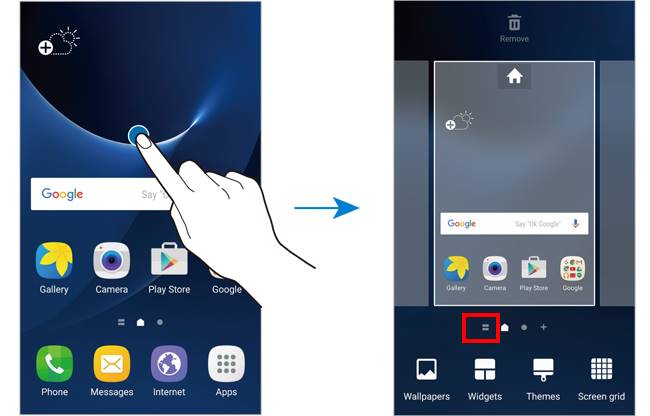
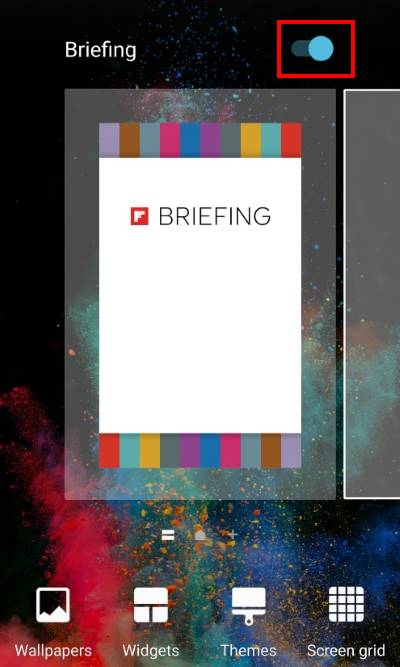
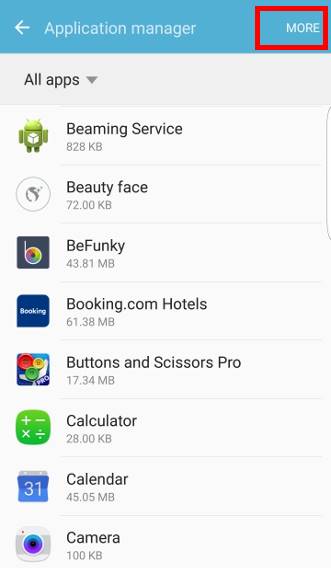
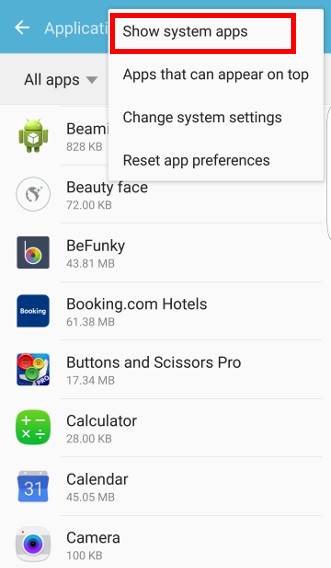
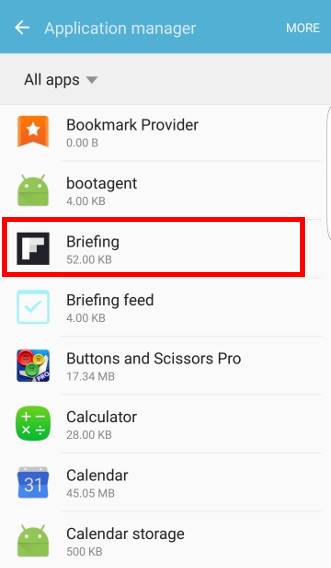
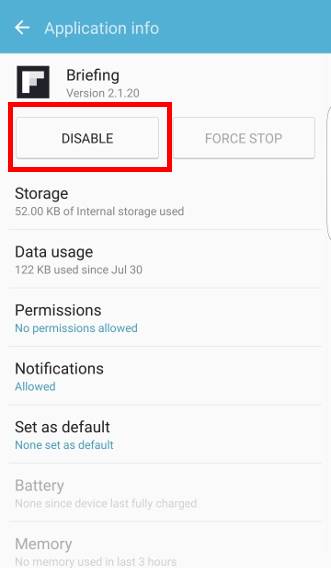
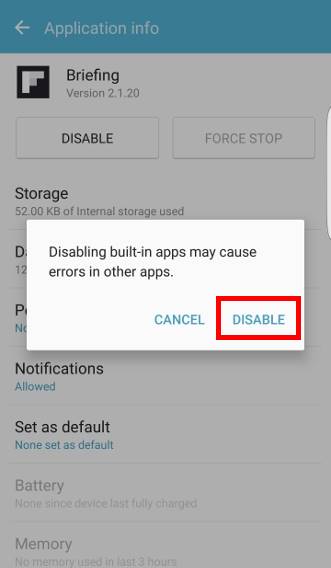
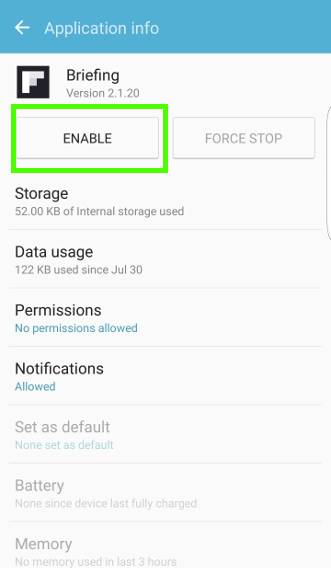
Anonymous says
Thank you for freeing me from that right wing app that feeds false news stories.
Matt says
I greatly dislike apps that are auto installed such as this. I’d probably be fine with it if I were given the option of installing it. Thank you for the instructions for this
simon says
Yes, many owners hate such apps. But currently, most Android manufacturers try to get a little profit from pre-installed apps.
-- Our Facebook page || Galaxy S6 Guides || Galaxy S7 Guides || Android Guides || Galaxy S8 Guides || Galaxy S9 Guides || Google Home Guides || Headphone Guides || Galaxy Note Guides || Fire tablet guide || Moto G Guides || Chromecast Guides || Moto E Guides || Galaxy S10 Guides || Galaxy S20 Guides || Samsung Galaxy S21 Guides || Samsung Galaxy S22 Guides || Samsung Galaxy S23 Guides
Mehdi says
Thanks a bunch ♡ it was so simple I felt silly for not guessing it! Xoxo
Anne says
Thank you so much! This was still occurring daily even though it had been turned off on the briefing page. This was the information I needed. THANK YOU!
simon says
Enjoy the phone.
-- Our Facebook page || Galaxy S6 Guides || Galaxy S7 Guides || Android Guides || Galaxy S8 Guides || Galaxy S9 Guides || Google Home Guides || Headphone Guides || Galaxy Note Guides || Fire tablet guide || Moto G Guides || Chromecast Guides || Moto E Guides || Galaxy S10 Guides || Galaxy S20 Guides || Samsung Galaxy S21 Guides || Samsung Galaxy S22 Guides || Samsung Galaxy S23 Guides
PRODOS says
Thanks. Very helpful instructions. Followed them and was able to disable it.
Don’t need Samsung to feed me what THEY think are my “interests”.
Goodbye politically correct crap.
Brian Danker says
THANK YOU ….PHEW WHAT AN IRRITATING APP!!!!!
Merri says
I could not disable. I always answered restore to factory defaults? So I chose force stop. I hope it doesn’t ruin my phone
simon says
When you try to disable any pre-installed apps, you have to uninstall any updates for that app. It’s for that app only.
-- Our Facebook page || Galaxy S6 Guides || Galaxy S7 Guides || Android Guides || Galaxy S8 Guides || Galaxy S9 Guides || Google Home Guides || Headphone Guides || Galaxy Note Guides || Fire tablet guide || Moto G Guides || Chromecast Guides || Moto E Guides || Galaxy S10 Guides || Galaxy S20 Guides || Samsung Galaxy S21 Guides || Samsung Galaxy S22 Guides || Samsung Galaxy S23 Guides
Tt says
Thanks for making my life easier!
Steven B Drobnis says
Thank you I hope it works. Samsung help did not remove it. It should never have been placed in my phone I enjoy Samsung products but hate Flipboard and Briefing. SO WRONG OF SAMSUNG!!!!!!
Kayla says
I followed this guide but briefing was NOT in the list under applications manager and more and show system apps.. as others are also stating and I was still getting notifications ….so I went to notification settings > advanced > more > show system apps… then briefing was there and I turned it off there! So far so good!
simon says
Thank you for sharing your solution.
-- Our Facebook page || Galaxy S6 Guides || Galaxy S7 Guides || Android Guides || Galaxy S8 Guides || Galaxy S9 Guides || Google Home Guides || Headphone Guides || Galaxy Note Guides || Fire tablet guide || Moto G Guides || Chromecast Guides || Moto E Guides || Galaxy S10 Guides || Galaxy S20 Guides || Samsung Galaxy S21 Guides || Samsung Galaxy S22 Guides || Samsung Galaxy S23 Guides
Krissy says
Perfection. I have been getting the stupid Briefing notifications multiple times a day since last fall when it randomly decided that it was a necessity in my life. It’s not. I tried finding the solution on other sites, but this one was easy to follow and did the trick. Thanks a bunch.
Morris says
Excellent advice. Just followed the directions from below. When in the “Advanced Notifications Setting” screed I ensured that Briefing was blocked AND disabled. It seems to have cured the problem. I haven’t charged my phone since the changes. If it doesn’t work, I will be back.
I am with Verizon and they sent me to Samsung and they told me it was a 3rd party app. I had a lively discussion with them on who put the app on there in the first place and so who was responsible for getting it off. They transferred me to another help desk that I had to press a 1 to get help, which I did several times during the recording telling me what to do, and it disconnected me after the 2nd time around on the recording. Would not recognize the the tone for the 1. I am sure glad of forums like this. Much more down to earth.
simon says
Thank you for your feedback. Verizon is correct because the bloatware was installed by Samsung. Samsung want to have the news feed feature and then teamed up with Flipboard. The issue is many owners don’t like it.
-- Our Facebook page || Galaxy S6 Guides || Galaxy S7 Guides || Android Guides || Galaxy S8 Guides || Galaxy S9 Guides || Google Home Guides || Headphone Guides || Galaxy Note Guides || Fire tablet guide || Moto G Guides || Chromecast Guides || Moto E Guides || Galaxy S10 Guides || Galaxy S20 Guides || Samsung Galaxy S21 Guides || Samsung Galaxy S22 Guides || Samsung Galaxy S23 Guides
Kristi says
Hi ~ I did read all the comments & answers posted here & didn’t see any mention of the following. Please forgive me if this is a dumb/obvious question I’m just not tech/app savy. I’m able to locate the app in my app. manager but when I select disable after the “disabling built in app may cause problems ” I get a message that says “Do you want to replace this app with the factory version?” cancel or ok …. I don’t understand the purpose of this or what it really means why would I want to replace an app that I’m trying to disable with another app or why would I need to replace it merely to disable it? I haven’t clicked ok yet because I don’t really understand the need. But it appears I have to do this in order to disable it (is that correct ???) as if I dont & select cancel the disable button does Not change to Enable still says Disable in which case the app is still enabled?? Again I’m sorry if I sound stupid for asking but there’s no mention above re: this step. If it matters I have an S7 the briefing version is 2.6.9. Thank You in Advance for any help/clarification!!!
simon says
You must uninstall any updates of that app so that the app can revert back to “factory” state. Then it can be disabled.
This is normal for all preinstalled apps. For those apps, if you are allowed to disable then, you must uninstall updates for the specific app to disable them. Some preinstalled apps cannot be disabled if they are marked as system or essential.
-- Our Facebook page || Galaxy S6 Guides || Galaxy S7 Guides || Android Guides || Galaxy S8 Guides || Galaxy S9 Guides || Google Home Guides || Headphone Guides || Galaxy Note Guides || Fire tablet guide || Moto G Guides || Chromecast Guides || Moto E Guides || Galaxy S10 Guides || Galaxy S20 Guides || Samsung Galaxy S21 Guides || Samsung Galaxy S22 Guides || Samsung Galaxy S23 Guides
Deborah says
I resist Google and Apple deciding what news I should read. Thank you.
John says
Thank you. It was spewing fake news from whichever hate media it uses by default. Disabling the display didn’t make it stop. Hopefully this will do it.
Glen says
Disabled per instructions but briefings still display after charging phone…. hmmmmmm? This 1984ishness is disturbing…..
Glen says
May have figured it out…. have app called clean master with sub app charge master…. after taking off charger disabled briefings display. Found settings button in right upper corner and set options off…. cannot reproduce because don’t know how to respond enable…. but don’t care…briefings are gone…I hope
simon says
thank you for sharing the info.
Anyway, I would not recommend any owners to install any CM related apps.
-- Our Facebook page || Galaxy S6 Guides || Galaxy S7 Guides || Android Guides || Galaxy S8 Guides || Galaxy S9 Guides || Google Home Guides || Headphone Guides || Galaxy Note Guides || Fire tablet guide || Moto G Guides || Chromecast Guides || Moto E Guides || Galaxy S10 Guides || Galaxy S20 Guides || Samsung Galaxy S21 Guides || Samsung Galaxy S22 Guides || Samsung Galaxy S23 Guides
Squirrel says
Holy hell, thank you so much! That thing was driving me nuts! It never used to show up then all of a sudden one day it did and I thought I had a virus or something.
Denis says
Thank you!
Natalie says
Thanks! Finally I got rid of those spammy briefing notifications. Blessed be 🙂
Noah says
Thank you!! I despise apps that are forced on me. If I wanted a news app, I would find one to download. Quick and easy fix. Merry Christmas!
HE says
I have turned off Briefing and disabled it in settings too. Notifications are blocked as well.
However, this doesn’t get rid of it!
simon says
Did you check back whether the app is enabled again?
Please note, you can only hide it home screen. The place holder is always there when you are in edit mode for home screen.
-- Our Facebook page || Galaxy S6 Guides || Galaxy S7 Guides || Android Guides || Galaxy S8 Guides || Galaxy S9 Guides || Google Home Guides || Headphone Guides || Galaxy Note Guides || Fire tablet guide || Moto G Guides || Chromecast Guides || Moto E Guides || Galaxy S10 Guides || Galaxy S20 Guides || Samsung Galaxy S21 Guides || Samsung Galaxy S22 Guides || Samsung Galaxy S23 Guides
Herb H says
Thank you!
I’ve been trying to disable this Flipboard app for a week! This one almost as irritating as the NFL app.
This did the trick in 90 seconds.
simon says
Enjoy the phone.
-- Our Facebook page || Galaxy S6 Guides || Galaxy S7 Guides || Android Guides || Galaxy S8 Guides || Galaxy S9 Guides || Google Home Guides || Headphone Guides || Galaxy Note Guides || Fire tablet guide || Moto G Guides || Chromecast Guides || Moto E Guides || Galaxy S10 Guides || Galaxy S20 Guides || Samsung Galaxy S21 Guides || Samsung Galaxy S22 Guides || Samsung Galaxy S23 Guides
Chuck says
How do I ENABLE it? When I got my Samsung 7 Edge it had this great scrollable news feed when I swiped from the left. Now its gone and nothing happens when I swipe from the left at all. In settings, everything relating to edge panels is ON.
simon says
What are you talking about? Flipboard briefing? or edge feeds?
For edge screen, please read this guide.
-- Our Facebook page || Galaxy S6 Guides || Galaxy S7 Guides || Android Guides || Galaxy S8 Guides || Galaxy S9 Guides || Google Home Guides || Headphone Guides || Galaxy Note Guides || Fire tablet guide || Moto G Guides || Chromecast Guides || Moto E Guides || Galaxy S10 Guides || Galaxy S20 Guides || Samsung Galaxy S21 Guides || Samsung Galaxy S22 Guides || Samsung Galaxy S23 Guides
Jim says
I have disabled the screen as shown but how do you disable the program from running in the background. I am still getting, in my notification bar, news articles which tell me it is still running.
simon says
Yes, you can disable the app named Briefing in settings – applications – application manager. If you cannot find this app, you can tap More button near top right, then tap Show system apps.
-- Our Facebook page || Galaxy S6 Guides || Galaxy S7 Guides || Android Guides || Galaxy S8 Guides || Galaxy S9 Guides || Google Home Guides || Headphone Guides || Galaxy Note Guides || Fire tablet guide || Moto G Guides || Chromecast Guides || Moto E Guides || Galaxy S10 Guides || Galaxy S20 Guides || Samsung Galaxy S21 Guides || Samsung Galaxy S22 Guides || Samsung Galaxy S23 Guides
JIm says
Figured it out.
Settings – Notifications – Advanced – More – Show System Apps.
Block Briefing and Briefing Feed.
simon says
Thank you for sharing the info. You can just disable them if you have no plan to use them.
-- Our Facebook page || Galaxy S6 Guides || Galaxy S7 Guides || Android Guides || Galaxy S8 Guides || Galaxy S9 Guides || Google Home Guides || Headphone Guides || Galaxy Note Guides || Fire tablet guide || Moto G Guides || Chromecast Guides || Moto E Guides || Galaxy S10 Guides || Galaxy S20 Guides || Samsung Galaxy S21 Guides || Samsung Galaxy S22 Guides || Samsung Galaxy S23 Guides
Vince Hurley says
Thanks!
Paty says
I have go launcher x.I followed your post but my screen comes up totally different.There is no switch and I get a screen with a +
Do I need to go back to original launcher?
simon says
You can disable it in the default launcher, then switch to other launchers. In Galaxy S7, you can even disable the Briefing app.
-- Our Facebook page || Galaxy S6 Guides || Galaxy S7 Guides || Android Guides || Galaxy S8 Guides || Galaxy S9 Guides || Google Home Guides || Headphone Guides || Galaxy Note Guides || Fire tablet guide || Moto G Guides || Chromecast Guides || Moto E Guides || Galaxy S10 Guides || Galaxy S20 Guides || Samsung Galaxy S21 Guides || Samsung Galaxy S22 Guides || Samsung Galaxy S23 Guides
Paty says
Sorry just seen response and going to try it now.Thanks
Paty says
I’m sorry but what is the default launcher
Paty says
I did it .Thanks so easy once I knew where to go.Thank you so very very much.
Paty says
I thought I did it but once I went back to go launcher it came right back.Thanks anyway.Have a great day.
simon says
You can simply disable the Briefing app in Settings–Applications–Application manager. If you cannot find it, you need to tap the More button and turn on to show system apps.
-- Our Facebook page || Galaxy S6 Guides || Galaxy S7 Guides || Android Guides || Galaxy S8 Guides || Galaxy S9 Guides || Google Home Guides || Headphone Guides || Galaxy Note Guides || Fire tablet guide || Moto G Guides || Chromecast Guides || Moto E Guides || Galaxy S10 Guides || Galaxy S20 Guides || Samsung Galaxy S21 Guides || Samsung Galaxy S22 Guides || Samsung Galaxy S23 Guides
Don in MO says
I’m beginning to regret having traded “up” to the S7 from my Lumia 635. Things like hiding apps and other issues with Samsung – SUCk
simon says
There is no perfect phone. But for Android, with apps, you can customize it to what you want.
-- Our Facebook page || Galaxy S6 Guides || Galaxy S7 Guides || Android Guides || Galaxy S8 Guides || Galaxy S9 Guides || Google Home Guides || Headphone Guides || Galaxy Note Guides || Fire tablet guide || Moto G Guides || Chromecast Guides || Moto E Guides || Galaxy S10 Guides || Galaxy S20 Guides || Samsung Galaxy S21 Guides || Samsung Galaxy S22 Guides || Samsung Galaxy S23 Guides
Paul says
Actually despite the above instruc tions my ‘briefing’ occasionally continues…
Im close to complaining to Samsung … and to the point of dumping $25k worth of samsung purchases over the years and leave samsung for good.
I do not like being forced to use certain apps… its like being a republican or democrat and being subjected to the oppositions b.s.
I am retrying it.. despite uninstalling it previously it came back.. .. and I had already done the above already.
simon says
You can disable the Briefing app in settings – applications – application manager. You cannot uninstall pre-installed apps. Your can only disable it.
Android also lets you manage notifications for all and individual apps. You may read this guide on how to manage app notifications in Marshmallow https://gadgetguideonline.com/android/android-marshmallow-guide/how-to-manage-app-notifications-in-android-marshmallow/
-- Our Facebook page || Galaxy S6 Guides || Galaxy S7 Guides || Android Guides || Galaxy S8 Guides || Galaxy S9 Guides || Google Home Guides || Headphone Guides || Galaxy Note Guides || Fire tablet guide || Moto G Guides || Chromecast Guides || Moto E Guides || Galaxy S10 Guides || Galaxy S20 Guides || Samsung Galaxy S21 Guides || Samsung Galaxy S22 Guides || Samsung Galaxy S23 Guides
Scott says
I have disabled “briefing” on the home screen but I still occasionally get “briefing” notifications, I cannot find “briefing” in both the settings – applications – application manager & managing individual apps as described previously.
Is “briefing” under another name in either of these 2 locations?
simon says
In settings – applications – application manager, tap MORE in top right, tap show system apps. You now can find the Briefing app and disable it.
-- Our Facebook page || Galaxy S6 Guides || Galaxy S7 Guides || Android Guides || Galaxy S8 Guides || Galaxy S9 Guides || Google Home Guides || Headphone Guides || Galaxy Note Guides || Fire tablet guide || Moto G Guides || Chromecast Guides || Moto E Guides || Galaxy S10 Guides || Galaxy S20 Guides || Samsung Galaxy S21 Guides || Samsung Galaxy S22 Guides || Samsung Galaxy S23 Guides
Wili says
I already disable briefing, but I still get notifications. How can I disable briefing notifications?
simon says
You can disable the Briefing app in application manager.
You can also manage notification of individual apps by following this guide https://gadgetguideonline.com/android/android-marshmallow-guide/how-to-manage-app-notifications-in-android-marshmallow/
-- Our Facebook page || Galaxy S6 Guides || Galaxy S7 Guides || Android Guides || Galaxy S8 Guides || Galaxy S9 Guides || Google Home Guides || Headphone Guides || Galaxy Note Guides || Fire tablet guide || Moto G Guides || Chromecast Guides || Moto E Guides || Galaxy S10 Guides || Galaxy S20 Guides || Samsung Galaxy S21 Guides || Samsung Galaxy S22 Guides || Samsung Galaxy S23 Guides
Szymon says
No you can’t, because Briefing does NOT show as an app in the application manager. I’ve tried to find that damned thing everywhere.
simon says
You need turn on “show system apps” in application manager. In application manager, tap More button, then choose the show system apps to find the app
-- Our Facebook page || Galaxy S6 Guides || Galaxy S7 Guides || Android Guides || Galaxy S8 Guides || Galaxy S9 Guides || Google Home Guides || Headphone Guides || Galaxy Note Guides || Fire tablet guide || Moto G Guides || Chromecast Guides || Moto E Guides || Galaxy S10 Guides || Galaxy S20 Guides || Samsung Galaxy S21 Guides || Samsung Galaxy S22 Guides || Samsung Galaxy S23 Guides
Willi says
How do I set phone to scroll through left and right on S7 Edge? I have already disabled the idiotic ‘brief’ and now I need to be able to scroll left and right.
I ‘v got the same problem!
simon says
You cannot. Samsung removed this feature in the new TouchWiz. You can try third-party launchers if you really need cycle through all home screen panels.
-- Our Facebook page || Galaxy S6 Guides || Galaxy S7 Guides || Android Guides || Galaxy S8 Guides || Galaxy S9 Guides || Google Home Guides || Headphone Guides || Galaxy Note Guides || Fire tablet guide || Moto G Guides || Chromecast Guides || Moto E Guides || Galaxy S10 Guides || Galaxy S20 Guides || Samsung Galaxy S21 Guides || Samsung Galaxy S22 Guides || Samsung Galaxy S23 Guides
Earnie Painter says
Can I put Google Now where Flipboard Briefing was? On the left-most panel? If so, could you show us how?
simon says
Install Google Now launcher. You will like it.
You can use that panel for full page Google widget ( but favorite tray will still be there)
-- Our Facebook page || Galaxy S6 Guides || Galaxy S7 Guides || Android Guides || Galaxy S8 Guides || Galaxy S9 Guides || Google Home Guides || Headphone Guides || Galaxy Note Guides || Fire tablet guide || Moto G Guides || Chromecast Guides || Moto E Guides || Galaxy S10 Guides || Galaxy S20 Guides || Samsung Galaxy S21 Guides || Samsung Galaxy S22 Guides || Samsung Galaxy S23 Guides
Earnie says
Thanks. I had this on my last phone but it was so long ago I forgot that it was something I installed rather than just the phone
James Stinson says
How do I set phone to scroll through left and right on S7 Edge? I have already disabled the idiotic ‘brief’ and now I need to be able to scroll left and right.
simon says
You cannot scroll through leftmost it rightmost panels. The new TouchWiz doesn’t allow you to cycle through panels in both home screen and apps screen. This has been a “new” feature since S6.
-- Our Facebook page || Galaxy S6 Guides || Galaxy S7 Guides || Android Guides || Galaxy S8 Guides || Galaxy S9 Guides || Google Home Guides || Headphone Guides || Galaxy Note Guides || Fire tablet guide || Moto G Guides || Chromecast Guides || Moto E Guides || Galaxy S10 Guides || Galaxy S20 Guides || Samsung Galaxy S21 Guides || Samsung Galaxy S22 Guides || Samsung Galaxy S23 Guides