What is tasks edge in edge screen of Galaxy S7 edge?
Tasks edge in Galaxy S7 edge, Galaxy Note 7, Galaxy S6 edge and Galaxy S6 edge+ is similar to apps edge in the edge screen.
The major difference is that tasks edge is for shortcuts of individual tasks, not individual apps.
These tasks are similar to widgets: they are both special functions of some apps. But tasks are only from apps developed by Samsung currently. In other words, you cannot simply add a widget to tasks edge currently.
Since Android Nougat 7.1, app shortcut was introduced in stock Android. Samsung supports app shortcuts on the home screen in their Android Oreo firmware. But the tasks edge does not support app shortcuts of third-party apps.
Tasks edge also supports file shortcuts. You can add a file to the home screen (pin a file to the home screen) as explained in this guide. Such file shortcuts will be available for tasks edge.
Please note, tasks edge in edge screen is identical among Galaxy Note 9, Galaxy S9 and S9+, Galaxy Note 8, Galaxy S8 and S8+, Galaxy S7 edge, Galaxy Note 7, Galaxy S6 edge and Galaxy S6 edge+. So, this guide applies to all of these devices. In this guide, we use the screenshots from the Galaxy S7 edge for the illustration.
Two ways to access settings for tasks edge in edge screen of Galaxy S7 edge
You can access tasks edge settings in Galaxy S7 edge in two ways:
- from the edge panel.
- from edge screen settings page.
As shown below, you can launch edge panels, then navigate to tasks edge, which, by default, is the second panel, next to the apps edge.
In tasks edge panel, you can tap the + button to add more tasks to this edge panel. Tap settings icon to go to edge panel settings page.
You can also access edge panels settings in Settings — edge screen –edge panel.
As shown below, you can tap the check icon (marked as 1) to turn on or turn off tasks edge.
Tap pencil icon (marked as 2 in the screenshot below) to edit (manage) tasks edge.
So, these two ways to access tasks edge settings are interlinked.
To enable/disable tasks edge, you must go to edge screen settings (edge panels settings) as mentioned above.
How to add and remove tasks for tasks edge in edge screen of Galaxy S7 edge?
After tapping the pencil icon or tapping the + button, you should be in a new tasks page as shown below.
The left side of the page lists all available tasks for the tasks edge. As mentioned, tasks are different from widgets: currently, only Samsung apps can create “tasks”.
You can scroll downwards or upwards to check all available tasks as shown below.
For example, you want to add the “Create memo” task to tasks edge in the edge panel.
You can tap and hold (i.e., without releasing your finger from the screen) the create memo icon, drag it the right side.
There are up to 10 spots in tasks edge. If there are less than 10 tasks currently, you can find some empty slots.
You now can drop (releasing your finger from the screen) the icon to any available slots as shown below.
As shown above, once you drop the Create memo task icon into the slot, there is a “-” sign next to it.
This “-” button is for you to remove the task from the tasks edge. As shown above, tap the icon (marked in the blue box) to remove it.
Please note, you can only remove tasks from the edge panela. You cannot uninstall these tasks from your Galaxy S7 edge. This is similar to widgets.
How to manage tasks in tasks edge directly in the edge panel?
You can also manage tasks directly in tasks edge page as shown below.
When you tap and hold a task icon, you can then move it to any of the 10 slots to rearrange the icons.
In addition, when a task icon is tapped and held, a Remove button will be shown as shown below for you to remove the specific task without navigating to the settings page.
To remove a task directly from the task edge, you simply tap and hold the corresponding icon, then drag and drop it to the Remove button.
Can you use and manage tasks edge in the edge screen of Galaxy S7 edge?
If you have any questions or encounter any problems on tasks edge in the edge screen of Galaxy S7 edge, Galaxy Note 7, Galaxy S6 edge and Galaxy S6 edge+, please let us know your questions or problems in the comment box below.
The community will try to help you.
You can get the official Samsung Galaxy S7 user manual (user guide) in your local language here, and Galaxy S7 edge user manual (user guide) in your local language here.
For other guides on using Galaxy S7 and Galaxy S7 edge, please check Galaxy S7 online manual page.
For detailed Galaxy S7 how-to guides, please check Galaxy S7 how-to guides page.
For more Galaxy S7 camera guides, please check Galaxy S7 camera guide page
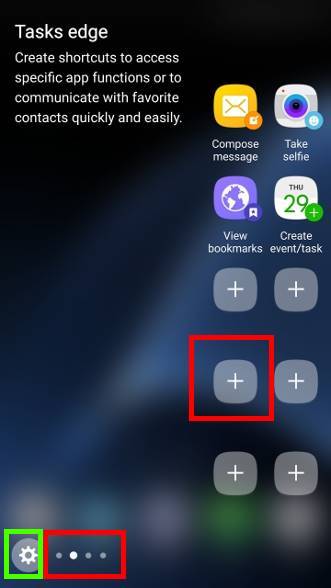
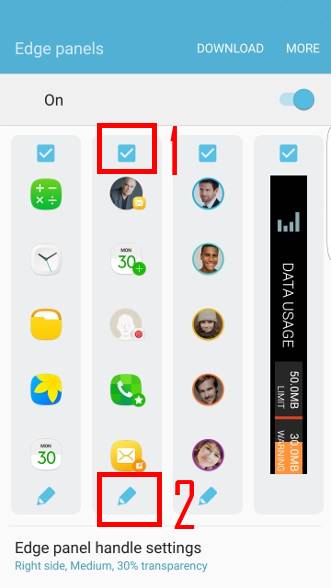
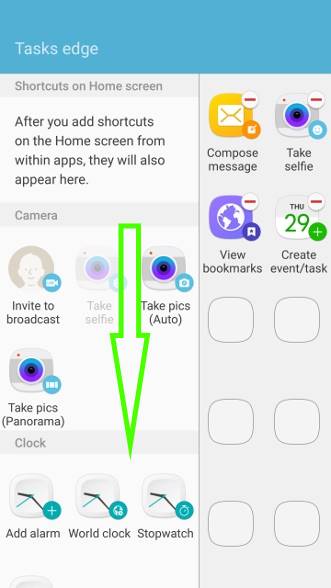
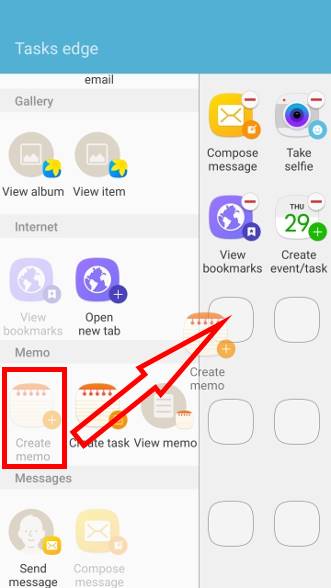
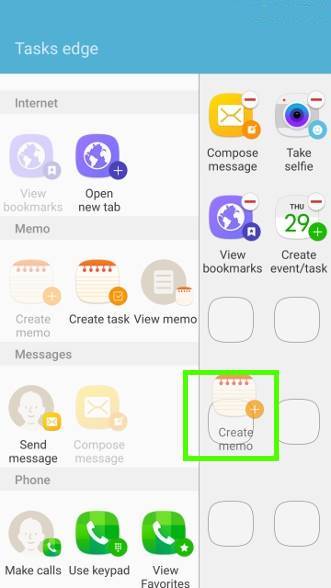
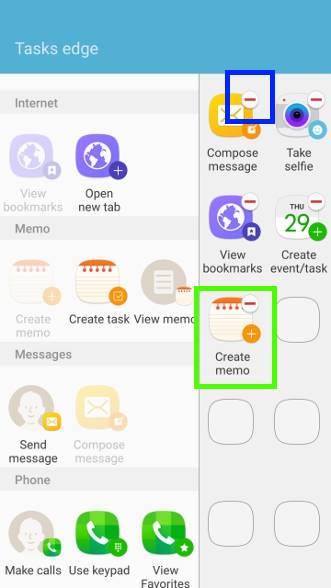
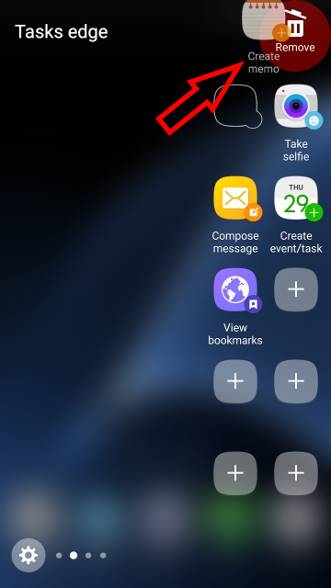
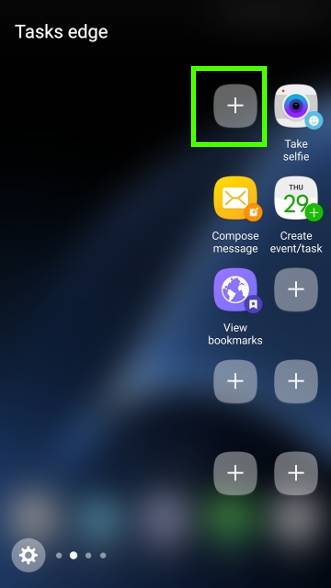
Aimee says
I used to be able to add tasks that were on my home screen and then delete them from my home screen and they would stay in my task panel, now they disappear from the panel of I delete them from my home screen. Is there any way around this other than leaving the tasks/widgets on my home screen?
simon says
Widgets and icons in the tasks edge are independent. But they share “contents”.
Can you share an example? which task/app/widget are you referring to?
-- Our Facebook page || Galaxy S6 Guides || Galaxy S7 Guides || Android Guides || Galaxy S8 Guides || Galaxy S9 Guides || Google Home Guides || Headphone Guides || Galaxy Note Guides || Fire tablet guide || Moto G Guides || Chromecast Guides || Moto E Guides || Galaxy S10 Guides || Galaxy S20 Guides || Samsung Galaxy S21 Guides || Samsung Galaxy S22 Guides || Samsung Galaxy S23 Guides
Pramod Menon says
Can’t add gallery / album / item in the tasks edge , please suggest
simon says
You can only add app shortcut to the apps edge. In this case, you can add Gallery app, but not individual album or individual photo to the apps edge panel.
-- Our Facebook page || Galaxy S6 Guides || Galaxy S7 Guides || Android Guides || Galaxy S8 Guides || Galaxy S9 Guides || Google Home Guides || Headphone Guides || Galaxy Note Guides || Fire tablet guide || Moto G Guides || Chromecast Guides || Moto E Guides || Galaxy S10 Guides || Galaxy S20 Guides || Samsung Galaxy S21 Guides || Samsung Galaxy S22 Guides || Samsung Galaxy S23 Guides
Perryrob1 says
I created dual camera and food camera shortcuts to home screen on S7 Edge. the do not show up to be selected when i try to add them to Edge Task Panel. Just the phrase under shortcuts on home screen : After you add shortcuts on the home screen from within apps, they will also appear here. Well they are not showing
simon says
The tasks you can add to task edge are predefined. Your cannot add your own. The description may be a bit misleading. App developers can define some tasks inside their app. These tasks (actually shortcuts for the tasks) will then be available for you to add to tasks edge. But this requires using Samsung’s SDK. But most app developers don’t want to build a Samsung version of their apps. This is why only tasks from a few Samsung apps are available.
-- Our Facebook page || Galaxy S6 Guides || Galaxy S7 Guides || Android Guides || Galaxy S8 Guides || Galaxy S9 Guides || Google Home Guides || Headphone Guides || Galaxy Note Guides || Fire tablet guide || Moto G Guides || Chromecast Guides || Moto E Guides || Galaxy S10 Guides || Galaxy S20 Guides || Samsung Galaxy S21 Guides || Samsung Galaxy S22 Guides || Samsung Galaxy S23 Guides
PERRY ROBINSON says
I was able to add those 2 on my note 7. Just not on this s7 edge. I can create a bookmark to website from within chrome add to desktop and it shows up available to add to task panel
simon says
In S7 edge, you should be able to add website shortcuts (if you add it to home screen) to tasks edge. It doesn’t matter whether chrome or internet is the default browser. But you cannot add camera mode shortcuts to tasks edge.
Yes, on Note 7, you can add camera mode shortcuts to tasks edge. This is due to the different internal treatment to the camera mode shortcuts in S7 edge and Note 7. Maybe this feature will be ported S7 edge with the death of Note 7.
-- Our Facebook page || Galaxy S6 Guides || Galaxy S7 Guides || Android Guides || Galaxy S8 Guides || Galaxy S9 Guides || Google Home Guides || Headphone Guides || Galaxy Note Guides || Fire tablet guide || Moto G Guides || Chromecast Guides || Moto E Guides || Galaxy S10 Guides || Galaxy S20 Guides || Samsung Galaxy S21 Guides || Samsung Galaxy S22 Guides || Samsung Galaxy S23 Guides
Roche Islam says
Can’t set selfie shortcut on the task edge on GS6 Edge….no camera shortcut…
simon says
Camera mode shortcut is only available from Galaxy S7 (Galaxy S7, Galaxy S7 edge and Note 7). You cannot find this feature in Galaxy S6 or S6 edge.
So, in task edge in your Galaxy S6 edge, there is no camera app.
-- Our Facebook page || Galaxy S6 Guides || Galaxy S7 Guides || Android Guides || Galaxy S8 Guides || Galaxy S9 Guides || Google Home Guides || Headphone Guides || Galaxy Note Guides || Fire tablet guide || Moto G Guides || Chromecast Guides || Moto E Guides || Galaxy S10 Guides || Galaxy S20 Guides || Samsung Galaxy S21 Guides || Samsung Galaxy S22 Guides || Samsung Galaxy S23 Guides