Update: if you Galaxy S7 or Galaxy S7 has been updated to Android Nougat, you may find there are some new features for quick setting buttons. You can even customize the layout of quick setting buttons in Android Nougat. For details, please check this guide.
As shown in Galaxy S7 notifications panel, there are by default 10 visible quick setting buttons on Galaxy S7 and Galaxy S7 edge.
Quick setting buttons on Galaxy S7 and Galaxy S7 edge actually correspond to quick settings panel in most other Android phones.
As Samsung’s TouchWiz modify many default features of the quick settings in stock Android OS, many new Samsung Galaxy S7 or Galaxy S7 edge owners may get confused on using the quick setting buttons on Galaxy S7 and Galaxy S7 edge.
This guide will show you how to access, use and manage (rearrange) quick settings buttons on Galaxy S7 and Galaxy S7 edge. You will also learn how to disable or enable Quick connect on Samsung Galaxy S7 or S7 edge.
There are two ways to access access quick setting buttons on Galaxy S7 and Galaxy S7 edge.
Method 1: from notification panel
Galaxy S7 quick setting buttons always occupy one row in notification panel.
You can access Galaxy S7 notification panel by swiping down from top of the screen (status bar).
By default, there are 5 quick settings buttons are shown in notification panel. You can swipe horizontally to access another 5 quick settings buttons as shown below.
So, in total, the notification panel accommodates 10 Galaxy S7 quick settings buttons.
To show all quick settings buttons on Galaxy S7 and S7 edge, tap the V icon as shown below.
You can also swipe down again on notification panel to show all Galaxy S7 quick setting buttons.
You can directly access ALL Galaxy S7 quick setting buttons by swiping down from top of the screen (status bar) with two fingers.
This is a new touch screen gesture in Samsung Galaxy S7 and S7 edge, although it is a default gesture for quick settings in stock Android.
Anyway, it is good that Galaxy S7 and S7 edge now accept this gesture to access all Galaxy S7 quick setting buttons.
Swiping down with 2 fingers is equivalent to swiping down twice with one finger.
Galaxy S7 quick setting buttons are for you to toggle on or off some features quickly without entering the detailed settings.
So, to use quick setting buttons on Galaxy S7 and Galaxy S7 edge, you just tap the icon to turn on the feature (if the feature is off) or to turn off the feature (if the feature is on).
For example, after you tap WiFi button, Galaxy S7 will try to connect to known access points if WiFi is off currently. But if the WiFi currently is on, it will turn off WiFi.
You can also use quick setting buttons on Galaxy S7 and Galaxy S7 edge to access detailed setting page for the corresponding feature.
Tap and hold a button will direct you to the corresponding settings page.
As mentioned, in the Galaxy S7 notification panel, only the first 10 quick setting buttons can be accessed directly.
So, you may want to move the most frequently used quick setting buttons on Galaxy S7 to one of the top 10 spots.
When all Galaxy S7 quick setting buttons are shown, tap Edit as shown above to enter edit mode for quick setting buttons.
For example, you want to move the Do Not Disturb button to No.10 position. This means Flashlight will be pushed beyond the top 10 positions.
Tap and hold (please refer to this guide on Galaxy S7 touchscreen gestures) Do Not Disturb button, without releasing your finger from the screen, drag the icon to the Flashlight spot as shown below.
The result? Do Not Disturb now occupies the spot.
Tap Done as shown below to exit edit mode for quick setting buttons on Galaxy S7 and Galaxy S7 edge.
You can tap ^ button as shown below to return to notification panel.
Of course, you can swipe upwards with one finger to return to Galaxy S7 notification panel.
How to enable and disable Quick connect in notification panel?
In Galaxy S7 notification panel, below brightness control, you can see the Quick connect.
Although Quick connect is a useful feature for some Galaxy S7 owners, some owners may want to turn it off.
When you are in Edit mode for quick setting buttons on Galaxy S7 and Galaxy S7 edge, you can find the switch for Galaxy S7 Quick connect as shown above.
Drag the switch to left to disable Quick connect on Galaxy S7 or S7 edge.
If you have any questions on how to use and manage quick setting buttons on Samsung Galaxy S7 and Galaxy S7 edge, or how to disable Galaxy S7 quick connect, please let us know in the comment box below.
The community will try to help you.
You can get the official Samsung Galaxy S7 user manual (user guide) in your local language here, and Galaxy S7 edge user manual (user guide) in your local language here.
For other guides on using Galaxy S7 and Galaxy S7 edge, please check Galaxy S7 online manual page.
For detailed Galaxy S7 how-to guides, please check Galaxy S7 how-to guides page.
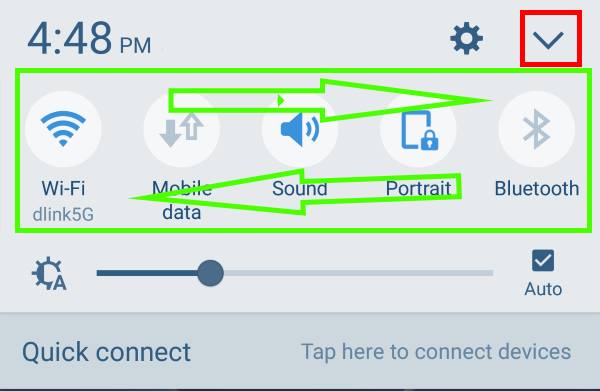
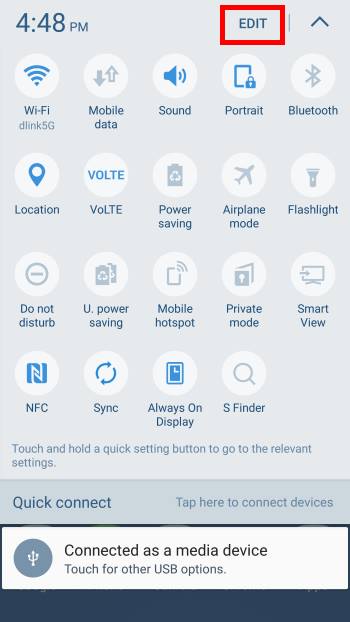
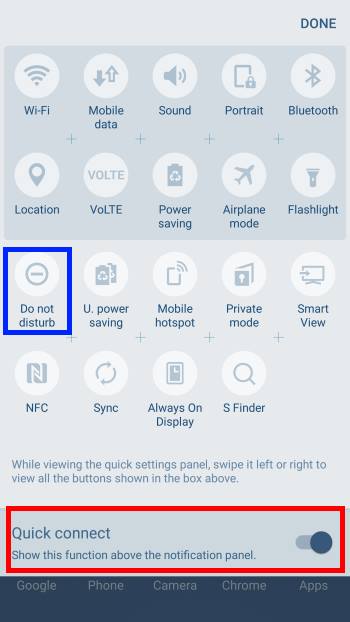
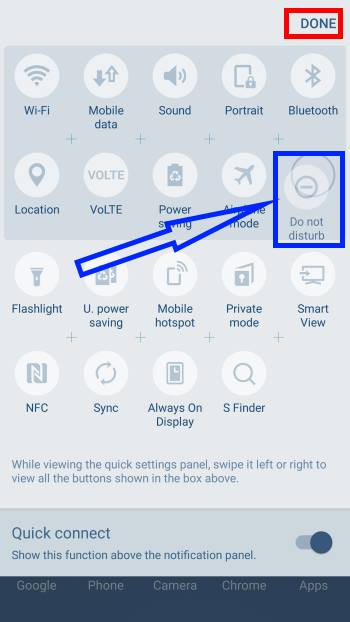
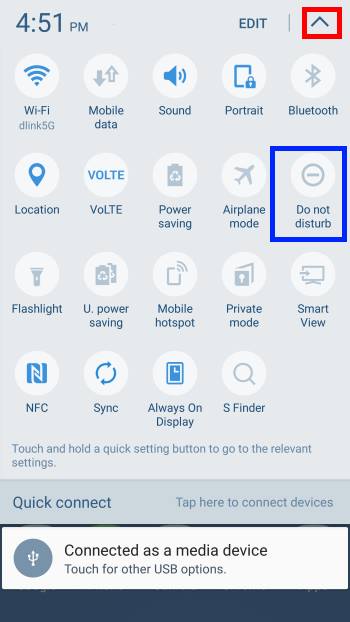
Evan says
I would like to add a tether quick setting but cannot figure out how. I had it on my s5 and s6 but it doesnt show up when i go to addit on my s7.
simon says
I don’t think the tether is available in quick settings in S7.
-- Our Facebook page || Galaxy S6 Guides || Galaxy S7 Guides || Android Guides || Galaxy S8 Guides || Galaxy S9 Guides || Google Home Guides || Headphone Guides || Galaxy Note Guides || Fire tablet guide || Moto G Guides || Chromecast Guides || Moto E Guides || Galaxy S10 Guides || Galaxy S20 Guides || Samsung Galaxy S21 Guides || Samsung Galaxy S22 Guides || Samsung Galaxy S23 Guides
Bob says
Any way to add shortcut to quick settings? I’d like to add under Display Settings the show/hide Led.
I have the S/7.
simon says
App developer can enable this feature (add to quick settings) in their app. You can add it only if the app developer enabled the feature. You will see the app (if it supports this feature) in the list when you change button layout.
-- Our Facebook page || Galaxy S6 Guides || Galaxy S7 Guides || Android Guides || Galaxy S8 Guides || Galaxy S9 Guides || Google Home Guides || Headphone Guides || Galaxy Note Guides || Fire tablet guide || Moto G Guides || Chromecast Guides || Moto E Guides || Galaxy S10 Guides || Galaxy S20 Guides || Samsung Galaxy S21 Guides || Samsung Galaxy S22 Guides || Samsung Galaxy S23 Guides
Mike says
In my Google chrome internet, my search bar is now on the bottom of the page. My phone was in my pocket deleted some apps from my home screen and moved my search bar. It’s a bit annoying how do I fix this
simon says
Do you mean address bar in the bottom in Chrome app? If yes, you can type chrome://flags in Chrome app, then find “Chrome Home Android”, set it to Auto to reset it.
-- Our Facebook page || Galaxy S6 Guides || Galaxy S7 Guides || Android Guides || Galaxy S8 Guides || Galaxy S9 Guides || Google Home Guides || Headphone Guides || Galaxy Note Guides || Fire tablet guide || Moto G Guides || Chromecast Guides || Moto E Guides || Galaxy S10 Guides || Galaxy S20 Guides || Samsung Galaxy S21 Guides || Samsung Galaxy S22 Guides || Samsung Galaxy S23 Guides
Dave scrivens says
I have a two thirds circle with a plus sign in it what is this
simon says
data saver in Android Nougat as explained in this page.
-- Our Facebook page || Galaxy S6 Guides || Galaxy S7 Guides || Android Guides || Galaxy S8 Guides || Galaxy S9 Guides || Google Home Guides || Headphone Guides || Galaxy Note Guides || Fire tablet guide || Moto G Guides || Chromecast Guides || Moto E Guides || Galaxy S10 Guides || Galaxy S20 Guides || Samsung Galaxy S21 Guides || Samsung Galaxy S22 Guides || Samsung Galaxy S23 Guides
Melanie says
How do i disable this quick setting thing?
simon says
You cannot disable quick settings. But you can remove any of the buttons by moving them below the page indicator in Button order mode.
-- Our Facebook page || Galaxy S6 Guides || Galaxy S7 Guides || Android Guides || Galaxy S8 Guides || Galaxy S9 Guides || Google Home Guides || Headphone Guides || Galaxy Note Guides || Fire tablet guide || Moto G Guides || Chromecast Guides || Moto E Guides || Galaxy S10 Guides || Galaxy S20 Guides || Samsung Galaxy S21 Guides || Samsung Galaxy S22 Guides || Samsung Galaxy S23 Guides
Andrew Lawson says
I’ve just moved from Nexus to Galaxy and bought an s7 edge and I can’t figure out where the Cast button is or how to put it into Quick Settings.
simon says
You have to use Google Home app. Cast button is only in stock Android.
-- Our Facebook page || Galaxy S6 Guides || Galaxy S7 Guides || Android Guides || Galaxy S8 Guides || Galaxy S9 Guides || Google Home Guides || Headphone Guides || Galaxy Note Guides || Fire tablet guide || Moto G Guides || Chromecast Guides || Moto E Guides || Galaxy S10 Guides || Galaxy S20 Guides || Samsung Galaxy S21 Guides || Samsung Galaxy S22 Guides || Samsung Galaxy S23 Guides
TJ says
I am playing a game and there is a menu drop down. I can’t use it because of the Notification dropdown. Is there a way to disable and enable this?
simon says
Did you try game launcher?
Anyway, the game developer should make changes to avoid such issues.
-- Our Facebook page || Galaxy S6 Guides || Galaxy S7 Guides || Android Guides || Galaxy S8 Guides || Galaxy S9 Guides || Google Home Guides || Headphone Guides || Galaxy Note Guides || Fire tablet guide || Moto G Guides || Chromecast Guides || Moto E Guides || Galaxy S10 Guides || Galaxy S20 Guides || Samsung Galaxy S21 Guides || Samsung Galaxy S22 Guides || Samsung Galaxy S23 Guides
Dave smith says
My V button and the launch settings button do not work… when i tp them, nothing happens, they are unresponsive.. how do i fix this
simon says
You can just swipe down twice or swipe down with two fingers.
-- Our Facebook page || Galaxy S6 Guides || Galaxy S7 Guides || Android Guides || Galaxy S8 Guides || Galaxy S9 Guides || Google Home Guides || Headphone Guides || Galaxy Note Guides || Fire tablet guide || Moto G Guides || Chromecast Guides || Moto E Guides || Galaxy S10 Guides || Galaxy S20 Guides || Samsung Galaxy S21 Guides || Samsung Galaxy S22 Guides || Samsung Galaxy S23 Guides
Dave Ward says
I had a screen rotation icon in quick settings but now it’s gone on my S7. Was it deleted in an update? How do I get it back?
simon says
The screen orientation icon is still in quick settings in Android Nougat. Did you check the second page of the buttons?
For new features in quick settings in Android Nougat update for S7, you may check this guide https://gadgetguideonline.com/s7/how-to-customize-galaxy-s7-quick-setting-buttons-after-android-nougat-update/
-- Our Facebook page || Galaxy S6 Guides || Galaxy S7 Guides || Android Guides || Galaxy S8 Guides || Galaxy S9 Guides || Google Home Guides || Headphone Guides || Galaxy Note Guides || Fire tablet guide || Moto G Guides || Chromecast Guides || Moto E Guides || Galaxy S10 Guides || Galaxy S20 Guides || Samsung Galaxy S21 Guides || Samsung Galaxy S22 Guides || Samsung Galaxy S23 Guides
AHS says
I have a S7 Edge SM-G935W8 on Android 6.0.1 but There is no Mobile Data Toggle button in Quick Settings… I bought it New and Since then It is not there… bot even available in Edit menu…
Can You Help Please…
simon says
If it is not there, it means the carrier demanded Samsung to hide the mobile data button in the firmware. Some big carriers were notoriously for such demands.
You have to use third-party apps to create the shortcut. QuickShortcutMaker is a good (but a bit confusing) one.
-- Our Facebook page || Galaxy S6 Guides || Galaxy S7 Guides || Android Guides || Galaxy S8 Guides || Galaxy S9 Guides || Google Home Guides || Headphone Guides || Galaxy Note Guides || Fire tablet guide || Moto G Guides || Chromecast Guides || Moto E Guides || Galaxy S10 Guides || Galaxy S20 Guides || Samsung Galaxy S21 Guides || Samsung Galaxy S22 Guides || Samsung Galaxy S23 Guides
Bezz says
I’m using the galaxy s7 and quick connect has disappeared I have followed your instructions but there is nothing to toggle on and off there is nothing anywhere that says quick connect
simon says
The quick connect button was removed in Android Nougat update for S7. It’s on by default in S7 now. You can disable it in Settings – connections – more connections – nearby device scanning. Turn it off.
-- Our Facebook page || Galaxy S6 Guides || Galaxy S7 Guides || Android Guides || Galaxy S8 Guides || Galaxy S9 Guides || Google Home Guides || Headphone Guides || Galaxy Note Guides || Fire tablet guide || Moto G Guides || Chromecast Guides || Moto E Guides || Galaxy S10 Guides || Galaxy S20 Guides || Samsung Galaxy S21 Guides || Samsung Galaxy S22 Guides || Samsung Galaxy S23 Guides
Bobby says
I have a galaxy grand prime & was wondering if there’s any way to move one of the quick settings buttons (Like “flashlight”) button to a homescreen ???
simon says
You cannot move the buttons in quick settings panel to home screen. But you can add widgets to home screen. In some old Samsung phones, there is a flashlight widget. Did you check whether you have the widget?
-- Our Facebook page || Galaxy S6 Guides || Galaxy S7 Guides || Android Guides || Galaxy S8 Guides || Galaxy S9 Guides || Google Home Guides || Headphone Guides || Galaxy Note Guides || Fire tablet guide || Moto G Guides || Chromecast Guides || Moto E Guides || Galaxy S10 Guides || Galaxy S20 Guides || Samsung Galaxy S21 Guides || Samsung Galaxy S22 Guides || Samsung Galaxy S23 Guides
Katherine says
Are you able to set your clock/timer/alarm as one of the quick setting features? I would find this very useful if possible!!!
simon says
No, there is no quick settings button for clock app. You have to use widget or app shortcut on the home screen.
-- Our Facebook page || Galaxy S6 Guides || Galaxy S7 Guides || Android Guides || Galaxy S8 Guides || Galaxy S9 Guides || Google Home Guides || Headphone Guides || Galaxy Note Guides || Fire tablet guide || Moto G Guides || Chromecast Guides || Moto E Guides || Galaxy S10 Guides || Galaxy S20 Guides || Samsung Galaxy S21 Guides || Samsung Galaxy S22 Guides || Samsung Galaxy S23 Guides
Katherine says
Thank you for your response
Jill says
How can I get the app to show when I have a voicemail? Every time there’s an update, I lose something or something changes that is ridiculous. For instance, I no longer have my ringtones. I don’t know how to get them back and I don’t want to do a factory reset.
simon says
For voicemail, it highly depends on your carrier. Most carriers will send you notification when you have new voicemail. Some carriers may have their own voicemail apps.. You should use theirs if available. The Phone app may or may not receive the notification depending on carriers.
For ringtones, did you turn on do not disturb? Did you check the ringtone settings. Also, after a major update, you can try to clear cache partition.
-- Our Facebook page || Galaxy S6 Guides || Galaxy S7 Guides || Android Guides || Galaxy S8 Guides || Galaxy S9 Guides || Google Home Guides || Headphone Guides || Galaxy Note Guides || Fire tablet guide || Moto G Guides || Chromecast Guides || Moto E Guides || Galaxy S10 Guides || Galaxy S20 Guides || Samsung Galaxy S21 Guides || Samsung Galaxy S22 Guides || Samsung Galaxy S23 Guides
WickedStepMom says
Both my husband and I have the S7 phones and both had the Quick Connect feature in the Notificarion Bar but after an update, it now is no longer there. How do I get it reinstalled and I do NOT want to do a factory reset. Thanks.
simon says
Quick connect is still in the old location. But the look changed.
After Nougat update, it looks like a search bar “search phone and scan for nearby devices” with a microphone icon. Tap anywhere except the microphone to bring you to the quick connect.
-- Our Facebook page || Galaxy S6 Guides || Galaxy S7 Guides || Android Guides || Galaxy S8 Guides || Galaxy S9 Guides || Google Home Guides || Headphone Guides || Galaxy Note Guides || Fire tablet guide || Moto G Guides || Chromecast Guides || Moto E Guides || Galaxy S10 Guides || Galaxy S20 Guides || Samsung Galaxy S21 Guides || Samsung Galaxy S22 Guides || Samsung Galaxy S23 Guides
Tifi says
Help me out pls I have galaxy C7 but does not show quick settings apps. it only shows ‘do not disturb’. the remaining nine are missing. if I try edit it does not give me an option to add more apps.
simon says
It sounds like you messed up the phone somewhere. It is better to back up the phone and try a factory data reset.
-- Our Facebook page || Galaxy S6 Guides || Galaxy S7 Guides || Android Guides || Galaxy S8 Guides || Galaxy S9 Guides || Google Home Guides || Headphone Guides || Galaxy Note Guides || Fire tablet guide || Moto G Guides || Chromecast Guides || Moto E Guides || Galaxy S10 Guides || Galaxy S20 Guides || Samsung Galaxy S21 Guides || Samsung Galaxy S22 Guides || Samsung Galaxy S23 Guides
Rik says
Old style drop down menu is a lot better this new update is crap can’t see them far to light ..is there a return
simon says
You can try some Galaxy S7 themes to change the look of the phone.
You can further customize Galaxy S7 with other third-party launchers.
-- Our Facebook page || Galaxy S6 Guides || Galaxy S7 Guides || Android Guides || Galaxy S8 Guides || Galaxy S9 Guides || Google Home Guides || Headphone Guides || Galaxy Note Guides || Fire tablet guide || Moto G Guides || Chromecast Guides || Moto E Guides || Galaxy S10 Guides || Galaxy S20 Guides || Samsung Galaxy S21 Guides || Samsung Galaxy S22 Guides || Samsung Galaxy S23 Guides
Renu says
I am getting email notification on top of my edge panel. I just want to know how to set that
simon says
Please read How to use edge feeds in edge screen on Galaxy S7 edge?
You can edit the item marked as “4” to choose app notifications in edge feeds.
-- Our Facebook page || Galaxy S6 Guides || Galaxy S7 Guides || Android Guides || Galaxy S8 Guides || Galaxy S9 Guides || Google Home Guides || Headphone Guides || Galaxy Note Guides || Fire tablet guide || Moto G Guides || Chromecast Guides || Moto E Guides || Galaxy S10 Guides || Galaxy S20 Guides || Samsung Galaxy S21 Guides || Samsung Galaxy S22 Guides || Samsung Galaxy S23 Guides
reisa says
Loving my new S7, but can’t seem to find a notifications log like I used to have from a quick settings widget on my old S3. Is there any way to access my notification history without a 3rd party app?
simon says
The Settings shortcut widget (which is part of stock Android) was removed by Samsung. You have to use third-party apps to get the notification log in Galaxy S7. Some app shortcut maker apps also allow you to create a shortcut for notification log. if you are not sure, you can try this one, which can create a shortcut for notification log in Galaxy S7.
-- Our Facebook page || Galaxy S6 Guides || Galaxy S7 Guides || Android Guides || Galaxy S8 Guides || Galaxy S9 Guides || Google Home Guides || Headphone Guides || Galaxy Note Guides || Fire tablet guide || Moto G Guides || Chromecast Guides || Moto E Guides || Galaxy S10 Guides || Galaxy S20 Guides || Samsung Galaxy S21 Guides || Samsung Galaxy S22 Guides || Samsung Galaxy S23 Guides
J. R. says
I was wondering if you could help me out. I have had this phone for a while and haven’t had any problems but recently ive noticed that the music bar was missing from the quick connect spot and so I have had to go into the music app itself to change music. Any help would be much appreciated.
simon says
When you play music, can you see the bar?
-- Our Facebook page || Galaxy S6 Guides || Galaxy S7 Guides || Android Guides || Galaxy S8 Guides || Galaxy S9 Guides || Google Home Guides || Headphone Guides || Galaxy Note Guides || Fire tablet guide || Moto G Guides || Chromecast Guides || Moto E Guides || Galaxy S10 Guides || Galaxy S20 Guides || Samsung Galaxy S21 Guides || Samsung Galaxy S22 Guides || Samsung Galaxy S23 Guides
J. R. says
No can’t. It just kinda vanished lol
simon says
Did you install any task manager/battery saver apps?
If not, you may try to clear cache partition to see whether it helps. You may follow this guide to clear cache partition https://gadgetguideonline.com/s7/sasmung-galaxy-s7-how-to-guides/how-to-clear-cache-partition-on-galaxy-s7-and-galaxy-s7-edge/
-- Our Facebook page || Galaxy S6 Guides || Galaxy S7 Guides || Android Guides || Galaxy S8 Guides || Galaxy S9 Guides || Google Home Guides || Headphone Guides || Galaxy Note Guides || Fire tablet guide || Moto G Guides || Chromecast Guides || Moto E Guides || Galaxy S10 Guides || Galaxy S20 Guides || Samsung Galaxy S21 Guides || Samsung Galaxy S22 Guides || Samsung Galaxy S23 Guides
J. R. says
None of the cleared stuff worked
simon says
Then you probably need to back up the phone and try a factory data reset.
-- Our Facebook page || Galaxy S6 Guides || Galaxy S7 Guides || Android Guides || Galaxy S8 Guides || Galaxy S9 Guides || Google Home Guides || Headphone Guides || Galaxy Note Guides || Fire tablet guide || Moto G Guides || Chromecast Guides || Moto E Guides || Galaxy S10 Guides || Galaxy S20 Guides || Samsung Galaxy S21 Guides || Samsung Galaxy S22 Guides || Samsung Galaxy S23 Guides
Tim says
Thanks for the quick response but I have no – SIM card manager under settings. I tap apps icon then settings icon and there is no SIM card manager option. Is the SIM card manager under some other option?
simon says
Then it means your S7 is a single sim model.
You can enable mobile data in some other places as well, for example, Settings–Data usage.
-- Our Facebook page || Galaxy S6 Guides || Galaxy S7 Guides || Android Guides || Galaxy S8 Guides || Galaxy S9 Guides || Google Home Guides || Headphone Guides || Galaxy Note Guides || Fire tablet guide || Moto G Guides || Chromecast Guides || Moto E Guides || Galaxy S10 Guides || Galaxy S20 Guides || Samsung Galaxy S21 Guides || Samsung Galaxy S22 Guides || Samsung Galaxy S23 Guides
Tim says
I have expanded the quick setting panel and I have no mobile data setting on the panel. How do I get the setting on this panel?
simon says
You can enable mobile data in Settings — SIM card manager. Then check again.
-- Our Facebook page || Galaxy S6 Guides || Galaxy S7 Guides || Android Guides || Galaxy S8 Guides || Galaxy S9 Guides || Google Home Guides || Headphone Guides || Galaxy Note Guides || Fire tablet guide || Moto G Guides || Chromecast Guides || Moto E Guides || Galaxy S10 Guides || Galaxy S20 Guides || Samsung Galaxy S21 Guides || Samsung Galaxy S22 Guides || Samsung Galaxy S23 Guides
Tim says
Thanks for the quick response but I have no – SIM card manager under settings. I tap apps icon then settings icon and there is no SIM card manager option. I this under some other option.
Gene says
were you able to find the “SIM card manager”? or found another way to turn on/off mobile data from the quick panel?
thanks!
Ronald says
Hi
When my S7 edge is locked, i can still use the some settings from the quick settings menu. Is it possible to lock this.
I’ve also a S5, on this phone it is not possible to drop down the quick settings menu when the device is locked.
Thanks,
Ronald
simon says
No, it is designed to work in this way. It only allows certain settings, for example, enabling mobile data. This is important because when you want to use find my mobile to unlock the phone, you can enable mobile data to use this feature. In old versions, of you forget to enable mobile data before you are locked out, you have no way to use find my mobile.
-- Our Facebook page || Galaxy S6 Guides || Galaxy S7 Guides || Android Guides || Galaxy S8 Guides || Galaxy S9 Guides || Google Home Guides || Headphone Guides || Galaxy Note Guides || Fire tablet guide || Moto G Guides || Chromecast Guides || Moto E Guides || Galaxy S10 Guides || Galaxy S20 Guides || Samsung Galaxy S21 Guides || Samsung Galaxy S22 Guides || Samsung Galaxy S23 Guides
Whit says
I do not have the mobile data button. I have checked everywhere. How can I add it?
simon says
You cannot add new icons. You can take a screenshot and share it in our Facebook page so that others can see what the problem is.
-- Our Facebook page || Galaxy S6 Guides || Galaxy S7 Guides || Android Guides || Galaxy S8 Guides || Galaxy S9 Guides || Google Home Guides || Headphone Guides || Galaxy Note Guides || Fire tablet guide || Moto G Guides || Chromecast Guides || Moto E Guides || Galaxy S10 Guides || Galaxy S20 Guides || Samsung Galaxy S21 Guides || Samsung Galaxy S22 Guides || Samsung Galaxy S23 Guides
Gene says
were you able to find a way to add the mobile on/off button to the quick panel?
thanks
Gili says
I do not havr “mobile data” button as you have it in the above pictures right beside the “wifi” one. How can I fix this issue?!!
simon says
Did you exapnd it and check all buttons?
-- Our Facebook page || Galaxy S6 Guides || Galaxy S7 Guides || Android Guides || Galaxy S8 Guides || Galaxy S9 Guides || Google Home Guides || Headphone Guides || Galaxy Note Guides || Fire tablet guide || Moto G Guides || Chromecast Guides || Moto E Guides || Galaxy S10 Guides || Galaxy S20 Guides || Samsung Galaxy S21 Guides || Samsung Galaxy S22 Guides || Samsung Galaxy S23 Guides
Luke Becker says
How do you add and remove these quick setting buttons? I just switched from Verizon to sprint and in doing so I received a new but same model phone. On my Verizon phone there was a quick setting button for my data to turn quickly on and off. With my new sprinto phone this feature is not here. Any way to fix?
simon says
Did you tap arrow down button to check all buttons?
You can take a screenshot and share it in our Facebook page so that we can see what you have.
-- Our Facebook page || Galaxy S6 Guides || Galaxy S7 Guides || Android Guides || Galaxy S8 Guides || Galaxy S9 Guides || Google Home Guides || Headphone Guides || Galaxy Note Guides || Fire tablet guide || Moto G Guides || Chromecast Guides || Moto E Guides || Galaxy S10 Guides || Galaxy S20 Guides || Samsung Galaxy S21 Guides || Samsung Galaxy S22 Guides || Samsung Galaxy S23 Guides
Gene says
can you plz provide a link to the facebook group?
simon says
Our Facebook page: https://www.facebook.com/gadgetguideonline/
It is actually in the signature.
-- Our Facebook page || Galaxy S6 Guides || Galaxy S7 Guides || Android Guides || Galaxy S8 Guides || Galaxy S9 Guides || Google Home Guides || Headphone Guides || Galaxy Note Guides || Fire tablet guide || Moto G Guides || Chromecast Guides || Moto E Guides || Galaxy S10 Guides || Galaxy S20 Guides || Samsung Galaxy S21 Guides || Samsung Galaxy S22 Guides || Samsung Galaxy S23 Guides