Like most other smartphones, Samsung Galaxy S7 and Galaxy S7 edge do not have a dedicated hardware button for camera.
This means before you can take photos with Samsung Galaxy S7 or Galxy S7 edge, you must launch the camera app.
The good news is that there are several different ways to launch Galaxy S7 camera app (access camera in Samsung Galaxy S7):
- Use Galaxy S7 camera quick launch (read on);
- Launch Galaxy S7 camera app from Galaxy S7 lock screen;
- Launch Galaxy S7 camera app from Galaxy S7 Home screen;
- Launch Galaxy S7 camera app from Galaxy S7 Apps screen;
- Launch Galaxy S7 camera app from other apps;
- Launch Galaxy S7 camera app from camera mode shortcuts.
How to use Galaxy S7 camera quick launch to launch Galaxy S7 camera app?
Since Galaxy S6, Samsung introduced quick launch for camera app. And Galaxy S7 and Galaxy S7 edge fully support quick launch for Galaxy S7 camera.
You can press Home button twice to launch camera app instantly. This is referred as Galaxy S7 camera quick launch,
Galaxy S7 camera quick launch works even when the screen is off or locked.
So, Galaxy S7 camera quick launch is the fastest method to launch Galaxy S7 camera app in S7 and S7 edge.
By default, Galaxy S7 camera quick launch is enabled.
If you find Galaxy S7 camera quick launch does not work on your Samsung Galaxy S7 or S7 edge, you may check the settings.
Go to Galaxy S7 settings, tap Applications.
In Settings–Applications, tap Camera as shown below.
In Camera Setting page, you can enable or disable Galaxy S7 camera quick launch as shown below.
Launch Galaxy S7 camera app from Galaxy S7 lock screen
As explained in Galaxy S7 lock screen guide, you can put two app shortcuts in Galaxy S7 lock screen.
By default, camera app shortcuts is on the bottom right in Galaxy S7 lock screen.
You can tap the icon to launch Galaxy S7 camera app without unlocking the screen.
Because lock screen is not unlocked, you cannot edit the photos after you take them. You cannot share them before you unlock the phone.
Launch Galaxy S7 camera app from Galaxy S7 Home screen
By default, camera app icon is in the favorite tray in Galaxy S7 Home screen.
You can tap the icon to launch camera app from Galaxy S7 Home screen, just like using other apps.
You can also put specific Galaxy S7 camera modes in Galaxy S7 home screen. For example, you can put Pro Mode in home screen so that you can instantly launch Galaxy S7 camera app and switch to Pro Mode automatically.
Launch Galaxy S7 camera app from Galaxy S7 Apps screen
All apps including camera app can be found in Galaxy S7 Apps screen.
You can tap the camera icon and launch Galaxy S7 camera app from Galaxy S7 Apps screen.
Please note, if you hide Galaxy S7 Apps screen, all apps will be placed in Home screen.
Normally, launching an app from apps screen requires one more tap (as you have to tap the 9 dots to enter Galaxy S7 Apps screen).
Launch Galaxy S7 camera app from other apps
Some other apps may launch Galaxy S7 camera app, but in a non-standard way.
For example, when you are in Message app, you can attach a photo using camera.
Normally, in these apps, you will not get the standard Galaxy S7 camera app interface. The photo usually is taken for that specific app.
Do you know how to launch Galaxy S7 camera app? and how to use Galaxy S7 camera quick launch?
Please let us know your questions or problems in the comment box below, if you have any when you try to launch Galaxy S7 camera app or use Galaxy S7 camera quick launch.
The community will try to help you.
You can get the official Samsung Galaxy S7 user manual (user guide) in your local language here, and Galaxy S7 edge user manual (user guide) in your local language here.
For other guides on using Galaxy S7 and Galaxy S7 edge, please check Galaxy S7 online manual page.
For detailed Galaxy S7 how-to guides, please check Galaxy S7 how-to guides page.
For more Galaxy S7 camera guides, please check Galaxy S7 camera guide page.
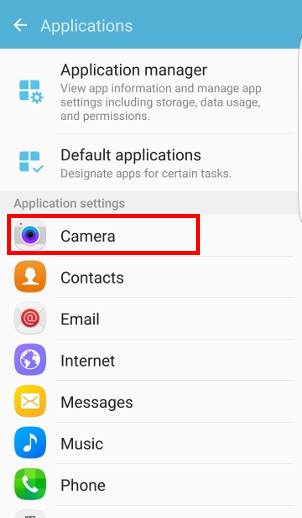
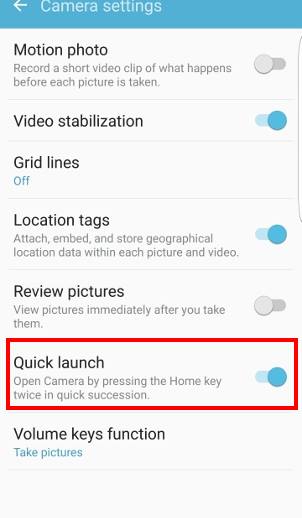
Sandra Matthijsen says
After the last update I lost my filters in the photo app of Samsung S7, where can i find them again, I liked them so much ! I really miss them… HELP
simon says
Do you mean camera effects? There are still available. You may check this guide https://gadgetguideonline.com/s7/galaxy-s7-and-galaxy-s7-edge-android-nougat-update-guide/use-galaxy-s7-camera-app-with-android-nougat-update-in-s7-and-s7-edge/
-- Our Facebook page || Galaxy S6 Guides || Galaxy S7 Guides || Android Guides || Galaxy S8 Guides || Galaxy S9 Guides || Google Home Guides || Headphone Guides || Galaxy Note Guides || Fire tablet guide || Moto G Guides || Chromecast Guides || Moto E Guides || Galaxy S10 Guides || Galaxy S20 Guides || Samsung Galaxy S21 Guides || Samsung Galaxy S22 Guides || Samsung Galaxy S23 Guides
Jungle Jim says
I’m trying to setup the rear camera to take pictures when I tap the screen, however in the settings page it only offers that for taking selfies from the front camera.
I’ve had the camera in normal an pro mode and still can’t find the options.
Help please!
simon says
You need switch to rear camera before you tap the settings icon.
-- Our Facebook page || Galaxy S6 Guides || Galaxy S7 Guides || Android Guides || Galaxy S8 Guides || Galaxy S9 Guides || Google Home Guides || Headphone Guides || Galaxy Note Guides || Fire tablet guide || Moto G Guides || Chromecast Guides || Moto E Guides || Galaxy S10 Guides || Galaxy S20 Guides || Samsung Galaxy S21 Guides || Samsung Galaxy S22 Guides || Samsung Galaxy S23 Guides
Rob says
when I press the right hand button ( to turn screen on ) I get the camera button in the right bottom corner . Can I remove it and access the camera from the apps page instead ?
Alex says
Please explain step by step how to use micro sd card as default storage samsung s7. Thank you.
simon says
What do you want to achieve? You may check this guide on using SD card in S7 and S7 edge.
-- Our Facebook page || Galaxy S6 Guides || Galaxy S7 Guides || Android Guides || Galaxy S8 Guides || Galaxy S9 Guides || Google Home Guides || Headphone Guides || Galaxy Note Guides || Fire tablet guide || Moto G Guides || Chromecast Guides || Moto E Guides || Galaxy S10 Guides || Galaxy S20 Guides || Samsung Galaxy S21 Guides || Samsung Galaxy S22 Guides || Samsung Galaxy S23 Guides
Chris scourfield says
Could someone give me step by step idiots guide to launching the s7 camera app please.
simon says
Any problems to tap the camera app icon?
-- Our Facebook page || Galaxy S6 Guides || Galaxy S7 Guides || Android Guides || Galaxy S8 Guides || Galaxy S9 Guides || Google Home Guides || Headphone Guides || Galaxy Note Guides || Fire tablet guide || Moto G Guides || Chromecast Guides || Moto E Guides || Galaxy S10 Guides || Galaxy S20 Guides || Samsung Galaxy S21 Guides || Samsung Galaxy S22 Guides || Samsung Galaxy S23 Guides