Galaxy S8 Android Oreo update is the first major update for Galaxy S8 and S8+. And it updated the Android version from 7.0 (Nougat) to 8.0 (Oreo).
Typically, Samsung only releases two major updates for flagship phones in most regions in their lifetime.
This Galaxy S8 Android Oreo update guide shows why and how to install Galaxy S8 Android Oreo update for Galaxy S8 and S8+. A few questions you may have about installing the Android Oreo update for Galaxy S8 and S8+ are also answered in the guide.
Why should you install Galaxy S8 Android Oreo update for Galaxy S8 and S8+?
Galaxy S8 and S8+ are powered by Android OS. In each version of Android, Google adds some new features and improvements to match the hardware development, R&D achievements and user demands.
Android Oreo is currently the latest version of Android. Galaxy S8 and S8+ were released with Android Nougat (Android 7.0).
So, without the Android Oreo update, Galaxy S8 and S8+ will not be able to enjoy the new features and improvements in Android Oreo.
Secondly, the monthly Android security update is an important part to keep your Galaxy S8 or S8+ safe from prying eyes. Samsung will release the security update for Galaxy S8 and S8+ based on Android Oreo only.
So, if your Galaxy S8 or S8+ is still running Android Nougat, unlikely you will get any security updates after Q2 2018. You are putting your phone at risk if you skip the Galaxy S8 Android Oreo update for Galaxy S8 and S8+.
Thirdly, Samsung also updated Samsung Experience 8.0 to 9.0 with the Galaxy S8 Android Oreo update. Samsung Experience is the UI in Samsung Galaxy phones released in last two years.
In Samsung Experience 9.0, which is used in Galaxy S9 and S9+, the UI was tweaked for Android Oreo, and a few features were added as well.
In short, here are the top three reasons you should install Galaxy S8 Android Oreo update:
- to enjoy the new features and improvement of Android Oreo;
- to get the monthly security update for Galaxy S8 and S8+;
- to use the latest Samsung UI: Samsung Experience 9.0.
The most notable new features of Galaxy S8 Android Oreo updated are summarized in this post.
Due to the open-source nature of Android project, Samsung, like other Android manufacturers, tweaked and slightly altered the stock Android Oreo to add their own features.
Therefore, some of the Android Oreo features in stock Android may be slightly different, or work in different ways in Galaxy S8 Android Oreo update.
How to install Galaxy S8 Android Oreo update for Galaxy S8 and S8+?
By default, Galaxy S8 and S8+ check update automatically and therefore you should get a notification when there is an update for your Galaxy S8 or S8+.
But in some regions, this may not work as expected. You need to follow these steps to check, download and install Galaxy S8 Android Oreo update for Galaxy S8 and S8+.
Step 1: Check available updates for Galaxy S8 and S8+
In Galaxy S8 settings, as shown below, tap Software update.
The phone will now connect to the official update server and check for available updates for the phone.
As shown above, you need to wait a while for the phone to connect to the server and get the result. It usually takes about a few seconds to a few minutes depending on the connection between the phone and the server.
Once there is an available update, you will receive a notification, and the number badge will be shown as shown above.
If there is no update for the phone currently, it will tell you
The latest updates have already been installed
You can see this in the last screenshot below after you install the Galaxy S8 Android Oreo update.
Step 2: Download Galaxy S8 Android Oreo update for Galaxy S8 and S8+
You can download the update by tapping the notification.
You can also just tap Download updates manually as shown below to download the update.
If the Download updates automatically is turned on (as shown below), Galaxy S8 and S8+ normally can check and download any updates automatically.
Anyway, Galaxy S8 or S8+ should now start to download the Android Oreo update.
As shown above, the size of Android Oreo update for Galaxy S8 and S8+ is above 1GB. You probably should not use the mobile data to download such a major update unless you have plenty mobile data quota in your mobile plan.
Once the phone starts to download the update, you can tap the Home button to let it download in the background so that you can use the phone as usual.
Step 3: Install Galaxy S8 Android Oreo update for Galaxy S8 and S8+
After the Galaxy S8 Android Oreo update is fully downloaded, you should get a notification.
You can also tap the download updates manually again as shown above to see the details of the update.
As shown below, you can now choose when to install the update:
- Later. You need to come back to this page again later when you are ready for the update.
- Install overnight. The installation (and rebooting) will be conducted in the night when you are not using the phone. By default, it is 2-5am.
- Install Now. If you are ready, you can start to install the update immediately.
Tap Install Now as shown below to install the update.
Your Galaxy S8 and S8+ should reboot the phone to install Galaxy S8 Android Oreo update.
It usually takes about 20 to 60 minutes to install the Android Oreo update for Galaxy S8 and S8+.
Why I cannot get the Galaxy S8 Android Oreo update for Galaxy S8 and S8+?
Android updates for Galaxy S8 and S8+ are managed by Samsung, together with local carriers/distributors.
In different regions, the firmware may be slightly different as well.
Therefore, Android Oreo update for GalaxyS8 and S8+ are not rolled out at the same time in different regions.
The difference can be as vast as a few months.
When the update is ready, in most regions, it will be rolled out in a staged manner to prevent the server from being overloaded. Therefore, some phones may get the update a few days earlier than the others (in the same region).
This difference usually is about a few days depending on the region and the carrier.
So, if other Galaxy S8 and S8+ owners in your region got the update, but you haven’t, you may have to wait a few days.
If I bought Galaxy S8 and S8+ from other countries, will I get Galaxy S8 Android Oreo update?
It depends.
The physical updating servers are hard-coded into the firmware. Your physical location does not matter.
In other words, as long as your Galaxy S8 or S8+ can connect to the updating server, you can still check and download the update.
But there is an exception.
Some carriers (especially a few USA carriers) may block the connection to their server if you do not have a SIM card from them on the phone.
There is no Android Oreo update for Galaxy S8 and S8+ in my region, can I flash firmware for other regions?
You are recommended NOT to flash firmware that is not released for your region.
In different regions, the 4G LTE bands may be different. Galaxy S8 and S8+ do NOT enable all bands in all regions. You may get many connection issues if you use the firmware for other regions.
Besides, there may be some variations of a few hardware components for Galaxy S8 or S8+ in different regions.
Some of such variations are documented. For example, Galaxy S8 and S8+ sold in the USA used Qualcomm chips. But in the international market, Samsung’s own chip was used.
Some of the variations are not released to the public, for example, some sensors may be sourced from different suppliers.
So, the driver (which is part of the firmware) needed can be different in different regions.
Anyway, it is NOT recommended to flash Galaxy S8 Android Oreo update firmware that was NOT released for your Galaxy S8 or S8+.
Since Android is open sourced, why I cannot install Android Oreo for Galaxy S8 and S8+ from Google?
First, because Android is free and open-source, anyone including Samsung (and you) can modify Android.
Android in Galaxy S8 and S8+ is different from the stock Android. Samsung hacked it heavily to differ their Android from other vendors.
Second, you also need drivers for hardware components. The drivers in Android Nougat may not work in Android Oreo.
Only Android manufacturers have a detailed list of all hardware components, and only they can demand details of the components from the suppliers.
You can get Android Oreo update from Google only if you are using a Pixel, Pixel 2, Pixel XL or Pixel XL 2. A few Nexus phones can also get Android Oreo update.
Did you install Galaxy S8 Android Oreo update for Galaxy S8 and S8+?
If you have any question or encounter any problems when installing Galaxy S8 Android Oreo update for Galaxy S8 and S8+, please let us know your questions or problems in the comment box below.
The community will help you find the answer or solution.
You may also check our Galaxy S8 guides:
- Galaxy S8 new features guide covers all new and unique features of Galaxy S8 and S8+.
- Galaxy S8 how-to guides give you detailed step-by-step guides on using most features of Galaxy S8 and S8+.
- Galaxy S8 user manuals let you download official Samsung Galaxy S8 user manuals in your language.
- Galaxy S8 camera guides covered everything related to Galaxy S8 camera is covered in Galaxy S8 camera guides section.
- Galaxy S8 accessories guides help you find the perfect accessories for Galaxy S8 and S8+.
In addition to posting your thought or questions in the comment box below, you can also reach us on our Facebook page.
You may also check Galaxy S8 Android Oreo Update Guides to know more about the new features in the Android Oreo update for Galaxy S8 and S8+.
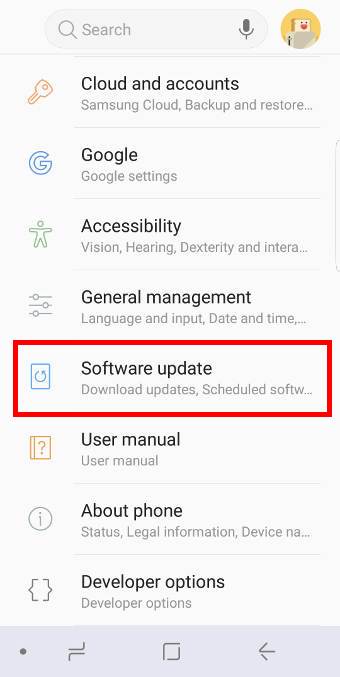
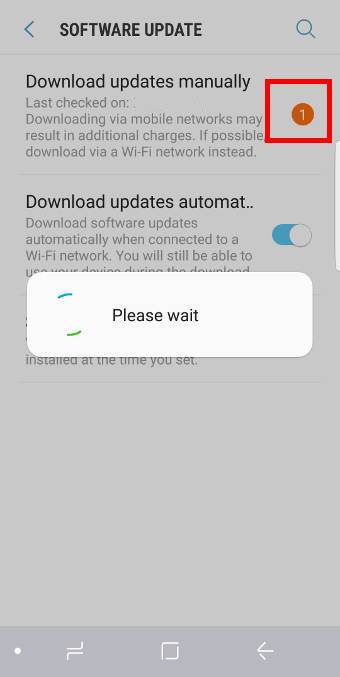
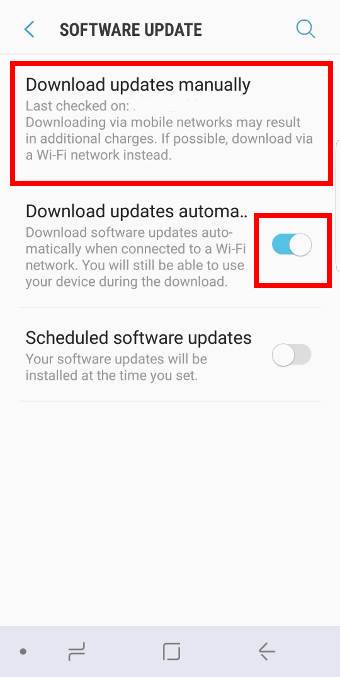
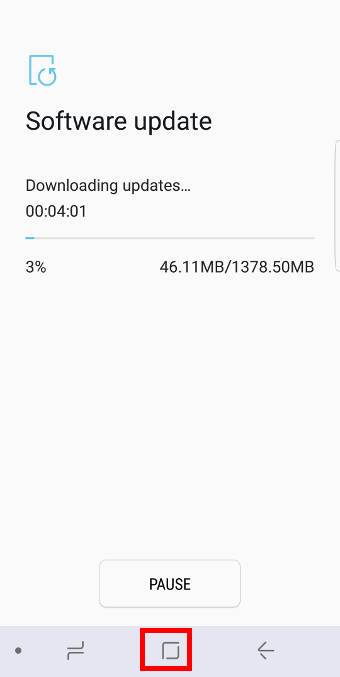
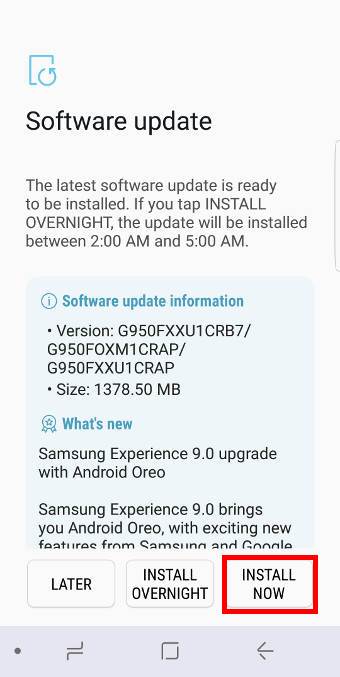
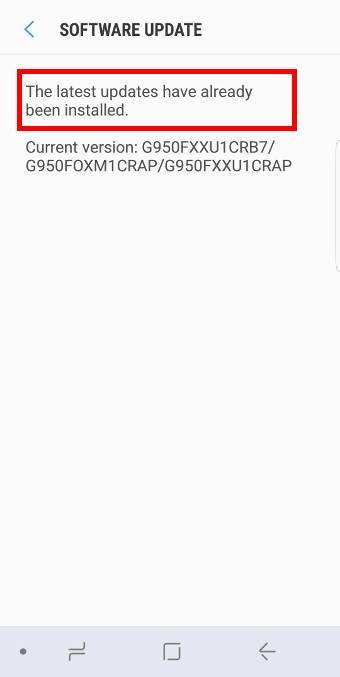
Great article, as are most. Is it possible to put the date that the article has been posted? Knowing how old, or when it was last updated is pretty important. Thanks!
Thank you for the feedback. The time can be misleading. In different regions, the update was not rolled out at the same time. The difference can be from a few months to a year. We will update the post if there are any changes.
-- Our Facebook page || Galaxy S6 Guides || Galaxy S7 Guides || Android Guides || Galaxy S8 Guides || Galaxy S9 Guides || Google Home Guides || Headphone Guides || Galaxy Note Guides || Fire tablet guide || Moto G Guides || Chromecast Guides || Moto E Guides || Galaxy S10 Guides || Galaxy S20 Guides || Samsung Galaxy S21 Guides || Samsung Galaxy S22 Guides || Samsung Galaxy S23 Guides