You can use Galaxy S8 always-on display (AOD) to show time, notifications, today’s schedule, and next alarm after screen times out.
Galaxy S8 always on display also allows you to customize the clock style, use your own photos in AOD screen, use edge clock, or schedule AOD screen.
This Galaxy S8 how-to guide shows you how to use and customize Galaxy S8 always-on display (AOD) in Galaxy S8 and S8+.
Update 1: New Galaxy S8 always-on display settings for clear view cover section was added.
What is Galaxy S8 always-on display (AOD)?
In most Android phones, when screen times out, the display will be turned off to save battery.
But sometimes, you may want to see a screen with a clock or other info when the phone is seat on your desk next to you.
Galaxy S8 always-on display (AOD) can serve you on this.
Actually, Samsung first introduced always-on display (AOD) in Galaxy S7 and Galaxy S7 edge.
Galaxy S8 always-on display (AOD) is a special lock screen that can be turned on all the time or turned on based on your schedule.
With always-on display in Galaxy S8 and S8+, you can show some relevant info in the screen without waking up the phone.
You may wonder whether using AOD drains Galaxy S8 battery significantly.
The answer is Galaxy S8 always-on display (AOD) does drain battery, but not significantly due to the Super AMOLED display used in Galaxy S8 and S8+. Super AMOLED is very power efficient especially when displaying black colors.
The additional battery drain of Galaxy S8 always-on display should be less than 0.5% per hour.
For example, if you leave always-on display on overnight, it may drain additional about 4-5% battery.
Without AOD, Galaxy S8 0r S8+ normally drains about 2%-5% battery in one night depending on mobile signal quality and background sync processes.
So, battery drain of Galaxy S8 always-on display (AOD) is only noticeable, not significant.
How to use Galaxy S8 always-on display (AOD) in Galaxy S8 and S8+?
You will only get Galaxy S8 always-on display after screen times out.
So, always-on display is different from normal lock screen in Galaxy S8 or S8+.
As shown in the screenshot below, Galaxy S8 and S8+ actually try to show you how to use Galaxy S8 always-on display (AOD) in Galaxy S8 and S8+ when you access the AOD screen first time.
By default, a clock (you can change it, read on) is shown in the center of the screen. As shown below, you can double tap the clock to see FaceWidgets.
Once you see any of the FaceWidgets, you can swipe left or write to access other FaceWidgets. The FaceWidget will show only about 5 seconds, then switch back to the default clock or photo.
You can also tap the FaceWidget to show more info of the widget.
Please note, FaceWidgets are shared among Galaxy S8 lock screen, always-on display, and Galaxy S8 clear view cover. You can setup FaceWidgets through any of them.
Also shown in the screenshot, there are some notification icons in always-on display screen in Galaxy S8 and S8+. You can double tap (not single tap) to icon to view the notification if lock screen security is none or swipe. Otherwise, you need to unlock the screen.
In addition, you can choose to show Home button in Galaxy S8 always-on display (AOD) screen as explained in this guide.
How to customize Galaxy S8 always-on display (AOD) in Galaxy S8 and S8+?
If you do not like the default look of Galaxy S8 always-on display (AOD) screen, you can always customize it.
Just remember dark colors save your battery in the AOD screen.
To customize Galaxy S8 always-on display screen in Galaxy S8 and S8+, you need to go to Settings — Lock screen and Security —Always On Display as shown below.
Please note, in Lock screen and Security page as shown in the screenshot below, you can also set Information and FaceWidgets and Notifications, in addition to always on display.
Please refer to Galaxy S8 lock screen guide on how to set Information and FaceWidgets and Notifications for lock screen, always-on display screen and clear view cover.
As shown above, in Always on display page, first you can customize content to be shown in the AOD screen.
You can choose one of the following three:
- Home button and clock or information (default);
- Clock or information (no Home button); or
- Home button only.
Of course, this option is available only when always-on display is enabled.
How to customize clock style for Galaxy S8 always-on display (AOD) in Galaxy S8 and S8+?
By default, a digital lock occupies the main part of the always-on display screen in Galaxy S8 or S8+.
You can change it to:
- Analogue clock;
- Word clock;
- Calendar;
- Photo; or
- Edge clock.
Once you set the clock style type, you can then further customize it.
For example, you can customize Analogue clock.
As shown below, you can tap Analogue clock.
You are then directed to a page for you to customize the analogue clock.
As shown in the screenshot below, you can customize:
- Clock style; and
- Color; and
- Background
of the analogue clock.
After you finish the customization, you need to tap the Apply button to save the setting. Otherwise, the customization will be discarded.
As shown above, there are several clock styles for the analogue clock. You need to swipe to right to see all available clock styles.
For the color, you can choose from any of the 12 in the palette. The selected color will be applied to the numbers in the clock as shown above.
You can see the feedback immediately once the color is selected.
You can also customize the background of the clock.
As shown below, there are 5 background options for the analogue clock.
Remember to tap Apply if you want to save and apply the customization.
How to use Edge clock in Galaxy S8 always-on display (AOD) screen?
One of the special clock style in Galaxy S8 always-on display screen is Edge clock.
Edge clock actually replaces the night clock in old Galaxy S7 edge and Galaxy S6 edge.
If you choose clock style to Edge clock, the clock will be shown in the edge screen.
Galaxy S8 and S8+ will then reminds you that notification icons, FaceWidgets and contact information will not be shown when Edge clock is shown.
For Edge clock, you can customize the color of the clock text as for analogue clock mentioned above.
You can also choose the position to show Edge clock, which can be placed in either left side or right side of the screen. You just tap the Position button as shown above to switch the location.
Please note, the position of Edge clock in Galaxy S8 always-on display (AOD) screen does NOT affect the edge screen settings.
How to use your photos in Galaxy S8 always-on display (AOD) screen?
You can even use your photos to replace the clock in the Galaxy S8 always on display screen.
To use your photos in the AOD screen, you need set clock style to Image as shown earlier.
You can then select a picture or photo for the always-on display screen in Galaxy 8 and S8+ as shown below.
For photos, Galaxy S8 always on display screen requires 4:3 aspect ratio. You need to crop the photo in Gallery app or other photo editing apps.
Once photo is selected, you can choose Color inversion as shown below if you want. This is useful. If the photo is mainly white, it can drain less battery if you choose to inverse the color.
Of course, you can change the photo.
But you can only use one photo for the always-on display screen at any time. There is no slideshow option.
How to schedule Galaxy S8 always-on display (AOD) in Galaxy S8 and S8+?
You can turn on or turn off Galaxy S8 always-on display (AOD) at any time with quick setting buttons.
But for most Galaxy S8 and S8+ owners, always-on display are turned on or off based on schedules.
As shown in the Always on display page (see above), you can choose to turn on always-on display (AOD) in Galaxy S8 and S8+ all the time.
You can also chose to enable AOD based on your schedule.
Tap Set schedule, you can set a time range within which Galaxy S8 always-on display would be enabled automatically as shown above.
Please note, “show always” or the schedule can be overwritten at any time by the quick setting button for AOD.
Update: New Galaxy S8 always-on display settings for clear view cover
To facilitate updates, Samsung now moves some core features from Galaxy Apps to Google Play store.
Always-on display is among the latest batch of these features.
On June 1, 2017 an update for always-on display was released through Google Play store . You can update Galaxy S8 always-on display (AOD) through Play store for your Galaxy S8 or S8+.
After you apply this udpate, you can find a new option for clear view cover in Settings — Lock screen and security — Always-on display as shown below.
You can enable this option to make always-on display work on Galaxy S8 clear view cover.
As explained in the option, only the default clock will be shown on clear view cover if the cover is closed.
The clock you select will be replaced by the default clock while the Clear View Cover is closed. Notification icons, FaceWidgets and battery status aren’t shown when the Clear View Cover is closed.
As shown below, after you enable clear view cover in AOD settings, you will see the default lock once you close the clear view cover.
Unfortunately, there are no customizations available for AOD on clear view cover.
Can you use Galaxy S8 always-on display (AOD) in Galaxy S8 and S8+now? Do you know how to customize Galaxy S8 always-on display?
If you have any questions or encounter any problems in using or customizing Galaxy S8 always-on display (AOD) in Galaxy S8 and S8+, please let us know them in the comment box below.
The community will help you find the answer or solution.
You may also check our Galaxy S8 guides:
- Galaxy S8 new features guide covers all new and unique features of Galaxy S8 and S8+.
- Galaxy S8 how-to guides give you detailed step-by-step guides on using most features of Galaxy S8 and S8+.
- Galaxy S8 user manuals lets you download official Samsung Galaxy S8 user manuals in your won language.
- Galaxy S8 camera guides covered everything related to Galaxy S8 camera is covered in Galaxy S8 camera guides section.
- Galaxy S8 accessories guides help you find the perfect accessories for Galaxy S8 and S8+.
In addition to post your thought or questions in the comment box below, you can also reach us in Facebook page.
Subscribe to our free Galaxy S8 tips, tricks and guides newsletter to get the most for your Samsung Galaxy S8 and S8+!
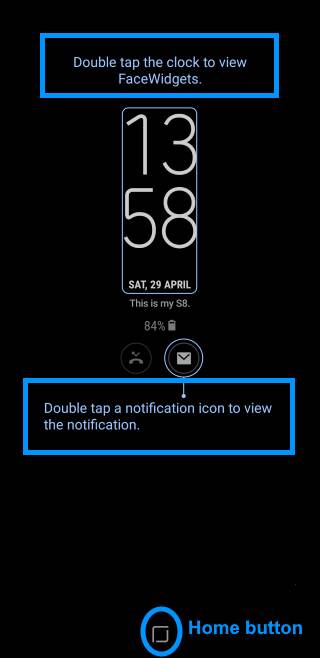
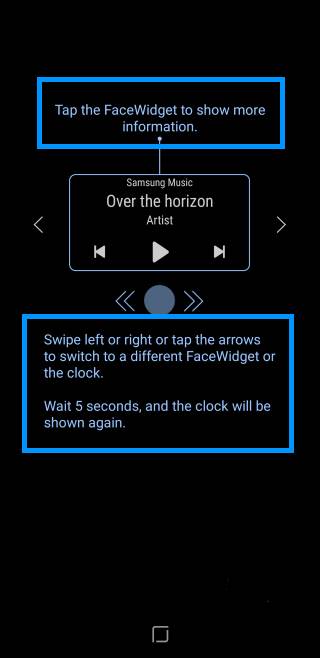
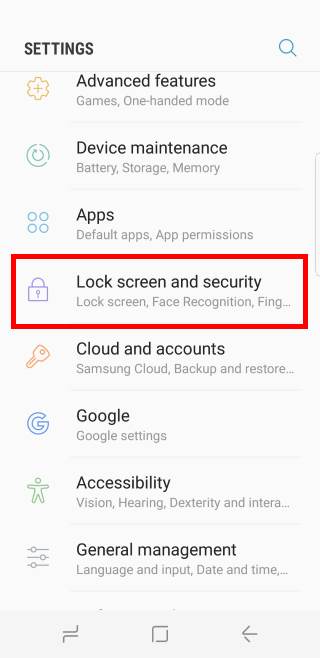
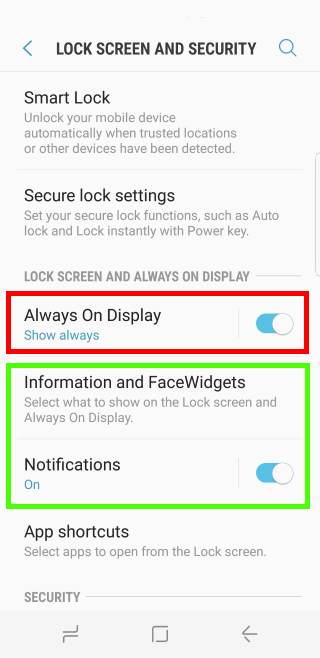
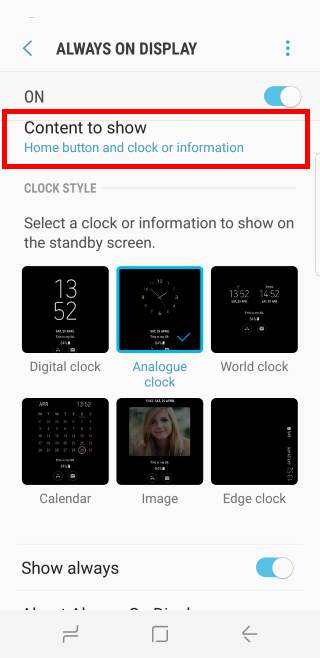
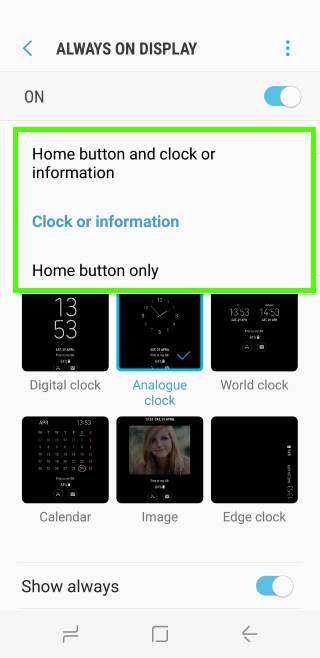
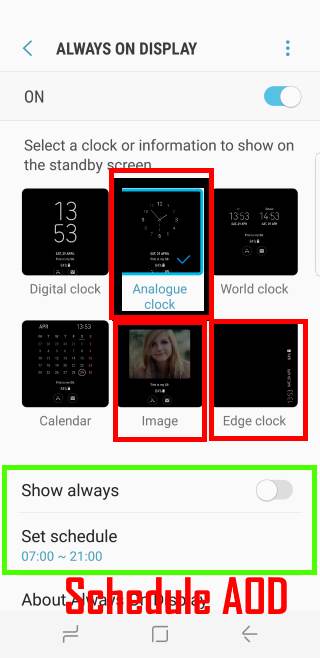
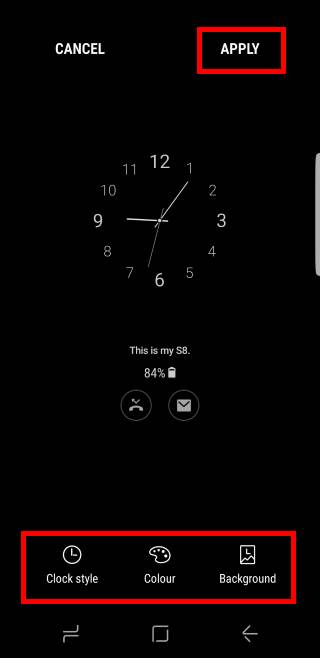
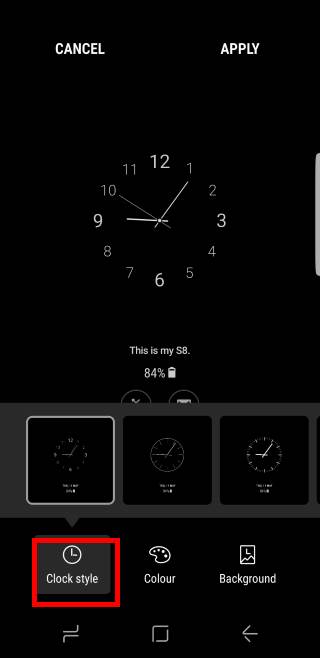
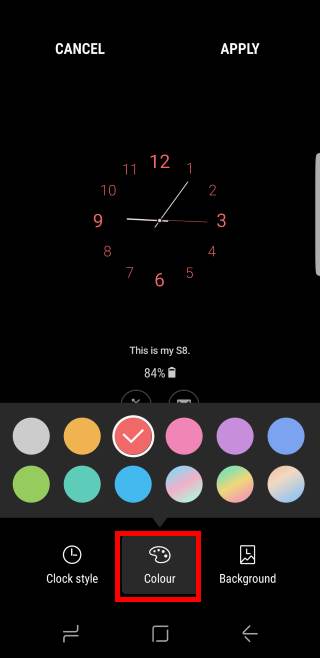
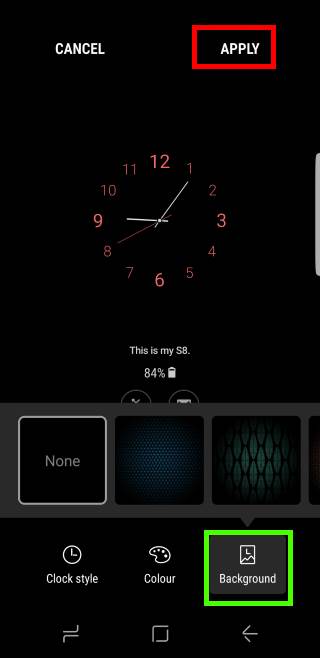
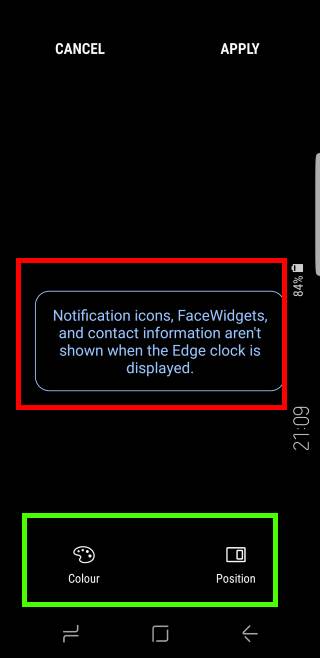
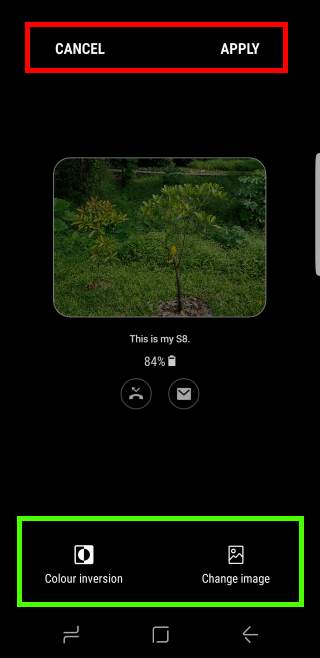
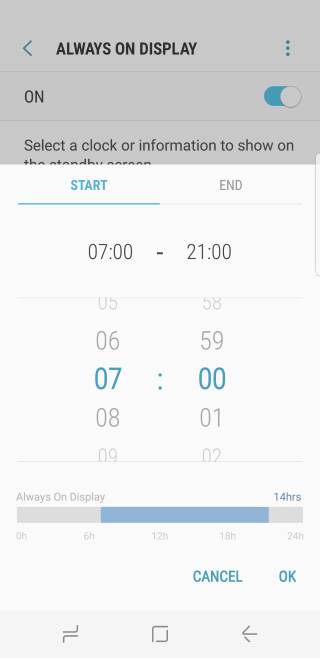
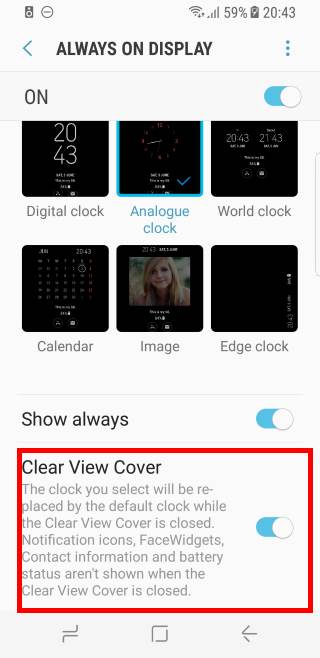

The new AOD clear cover on/off option is not working at all on my S8+. It. Makes no difference, no matter what I chose the clear cover shower the same thing. Frustrating!
If you turn on the option for the clear cover option, it should show the default clock are screen times out if the cover is closed.
If you turn off this option, it should show nothing after screen times out if the cover is closed.
-- Our Facebook page || Galaxy S6 Guides || Galaxy S7 Guides || Android Guides || Galaxy S8 Guides || Galaxy S9 Guides || Google Home Guides || Headphone Guides || Galaxy Note Guides || Fire tablet guide || Moto G Guides || Chromecast Guides || Moto E Guides || Galaxy S10 Guides || Galaxy S20 Guides || Samsung Galaxy S21 Guides || Samsung Galaxy S22 Guides || Samsung Galaxy S23 Guides
I want tho show my compass app on lock screen. Can’t find Howe to do that.
No, you cannot.
-- Our Facebook page || Galaxy S6 Guides || Galaxy S7 Guides || Android Guides || Galaxy S8 Guides || Galaxy S9 Guides || Google Home Guides || Headphone Guides || Galaxy Note Guides || Fire tablet guide || Moto G Guides || Chromecast Guides || Moto E Guides || Galaxy S10 Guides || Galaxy S20 Guides || Samsung Galaxy S21 Guides || Samsung Galaxy S22 Guides || Samsung Galaxy S23 Guides
Can we change the format of the digital clock? Can i customise it to the usual horizontal way, instead of the vertical type. It’s kinda hideous~
You can only choose from the predefined clock face. But some AOD themes may have additional options.
-- Our Facebook page || Galaxy S6 Guides || Galaxy S7 Guides || Android Guides || Galaxy S8 Guides || Galaxy S9 Guides || Google Home Guides || Headphone Guides || Galaxy Note Guides || Fire tablet guide || Moto G Guides || Chromecast Guides || Moto E Guides || Galaxy S10 Guides || Galaxy S20 Guides || Samsung Galaxy S21 Guides || Samsung Galaxy S22 Guides || Samsung Galaxy S23 Guides
When i try to use the image AOD, the photo selection page only shows “display folders” but my gallery doesn’t show up.
i.e. no photos to choose from.
You may share more detail. When you tap the +, what did you get exactly? By default, it should open Gallery app. However, if you change the default app, it may open other apps.
If you open Gallery app separately, can you see any pictures?
-- Our Facebook page || Galaxy S6 Guides || Galaxy S7 Guides || Android Guides || Galaxy S8 Guides || Galaxy S9 Guides || Google Home Guides || Headphone Guides || Galaxy Note Guides || Fire tablet guide || Moto G Guides || Chromecast Guides || Moto E Guides || Galaxy S10 Guides || Galaxy S20 Guides || Samsung Galaxy S21 Guides || Samsung Galaxy S22 Guides || Samsung Galaxy S23 Guides
My lock screen options show the Always On function Greyed Out. I have a swipe defined for security but haven’t set up anything else. I am trying to change the cloct to analog. I have a gallery picture as my lock screen wallpaper.
You should set a pin or password for your phone.
-- Our Facebook page || Galaxy S6 Guides || Galaxy S7 Guides || Android Guides || Galaxy S8 Guides || Galaxy S9 Guides || Google Home Guides || Headphone Guides || Galaxy Note Guides || Fire tablet guide || Moto G Guides || Chromecast Guides || Moto E Guides || Galaxy S10 Guides || Galaxy S20 Guides || Samsung Galaxy S21 Guides || Samsung Galaxy S22 Guides || Samsung Galaxy S23 Guides