You may know you can use power button to power on Galaxy S8 or power off Galaxy S8 and S8+.
But do you know how to power off Galaxy S8 and S8+ if your Galaxy S8 or S8+ hangs and does not respond to power button?
This guide will show you how to power on, power off and reboot Galaxy S8 and S8 at any situations, including when the phone hangs (power button is not responsive).
When Galaxy S8 or S8+ is powered off, you can always press and hold power button for a few seconds to power on (turn on) the phone as shown below.
Please note, Galaxy S8 (and S8+) power button is located in the right side of the phone as explained in Galaxy S8 layout and Galaxy S8+ layout page.
Some owners may press the Bixby button, which is located in the left side of Galaxy S8 and S8+ and below volume buttons, mistakenly for power button.
When the phone is powered on, if you press and hold power button for more than 7 seconds, you will then reboot Galaxy S8 and S8+. This is considered as forced reboot.
If you press and hold the power button for 2-4 seconds, you will get the Galaxy S8 power button options:
- Power off. Tap this button (marked as 1 in the screenshot below) to power off Galaxy S8 and S8+.
- Restart. Tap this button (marked as 2 in the screenshot below) to reboot Galaxy S8 or S8+. This essentially is powering off Galaxy S8, then powering it on.
- Use emergence mode.
Using power button options is the safest way to reboot Galaxy S8 or S8+. The system will try to save all necessary data and close apps gracefully.
Occasionally, Galaxy S8 or S8+ may hang due to software issues.
But you cannot remove Galaxy S8 battery to force it to restart because battery in Galaxy S8 and S8+ is non-removable.
In this case, to use the phone, you have to reboot Galaxy S8 or S8+ by holding power button for 15-20 seconds or even longer.
This is a hardware-level simulated operation of removing and replacing battery (battery pull). Software problems normally cannot stop this from working.
If this still does not work, you can try to press and hold volume down button, volume up button and power button together (3 buttons in total) for about 10-20 seconds. This will force the Galaxy S8 and S8 to power off.
Again, this is a hardware level simulated function. It should always work unless your Samsung Galaxy S8 or S8+ has some severe hardware problems in power-control components.
If Galaxy S8 or S8+ does not respond to volume down + volume up + power buttons, it usually indicates some hardware problems. You should check with local Samsung service center.
Can you power on Samsung Galaxy S8 or S8+? Can you reboot Samsung Galaxy S8 or S8+? Can you force to power off Samsung Galaxy S8 and S8+?
If you have any questions or encounter any problems to power on, power off, and reboot Galaxy S8 or S8+ (even if your phone hangs), please let us know them in the comment box below.
The community will help you find the answer or solution.
You may also check our Galaxy S8 guides:
- Galaxy S8 new features guide covers all new and unique features of Galaxy S8 and S8+.
- Galaxy S8 how-to guides give you detailed step-by-step guides on using most features of Galaxy S8 and S8+.
- Galaxy S8 user manuals lets you download official Samsung Galaxy S8 user manuals in your won language.
- Galaxy S8 camera guides covered everything related to Galaxy S8 camera is covered in Galaxy S8 camera guides section.
- Galaxy S8 accessories guides help you find the perfect accessories for Galaxy S8 and S8+.
In addition to post your thought or questions in the comment box below, you can also reach us in Facebook page.
Subscribe to our free Galaxy S8 tips, tricks and guides newsletter to get the most for your Samsung Galaxy S8 and S8+!

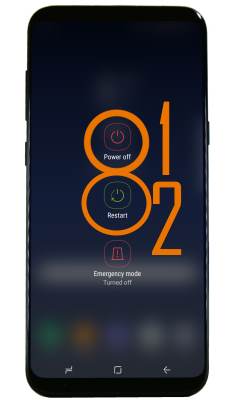
My galaxy s8 hangs constantly.
You need find out the cause. Very likely, it’s caused by third-party apps. You can check it in safe mode to see where the problem persists as explained in this guide: https://gadgetguideonline.com/s8/how-to-use-galaxy-s8-safe-mode/
-- Our Facebook page || Galaxy S6 Guides || Galaxy S7 Guides || Android Guides || Galaxy S8 Guides || Galaxy S9 Guides || Google Home Guides || Headphone Guides || Galaxy Note Guides || Fire tablet guide || Moto G Guides || Chromecast Guides || Moto E Guides || Galaxy S10 Guides || Galaxy S20 Guides || Samsung Galaxy S21 Guides || Samsung Galaxy S22 Guides || Samsung Galaxy S23 Guides
Thank you, holding all 3 buttons worked
Enjoy the phone.
-- Our Facebook page || Galaxy S6 Guides || Galaxy S7 Guides || Android Guides || Galaxy S8 Guides || Galaxy S9 Guides || Google Home Guides || Headphone Guides || Galaxy Note Guides || Fire tablet guide || Moto G Guides || Chromecast Guides || Moto E Guides || Galaxy S10 Guides || Galaxy S20 Guides || Samsung Galaxy S21 Guides || Samsung Galaxy S22 Guides || Samsung Galaxy S23 Guides
I power off my galaxy S8 and now i am unable to start my phone again. I press the right sided button for many seconds but power did not on. There is a red light on top left corner is consistently stayed. Please help me what i can do to power on my phone and if you have an idea about this problem pls guide me from future mishaps. Thanks
Did you try to hold two buttons (power + volume down) for about 10 seconds ?
What happens if you connect the phone to a charger?
-- Our Facebook page || Galaxy S6 Guides || Galaxy S7 Guides || Android Guides || Galaxy S8 Guides || Galaxy S9 Guides || Google Home Guides || Headphone Guides || Galaxy Note Guides || Fire tablet guide || Moto G Guides || Chromecast Guides || Moto E Guides || Galaxy S10 Guides || Galaxy S20 Guides || Samsung Galaxy S21 Guides || Samsung Galaxy S22 Guides || Samsung Galaxy S23 Guides
This works!! Thank you soooooo much!
My phone keeps getting frozen on the Samsung startup logo. There also doesn’t appear to be any way to restart my phone in safe mode, despite restarting several times. Also, I’m unable to permanently turn off my phone… it automatically starts up again every time and then freezes on the startup logo.
OK, made it to the recovery screen by holding power and volume down for 15 sec, then immediately holding down Bixby, volume up together, then quickly holding the power button as well. As soon as the round samsung logo popped up and the music stopped playing, I released all 3 buttons.
My S8 doesn’t poweroff using the poweroff button or by holding the volume button. The touch screen is working fine but its frozen on the lockscreen which is displaying the notifications fine. When I swipe and draw the pattern it doesn’t unlock. Basically I can’t unlock it nor power it off. The screen is always on it doesn’t close, When plugged in it starts charging.
First time this happens. I was using it, it didn’t fall.
Does it ask you to unlock the phone to power off?
-- Our Facebook page || Galaxy S6 Guides || Galaxy S7 Guides || Android Guides || Galaxy S8 Guides || Galaxy S9 Guides || Google Home Guides || Headphone Guides || Galaxy Note Guides || Fire tablet guide || Moto G Guides || Chromecast Guides || Moto E Guides || Galaxy S10 Guides || Galaxy S20 Guides || Samsung Galaxy S21 Guides || Samsung Galaxy S22 Guides || Samsung Galaxy S23 Guides
Hi Simon. My question relates to using an s8 in a Dex Dock. When I do this the sound still comes out of the phone speaker. I have Samsung Connect always on & this enables the option to change sound from phone to display device, but it does not work unless I manually restart the phone while still in the dock. I have Dex Max & Desktop Hub apps installed which both claim to be able to fix this automatically but neither work. Do you know if there is a way to fix this? If not is there a way to restart the phone from within the Dex software? I tried accessibility – dexterity & interaction – assistant menu but all options are greyed out while the phone is docked.
First, make sure the Samsung Connect app is updated.
You may also try to clear cache partition on S8 to see whether it helps.
-- Our Facebook page || Galaxy S6 Guides || Galaxy S7 Guides || Android Guides || Galaxy S8 Guides || Galaxy S9 Guides || Google Home Guides || Headphone Guides || Galaxy Note Guides || Fire tablet guide || Moto G Guides || Chromecast Guides || Moto E Guides || Galaxy S10 Guides || Galaxy S20 Guides || Samsung Galaxy S21 Guides || Samsung Galaxy S22 Guides || Samsung Galaxy S23 Guides
Clearing the cache worked 🙂 Thank you.
Thank you for sharing the update.
-- Our Facebook page || Galaxy S6 Guides || Galaxy S7 Guides || Android Guides || Galaxy S8 Guides || Galaxy S9 Guides || Google Home Guides || Headphone Guides || Galaxy Note Guides || Fire tablet guide || Moto G Guides || Chromecast Guides || Moto E Guides || Galaxy S10 Guides || Galaxy S20 Guides || Samsung Galaxy S21 Guides || Samsung Galaxy S22 Guides || Samsung Galaxy S23 Guides
The power button on my 2 month old replacement Samsung S-8 is permanently pushed in and doesn’t work. 2 days later the phone switched into Maintenance Boot Mode, but neither the volume button or the Bixby button (never knew what that button was for) do anything when clicked up or down per the MBM instructions on the screen. If I hold down the volume button at the same time as the Bixby button (or just the volume button) for 7-10 seconds, the screen goes black, I hear a short electronic buzz sound, and then the Maintenance Boot Mode screen comes back. I had some great photos and files saved internally and not to the card that didn’t get backed up to the cloud. Is there any way to get out of MBM, turn on the phone or otherwise access the photo files?
What maintenance boot mode? Download mode or recovery mode? If download mode, your just wait a few mins. If recovery mode, you can choose to reboot.
-- Our Facebook page || Galaxy S6 Guides || Galaxy S7 Guides || Android Guides || Galaxy S8 Guides || Galaxy S9 Guides || Google Home Guides || Headphone Guides || Galaxy Note Guides || Fire tablet guide || Moto G Guides || Chromecast Guides || Moto E Guides || Galaxy S10 Guides || Galaxy S20 Guides || Samsung Galaxy S21 Guides || Samsung Galaxy S22 Guides || Samsung Galaxy S23 Guides
The screen is black except for small print at the top quaater of the screen. “Maintenance Boot Mode” in blue. Below that in tiny print it says “use the volume up/down keys to move highlight and the lower left key to select”
Then there are 4 numbered categories with the first one highlighted in red
“1. Normal Boot: Restart your phone normally.
below that:
2. Factory Reset
3. Safe Mode
4. Power down.
Power button doesn’t work (its permanently pressed all the way in) and neither the volume key or the lower left Bixby key change anything on the screen or do anything when I push any part of them except when I hold down the volume button for 7-10 seconds,after which the screen goes completely black for a couple of seconds, I hear a short electronic buzz sound, and then the Maintenance Boot Mode screen comes back unchanged. I don’t appear to have any options to make the phone do anything at this point
If you tap (not hold) volume down button, does the menu change (one item should be highlighted at any time)?
You should not hold volume down button.
Anyway, if the power button is stuck, it’s better to fix it in Samsung service center. It’s a small job. Also, you phone should be still under warranty.
-- Our Facebook page || Galaxy S6 Guides || Galaxy S7 Guides || Android Guides || Galaxy S8 Guides || Galaxy S9 Guides || Google Home Guides || Headphone Guides || Galaxy Note Guides || Fire tablet guide || Moto G Guides || Chromecast Guides || Moto E Guides || Galaxy S10 Guides || Galaxy S20 Guides || Samsung Galaxy S21 Guides || Samsung Galaxy S22 Guides || Samsung Galaxy S23 Guides
Tapping does nothing. It is under warranty and they just sent me a new phone, but there are files on the old phone that didn’t get backed up in the Cloud (although most did). I guess I need to back up more often. Thanks for responding
It’s hard too evaluate the situation. If volume keys still work, it should work in the recovery mode. Actually, the touch screen also works in S8 recovery mode.
You can try to hold volume button, but release it immediately after you see the the screen is off.
-- Our Facebook page || Galaxy S6 Guides || Galaxy S7 Guides || Android Guides || Galaxy S8 Guides || Galaxy S9 Guides || Google Home Guides || Headphone Guides || Galaxy Note Guides || Fire tablet guide || Moto G Guides || Chromecast Guides || Moto E Guides || Galaxy S10 Guides || Galaxy S20 Guides || Samsung Galaxy S21 Guides || Samsung Galaxy S22 Guides || Samsung Galaxy S23 Guides
Hey. Muchas brother has just recently bought a Samsung s8+ but happens that it doesn’t turn off. He can’t remember his password and the phone need it to turn off. He tried the volume down + power bottom and home bottom but didn’t work. What else can he do?
Hold power button for 2-3 seconds, you should see the power menu. One is restart. One is to power off. And the third one is for emergency mode.
If the phone hangs, hold volume down and power button (holding 2 buttons) for 10 seconds to reboot.
There is no home button
-- Our Facebook page || Galaxy S6 Guides || Galaxy S7 Guides || Android Guides || Galaxy S8 Guides || Galaxy S9 Guides || Google Home Guides || Headphone Guides || Galaxy Note Guides || Fire tablet guide || Moto G Guides || Chromecast Guides || Moto E Guides || Galaxy S10 Guides || Galaxy S20 Guides || Samsung Galaxy S21 Guides || Samsung Galaxy S22 Guides || Samsung Galaxy S23 Guides
Hello
My volume down button stopped working suddenly. Any idea as to a fix?
Thank you
If it’s a hardware problem, you have to visit the service center to check and repair it.
For the time being, you can use a headset to adjust the volume.
You can also go to Settings – sounds and vibrations – volume to adjust volume.
-- Our Facebook page || Galaxy S6 Guides || Galaxy S7 Guides || Android Guides || Galaxy S8 Guides || Galaxy S9 Guides || Google Home Guides || Headphone Guides || Galaxy Note Guides || Fire tablet guide || Moto G Guides || Chromecast Guides || Moto E Guides || Galaxy S10 Guides || Galaxy S20 Guides || Samsung Galaxy S21 Guides || Samsung Galaxy S22 Guides || Samsung Galaxy S23 Guides
my screen is not working, it flahes green. I have to delete everything from my phone before I send it back to the insurance company. Holding buttons doesnt work. I cant use smart swich, i got notificaion that my phone is blocked and I cant unlock it because I screen is not working.
Did you add a Samsung account on the phone? If yes, you can use Samsung’s Find My mobile to reset the phone remotely.
You can also use Google’s Android device manager to reset the phone remotely.
-- Our Facebook page || Galaxy S6 Guides || Galaxy S7 Guides || Android Guides || Galaxy S8 Guides || Galaxy S9 Guides || Google Home Guides || Headphone Guides || Galaxy Note Guides || Fire tablet guide || Moto G Guides || Chromecast Guides || Moto E Guides || Galaxy S10 Guides || Galaxy S20 Guides || Samsung Galaxy S21 Guides || Samsung Galaxy S22 Guides || Samsung Galaxy S23 Guides
Hello i was given Samsung 8 i set it all up and worked fine but now I forgotten pattern. it is saying my phone was restarted and needs to be unlocked using pattern n I can use my biomethics next time. Can anyone help me? }I tried pressing home button power n volume same time ..thank you
If you have added a Samsung account on the phone, and the phone is connected to the internet, you can use Samsung’s Find My Mobile to unlock the phone remotely. You may refer to this page.
This is the ONLY way to unlock the phone without resetting the phone if you forget the pin/password/pattern.
If you reset the phone, you will need the Google account existed on the phone to activate the phone after the reset as explained in this page.
-- Our Facebook page || Galaxy S6 Guides || Galaxy S7 Guides || Android Guides || Galaxy S8 Guides || Galaxy S9 Guides || Google Home Guides || Headphone Guides || Galaxy Note Guides || Fire tablet guide || Moto G Guides || Chromecast Guides || Moto E Guides || Galaxy S10 Guides || Galaxy S20 Guides || Samsung Galaxy S21 Guides || Samsung Galaxy S22 Guides || Samsung Galaxy S23 Guides
holding 3 buttons doesn’t shutdown my S8+ phone. Instead it reboot. Is there another way to force “shutdown”?
Nope. After the phone reboots, you can hold the power button for 2 seconds to get the power button options. You can then reboot the phone.
If the phone cannot reboot normally, you can reboot it into recovery mode and shut it down.
-- Our Facebook page || Galaxy S6 Guides || Galaxy S7 Guides || Android Guides || Galaxy S8 Guides || Galaxy S9 Guides || Google Home Guides || Headphone Guides || Galaxy Note Guides || Fire tablet guide || Moto G Guides || Chromecast Guides || Moto E Guides || Galaxy S10 Guides || Galaxy S20 Guides || Samsung Galaxy S21 Guides || Samsung Galaxy S22 Guides || Samsung Galaxy S23 Guides
The above did not work for me (seven seconds for hard reboot) until I first logged in.
Until logging in, the power button does nothing for me but take me in and out of the log in screen, no matter how long I hold it down.
So: Is there no way to reboot an S8 without logging in first?
In the lock screen, after holding the power button for more than 2 seconds, it should give you power button options. Did you get it?
-- Our Facebook page || Galaxy S6 Guides || Galaxy S7 Guides || Android Guides || Galaxy S8 Guides || Galaxy S9 Guides || Google Home Guides || Headphone Guides || Galaxy Note Guides || Fire tablet guide || Moto G Guides || Chromecast Guides || Moto E Guides || Galaxy S10 Guides || Galaxy S20 Guides || Samsung Galaxy S21 Guides || Samsung Galaxy S22 Guides || Samsung Galaxy S23 Guides
My phone was working perfrectly fine, i left it on my side table then went to sleep. Woke up, restarting infinitely then at some point, i just has a black screen with a blue light in the top left. No clue what to do but im very close to giving up
Is it working now? if not, you can try to reboot it into recovery mode, clear the cache partition to see whether it helps.
-- Our Facebook page || Galaxy S6 Guides || Galaxy S7 Guides || Android Guides || Galaxy S8 Guides || Galaxy S9 Guides || Google Home Guides || Headphone Guides || Galaxy Note Guides || Fire tablet guide || Moto G Guides || Chromecast Guides || Moto E Guides || Galaxy S10 Guides || Galaxy S20 Guides || Samsung Galaxy S21 Guides || Samsung Galaxy S22 Guides || Samsung Galaxy S23 Guides
My wife has an s8+ that hung. I had to use the 3 button method to get it to shut down. Turned it back on and touchscreen still hung. Started into safe mode and touchscreen still hung so it still can’t log in. This phone was bought used so no warranty and worked fine for about 5 months. I am almost positive it mat be a software issue but need to know how to reactivate touchscreen. Any help is greatly appreciated
If the data on the phone were backed up or are not important, you can try to reboot the phone into removery mode, then reset it . This will erase anything on the phone. You may follow this guide to reboot into the removery mode https://gadgetguideonline.com/s8/how-to-enter-galaxy-s8-recovery-mode-in-galaxy-s8-and-s8/
-- Our Facebook page || Galaxy S6 Guides || Galaxy S7 Guides || Android Guides || Galaxy S8 Guides || Galaxy S9 Guides || Google Home Guides || Headphone Guides || Galaxy Note Guides || Fire tablet guide || Moto G Guides || Chromecast Guides || Moto E Guides || Galaxy S10 Guides || Galaxy S20 Guides || Samsung Galaxy S21 Guides || Samsung Galaxy S22 Guides || Samsung Galaxy S23 Guides
Tip: my Samsung S8 screen is broken and my power button fell off, however, I was able to restart up my phone by using a long earring wire to press inside where the power button had previously been. hope this helps:)
i have a samsung s8. i dont remember the pattern. when i try to close it, i push this 3 buttons but it makes restart. i want only to turn off because to make hard reset. what else can i do?
Once Galaxy S8 is rebooted, you can hold the power button for more than 2 seconds to get the power off menu, and choose to power off.
-- Our Facebook page || Galaxy S6 Guides || Galaxy S7 Guides || Android Guides || Galaxy S8 Guides || Galaxy S9 Guides || Google Home Guides || Headphone Guides || Galaxy Note Guides || Fire tablet guide || Moto G Guides || Chromecast Guides || Moto E Guides || Galaxy S10 Guides || Galaxy S20 Guides || Samsung Galaxy S21 Guides || Samsung Galaxy S22 Guides || Samsung Galaxy S23 Guides
I need to shut down without reboot too, because i need to replace the oled (which is so broken that i cannot see or use the touchscreen anymore). Is there any way to do that only using the physical buttons?
If the screen is totally unusable, then you have to wait for the battery to drain.
You can also use Samsung Dex to control the phone if you used it before. However, if you use it the first time, you need to dismiss some notifications on the screen.
-- Our Facebook page || Galaxy S6 Guides || Galaxy S7 Guides || Android Guides || Galaxy S8 Guides || Galaxy S9 Guides || Google Home Guides || Headphone Guides || Galaxy Note Guides || Fire tablet guide || Moto G Guides || Chromecast Guides || Moto E Guides || Galaxy S10 Guides || Galaxy S20 Guides || Samsung Galaxy S21 Guides || Samsung Galaxy S22 Guides || Samsung Galaxy S23 Guides