You can use Secure Folder to run one additional private copy of any apps installed on your Galaxy phones including Galaxy S8, Galaxy S7, Galaxy S6, Galaxy S20, Galaxy S10, Galaxy S9, Galaxy Note 8, Galaxy Note 9, and Galaxy Note 10.
You can also use Secure Folder to hide any apps and private data on the phone.
This Galaxy S8 how-to guide explains everything you need to know about the Secure Folder in Galaxy S8 and S8+: what Secure Folder is, when you will need Secure Folder, how to enable it in Galaxy S8 and S8+, how to add apps and files to the Secure Folder, how to add shortcuts of Secure Folder app to Galaxy S8 home screen, how to customize app icon and name for the Secure Folder, how to hide the Secure Folder, and how to reset and uninstall Secure Folder in Galaxy S8 and S8+.
Because the Secure Folder is similar in all Samsung Galaxy devices, this guide also applies to secure folder in Galaxy S20, Galaxy S10, Galaxy S9, Galaxy S7, Galaxy S6, Galaxy Note 8, Galaxy Note 9, and Galaxy Note 10.
What is Galaxy S8 Secure Folder?
Usually, you can secure your Galaxy S8 and S8+ with Galaxy S8 lock screen using a pattern, PIN, password, fingerprint or iris scanner.
But for some owners, this may be not sufficient.
Galaxy S8 Secure Folder allows you to create a private and encrypted space for your apps and files on Galaxy S8 or S8+.
Apps and files in Galaxy S8 Secure Folder are independent of the same app outside of the Secure Folder. These apps and files are secured with Samsung KNOX framework.
Essentially, you can run another copy of any apps in a secured environment. You can also move or copy files to this secured environment.
It should be noted that the Galaxy S8 folder is NOT just another copy of the app or files. It is actually a more secure (and more restrictive) environment (like a virtual machine) which most enterprise data can be handled.
When will you need Galaxy S8 Secure Folder?
If you think Galaxy S8 Secure Folder is only for owners who need to handle some sensitive or confidential company data on Galaxy S8 or S8+, then you are wrong.
In addition to handling sensitive company data, Galaxy S8 Secure Folder can be used in various scenarios:
- You can run a separate copy of the app. For example, you can run a second copy of WhatsApp for your private phone number. Without the Secure Folder, you have to carry two phones if you need to run two use two WhatsApp number simultaneously. You can use dual messenger with secure folder together to run 3 different WhatsApp accounts concurrently on one phone.
- You can hide some sensitive apps and files from prying eyes. You can let other family members play with your phone without worrying too much about your secrets.
So, if you want to run another copy of app which does not support multiple accounts (e.g., WhatsApp, Wechat), or if you’re going to hide some apps or some files, Galaxy S8 Secure Folder is a perfect solution for you.
How to enable Secure Folder?
By default, when you get Galaxy S8 or S8+, the Secure Folder is not activated (it is always installed as a system component).
But you can find the Secure Folder app icon in Galaxy S8 apps screen as shown at the beginning of this guide.
Tap the icon to activate the Galaxy S8 Secure Folder in Galaxy S8 and S8+.
As a new feature for many users, Samsung includes a 2-page of introduction highlighting the key features of the Galaxy S8 Secure Folder as shown in the screenshots below:
- Protect your data.
- Make secure copies of your apps.
If you intend to use Secure Folder, tap Start as shown below.
You need to set up a Samsung account so that you can reset Secure Folder if you forget the PIN/password for the Secure Folder.
Please note, all data in Secure Folder are encrypted and protected by another PIN/password. You can NOT use your lock screen PIN/password to unlock Secure Folder (unless you set them identical).
Of course, fingerprint and iris scanner can be used if you enable them.
Samsung account also allows you to back up data in the Secure Folder to a special location in your Samsung cloud.
After logging in with your Samsung account, you can then tap Confirm as shown below to enable the Secure Folder in Galaxy S8 and S8+.
Once enabled, you are directed to the Secure F0lder now, as shown below.
By default, some apps including Gallery, Calendar (S Planner), Contacts, Camera, Email, Internet (Samsung browser), Write on PDF, My Files (file manager in Samsung phones), Google street view, and Samsung Notes, are added already.
How to add apps to Galaxy S8 Secure Folder?
In the Secure Folder page, you can:
- Exit the Secure Folder. You can tap the lock button to exit Secure Folder. The name of the lock may be a bit confusing.
- Add apps to the Secure Folder.
- Add files to the Secure Folder.
- Manage apps in the Secure Folder.
- Change Secure Folder settings.
As shown above, by default, Samsung added about 10 frequently used apps to Secure Folder,
To add more apps to Galaxy S8 Secure Folder, tap the “Add apps” button (marked as 1) in the Secure Folder page as shown in the screenshot above.
Now, in Add apps page as shown below, you can add apps from 3 channels:
- Download apps from Google Play store directly (if the app has not been installed in Galaxy S8 or S8+).
- Install apps from Galaxy Apps (which is Samsung’s app store).
- Add apps that are already on the phone.
You can also search apps in the phone, Google Play Store and Galaxy Apps.
For example, you want to add the calculator app to the Secure Folder in Galaxy S8 or S8+.
You can select calculator as shown below, then tap Add in top of the screen.
Now, calculator app is in the Secure Folder page as shown below.
Similarly, you can add other apps, e.g., WhatsApp to Galaxy S8 Secure Folder so that you can easily run two copies of WhatsApp with different IDs.
How to add files to Galaxy S8 Secure Folder?
In addition to adding apps, you can also add files to Galaxy S8 Secure Folder to hide them from prying eyes.
In Galaxy S8 Secure Folder page, tap Add files (marked as 2) as shown in the earlier screenshot.
As shown below, you now have the option to add files to Secure Folder:
- Images;
- Videos;
- Audios;
- Documents;
- Any other files.
After selecting files in one of the apps, you will then be asked to move files to the Secure Folder, or make a copy in the Secure Folder as shown below.
Move file or coy it?
If you move this file to Secure Folder, it will be removed from its original folder but saved in Samsung cloud.
You can choose Copy or Move depending on your requirements, as shown below.
Once a file is in Secure Folder, you can access it only when you are in the Secure Folder.
You can move a file out of the Secure Folder if you want once it is in the folder.
In My Files in Galaxy S8 Secure Folder, you can locate and select the file, then tap the menu key to see all of the options including (as shown below):
- Delete
- Move
- Copy
- Move out of Secure Folder
- Rename
- Add shortcut (to the Secure Folder page)
- Zip
- Details
You can tap Move out of Secure Folder as shown below to move the selected files out of the secure folder.
How to add Galaxy S8 Secure Folder app shorts to Galaxy S8 home screen, and how to manage apps in the Secure Folder?
You can manage apps in Galaxy S8 Secure Folder as you did when you are out of Secure Folder. You can even add apps inside Galaxy S8 Secure Folder to Galaxy S8 home screen.
To manage apps in Galaxy S8 Secure Folder, tap Edit apps (marked as 3) in Galaxy S8 Secure Folder page as shown earlier.
In Edit apps mode, as shown above, you can select individual apps.
When one or more apps are selected, the “Uninstall” and “Add shortcut to Home” in the top of the screen will be active as shown below.
This means you can uninstall the selected apps from Galaxy S8 Secure Folder, or add these apps (app shortcuts) to Galaxy S8 home screen.
When you uninstall apps in the Secure Folder, you only remove the copy of the app inside Galaxy S8 Secure Folder.
If you have a copy of the same app out of the Secure Folder, it will not be affected.
To add a Galaxy S8 Secure Folder app to Galaxy S8 home screen, you can tap the Add shortcut to Home as shown below.
For example, you want to add a secured version of calculator app to Galaxy S8 home screen.
Now, in Galaxy S8 home screen, you can see additional calculator app as shown below.
Such Galaxy S8 Secure Folder apps can be easily identified by the icon in the bottom right of the app icon. If you tap this calculator app icon, you will need to authenticate yourself to Secure Folder first, and then the app will be opened.
How to change the app icon of Galaxy S8 Secure Folder?
For some Galaxy S8 owners, they may want to “hide” Galaxy S8 Secure Folder for various reasons.
One way to hide the Secure Folder in Galaxy S8 or S8+ is to change the icon of the Secure Folder. In this way, when you hand your S8 or S8+ to other people, he/she may be not realized you have a secret space.
Of course, you can rename the app to whatever you want.
To change app icon for Galaxy S8 Secure Folder, you need to tap the menu key (3 vertical dots, marked as 4 in the screenshot above).
In the menu, tap Customize icon as shown below (marked as 5).
Now you can select one of the provided icons as shown below to replace the original/default icon for Secure Folder in Galaxy S8 and S8+.
Besides, you can change the name in Enter App Name section. For example, you can name it a Google App.
After you select the new icon, and give it a new name, you can then preview it.
Tap Apply, as shown below.
Now in Galaxy S8 Apps screen and Home screen, you can find the new icon for the Secure Folder as shown below.
In this guide, we did not change the name to avoid any confusion.
How to change Galaxy S8 Secure Folder settings?
As a separate and private space, Galaxy S8 Secure Folder has its own settings (independent of Galaxy S8 settings) for:
- Lock type;
- Auto lock;
- Notification and privacy;
- Show or hide the Secure Folder;
- application manager;
- accounts (Google, Samsung, Facebook and many more);
- backup and restore (for the Secure Folder in Galaxy S8 or S8+);
- keyboard and input;
- Samsung Pass
- full screen apps;
- data usage
- uninstall of the Secure Folder
To access Secure Folder settings in Galaxy S8 or S8+, in Galaxy S8 Secure Folder menu option, tap Settings (marked as 6 in the screenshot)
In the Secure Folder settings page, you can then change the settings for Secure Folder in S8 and S8+ as shown below.
For example, you may want to tweak the notification and private data settings for apps in the Secure Folder by tapping Notifications and data (marked as 7 in the screenshot below).
Then you can choose to show or to hide app notifications in Galaxy S8 notification panel.
You can also change other privacy settings for apps in Galaxy S8 Secure Folder.
If you want to change keyboard or input methods, you may find the settings under More settings (marked as 9).
How to hide the Galaxy S8 Secure Folder icon in Galaxy S8 home screen and apps screen?
If you find changing the icons for the Secure Folder in home screen and apps screen is not sufficient, you can try even hide Galaxy S8 Secure Folder icons from both Home screen and Apps screen.
Once the icon is hidden, you can only access Secure Folder in Galaxy S8 and S8+ through Galaxy S8 Settings.
To hide the Secure Folder icon in Galaxy S8 and S8+, you can tap the Show Secure Folder button (marked as 8) in Galaxy S8 Secure Folder settings page as shown earlier.
You will get the following notification about hiding the Secure Folder:
Hide Secure Folder?
Secure folder won’t appear on your Home or Apps screen while hidden. To show Secure Folder again, go to Settings -> Lock screen and security -> Secure folder.
Tap Hide as shown below to hide Secure Folder in Galaxy S8 or S8+.
Please note, once you hide Secure Folder, all shortcuts for Secure Folder apps in Galaxy S8 home screen (outside of the Secure Folder) will be removed automatically.
As mentioned earlier, after you choose to hide the Secure Folder, there will be no icons for the Secure Folder in Home screen and Apps screen.
The only way to access the Secure Folder is through Galaxy S8 Settings — Lock screen and security — Secure Folder.
How to reset and uninstall Galaxy S8 Secure Folder?
If you mess up Secure Folder, or you simply want to clear the Secure Folder in Galaxy S8 or S8+, you can easily reset Secure Folder.
Please note:
- to reset or uninstall Secure Folder in Galaxy S8 and S8+, you need to log in to the Secure Folder. This means if you cannot access the Secure Folder for whatever reasons, you cannot reset it or uninstall it.
- You cannot remove Secure Folder completely from Galaxy S8 and S8+ because the Secure Folder is part of the firmware. You can only clear all your data and settings in the Secure Folder.
To reset or uninstall Galaxy S8 Secure Folder, you can tap Uninstall as shown below in More settings page in Secure Folder settings.
As mentioned, the name of “uninstall” is a bit misleading because it only allows you to reset the Secure Folder.
After tapping uninstall, you will be offered the option to move media files out of the Secure Folder before they are erased as shown below.
If you need to move these media files out of the Secure Folder, you need to check Move media files out of Secure folder.
This option is for media files. For other documents and files, you need to move them manually out of Secure Folder as mentioned earlier.
You can tap Uninstall as shown below to clear everything inside the Secure Folder in Galaxy S8 and S8+.
Can you use Secure Folder in Galaxy S8 and S8+ now? Do you know how to customize and reset Galaxy S8 Secure Folder?
If you have any question or encounter any problems on Secure Folder in Galaxy S8, Galaxy S7, Galaxy S6, Galaxy S20, Galaxy S10, Galaxy S9, Galaxy Note 8, Galaxy Note 9, and Galaxy Note 10, please let us know your questions or problems in the comment box below.
The community will help you find the answer or solution.
You may also check our Galaxy S8 guides:
- Galaxy S8 new features guide covers all new and unique features of Galaxy S8 and S8+.
- Galaxy S8 how-to guides give you detailed step-by-step guides on using most features of Galaxy S8 and S8+.
- Galaxy S8 user manuals let you download official Samsung Galaxy S8 user manuals in your won language.
- Galaxy S8 camera guides covered everything related to Galaxy S8 camera is covered in Galaxy S8 camera guides section.
- Galaxy S8 accessories guides help you find the perfect accessories for Galaxy S8 and S8+.
In addition to posting your thought or questions in the comment box below, you can also reach us in Facebook page.
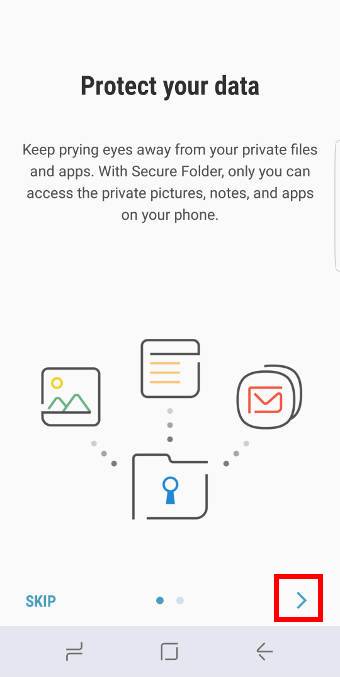
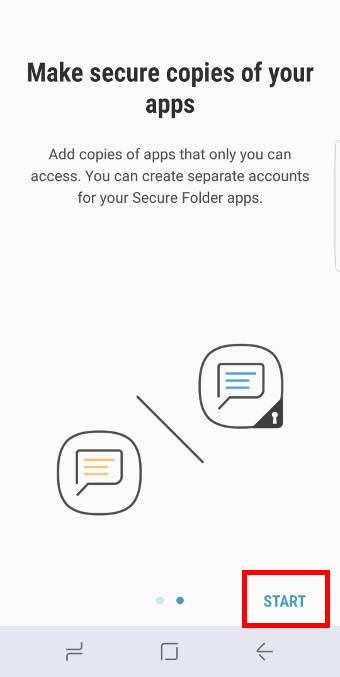
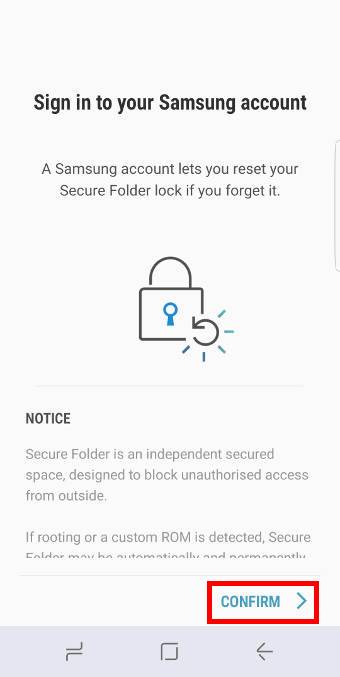
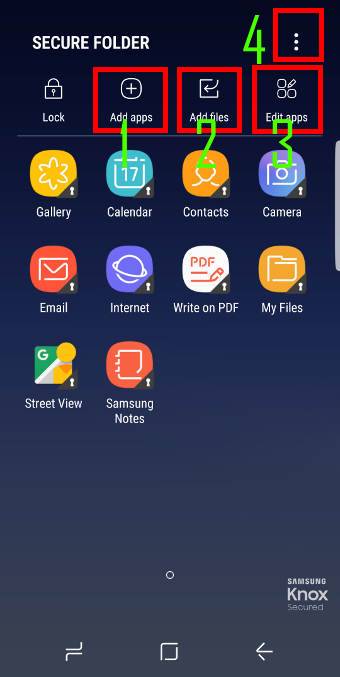
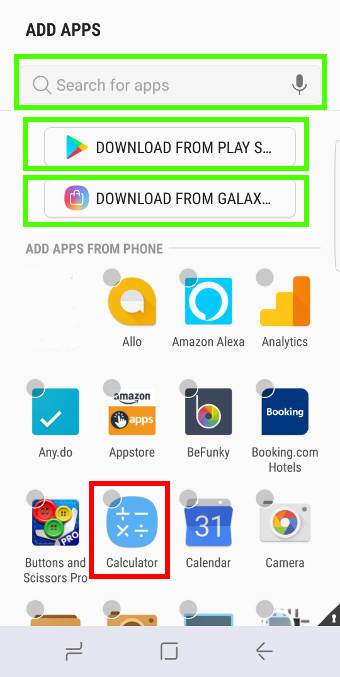

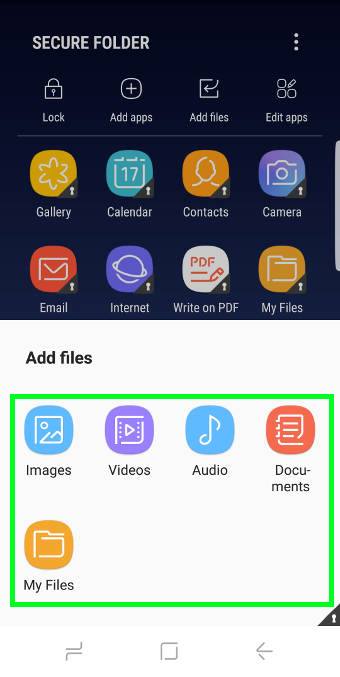
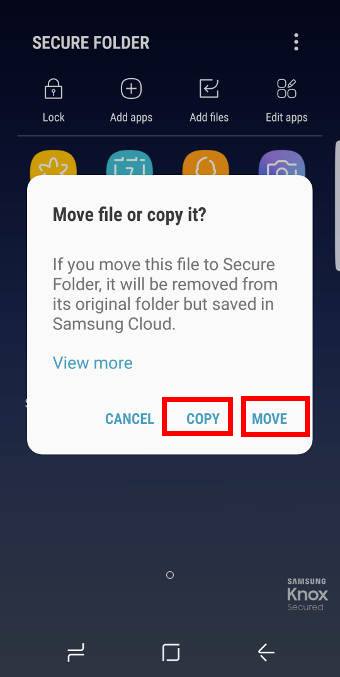
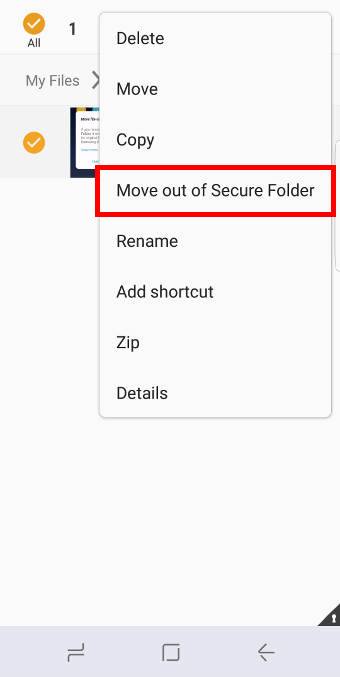
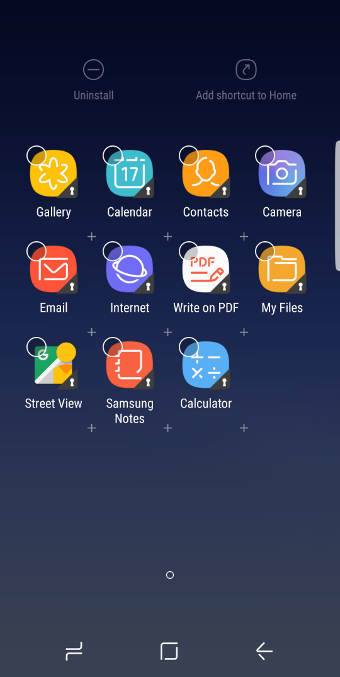
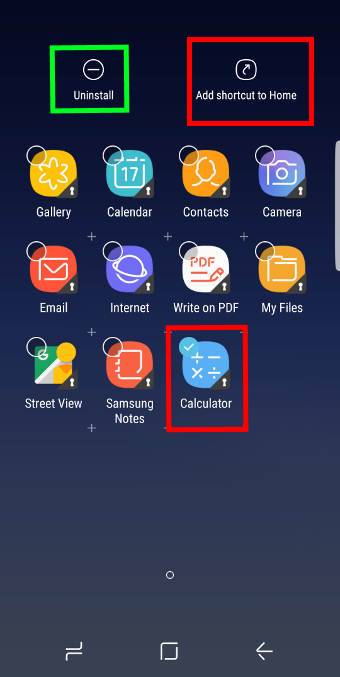
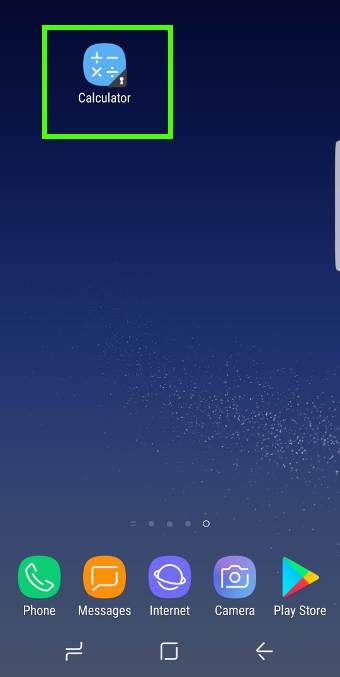
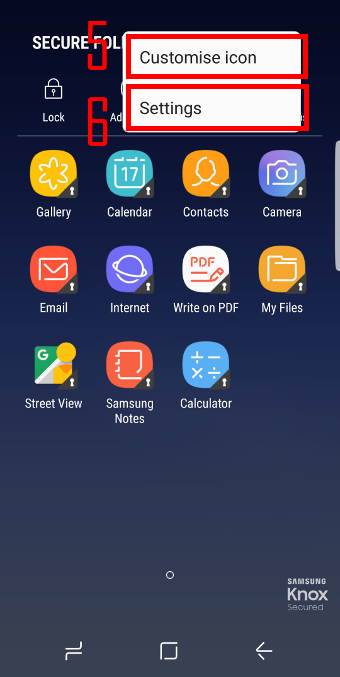
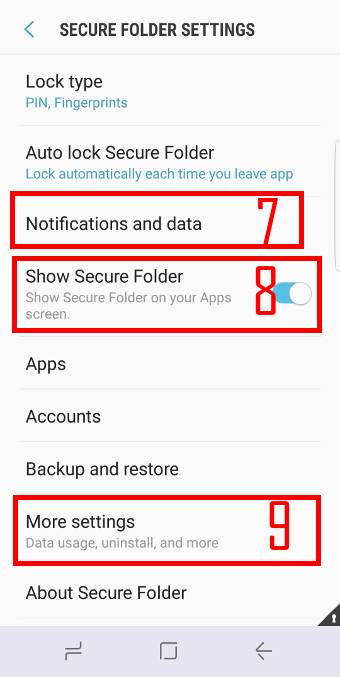
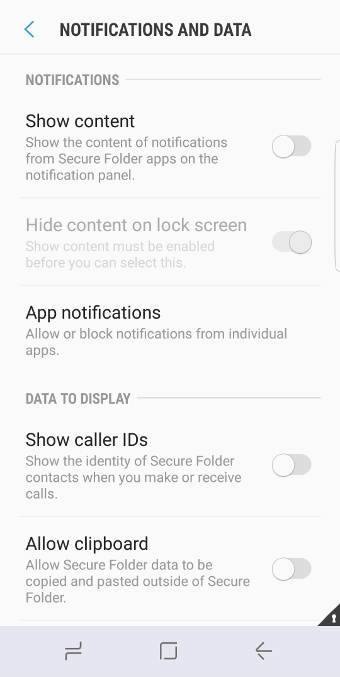
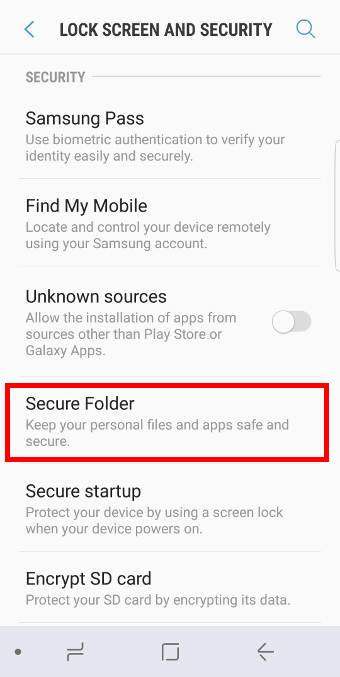
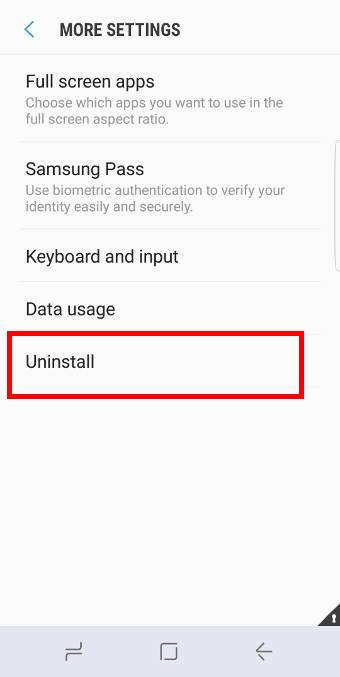
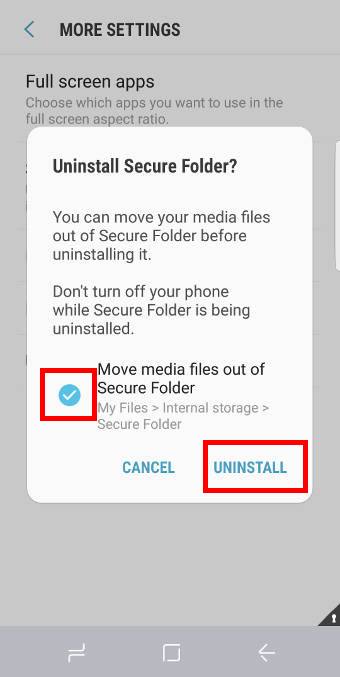
After following all the proper procedures, my secure folder is not backing up . I have tried to do so umpteen number of times. Every time a message props up – something went wrong. Please retry or try later. Have also sent number of feedbacks.
The backup has never taken up after the phone was bought about 6 months back.
Can you help me with this issue?
What back up? Is your Samsung cloud out of space?
-- Our Facebook page || Galaxy S6 Guides || Galaxy S7 Guides || Android Guides || Galaxy S8 Guides || Galaxy S9 Guides || Google Home Guides || Headphone Guides || Galaxy Note Guides || Fire tablet guide || Moto G Guides || Chromecast Guides || Moto E Guides || Galaxy S10 Guides || Galaxy S20 Guides || Samsung Galaxy S21 Guides || Samsung Galaxy S22 Guides || Samsung Galaxy S23 Guides
Backup to Samsung cloud .There’s enouh space.
In Settings– Cloud and accounts–Samsung cloud, what did you get?
-- Our Facebook page || Galaxy S6 Guides || Galaxy S7 Guides || Android Guides || Galaxy S8 Guides || Galaxy S9 Guides || Google Home Guides || Headphone Guides || Galaxy Note Guides || Fire tablet guide || Moto G Guides || Chromecast Guides || Moto E Guides || Galaxy S10 Guides || Galaxy S20 Guides || Samsung Galaxy S21 Guides || Samsung Galaxy S22 Guides || Samsung Galaxy S23 Guides
Reached the Back up now button .clicked on it.Backing up went on till 99% . Then a pause and a message – back up not done . Something went wrong. Try later or retry.
This is the same thing happening every tlme .
Not sure. Anyway Samsung cloud is not so reliable at this time.
If you constantly get the error, you may try to clear cache partition to see whether it helps.
-- Our Facebook page || Galaxy S6 Guides || Galaxy S7 Guides || Android Guides || Galaxy S8 Guides || Galaxy S9 Guides || Google Home Guides || Headphone Guides || Galaxy Note Guides || Fire tablet guide || Moto G Guides || Chromecast Guides || Moto E Guides || Galaxy S10 Guides || Galaxy S20 Guides || Samsung Galaxy S21 Guides || Samsung Galaxy S22 Guides || Samsung Galaxy S23 Guides
Dear,
I have added the folders in the securefolder and locked but I am still able to open the files from outside the secure. I dont want anyone opening the folder such as whatsapp for example it is locked in secure but still opens.
Please advise.
You probably confused the app and folder. When you add a file or folder to secure folder, it does not include app folders.
You need to set up WhatApp inside the secure folder if you do not want others to see it.
-- Our Facebook page || Galaxy S6 Guides || Galaxy S7 Guides || Android Guides || Galaxy S8 Guides || Galaxy S9 Guides || Google Home Guides || Headphone Guides || Galaxy Note Guides || Fire tablet guide || Moto G Guides || Chromecast Guides || Moto E Guides || Galaxy S10 Guides || Galaxy S20 Guides || Samsung Galaxy S21 Guides || Samsung Galaxy S22 Guides || Samsung Galaxy S23 Guides
How to move apps from secure folder back to the normal homepage under the latest android version (May 2018?)? Thanks.
Apps in the secure folder are separate copies of the same app outside of the secure folder. So, there is no way to move it out of the secure folder.
You can only move files out of the secure folder, not apps.
For some apps (e.g., WhatsApp), you can backup the data, save the data to cloud (e.g. Google Drive) or save it as a file. Then restore the app data to the app outside the secure folder.
-- Our Facebook page || Galaxy S6 Guides || Galaxy S7 Guides || Android Guides || Galaxy S8 Guides || Galaxy S9 Guides || Google Home Guides || Headphone Guides || Galaxy Note Guides || Fire tablet guide || Moto G Guides || Chromecast Guides || Moto E Guides || Galaxy S10 Guides || Galaxy S20 Guides || Samsung Galaxy S21 Guides || Samsung Galaxy S22 Guides || Samsung Galaxy S23 Guides