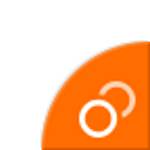 Galaxy S9 dual messenger makes it possible to have two accounts of the supported messenger apps (e.g., WhatsApp, Facebook Messenger, WeChat, Telegram, Viber…) and Facebook accounts in Galaxy S9 and S9+.
Galaxy S9 dual messenger makes it possible to have two accounts of the supported messenger apps (e.g., WhatsApp, Facebook Messenger, WeChat, Telegram, Viber…) and Facebook accounts in Galaxy S9 and S9+.
You can use these two messenger accounts simultaneously on Galaxy S9 or S9+.
Galaxy S9 dual messenger works on all Galaxy S9 and S9+ phones. It does NOT require the dual-SIM version of Galaxy S9 or S9+.
Dual messenger was first introduced in Galaxy S8. You can use the identical dual messenger feature on Galaxy S8, S8+, S9, S9+, Note 8 and Note 9.
This guide shows you how to use Galaxy S9 dual messenger to enable two accounts of messenger apps on Galaxy S9 and S9+. It also shows you how to disable individual messenger apps on Galaxy S9 dual messenger.
Why may you need to have two accounts of WhatsApp and other messenger apps in Galaxy S9 and S9+?
Many Galaxy S9 or S9+ owners may have different social profiles when they are in office, and when they are at home.
You may never want to mess up your personal WhatsApp or Facebook account with the account for work.
Some owners may want to show themselves differently in social media to buddies and to parents or teachers or supervisors.
Many Android apps support multiple profiles. For example, you can add multiple Google accounts to Galaxy S9. In Google+, you can quickly switch to different profiles.
But some apps limit one account on one device.
WhatsApp has been notoriously enforcing this policy since day 1. Facebook also requires you to sign out if you want to switch the account on the same phone.
But with more and more Galaxy S9 and S9+ owners use two SIM cards on the phone, there is a genuine need for running two messenger accounts concurrently on the phone.
Anyway, two or more WhatsApp (and other messenger apps) accounts can make your life easier by separating different aspects of your daily life.
How does Galaxy S9 dual messenger work?
Samsung initially tried to solve the work-life separation issue with the secure folder, which is a Knox-based container (like a small virtual machine, but not full Knox), in Galaxy S7 and S7 edge.
Secure folder works well in creating two spaces in one phone. But most owners do not use this feature because it is not so convenient. You have to log in again to access apps in the secure folder although you can choose to display app notifications with normal apps, and put the secure folder apps on the home screen. You may check this guide on how to use the secure folder on Galaxy S9 and S9+.
So, in Galaxy S8 and S8+, Samsung introduced a simpler solution: dual messenger. Galaxy S9 dual messenger is the continuation of the dual messenger in Galaxy S8 and S8+.
Dual messenger clones the messenger app with separate storage. If you want to use two WhatsApp accounts, Galaxy S9 dual messenger will install another copy of WhatsApp.
So, for the user, there are two WhatsApp apps: each with an independent account and storage. You can then use two accounts concurrently on Galaxy S9 and S9+, just like using two messenger services.
If you have a single SIM version of Galaxy S9 or S9+, you can still use two accounts. Some messenger apps, like WhatsApp, need to verify the phone number. But it is only required for the initial setup. You can set up up two accounts one by one by switching SIM cards or using the code sent to other phones.
For Facebook accounts, it is easier because you can use email to log in.
As mentioned, after using dual messenger for WhatsApp (or other apps), you will have two copies of the same app in Galaxy S9 apps screen. One of them will have a unique icon decoration (orange sticker). You can add both of them to the Home screen.
In the application manager (settings –apps) and notification settings, you can also find two copies of the app. Therefore, you can customize the notification for the two accounts individually.
How to use Galaxy S9 dual messenger to enable two accounts of WhatsApp, Facebook, WeChat, and other apps on Galaxy S9 and S9+?
By default, no apps were enabled in Galaxy S9 dual messenger.
In this guide, I assume you want to use two WhatsApp accounts on Galaxy S9 or S9+.
As shown below, in Galaxy S9 Setting page, tap Advanced features.
In Advanced features page as shown in the screenshot above, tap Dual Messenger.
Now, in the dual messenger page, you can find a list of supported apps. The list is determined by Samsung, not app developers. But the list includes many messenger apps.
As shown below, tap the switch for WhatsApp because you want to use two WhatsApp accounts in Galaxy S9.
If you want to use two accounts fro Facebook or other messenger apps, you can tap the switch accordingly.
After enabling WhatsApp in dual messenger, you will then be asked to confirm the operation as shown above:
Install second WhatsApp app?
You'll be able to use a different account in the second app.
Tap Install to proceed.
Now, in Galaxy S9 apps screen and Home screen, you can find two WhatsApp icons as shown below.
One of them has an orange sticker like this: ![]() . It indicates this is a secondary copy of WhatsApp.
. It indicates this is a secondary copy of WhatsApp.
In the dual messenger page, as shown in the screenshot above, you can find WhatsApp was moved from available apps to dual messenger apps.
Now, you can proceed to set up different accounts on these two WhatsApp apps individually.
How to disable Galaxy S9 dual messenger for a specific messenger app to remove the second account on Galaxy S9 and S9+?
If you want to stop using two accounts for messenger apps on Galaxy S9 and S9+, you have a few ways to achieve it:
- Remove or log out the account inside the app. This will leave the secondary app on the phone.
- Disable dual messenger for that app. This will remove the secondary copy of the app. The data in the second app will be erased.
- Uninstall the second copy of the app in Galaxy S9 Home screen or Apps screen. The result is identical to method 2.
To disable dual messenger for a specific app, you can tap the switch for the corresponding app in the dual messenger page.
For example, you want to disable dual messenger for WhatsApp.
You can then tap the switch next to WhatsApp as shown below.
A warning message as shown below will appear for you to confirm.
Uninstall second WhatsApp app?
All data related to the second WhatsApp app will be deleted. You'll still be able to use the main WhatsApp app.
Tap Uninstall to remove the second copy of WhatsApp.
After you tap uninstall, all data in the second copy or WhatsApp will be erased permanently from the phone. You cannot undo it.
So, it is important to make sure you have backups before uninstalling the copy.
You can also uninstall the second copy of the WhatsApp directly on the home screen or apps screen.
For example, in Galaxy S9 Home screen, tap and hold (long tap) the second copy (the one with the sticker) as shown above.
You then get the normal context menu for the app. You can tap uninstall to uninstall this copy.
Please note, the second copy of WhatsApp is secondary. It depends on and needs the original copy.
If you try to uninstall the original copy of WhatsApp when dual messenger for WhatsApp is turned on, you will get the following warning message as shown below:
Uninstall WhatsApp?
Dual messenger is turned on for this app. the second WhatsApp app will also be uninstalled.
In other words, if you install the original copy of the WhatsApp, the secondary copy created by dual messenger will also be uninstalled.
Of course, when you uninstall the app, all data saved in the app will also be removed from the phone.
How to use app pair to check two messenger accounts side-by-side?
In Galaxy Note 8, Samsung introduced the app pair feature, which allows you to create pairs of apps. The two apps can be opened in the split screen view of the phone screen by tapping the pair icon. Please check this guide on how to use the Multi Window on Galaxy S9 and S9+.
You can also create app pair in Galaxy S9 edge screen.
App pair works for dual messenger apps. You can create a pair for the two copies of the messenger app (e.g., WhatsApp).
Later, you can check the two WhatsApp accounts side by side as shown below.
Similar to other app pairs, you can add the pair to Home screen by tapping the first icon between the two windows as shown below.
Please check this guide on how to use app pair on Galaxy S9 and S9+.
Now, in Galaxy S9 Home screen, you can find the app pair for two WhatsApp accounts as shown in the screenshot above.
What are the limitations of using Galaxy S9 dual messenger to run two accounts of WhatsApp, Facebook, WeChat, and other apps?
First, Galaxy S9 dual messenger only supports some hand-picked messenger apps and Facebook. Games are NOT supported at all.
Although Samsung added many popular messenger apps to the supported app list, possibly some new or niche messenger apps were not included in the list.
If the app is not on the list, you can always use the secure folder to run a second copy (read on) of the app.
Another limitation some user may encounter is to restore backups for the second copy of the app. This happens if the app hardcoded some paths for restoring cloud-based backups.
How to run two copies of any apps (not just messenger apps) on Galaxy S9 and S9+?
Secure folder is the solution, although it is not as convenient as using dual messenger.
You can run two copies of any apps on Galaxy S9 or S9+ with the secure folder. The two copies of the app are independent of each other except for the updates. The two copies must be of the same version.
Please check this secure folder guide for details.
Do you know how to use Galaxy S9 dual messenger to run two accounts of messenger apps simultaneously on Galaxy S9 and S9+?
If you have any questions or encounter any problem on using two accounts of messenger apps simultaneously on Galaxy S9 and S9+, please let us know them in the comment box below.
The community will help you find the answer.
For the user guide for new features of Samsung Galaxy S9 and S9+, please check Galaxy S9 new features guides page.
For using Galaxy S9 and S9+, please check Galaxy S9 how-to guides page.
For using Galaxy S9 camera, please check Galaxy S9 camera guides page.
For accessories for Galaxy S9 and S9+, please check Galaxy S9 accessories guides page.
For the official Samsung Galaxy S9 and S9+ user guides (in PDF format), please check Galaxy S9 user guides page.
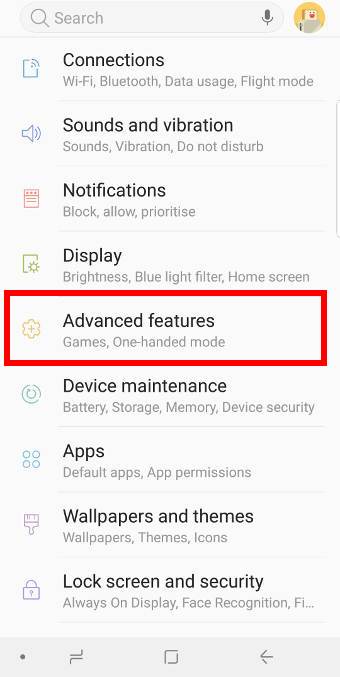
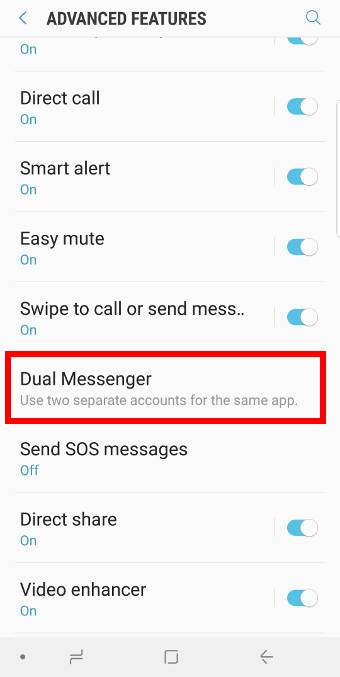
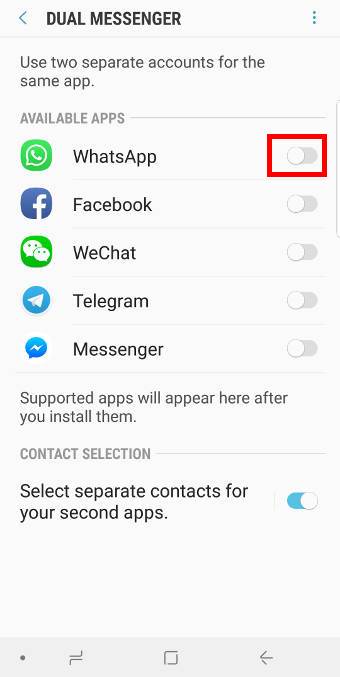
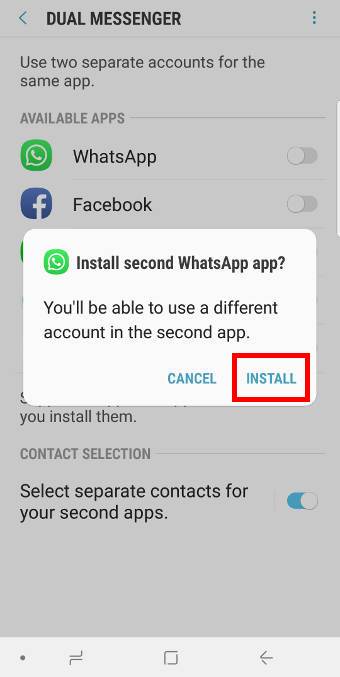
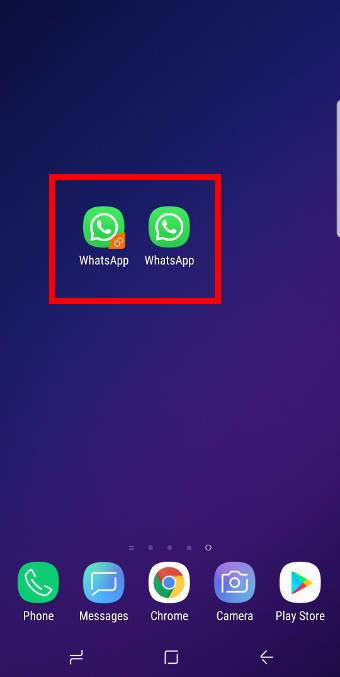

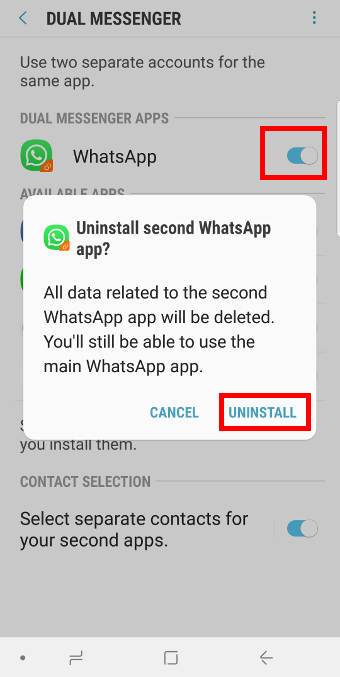
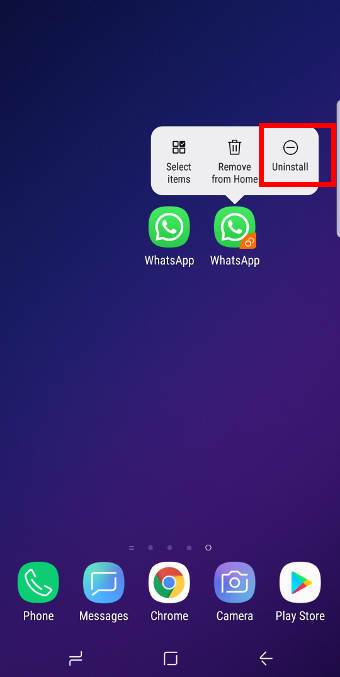
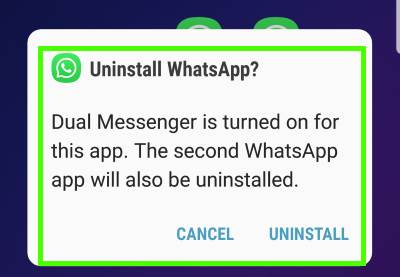
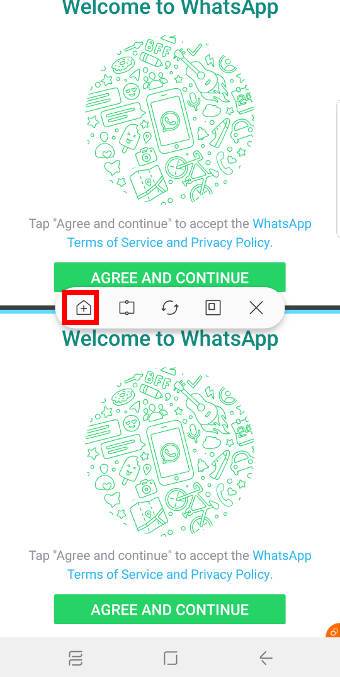
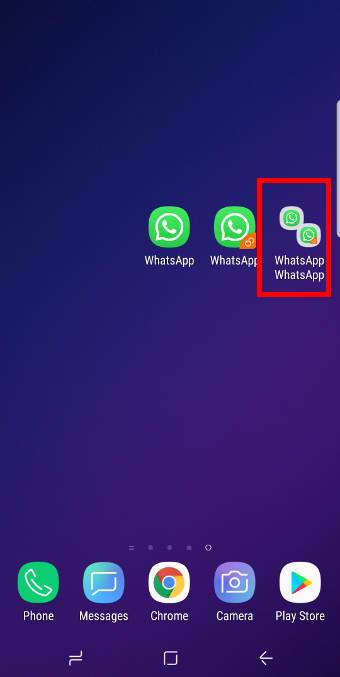
On my s9+ WhatsApp and snapchat aren’t showing on the dual messenger options only WeChat shows.
Some carrier specific S9 models may limit the availability of this feature for some apps. Did you get the phone from your carrier?
-- Our Facebook page || Galaxy S6 Guides || Galaxy S7 Guides || Android Guides || Galaxy S8 Guides || Galaxy S9 Guides || Google Home Guides || Headphone Guides || Galaxy Note Guides || Fire tablet guide || Moto G Guides || Chromecast Guides || Moto E Guides || Galaxy S10 Guides || Galaxy S20 Guides || Samsung Galaxy S21 Guides || Samsung Galaxy S22 Guides || Samsung Galaxy S23 Guides
Can you restrict the second Whatsapp account from accessing your primary contacts? Can you use a gmail contact list with limited contacts for the 2nd acct?
Yes, you can use a separate contact list for the 2nd account. You can enable it in Settings – advanced features – dual messengers – use separate contact list. Please note this settings applies to all other dual messenger apps.
The separate contact list have to be added manually. You can filter contacts with the specific Google account, then select all.
-- Our Facebook page || Galaxy S6 Guides || Galaxy S7 Guides || Android Guides || Galaxy S8 Guides || Galaxy S9 Guides || Google Home Guides || Headphone Guides || Galaxy Note Guides || Fire tablet guide || Moto G Guides || Chromecast Guides || Moto E Guides || Galaxy S10 Guides || Galaxy S20 Guides || Samsung Galaxy S21 Guides || Samsung Galaxy S22 Guides || Samsung Galaxy S23 Guides
it says or 3 in the title but doesn’t explain how to set up the third is there a way to do this
You can use secure folder to run an additional copy of any apps as explained in to this post https://gadgetguideonline.com/s8/how-to-use-galaxy-s8-secure-folder-in-galaxy-s8-and-s8/
-- Our Facebook page || Galaxy S6 Guides || Galaxy S7 Guides || Android Guides || Galaxy S8 Guides || Galaxy S9 Guides || Google Home Guides || Headphone Guides || Galaxy Note Guides || Fire tablet guide || Moto G Guides || Chromecast Guides || Moto E Guides || Galaxy S10 Guides || Galaxy S20 Guides || Samsung Galaxy S21 Guides || Samsung Galaxy S22 Guides || Samsung Galaxy S23 Guides