 After unboxing Galaxy S9 or S9+, you may want to charge Galaxy S9 battery so that you can start to set it up and use it.
After unboxing Galaxy S9 or S9+, you may want to charge Galaxy S9 battery so that you can start to set it up and use it.
When Samsung Galaxy S9 and S9+ left the factory, the battery is charged to about 50% of the capacity, which is sufficient for you to inspect the phone on the counter.
Because the only difference between Galaxy S9 battery and Galaxy S9+ battery is the size (capacity), charging Galaxy S9 battery is identical to that for Galaxy S9+. Therefore, we use Galaxy S9 to refer to both Galaxy S9 and S9+.
Two ways to charge Galaxy S9 battery
You can charge the Galaxy S9 battery in two ways:
- Using a USB cable (USB charging).
- Using a wireless charging pad (wireless charging).
All Android phones now support USB charging. The charging port in most Android phones has been shifting from micro USB to USB-C.
Both Galaxy S9 and S9+ have a USB-C port for charging and data transfer (e.g., back up Galaxy S9/S9+).
In your Galaxy S9 box, you can find the wall charger and the USB cable to charge Galaxy S9 battery.
Galaxy S9 and S9+ also support wireless charging. Samsung has added the wireless charging to Galaxy phones since Galaxy S6.
You can put Galaxy S9 or S9+ on a wireless charging pad to charge the phone.
Besides, you can also charge Galaxy S9 or S9+ when using Samsung DeX. In this situation, the adaptive wall charger is connected to a Samsung DeX Station or a Samsung DeX Pad. Galaxy S9 or S9+ is connected to the USB-C connector of the DeX Station or DeX pad.
What is fast charging for Galaxy S9 and S9+?
A normal USB wall charger has a rated output current ranging from 500mA (0.5A/5V, 2.5W) to 2000mA (2A/5V, 10W).
When using such USB wall chargers to charge Galaxy S9 and S9+, the charging voltage does not change. It is fixed at 5V. And Galaxy S9 and S9+ battery can take up to 2A current for this type of wall charger.
In addition to “normal” USB charging, Galaxy S9 and S9 also support fast charging when an adaptive wall charger (aka fast charger) is connected.
An adaptive wall charger can communicate with Galaxy S9 and S9+. Galaxy S9 and S9+ can then choose two charging modes:
- Fast charging at 9v 1.67A (15W).
- Standard charging at 5V up to 2A (10W).
The fast charging mode (mode 1) will be active only when:
- the battery level is less than about 60%; and
- the phone screen is turned off except always-on display; and
- the phone temperature is not too high.
As you can see, when you charge the Galaxy S9 battery with fast charging, the charging speed can be 50% faster (for the first 60% of the battery).
To use Galaxy S9 fast charging, you must use a fast charger, which Samsung named as the adaptive charger. Such an adaptive charger should have at least two output modes: 5V/2A, and 9v/1.67A.
Please note, some wall chargers can output 5V/3A. Galaxy S9 and S9+ will only draw up to 2A and will not use the full output capacity of such chargers.
When using Samsung DeX, by default, fast charging is disabled. You can enable fast charging in this case if the wall charger has a power output rating of 12V/2.1A (25W).
What is wireless charging and fast wireless charging for Galaxy S9 and S9+?
Wireless charging is convenient. You just put Galaxy S9 or S9 on the wireless charging pad to charge Galaxy S9 and S9+.
But wireless charging is usually slow. And it is always slower than the USB cable charging when the same wall charger is used.
The slowness in wireless charging is related to the way it works. Galaxy S9 and S9+ wireless charging rely on electromagnetic induction between coils in the charging pad and the coils inside the phone. The actual charging efficiency is usually less than 50%.
The standard wireless charging output is about or up to 5W (5V/1A). Higher charging power may cause substantial heat on the charging coil and the charging pad due to the relatively low efficiency in wireless charging.
Galaxy S9 and S9+ support both Qi and PMA wireless charging standards. This means most wireless charging pads should work with Galaxy S9 and S9+. As iPhone 8 and iPhone X support Qi wireless charging standard, any wireless charging pads working with iPhone should work with S9 and S9+.
The fast wireless charging usually is advertised as 50% faster than standard wireless charging. The fast wireless charging output power is typically about 7.5W.
Samsung Galaxy S9 and S9+ actually support up to 9w fast wireless charging. But it is only achievable in a very cool environment for a short period.
In a nutshell, you can charge Galaxy S9 with a wireless charging pad, which is not included in the Galaxy S9 box. When a standard wireless charging pad is used, it will take about 3-4 hours to charge Galaxy S9 battery and about 3.5 to 5 hours to charge the S9+ battery.
The fast wireless charging pad can reduce the charging time about 50% compared to the standard wireless charging. But it is still slower than charging through the USB cable with the bundled wall charger.
How to charge Galaxy S9 battery with a wall charger
To charge Galaxy S9 battery (or S9+) with a USB cable, you may follow these steps.
Step 1: Connect the USB cable to the wall charger (power adapter).
Any USB charger should work for Galaxy S9 and S9+. But you should only use a quality wall charger.
Don't ruin your $800 phone with an $8 wall charger.
Step 2: Plug USB cable into Galaxy S9 (or S9+) USB port as shown below.
The USB port in Galaxy S9 and S9 is USB-C, which is symmetric.
So, you do not need to check the orientation of the USB connector.
Step 3: Plug the charger into the wall socket.
Step 4: Wait till Galaxy S9 or S9+ is fully charged.
Once you charge Galaxy S9 battery, it is better to charge it to full.
Also, you should refrain from using Galaxy S9 or S9+ when it is being charged.
The color of the LED in the top of Galaxy S9, and S9+ should turn from red to green once the battery is fully charged.
Step 5: Remove the USB cable form Galaxy S9 or S9+.
Step 6: Power off the wall charger.
Wall chargers are not able to turn off themselves automatically. For safety considerations, it is better to unplug the wall charger or shut off the power supply to the charger.
How to use a wireless charging pad to charge Galaxy S9 battery?
You can use a standard or fast wireless charging pad to charge Galaxy S9 by following these steps:
Step 1: Connect the power adapter or USB wall charger to the wireless charging pad
Most wireless charging pads require a power adapter or a USB wall charger. If the power adapter or wall charger is included, you should use them.
Some Samsung wireless charging pads don't have a wall charger in the box. In this case, you should use the adaptive wall charger included in Galaxy S9 (or S9+) box.
Step 2: Plug the power adapter or wall charger into the wall socket.
Most wireless charging pads have one or more LEDs indicating the status of the pad. You need to make sure the wireless charging pad is ready.
Step 3: Place Galaxy S9 or S9+ in the wireless charging pad
You need to place the center of Galaxy S9 or S9+'s back on the center of the wireless charging pad.
The wireless charging coil in Galaxy S9 and S9+ is close to the center of the back as explained in Galaxy S9 layout page.
You should also remove any metal accessories between the back of Galaxy S9 and the wireless charging pad.
Some third-party Galaxy S9 covers or cases may affect wireless charging. If this happens, you can try to remove the case or cover for Galaxy S9 and S9+.
All official Samsung cases and covers do NOT affect wireless charging.
Step 4: Wait till Galaxy S9 or S9+ is fully charged.
Once you charge Galaxy S9 battery, it is better to charge it to full.
You can know whether the Galaxy S9 battery is fully charged through one of the following methods:
- The LED indicator on the wireless charging pad. For Samsung wireless charging pads, blue LED means charging, and green means fully charged.
- The LED color in the top of Galaxy S9 and S9+. Thr indicator LED is red when Galaxy S9 battery is being charged, and green when fully charged.
- Check Galaxy S9 lock screen. Near the bottom of the lock screen, it states “charged” when Galaxy S9 battery is fully charged. Otherwise, it states “charging.”
Step 5: Remove Galaxy S9 or S9+ from the wireless charging pad.
When should you charge Galaxy S9 battery?
You should charge Galaxy S9 battery only when you need to do so. It is not necessary to “top up.”
For example, after one-day work, before you go to bed, if the Galaxy S9 battery has about 60-70% capacity left, then you probably do not need to charge the battery unless you expect to use the phone heavily next day.
Of course, you can try to gauge the battery drain in one night and your typical usage.
The bottom lines are:
- It is not necessary to top up Galaxy S9 battery.
- If you can charge Galaxy S9 or S9+ before the battery is drained out, you do not need to charge it now.
- Never, never let the phone power off automatically due to a drained battery.
So, the key question here is when you can access the charger again.
If you are sure the battery can last till then, then why charge the battery now?
Should I charge Galaxy S9 battery for 8 hours before using the phone first time?
No, it is not necessary to charge the Galaxy S9 battery for 8 hours for the first time.
The old textbook is outdated.
How to disable fast charging and fast wireless charging for Galaxy S9 and S9+?
Fast charging and fast wireless charging should have a very marginal impact on Galaxy S9 battery lifespan.
Usually, it is NOT necessary to disable Galaxy S9 fast charging and fast wireless charging on Galaxy S9 or S9+. You should enjoy the convenience.
But if you still want to disable them, you can follow these steps.
Step 1: Open Settings.
Step 2: Tap Device maintenance as shown below.
Step 3: Tap battery as shown above.
Step 5: Tap advance settings as shown above.
Step 6: Tap the switch to enable or disable fast cable charging or fast wireless charging as shown below.
You can also disable fast wireless charging in Settings —Advanced features —Accessories as shown above.
How to choose a charger for Galaxy S9 and Galaxy S9+?
Please check this Galaxy S9 accessories guide on choosing a charger to charge Galaxy S9 and S9+.
Do you know how to charge Galaxy S9 battery? Do you have any questions about charging Galaxy S9 and S9+?
If you have any questions on charging Galaxy S9 battery for S9 or S9+, or if you have any questions about USB charging and wireless charging, please let us know in the comment box below.
The community will help you find the answer.
You can also share your Galaxy S9 unboxing experiences.
For the user guide for new features of Samsung Galaxy S9 and S9+, please check Galaxy S9 new features guides page.
For using Galaxy S9 and S9+, please check Galaxy S9 how-to guides page.
For using Galaxy S9 camera, please check Galaxy S9 camera guides page.
For accessories for Galaxy S9 and S9+, please check Galaxy S9 accessories guides page.
For the official Samsung Galaxy S9 and S9+ user guides (in PDF format), please check Galaxy S9 user guides page.
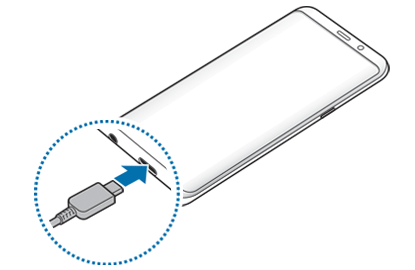
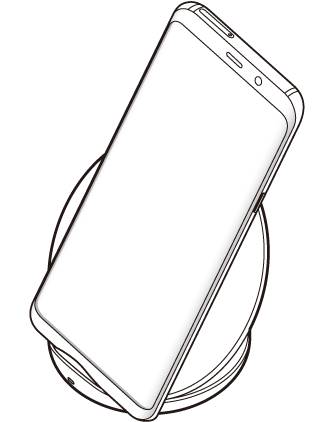
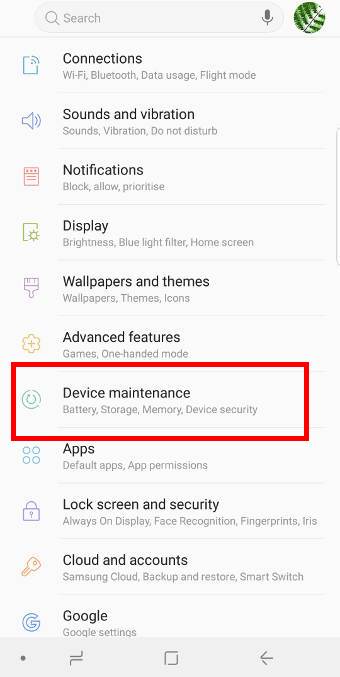
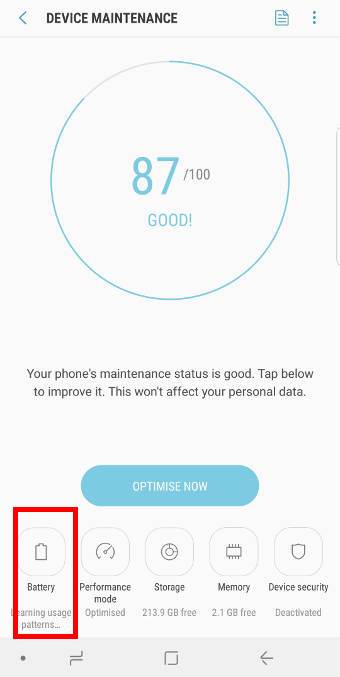
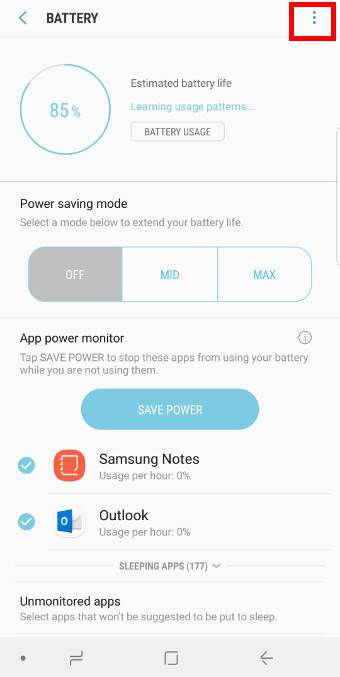
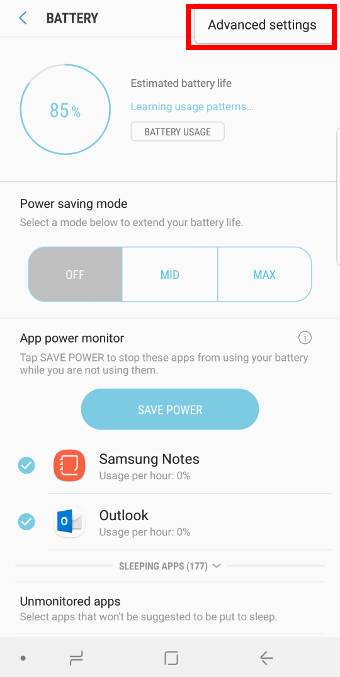
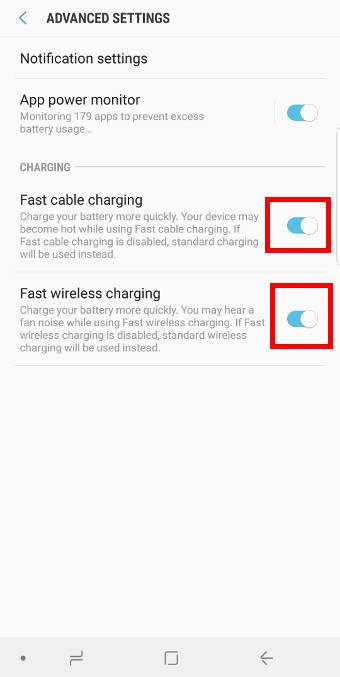
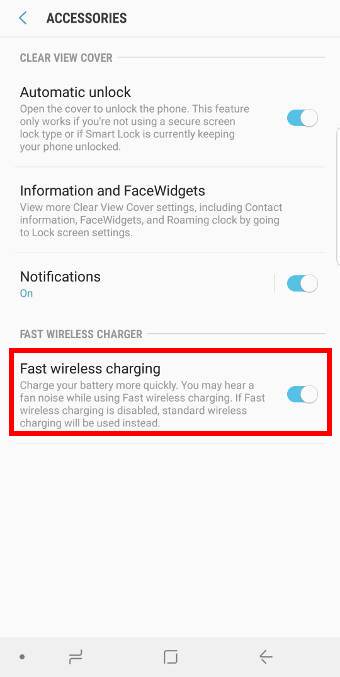
Recently the notification light on my S9 would not turn green when fully charged. I dont know why but it doesnt turn green anymore. Its just red when being charged and stays red when it reaches 100%.
It turned green only when it states charged.
100% is only an estimation. “Charged” is a physicals state.
So it usually takes a few mins from 100% to charged. The duration depends on many factors. Anything below 30 mins with a 5w-10w charger in normal.
Anyway, you should wait a while.
-- Our Facebook page || Galaxy S6 Guides || Galaxy S7 Guides || Android Guides || Galaxy S8 Guides || Galaxy S9 Guides || Google Home Guides || Headphone Guides || Galaxy Note Guides || Fire tablet guide || Moto G Guides || Chromecast Guides || Moto E Guides || Galaxy S10 Guides || Galaxy S20 Guides || Samsung Galaxy S21 Guides || Samsung Galaxy S22 Guides || Samsung Galaxy S23 Guides
How long will a fully charged Galaxy S9 battery last with normal use
It highly depends on usage. Mobile network signal strength and quality also affect battery life significantly.
Normally, the battery should last one day. You should get about 3-5 hours screen-on time. Anyway, most of these flagship phones are designed to work one day so that you don’t need to charge it during the day. But normally, it’s not enough for two full days.
-- Our Facebook page || Galaxy S6 Guides || Galaxy S7 Guides || Android Guides || Galaxy S8 Guides || Galaxy S9 Guides || Google Home Guides || Headphone Guides || Galaxy Note Guides || Fire tablet guide || Moto G Guides || Chromecast Guides || Moto E Guides || Galaxy S10 Guides || Galaxy S20 Guides || Samsung Galaxy S21 Guides || Samsung Galaxy S22 Guides || Samsung Galaxy S23 Guides
As a long time support rep I must say Very Good and Informative. I also admit that I learned from this. Thank you
I just purchased a Samsung S9+ & fell asleep using it from it’s boxed charge. When I awoke, the battery was dead.I have just read “Never, never let the phone power off automatically due to a drained battery. What will happen now!?????
It’s ok. Take it easy. You can charge the battery then use it normally.
Just try not to let it happen frequently.
-- Our Facebook page || Galaxy S6 Guides || Galaxy S7 Guides || Android Guides || Galaxy S8 Guides || Galaxy S9 Guides || Google Home Guides || Headphone Guides || Galaxy Note Guides || Fire tablet guide || Moto G Guides || Chromecast Guides || Moto E Guides || Galaxy S10 Guides || Galaxy S20 Guides || Samsung Galaxy S21 Guides || Samsung Galaxy S22 Guides || Samsung Galaxy S23 Guides
Can I charge my Samsung Galaxy S9 overnight ?
It’s ok. It’s not necessary to get up at 3am to unplug the phone from the charger.
-- Our Facebook page || Galaxy S6 Guides || Galaxy S7 Guides || Android Guides || Galaxy S8 Guides || Galaxy S9 Guides || Google Home Guides || Headphone Guides || Galaxy Note Guides || Fire tablet guide || Moto G Guides || Chromecast Guides || Moto E Guides || Galaxy S10 Guides || Galaxy S20 Guides || Samsung Galaxy S21 Guides || Samsung Galaxy S22 Guides || Samsung Galaxy S23 Guides
Great article!! Quick question…is it harmful to the battery if you do charge it when it’s not necessary, ie at 60% let’s say? Does charging it too much decrease the life and efficiency of the battery? Thanks!!
It is not good for the battery. It may increase the wear and tear.
But if you just do it occasionally, it should be OK. Anyway, you should estimate whether the battery can last till you have time to charge the battery. If it is not enough, you may charge it even it is over 80%. It is not wise to sacrifice your usage.
-- Our Facebook page || Galaxy S6 Guides || Galaxy S7 Guides || Android Guides || Galaxy S8 Guides || Galaxy S9 Guides || Google Home Guides || Headphone Guides || Galaxy Note Guides || Fire tablet guide || Moto G Guides || Chromecast Guides || Moto E Guides || Galaxy S10 Guides || Galaxy S20 Guides || Samsung Galaxy S21 Guides || Samsung Galaxy S22 Guides || Samsung Galaxy S23 Guides
Thank you for information. My phone is about a month old and I have been charging it just about every night – hopefully I haven’t done too much damage already! I will certainly hold off on charging it until the battery is “low” going forward. Is there any type of cycling that should be done to increase the “health” of the battery? Thanks!
It depends on your usage. If the battery is enough for the next day, then it is not necessary to charge it. But if not, you should charge it. Always put YOU above the phone.
The battery will lose capacities no matter what you do to it. But good habits may slow down the speed. The good habits include: 1. charge the battery only when it is needed; 2). charge the battery to full; 3). do not use the phone heavily (e.g., playing games) when it is being charged; 4). don’t let the battery shutdown itself.
Anyway, you get the highest ROI if you can enjoy the phone for 2-3 years. Don’t let it become a burden.
-- Our Facebook page || Galaxy S6 Guides || Galaxy S7 Guides || Android Guides || Galaxy S8 Guides || Galaxy S9 Guides || Google Home Guides || Headphone Guides || Galaxy Note Guides || Fire tablet guide || Moto G Guides || Chromecast Guides || Moto E Guides || Galaxy S10 Guides || Galaxy S20 Guides || Samsung Galaxy S21 Guides || Samsung Galaxy S22 Guides || Samsung Galaxy S23 Guides
Just purchased an Galaxy S9 and wondered about charging and using it in our Honda
CR-Vs (both have USB ports for phone/other accessory use). I understand that charging thru these will not get the adaptive benefit but is it save otherwise if one has a USB to USB-C cable? When I travel with my old LG, I usually plug it in and let it charge if needed (don’t usually use Android Auto). Just wanted some info from other S9 users who may have used this method to keep the phone charged while using Bluetooth to get the CR-V’s Hands Free access to keep up with incoming calls and texts.
Thanks from an S9 Newbie.
John
Not sure about CR-V. The usb port for the head unit normally provides low power output. Many new cars offer a usb charging port in addition to the USB port for HU. If you don’t use Android Auto, you may try this port.
You can also buy a car charger. Some offer fast charging.
The type of the cable doesn’t matter. Quality matters.
-- Our Facebook page || Galaxy S6 Guides || Galaxy S7 Guides || Android Guides || Galaxy S8 Guides || Galaxy S9 Guides || Google Home Guides || Headphone Guides || Galaxy Note Guides || Fire tablet guide || Moto G Guides || Chromecast Guides || Moto E Guides || Galaxy S10 Guides || Galaxy S20 Guides || Samsung Galaxy S21 Guides || Samsung Galaxy S22 Guides || Samsung Galaxy S23 Guides
What percentage of the battery is the best time to charge the samsung S9
Charge the battery if the battery cannot last before you can access the charger again. In other words, you need to charge Galaxy S9 battery only if you need to do so.
Normally, you should not let the phone power itself automatically due to low battery.
-- Our Facebook page || Galaxy S6 Guides || Galaxy S7 Guides || Android Guides || Galaxy S8 Guides || Galaxy S9 Guides || Google Home Guides || Headphone Guides || Galaxy Note Guides || Fire tablet guide || Moto G Guides || Chromecast Guides || Moto E Guides || Galaxy S10 Guides || Galaxy S20 Guides || Samsung Galaxy S21 Guides || Samsung Galaxy S22 Guides || Samsung Galaxy S23 Guides
Just purchased a new S9 yesterday. I was always under the impression that draining the battery before the first charge is best. Now reading up on it I’m learning that that’s not the case. Did I damage my battery by draining it completely yesterday after buying it?!????
it should be ok. if you frequently (e.g. a few times a week) drain the battery completely, it may shorten the battery life. If you just did it occasionally, it should not affect the battery.
-- Our Facebook page || Galaxy S6 Guides || Galaxy S7 Guides || Android Guides || Galaxy S8 Guides || Galaxy S9 Guides || Google Home Guides || Headphone Guides || Galaxy Note Guides || Fire tablet guide || Moto G Guides || Chromecast Guides || Moto E Guides || Galaxy S10 Guides || Galaxy S20 Guides || Samsung Galaxy S21 Guides || Samsung Galaxy S22 Guides || Samsung Galaxy S23 Guides
I contacted Samsung. They say it is harmful to charge the galany so overnight.
It’s just not a good habit. It’s not good for the battery.
But the “damage” should be very marginal, compared to the inconvenience if you don’t do it (e.g., get up in wee hours to disconnect the charger).
-- Our Facebook page || Galaxy S6 Guides || Galaxy S7 Guides || Android Guides || Galaxy S8 Guides || Galaxy S9 Guides || Google Home Guides || Headphone Guides || Galaxy Note Guides || Fire tablet guide || Moto G Guides || Chromecast Guides || Moto E Guides || Galaxy S10 Guides || Galaxy S20 Guides || Samsung Galaxy S21 Guides || Samsung Galaxy S22 Guides || Samsung Galaxy S23 Guides
I just bought a new S9+, and usually in college I just charge my phone overnight (although my prior phone’s battery was crap, 4 years old and bought from someone else (second hand)). So I thought about this as well.
I was looking for some method to slow down the charging every night, and I think that the “disable fast charging” option is just fenomenal for this. I was thinking in buying some 5W charger from Aukey or similar, that would be ideal, but maybe the 10W option is just fine. Again, just for charging overnight, obviously full speed on a rush!
What are your thoughts about my plan?
If you want, you can get a 5w charger. You need to get a quality one. Don’t use unknown brands.
But I would say it’s probably not necessarily. Once the battery is fully charged, a tracking current will be maintained because the phone cannot turn off the wall charger. This may slightly affect the battery life span. But the impact should be very marginal.
-- Our Facebook page || Galaxy S6 Guides || Galaxy S7 Guides || Android Guides || Galaxy S8 Guides || Galaxy S9 Guides || Google Home Guides || Headphone Guides || Galaxy Note Guides || Fire tablet guide || Moto G Guides || Chromecast Guides || Moto E Guides || Galaxy S10 Guides || Galaxy S20 Guides || Samsung Galaxy S21 Guides || Samsung Galaxy S22 Guides || Samsung Galaxy S23 Guides
At what percent should I charge my phone if access to a charger is not an issue?
Normally after 20%. Once in while you may want to let the battery drain to 5% or less.
-- Our Facebook page || Galaxy S6 Guides || Galaxy S7 Guides || Android Guides || Galaxy S8 Guides || Galaxy S9 Guides || Google Home Guides || Headphone Guides || Galaxy Note Guides || Fire tablet guide || Moto G Guides || Chromecast Guides || Moto E Guides || Galaxy S10 Guides || Galaxy S20 Guides || Samsung Galaxy S21 Guides || Samsung Galaxy S22 Guides || Samsung Galaxy S23 Guides
I noticed that when I used the smart switch with a power bank, there is options to charge your galaxy S9 or charge the connected device.
I could not select the option to charge the S9 using the smart switch from power bank? Why? How can I do it?
Smart watch?
You can charge Galaxy S9 battery through the USB C port. At the same time, when another device is connected to the Galaxy S9 through USB C port, Galaxy S9 can charge it as well. Of course, in this case, you can disable the charging.
-- Our Facebook page || Galaxy S6 Guides || Galaxy S7 Guides || Android Guides || Galaxy S8 Guides || Galaxy S9 Guides || Google Home Guides || Headphone Guides || Galaxy Note Guides || Fire tablet guide || Moto G Guides || Chromecast Guides || Moto E Guides || Galaxy S10 Guides || Galaxy S20 Guides || Samsung Galaxy S21 Guides || Samsung Galaxy S22 Guides || Samsung Galaxy S23 Guides
Wenever i charge my s9plus, i keep in fast charge… is there any problem.? Coz i heard tht if v put our phone in fast charge mode , it may decrease the life of battery.???
It should be ok. If there is any impact, it should be very marginal. Enjoying the phone gives the highest ROI.
-- Our Facebook page || Galaxy S6 Guides || Galaxy S7 Guides || Android Guides || Galaxy S8 Guides || Galaxy S9 Guides || Google Home Guides || Headphone Guides || Galaxy Note Guides || Fire tablet guide || Moto G Guides || Chromecast Guides || Moto E Guides || Galaxy S10 Guides || Galaxy S20 Guides || Samsung Galaxy S21 Guides || Samsung Galaxy S22 Guides || Samsung Galaxy S23 Guides
Will my s9 accept a charge rate or voltage that is too high for it? For instance from a usb-c computer power cord.
Will it fry the battery or just simply not charge. If the charging Icon turns on can I assume it’s ok? I not looking for hyper charge rates just convenience sake if the only charger I have is a usb-c laptop charger.
It depends on the charger. The phone has it’s mechanisms to protect the battery by regulating the current and voltage it accepts. Most high-power USB C chargers can communicate with the phone to deliver corrupted correct current and voltage.
Normally, you should not worry about it as long as it follows USB C standards.
But the battery will not charge faster when you use chargers with a higher rated output power. 15w (9v, 1.67A) is the maximum charging rate for s9 and s9+.
-- Our Facebook page || Galaxy S6 Guides || Galaxy S7 Guides || Android Guides || Galaxy S8 Guides || Galaxy S9 Guides || Google Home Guides || Headphone Guides || Galaxy Note Guides || Fire tablet guide || Moto G Guides || Chromecast Guides || Moto E Guides || Galaxy S10 Guides || Galaxy S20 Guides || Samsung Galaxy S21 Guides || Samsung Galaxy S22 Guides || Samsung Galaxy S23 Guides
You say not to use the phone while charging. But, then I saw a comment saying use for high energy uses, such as gaming were discouraged. In the past, I have typically charged by phone during the day and made or answered calls using a Bluetooth ear piece. Will this kind of use damage the battery? Also, I don’t quite understand how you could not use it while charging because email, etc. is always coming through. Should you power off while charging?
It’s ok to use the phone lightly when it’s being charged. You should not use it heavily (e.g., playing games) when charging the battery. The keypoint is “trying” to minimize the active usage of the phone when charging the battery.
-- Our Facebook page || Galaxy S6 Guides || Galaxy S7 Guides || Android Guides || Galaxy S8 Guides || Galaxy S9 Guides || Google Home Guides || Headphone Guides || Galaxy Note Guides || Fire tablet guide || Moto G Guides || Chromecast Guides || Moto E Guides || Galaxy S10 Guides || Galaxy S20 Guides || Samsung Galaxy S21 Guides || Samsung Galaxy S22 Guides || Samsung Galaxy S23 Guides
how long do I need to charge my samsung s9 for the first time??
Once time battery is full, you can disconnect thr charger, even for the first time.
There are no special requirements for the first time charging.
But you should try to wait until it’s ” charged”, not just 100%. The notification led should turn from red to green (if you don’t have other notifications) once the battery is fully charged.
-- Our Facebook page || Galaxy S6 Guides || Galaxy S7 Guides || Android Guides || Galaxy S8 Guides || Galaxy S9 Guides || Google Home Guides || Headphone Guides || Galaxy Note Guides || Fire tablet guide || Moto G Guides || Chromecast Guides || Moto E Guides || Galaxy S10 Guides || Galaxy S20 Guides || Samsung Galaxy S21 Guides || Samsung Galaxy S22 Guides || Samsung Galaxy S23 Guides
can you recommend a brand or a specific car charger and a wall charger for s9 plus?
For wall charger, Samsung ones are very good and durable. You can get a spare one for a few bucks.
The car charger, I have used the Anker 24W one with two charging ports. One of them supports Quick charge. Mine is an old model.There are several new models. Anyway, I prefer that brand. It will cost you about $10-20 on Amazon.
-- Our Facebook page || Galaxy S6 Guides || Galaxy S7 Guides || Android Guides || Galaxy S8 Guides || Galaxy S9 Guides || Google Home Guides || Headphone Guides || Galaxy Note Guides || Fire tablet guide || Moto G Guides || Chromecast Guides || Moto E Guides || Galaxy S10 Guides || Galaxy S20 Guides || Samsung Galaxy S21 Guides || Samsung Galaxy S22 Guides || Samsung Galaxy S23 Guides
thank you
I have the accubattery app that monitors battery usage. It also notifies me when to charge the phone (at 20%) and when to stop charging (at 80%). The upper end seems to differ from your recommendation to charge all the way to 100%. Accubattery says that keeping the charge range between 20 and 80% will extend battery life. Is that correct? You seem to recommend charging to 100%, and occasionally dropping all the way down to 5%. Thanks.
It’s hard to tell because there haven’t been many scientific researches on this. Also battery technology evolves quickly.
Normally, when you store the battery for an extended period, it’s the common practice to charge it to 50%-80%. But for daily usage, there is no reason to charge it only to 80%. If you do, you actually need to charge 25% more times.
-- Our Facebook page || Galaxy S6 Guides || Galaxy S7 Guides || Android Guides || Galaxy S8 Guides || Galaxy S9 Guides || Google Home Guides || Headphone Guides || Galaxy Note Guides || Fire tablet guide || Moto G Guides || Chromecast Guides || Moto E Guides || Galaxy S10 Guides || Galaxy S20 Guides || Samsung Galaxy S21 Guides || Samsung Galaxy S22 Guides || Samsung Galaxy S23 Guides
I have mi 2i power bank . Somebody says it is harmful to charge with a power bank.. i should use it when extremely necessary of this.. i checked, this power bank can deliver as much as current s9 plus requied .. what is your opinion ? Should i continue charging with power bank regularly ?
Normally, power bank is not the issue. It will not damage the s9 battery. The quality of the power bank is important.
Normally, a wall charger can regulate the current better than a power bank. But a high quality power bank can just do it like a wall charger.
-- Our Facebook page || Galaxy S6 Guides || Galaxy S7 Guides || Android Guides || Galaxy S8 Guides || Galaxy S9 Guides || Google Home Guides || Headphone Guides || Galaxy Note Guides || Fire tablet guide || Moto G Guides || Chromecast Guides || Moto E Guides || Galaxy S10 Guides || Galaxy S20 Guides || Samsung Galaxy S21 Guides || Samsung Galaxy S22 Guides || Samsung Galaxy S23 Guides
OK, so you are not to let galaxy S9 power off by draining the battery. Is there a notice of some time of a low battery to know to charge? The LG phones have that feature; why not the great galaxy phones?
Yes, this feature is missing on Samsung phones. Normally, you need to check the status bar. When battery level is lower than 15%, a red symbol will appear in the battery icon.
-- Our Facebook page || Galaxy S6 Guides || Galaxy S7 Guides || Android Guides || Galaxy S8 Guides || Galaxy S9 Guides || Google Home Guides || Headphone Guides || Galaxy Note Guides || Fire tablet guide || Moto G Guides || Chromecast Guides || Moto E Guides || Galaxy S10 Guides || Galaxy S20 Guides || Samsung Galaxy S21 Guides || Samsung Galaxy S22 Guides || Samsung Galaxy S23 Guides
Yes, this feature is missing on Samsung phones. Normally, you need to check the status bar. When battery level is lower than 15%, a red symbol will appear in the battery icon.
Yes, it is safe to use. Anker products usually have high quality with a relatively low price tag.
-- Our Facebook page || Galaxy S6 Guides || Galaxy S7 Guides || Android Guides || Galaxy S8 Guides || Galaxy S9 Guides || Google Home Guides || Headphone Guides || Galaxy Note Guides || Fire tablet guide || Moto G Guides || Chromecast Guides || Moto E Guides || Galaxy S10 Guides || Galaxy S20 Guides || Samsung Galaxy S21 Guides || Samsung Galaxy S22 Guides || Samsung Galaxy S23 Guides
I just wanted to say thank you : )