Galaxy S9 and S9+ feature some significantly new camera features such as the dual-aperture lens, and super slow motion mode. As the first step of trying the new camera in Galaxy S9 and S9+, you need to start Galaxy S9 camera app first.
In addition to tapping the camera app icon, you can have several other ways to start Galaxy S9 camera app in S9 and S9+.
This Galaxy S9 camera guide shows you the six ways to open Galaxy S9 camera app in your Samsung Galaxy S9 and S9+.
#1. Use Galaxy S9 camera quick launch to start Galaxy S9 camera app
The fastest way to launch Galaxy S9 camera app is to use Galaxy S9 camera quick launch feature, which is enabled by default.
You can quickly press the power button twice to start Galaxy S9 camera app immediately. Samsung named this as Galaxy S9 camera quick launch.
The good thing about Galaxy S9 camera quick launch is that it works at any times: when the screen is on or off, or when you are using any apps, or when the screen is locked or unlocked.
When you use the Galaxy S9 camera quick launch first time, it will remind you of this feature as shown below.
You can then keep it on or turn it off if you want.
If you want, you can enable or disable Galaxy S9 camera quick launch in Galaxy S9 camera settings.
#2. Use camera app shortcut on Galaxy S9 lock screen to start Galaxy S9 camera app.
By default, in Galaxy S9 lock screen as shown below, there are two app shortcuts on the left and right sides of the bottom.
One is the phone app for you to make emergency calls without unlocking the phone. And the other is the camera app as shown below.
Of course, you can use other apps to replace them in Settings — Lock screen and security — App shortcuts.
You can tap the camera app icon to open Galaxy S9 camera app without unlocking the screen.
If you launch Galaxy S9 camera app without unlocking the screen, you can only access photos taken in this session. You cannot access any other photos or pictures saved in the phone before the screen was locked.
This is a security feature, not a bug. For example, if someone gets your phone, he/she is unable to check photos in the phone unless he/she can unlock the phone.
#3. Use camera app icon in Galaxy S9 home screen to start Galaxy S9 camera app
In Galaxy S9 Home screen, by default, Samsung added the camera app in the favorite tray as shown above.
Of course, you can add the camera app shortcut to Galaxy S9 home screen manually.
Most people start Galaxy S9 camera app by tapping the icon of the camera app as shown above.
Anyway, using Galaxy S9 camera quick launch should be faster if you get used to it.
#4. Use camera app icon in Galaxy S9 apps screen to start Galaxy S9 camera app
All normal apps installed in Galaxy S9 should appear in the apps screen (apps drawer).
So, you can easily find the camera app in Galaxy S9 apps screen.
Just tap the icon to open Galaxy S9 camera app, as you did in Galaxy S9 Home screen.
#5. Use Bixby voice command to start Galaxy S9 camera app
Not all owners of Galaxy S9 and S9+ like Samsung's Bixby.
But if you want to use voice commands to start and close apps, then the Bixby voice is probably the best choice in Galaxy S9 and S9+.
You can issue voice commands “Open the camera” when holding the Bixby button in the left side of the phone (below volume keys. See Galaxy S9 layout page.)
As shown below, you can easily start Galaxy S9 camera app immediately with the simple command.
In addition to starting Galaxy S9 camera app, you can also use Bixby voice command to close the camera app.
As shown above, you can use Bixby voice command “Stop the camera” to exit Galaxy S9 camera app.
If you disabled the Bixby button, you then cannot use this method to start camera app in Galaxy S9 and S9+.
#6. Use Google Assistant to start Galaxy S9 camera app
In Galaxy S9 and S9+, Google Assistant is also available.
You can hold the home button to bring up Google Assistant. Alternatively, you can use “OK Google” to wake up Google Assistant.
The voice command used in Google Assistant to start Galaxy S9 camera app “Start the camera” is similar to that used in Bixby.
Of course, there are several variations of the command you can use to open Galaxy S9 camera.
Can you use these six ways to start Galaxy S9 camera app in Galaxy S9 and S9+ now? Do you know how to use Galaxy S9 camera quick launch?
If you have any questions or encounter any problems on starting Galaxy S9 camera app in Galaxy S9 and S9+, please let us know in the comment box below.
The community will help you find the answer.
For the user guide for new features of Samsung Galaxy S9 and S9+, please check Galaxy S9 new features guides page.
For using Galaxy S9 and S9+, please check Galaxy S9 how-to guides page.
For using Galaxy S9 camera, please check Galaxy S9 camera guides page.
For accessories for Galaxy S9 and S9+, please check Galaxy S9 accessories guides page.
For the official Samsung Galaxy S9 and S9+ user guides (in PDF format), please check Galaxy S9 user guides page.
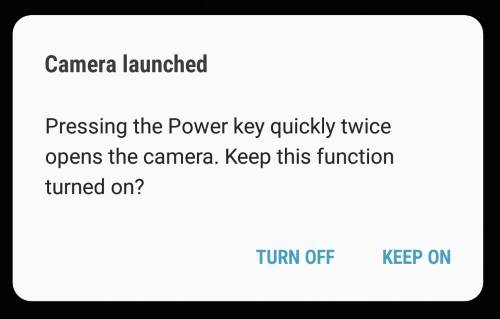
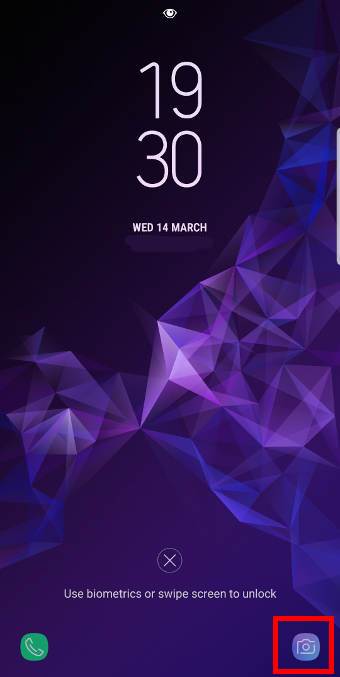
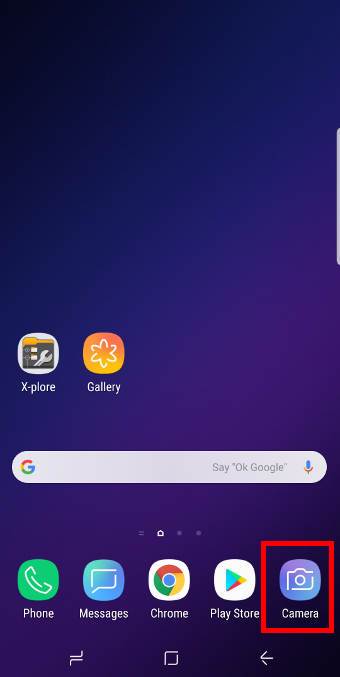
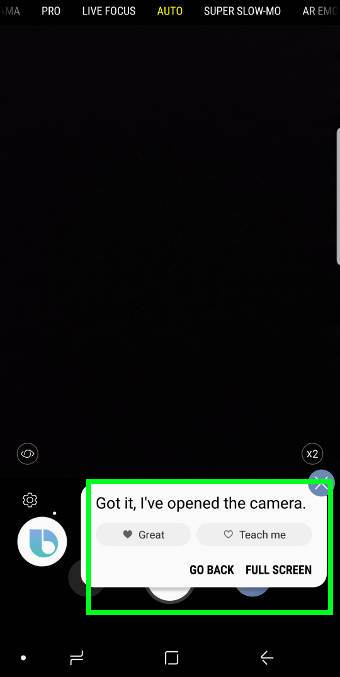
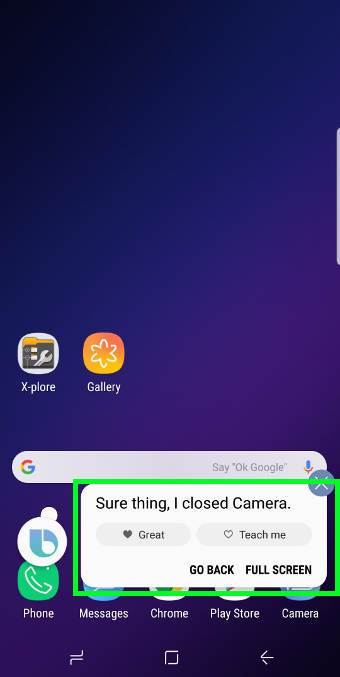
My wife has the so now. She has to unlock via fingerprint as she has Samsung pay set up. If I hit the power button twice, camera opens. Good! But then I minimize the camera and the phone is now unlocked. This should not be. How is this fixed?
Not sure about the issue. When in camera app, if you tap the Gallery thumbnail, can you see all photos? Did you enable smart lock, or iris scanner, or face unlock?
Normally, if you open the camera when the screen is locked, the phone should still be locked after you exit the camera app.
-- Our Facebook page || Galaxy S6 Guides || Galaxy S7 Guides || Android Guides || Galaxy S8 Guides || Galaxy S9 Guides || Google Home Guides || Headphone Guides || Galaxy Note Guides || Fire tablet guide || Moto G Guides || Chromecast Guides || Moto E Guides || Galaxy S10 Guides || Galaxy S20 Guides || Samsung Galaxy S21 Guides || Samsung Galaxy S22 Guides || Samsung Galaxy S23 Guides