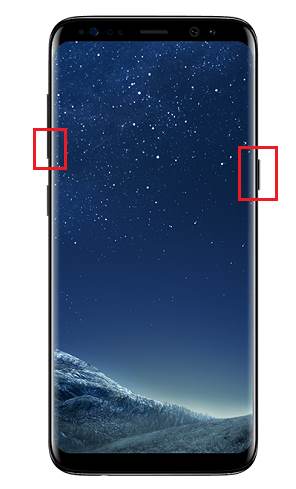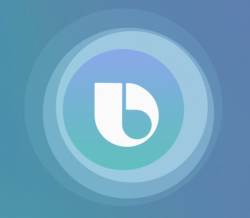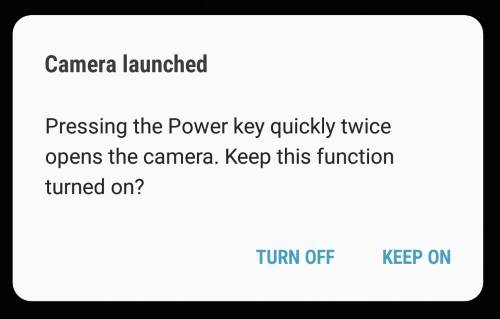There are at least 5 methods to take screenshots on Galaxy S9 and S9+ without using any apps: hardware buttons (power+volume down), palm swipe, the assistant menu, Bixby voice command and Google Assistant.
This Galaxy S9 how-to guide explains to you how to use them and how to use scroll capture to take screenshots on Galaxy S9 and S9+
Why do you need to take screenshots on Galaxy S9 and S9+?
Sometimes, you may need to keep a record of a conversation, to share a webpage, to show some locations on Google maps to others, or to record some transactions when you are using the Galaxy S9 or S9+.
A screenshot is the easiest and the most effective way to keep info and pieces of evidence. The image saved can be read on almost any devices.
Although you can edit them after you take screenshots on Galaxy S9 and S9+, most people give more trust in screenshots than the text you typed.
Sometimes, if you want to report a problem of an app, or request technical services, you may be asked to take some screenshots so that the technical staffs can understand the problem quickly.
How to take screenshots on Galaxy S9 and S9+ without using any apps (and without using your PC)?
There are at least 5 ways to take screenshots on Galaxy S9 and S9+ without using any apps:
- Using hardware buttons (volume down + power button).
- Palm swipe.
- Using the Assistant menu.
- Using Bixby voice command.
- Using Google Assistant.
This guide will show you the details of these 5 methods in the following sections individually.
Method 1: use hardware buttons to take screenshots on Galaxy S9 and S9+
You can take a screenshot on Galaxy S9 and S9+ by pressing the holding Power button and Volume down button simultaneously, as illustrated below. You should hear a click /shutter sound once screenshot is taken.
This method works on almost all Android phones.
In old Samsung phones with a physical Home button, the physical home button was used with the power button to take screenshots. But this does NOT work on Galaxy S9 and S9+ because the Home button on S9 and S9+ is considered as a software-based button.
The key point of using physical buttons to take screenshots is to press the two buttons simultaneously.
As a human, we always press one button earlier than … Read the rest