 Samsung DeX Station works with all Samsung DeX-enabled devices: Galaxy S9, S9+, S8, S8+, Note 8 and Note 9. You can instantly convert your phone as an Android PC (or a Linux PC if you enable Linux on DeX beta) with a DeX Station.
Samsung DeX Station works with all Samsung DeX-enabled devices: Galaxy S9, S9+, S8, S8+, Note 8 and Note 9. You can instantly convert your phone as an Android PC (or a Linux PC if you enable Linux on DeX beta) with a DeX Station.
Although Samsung DeX Pad, Dex Station and DeX cable (for Note 9 and Tab S4) share identical DeX features, the design of these DeX accessories is substantially different. You may check this guide on using Samsung DeX Pad, and this guide (coming soon) on using Samsung DeX cable on Galaxy Note 9. For the comparison of Samsung DeX Station vs Samsung DeX Pad vs Samsung DeX cable, please check this guide.
This Galaxy S9 accessories guide explains everything you need to know about Samsung DeX Station: contents in the package (box), the layout of the DeX Station, step-by-step guide on using the DeX Station. Frequently asked questions on Ethernet port, display resolution, charging and covers are also covered.
What is Samsung DeX Station?
Samsung DeX Station, as shown above, is the first DeX accessory required by Samsung DeX. It was announced together with Galaxy S8 and S8+ in 2017.
Although it was announced as a companion to Galaxy S8/S8+, Samsung DeX Station works with all DeX-enabled devices: Galaxy S8, S8+, S9, S9+, Note 8, Note 9 and Tab S4.
The design of the Samsung DeX Pad is similar to Samsung's fast wireless charging stand. You need to push the top part so that it stands up to support the phone.
You may check this guide on the differences among three Samsung DeX accessories: Samsung DeX Station vs Samsung DeX Pad vs Samsung DeX Cable.
What is included in the Samsung DeX Station package?
In the Samsung DeX Station package, there are only two (maybe one if you find the quick start guide is useless) useful items:
- Samsung DeX Station (aka multimedia dock).
- Quick start guide in multiple languages.
Nothing else. No cables. No power adapters.
So, you need to prepare the following items to use Samsung DeX Station:
- A Samsung fast wall charger (adaptive wall charger). The wall charger included in your Galaxy S9, S9+, S8, S8+, Note 8 and Note 9 is sufficient.
- An HDMI cable.
- (optional) A USB (or wireless) mouse/keyboard. You can use the phone screen as the trackpad. But unlike Samsung DeX Pad, it is not comfortable to use the phone screen as the touchpad when it is in the Samsung DeX Station.
Anyway, unlike Samsung DeX Pad, Samsung DeX Station does NOT work out of the box.
The layout of Samsung DeX Station
As shown below, in the back of Samsung DeX Station, there are 5 ports:
- Two (2) normal (Type A) USB ports. Although these two ports were designed for USB mouse and keyboard, you can also connect other USB devices (e.g., connect a USB drive) to the Samsung DeX Station
- One LAN (Ethernet) cable port (if you want to use a wired network).
- One HDMI port. You need to connect your monitor to the Station using an HDMI cable, which is not included in the box.
- One USB C port. You need to connect a fast wall charger to power the DeX Station. At the same time, you can charge the phone.
When not in use, the phone support panel works as a cover for the Station.
If you push back the cover (with the Samsung logo facing you) to slide up cover as shown below.
You can then find the USB Type C connector as shown below.
This USB connector is for you to connect your phone to the DeX Station. You need to make sure USB C port of your S9, S9+, S8, S8+, Note 8 or Note 9 is inserted into this connector.
Once the cover is up, you can find the fan vents in the back of the cover as shown below. Do not block these holes as they are designed to dissipate heat when using Samsung DeX.
How to use Samsung DeX Station with Galaxy S8, S8+, S9, S9, Note 8 and Note 9?
You may follow these steps to use Samsung DeX Station with Galaxy S8, S8+, S9, S9, Note 8 and Note 9.
Step 1: Connect to a wall charger
A fast (adaptive) charger is required. Samsung DeX Station needs the wall charger to power it up. You may also want not to drain your battery when using Samsung DeX.
And you must connect the wall charger to the USB-C port in the station.
Do NOT connect wall charger to any of the USB A ports in the station!! You may damage the station.
Unfortunately, Samsung does not include a wall charger or a USB cable in the box.
It is recommended to use your phone's Samsung adaptive charger (15w). However, if you want to enjoy fast charging while using Samsung DeX, you then need to get the 25W fast charger like this one.
Step 2: Connect to a monitor with the HDMI cable
You need to connect one end of an HDMI cable to the HDMI port on the back of the DeX Station and plug the other end of the cable into a TV or monitor’s HDMI port, as shown below.
If your monitor does not have an HDMI port, you may try an HDMI to VGA adapter. But this is not recommended because you may get one of the following issues:
- It does not work at all. Remember the recommended setting is a direct connection with an HDMI cable. Sometimes, you need to manually set the input source on the monitor. The best solution is to get a monitor with an HDMI input. Besides, the quality of the HDMI to VGA adapter matters.
- Only a part of the monitor screen is used. Samsung DeX supports 16:9 screen only. Some adapters only support certain resolutions. The best solution is to get a monitor with a 16:9 or 16:10 aspect ratio.
Anyway, try to get a 16:9 monitor with an HDMI input port.
If you connect the DeX Station to a TV, you should try to use the HDMI port for PC if your TV has one.
Although there are no special requirements for the HDMI cable, you should try to get a quality one (not the very expensive one). This one works well for most cases.
Step 3: (optional) Connect to a wired network
Although the Ethernet port in Samsung DeX Station maxed at 100Mbps, it usually gives stable and faster connections compared to WiFi connections.
Of course, this is purely optional. You can always use WiFi or mobile data on the phone.
Step 4: (optional) Connect USB keyboard and mouse
If your phone is running Android Oreo or later versions, you can use the phone screen as a touchpad.
But unlike on Samsung DeX Pad, you will feel uncomfortable to use the screen as a touchpad with the DeX Station due to the orientation of the phone.
For the keyboard, you always can use software keyboard on the phone screen. But again, it is not comfortable to use it with DeX Station. If you have a Bluetooth keyboard (like this one) paired with the phone, you can also use that keyboard.
So, normally, a wired or Bluetooth mouse/keyboard is recommended.
As shown below, you can use the two USB Type A ports to connect a mouse and a keyboard. Of course, you can also use a wireless keyboard and mouse combo as on the PC.
You can also connect a USB drive to this USB port to expand Galaxy S9 storage as explained in this guide.
Step 5: Connect the phone to Samsung DeX Station
You can now connect the phone's multipurpose jack (USB-C port) to the connector on the Samsung DeX Station as shown below.
Samsung DeX should start automatically. You may follow this guide on using Samsung DeX.
Can I use Samsung DeX Station without an external keyboard or mouse?
Yes, you use Samsung DeX Station without an external keyboard or mouse.
The phone screen can be used as a touchpad. The software keyboard (Samsung keyboard by default, or any third-party keyboard installed on the phone) can be used to type.
But as mentioned in this guide, it is not convenient to use the phone screen as a touchpad for Samsung DeX Station.
If you still want to use the phone screen as a touchpad, you may check this guide.
Can I charge the phone with Samsung DeX Station?
Yes, you can charge the phone on Samsung DeX Station when using Samsung DeX, or just docking the phone in the Station.
But if you want to use fast charging for the phone when using Samsung DeX, you need to get a 25W fast charger. The fast (adaptive) charger (15w) in Galaxy S9 package or S8 package will charge the phone as a normal charger (maxed at 10W) when Samsung DeX is active.
Does Samsung DeX Station support Gigabit Ethernet?
The Ethernet port in the DeX Station only supports up to 100Mbps transferring rate.
You can connect the DeX Station to a Gigabit network. But maximum speed will be 100Mbps, not 1000Mbps.
Please note, the Ethernet connection is usually more stable than a WiFi connection and has a higher sustained (nor peak) transferring speed.
Does Samsung DeX Station support 4K display?
Samsung may exaggerate the 4K display support in DeX mode.
You can use a 4K display with Samsung DeX Station. But you need to know:
- 4K resolution (at 30fps) is only supported in screen mirroring mode.
- No 4K support in the DeX mode (or the dual mode).
- In the DeX mode (or dual mode), you can get up to WQHD (2560*1440) if your phone is running Android Oreo. All S9, S9+ and Note 9 should have Android Oreo preinstalled. But for Galaxy Note 8, S8 and S8+, you need to update it to Android Oreo to enjoy the 2K (WQHD) resolution. Other supported resolutions include FHD (1920*1080) and HD+(1600*900).
- If your Galaxy S8, S8+ or Note 8 is still running Android Nougat, the maximum resolution in Samsung DeX Station is only full HD (FHD, 1920*1080).
- If you are using an HDMI to VGA adapter for the monitor, the resolution will also be limited by the adapter.
So, it is NOT necessary to get a 4K monitor for Samsung DeX. A 2K (WQHD) monitor is the upper limit for DeX mode.
Does Samsung DeX Station have a headphone jack?
No, there is no headphone jacks on the DeX Station.
By default, the sound will be delivered to the phone speaker (or any connected Bluetooth headsets/speakers). In Samsung DeX mode, you can change the sound output to the HDMI if you are using a TV or a monitor that supports HDMI sound.
Do I have to remove the phone case/cover when using Samsung DeX Station?
Although it is NOT required, it is strongly recommended to remove any thick cases (e.g., LED case, or clear view case) when using the DeX Station.
There are two reasons for doing this:
- You may damage the connector or the USB-C port on the phone if the case is too thick.
- Heat dissipation will be faster if you remove the case.
Do you know how to use Samsung DeX Station for Galaxy S9, S9+, S8, S8+, Note 8 and Note 9?
If you have any questions on using Samsung DeX Station for Galaxy S9, S9+, S8, S8+, Note 8 and Note 9, please let us know them in the comment box below.
The community will help you find the answer.
For the user guide for new features of Samsung Galaxy S9 and S9+, please check Galaxy S9 new features guides page.
For using Galaxy S9 and S9+, please check Galaxy S9 how-to guides page.
For using Galaxy S9 camera, please check Galaxy S9 camera guides page.
For accessories for Galaxy S9 and S9+, please check Galaxy S9 accessories guides page.
For the official Samsung Galaxy S9 and S9+ user guides (in PDF format), please check Galaxy S9 user guides page.
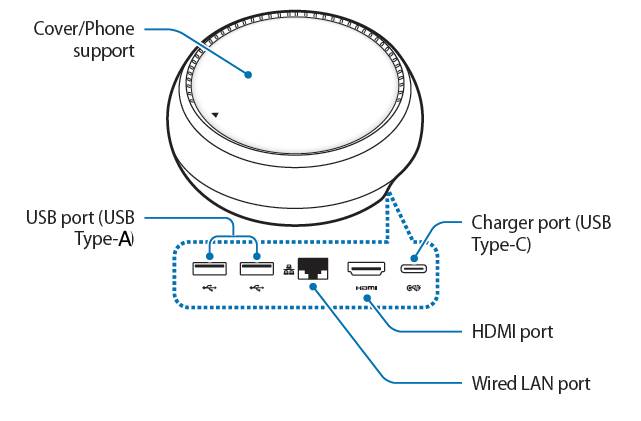
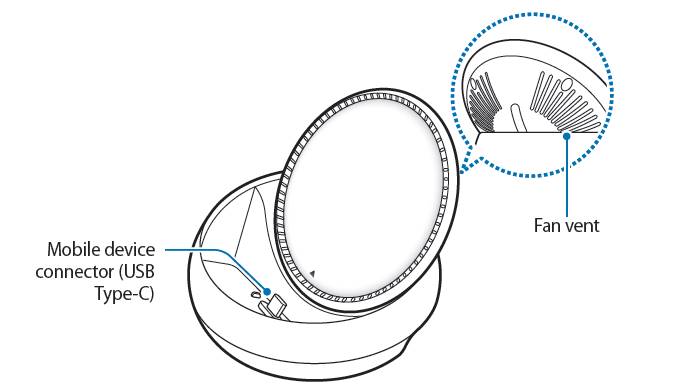
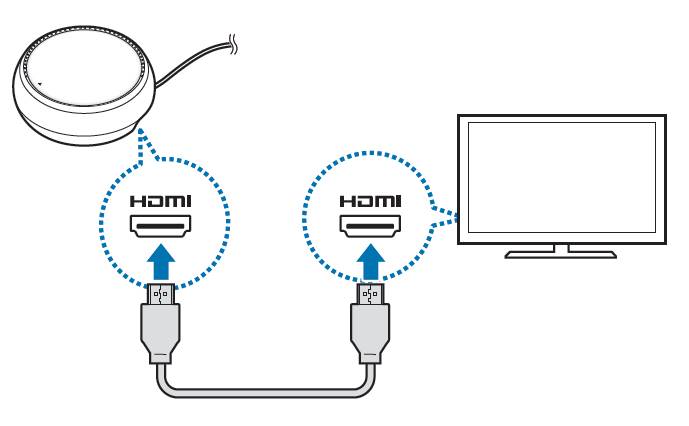
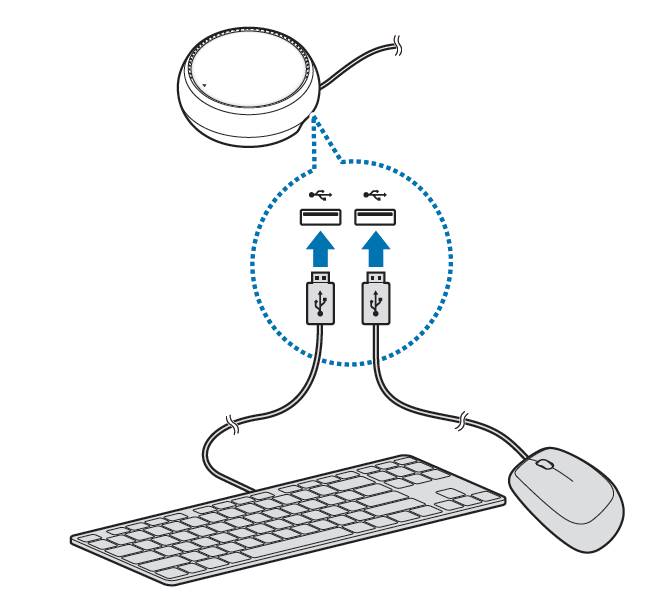
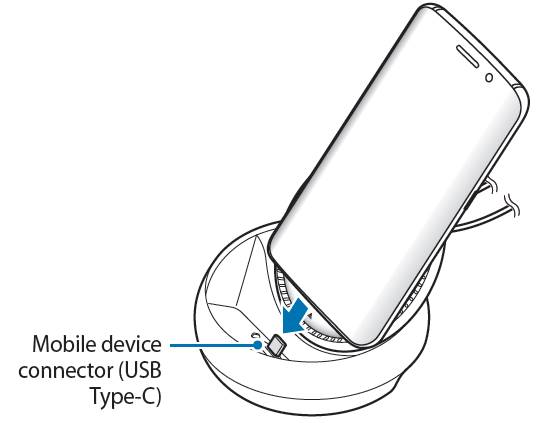
Leave a Reply