 Samsung DeX lets you turn your Galaxy S9, S9+, S10, S10+ S8, S8+, Note 8, Note 9, and Note 10 into a PC with a big screen, a full-size keyboard, and a mouse.
Samsung DeX lets you turn your Galaxy S9, S9+, S10, S10+ S8, S8+, Note 8, Note 9, and Note 10 into a PC with a big screen, a full-size keyboard, and a mouse.
For Galaxy S8, S8+, S9, S9+ and Note 8, a Samsung DeX station or Dex Pad is needed to use the DeX mode. For Galaxy Note 9 and S10, a USB-C to HDMI cable is sufficient.
This Samsung DeX guide explains the details of the Samsung DeX, shows you how to use Samsung DeX, answers questions you may have on it.
This guide applies to Samsung Galaxy S10, Galaxy S10+, Galaxy S9, Galaxy S9+, Galaxy S8, Galaxy S8+, Galaxy Note 8, Galaxy Note 9, and Galaxy Note 10, although most of the screenshots were taken from Galaxy S9.
Galaxy Note 10 added the DeX for PC. You can use the DeX screen on your PC or laptop with a USB cable. This feature is currently only available on Galaxy Note 10 and Galaxy Note 10+. Please check this guide on how to use DeX for PC.
We will update this page once DeX for PC is enabled on other Samsung devices.
Update 1: Samsung DeX for PC is now also available on Galaxy S10 (including S10+, and S10e) after the September update as explained on this page.
What is Samsung DeX? What do you need to use Samsung DeX?
For Galaxy S and Galaxy Note phones, it is always easy to connect to external monitor or TVs using a micro USB MHL adapter (for Galaxy S or Note devices prior to Galaxy Note 7 with a micro USB port), or a USB C to HDMI cable (for Galaxy S or Note devices with a USB type C port like Galaxy S8, Galaxy S8+, Galaxy Note 8, Galaxy S9, Galaxy S9+ and Galaxy Note 9).
In addition to MHL support, Samsung also incorporated Micracast support in most in these devices. In recent versions of Galaxy S and Note devices, the Miracast support is limited to Samsung's implementation only.
So, for Galaxy S9 and S9+, you can use at least the following three methods to mirror the phone screen to a TV or external monitor:
- Use a USB-C to HDMI cable (like the official Samsung USBC to HDMI cable).
- Use Miracast to cast the screen to a Samsung TV or monitor through WiFi direct. It may not work with other brands of TV.
- Use Chromecast to cast the screen through a wireless router.
But all these connections between Galaxy S9 (or S9+) can mirror the screen only. It means the phone screen should be always on and you have to control the display from the phone screen.
Samsung DeX can do more than screen mirroring.
In a nutshell, Samsung DeX converts your Galaxy S9 or S9+ to a PC (Android PC) with a Samsung DeX station, or a DeX Pad, or a DeX Cable (after Android Pie update).
Both Samsung DeX Station and DeX Pad have:
- Two USB Type A ports. You can connect a wired or wireless mouse and keyboard to it. Of course, you can also connect a USB flash drive or portable USB drive through these two USB ports.
- A USB C port. You need to connect the fast adaptive charger to it to power up the dock, and to charge the phone when you are using it. In Samsung DeX Pad, the fast charger and USB cable are included.
- An HDMI port. You need to connect to your TV or monitor with an HDMI cable. In Samsung DeX Pad, the HDMI cable is included. But in DeX Station, no cables are provided.
- A male USB-C connector. You need to connect the USB port in the bottom of Samsung Galaxy S9 or S9+ or other Samsung phones to this connector.
Samsung DeX Station also has a 10/100M Ethernet port if you want to use a wired connection. Unfortunately, it is removed from the DeX pad.
Samsung DeX should start to work automatically without any settings.
By default, Samsung DeX is in desktop extended mode: you are not mirroring the Galaxy S9 screen. Actually, there is a dedicated DeX home screen in this extended mode. You can use the phone screen and the desktop individually (although you cannot run one app concurrently on both screens).
Of course, if you want, you can switch to screen mirroring mode at any time. But if you want to use screen mirroring, you do NOT need Samsung DeX Station or DeX Pad. A normal USB-C to HDMI cable is sufficient as mentioned earlier.
Technically, most branded USB-C to HDMI cable supports HDMI Alt Mode (Alternative mode), and you can use it to mirror the phone screen.
With the Android Pie update, Samsung Galaxy S9, S9+ and Note 8 all can also use Samsung DeX with a USB-C to HDMI dongle (it is recommended to use DeX cable). Galaxy Note 9, S10, S10+ and Note10 have this feature when these Samsung phones were released.
Samsung DeX works on extended mode (PC mode), which is a proprietary implementation on top of the standard HDMI Alt mode.
Huawei is the only other Android manufacturer who also offers similar PC mode with USB-C to HDMI cable. Samsung offers a similar feature on Galaxy Note 9, not on Galaxy S9 yet. It is on Galaxy S9 and S9+ after Android Pie update.
So, for the time being, if you want to use the extended mode (DeX mode) of Galaxy S9 or S9+, you need one of the following accessories: a DeX Station, or a DeX Pad, or a DeX cable.
How to use Samsung DeX with Galaxy S9 and S9+ and other Samsung phones?
Samsung Dex is designed as a plug and play (PnP) feature. You do not need to set up anything as long as you have the necessary cables and connect them properly to the dock.
All software required is pre-installed on Galaxy 9, S9+, and other supported Samsung phones already.
By default, when you connect the Galaxy S9 or S9+ to the DeX station, DeX Pad (which should be powered through the USB-C port) or DeX cable, Samsung DeX software will start immediately.
If you connect a mouse/keyboard to the DeX Pad or DeX station, then the phone screen will be off automatically.
On the monitor or TV, you will see the following default Samsung DeX Home screen.
The Samsung DeX home screen just likes your Galaxy S9 home screen. By default, there are 3 components on the DeX home screen:
- Navigation bar.
- Apps.
- Status bar.
The navigation bar (marked as 1) on Samsung Dex Home screen has 3 buttons from the left to the right:
- Apps screen. You can click on it to access apps screen as shown below.
- Recent apps. You can get a list of recently opened apps. For most apps, you may continue the app from where you stopped.
- Home screen. You can click on it to return to the home screen when you are using apps or on the apps screen.
When an app is currently opening, you can see the app icon right to the home button.
By default, there are 5 app icons on the home screen. You can add more from the apps screen (read on).
The status bar is on the right side of the bottom. You can access Samsung DeX settings, check notifications and find other info here (read on).
The DeX apps screen is similar to the Galaxy S9 apps screen. You can tap the app icon to launch it.
To navigate to other panels fo the apps screen, you can click the < or > icon on the left and right side of the screen.
You can find the link for “Apps for Samsung DeX” as shown in the screenshot below. If you click it, you will be brought to a special page in Galaxy Apps, which is preinstalled on all Samsung phones. Some DeX-optimized apps are listed on that page.
You can also click and hold the icon to add the icon to the DeX home screen, just like what you would do on the phone screen.
You can even create app folders on the DeX Home screen as shown in the screenshot below.
In addition to apps and app folders, you can also pin files to Samsung DeX Home screen (add file shortcuts) with My Files app, like what you can do on Galaxy S9 home screen as explained in this guide.
Please note, the DeX Home screen does not support widgets.
On Samsung DeX home screen or apps screen, if you right-click the app icon, you will get the context menu, which you get by long tapping (tap and hold) on phone screen.
For example, as shown in the screenshot below, after I right clicked the Docs icon, I got the context menu including app shortcuts of this app.
If you right-click the bland area, then you get a different context menu as shown below for you to manage the the DeX home screen.
You may consider this corresponds to the edit mode of the Galaxy S9 home screen.
How to use the status bar in Samsung DeX with Galaxy S9 and S9+?
The status bar of the DeX screen is in the bottom. It is similar to the taskbar in Windows 10.
You can find many icons in the status bar. The meaning of the icon is identical to that in the Galaxy S9 status bar as explained in this guide.
For example, as shown below, you can find:
- Notifications (A).
- Status icons (B).
- Quick Settings (C).
- Samsung Dex Lab (D, if enabled).
- Keyboard settings (E).
- Screenshot button (F).
- Volume control.
- Keyboard control.
- Search button.
You can check notifications on both the phone screen or DeX screen by tapping the corresponding icons. You can also bring up the notification panel similar to that on the phone screen by tapping the …. Of course, you can tap > to collapse the notifications.
The quick settings in Samsung DeX screen, as shown below, is similar to that on the phone screen as well.
So, you can use the quick setting buttons to turn on or turn off some features on-the-fly as explained here.
Please note, some unrelated quick setting buttons, for example, always-on-display (AOD) and do not disturb buttons, were removed from the DeX screen. This does not affect the quick setting buttons on the phone screen.
How to use Samsung DeX Settings?
You can only change Samsung DeX settings when you are using the DeX screen. In other words, the DeX settings appear on Galaxy S9 screen only after DeX screen is launched.
There are several ways to access the settings of the Samsung DeX. For example,
- Use the Settings app icon on the DeX home screen.
- Use the Settings app icon on the DeX apps screen.
- Use the gear icon in the quick settings panel as mentioned earlier.
- Use Samsung DeX Lab button on the status bar.
- Use the menu key in the search bar on the apps screen (as shown below).
The last 2 methods will bring you to the Samsung Dex Settings directly.
If you use any of the first 3 methods to access DeX settings, you will get the Settings page as shown below.
Please note, although the settings page is similar to that on the phone screen, some settings may be greyed out on the DeX screen.
All settings except those marked with DeX are shared between the phone screen and DeX screen.
To access DeX specific settings, tap Samsung DeX as shown below.
The DeX-specific settings will then be opened as shown below.
Among the settings, one feature you should enable is Samsung DeX Labs.
Samsung DeX Labs, once enabled, will
- Add the DeX Labs icon on the status bar. You can click the icon to access the Dex settings page.
- Try to enable full-screen mode for all apps.
By default, some apps do not support re-sizable screen. DeX Labs may solve the issue for you.
Of course, when you try to enable DeX Labs, you will get the warning messages as shown below.
Turn on Samsung DeX Labs?
Samsung DeX Labs is experimental and isn't officially supported. Samsung DeX Labs may cause errors with your phone or apps, and some apps may not be resized properly.
After turning on Samsung DeX Labs, reconnect your phone to apply the change.
Tap OK to turn it on.
You need to disconnect the phone from the USB connector, then connect to it again to apply the change.
How to open an app in full-screen mode or resize an app window?
Almost all Samsung apps support the full-screen mode on the DeX screen. You can also resize the app window.
But there are some apps do not allow users to resize the app window.
In this case, as mentioned earlier, you need to enable Samsung DeX Labs, which will force the app to be resizeable.
For example, the Goat Simulator game, by default, does not support a re-sizeable app window. But if you enable the DeX Labs, you may try the game in full screen. You can also resize the window as you want.
As shown below, before enabling Samsung Dex Labs, you cannot resize the app window. You can only minimize or close the window.
After enabling DeX Labs, you can resize the app window as you want.
You now also get the full-screen button, besides minimizing and close buttons.
How to switch between screen mirroring and Samsung DeX mode (extended mode)?
If your Galaxy S9 or S9+ is connected to a Samsung DeX station or a DeX Pad, you can switch between screen mirroring mode and DeX mode at any time.
For example, as shown below, you can click the DeX notification icon, then click Screen mirroring to switch to screen mirroring mode.
If you are in screen mirroring mode, you can find a similar notification and you can tap it to switch to DeX mode.
Please note, if you are connecting Galaxy S9 or S9+ to the monitor or TV through a USB-C to HDMI cable, then you cannot use DeX mode.
Currently, only Galaxy Note 9 can use DeX mode with a USB-C to HDMI cable without using Samsung DeX Pad or DeX Station.
Some caveats and solutions of using Samsung DeX with Galaxy S9 and S9+?
I cannot use Microsoft Office apps (Word, Powerpoint, Excel…) in DeX mode, why?
You need to pay (subscribe to any of the Office 365 plans) to use Microsoft Office apps on screens larger than 10 inches.
In the DeX mode, regardless of the size of the monitor, you have to subscribe to Office 365 to use.
Unless you already have a subscription, you may just skip Microsoft Office apps. Here are two decent and free alternatives:
- Use the Hancom Office. It is actually the “official” office software for Samsung DeX. It is free (Samsung licensed it for you already). It is 100% compatible with Microsoft Office files.
- Use Google Google Docs, Sheets, and Slides. Although these apps have not been optimized for the large screen, they are simple to use, easy to collaborate, fully integrated with Google Drive.
For the Hancom Office, it is better to install it when you are using DeX. There are several variations of the Office suite and two different brands. You need to make sure download the full version from Galaxy Apps as shown below.
For Google Docs, Sheets and Slides, you may need to adjust the display settings to use them comfortably, especially the Google Sheets.
This means you may have to change back the display settings when you go back to the phone screen.
Samsung DeX does not start
You need to make sure Dex Station or Dex Pad is powered. You should use the fast charger to power the station or pad. DeX pad comes with a charger. If you are using Dex Station, you can use the wall charger for your phone.
You also need to make sure the HDMI cable is directly connected to the monitor or TV. HDMI to VGA adapter may not work for some monitors.
DeX screen only use part of my monitor
Samsung DeX only supports 16:9 output. The ideal resolution is full HD (1920*1080). HD+ (1600*900) and WQHD (2560*1440) are also supported.
If the aspect ratio of your monitor is 16:10 or 4:3, then Samsung DeX will only use part of the monitor. There is no way to change the 16:9 ratio for Samsung DeX.
Samsung DeX uses my 4K TV/monitor as a QHD of FHD monitor
Samsung DeX works with a 4K display. But the output is maximized at WQHD (2560*1440) in the DeX mode.
Actually, Samsung should NOT claim Samsung DeX supports 4K. It only supports up to QHD.
Can you use Samsung DeX with Galaxy S9 and S9+ now?
If you have any questions or encounter any problems with Samsung DeX on Galaxy S9, Galaxy S9+, Galaxy S8, Galaxy S8+, Galaxy Note 8 or Galaxy Note 9, please let us know them in the comment box below.
The community will help you find the answer.
For the user guide for new features of Samsung Galaxy S9 and S9+, please check Galaxy S9 new features guides page.
For using Galaxy S9 and S9+, please check Galaxy S9 how-to guides page.
For using Galaxy S9 camera, please check the Galaxy S9 camera guides page.
For accessories for Galaxy S9 and S9+, please check Galaxy S9 accessories guides page.
For the official Samsung Galaxy S9 and S9+ user guides (in PDF format), please check Galaxy S9 user guides page.
You may also contact us through our Facebook page.
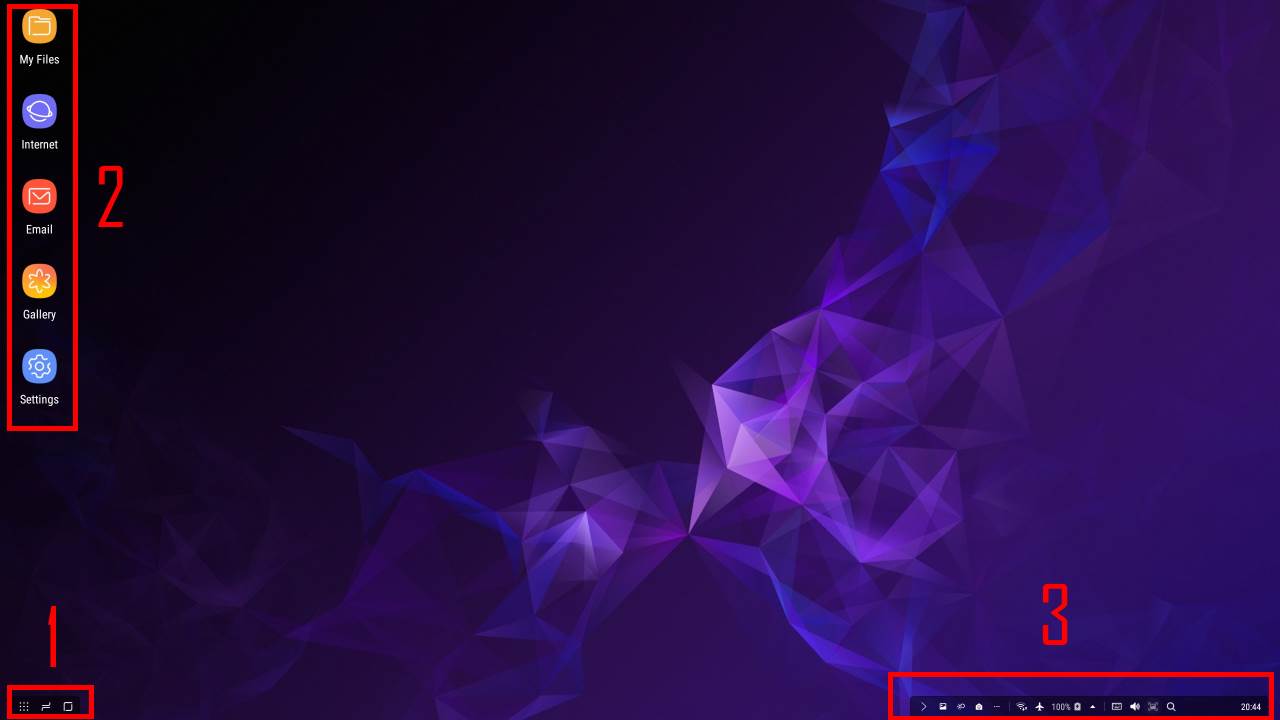

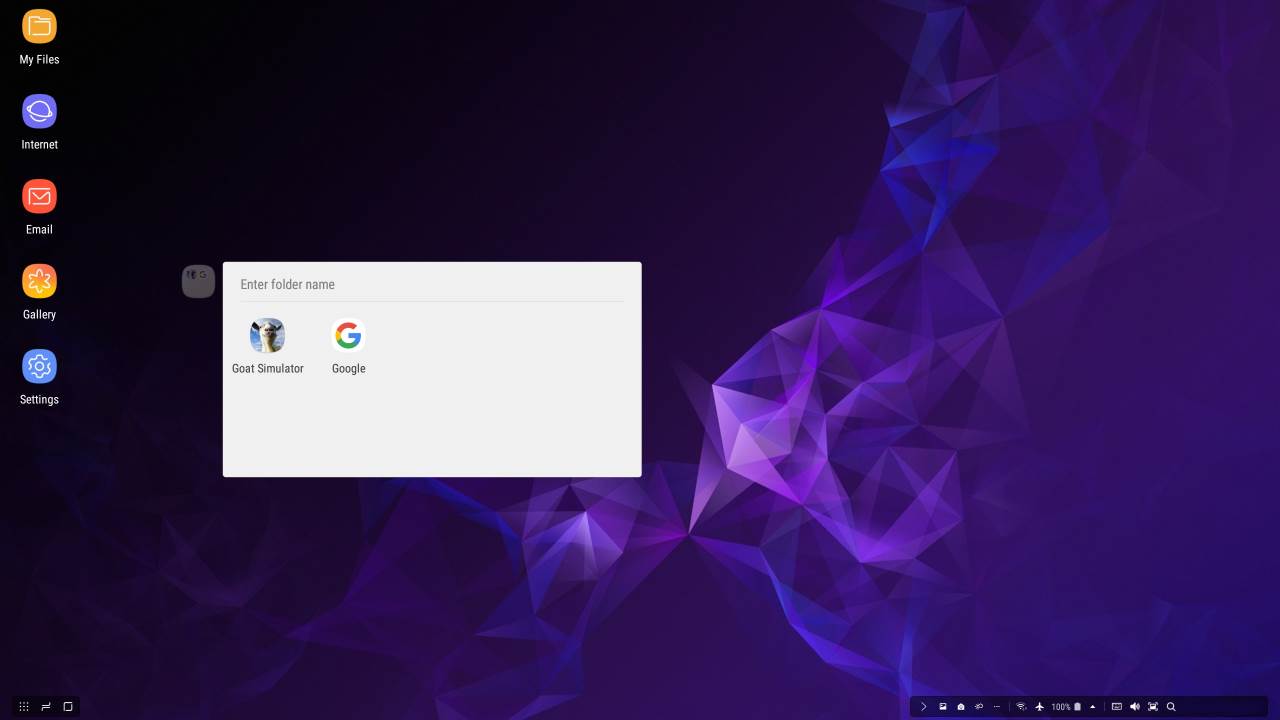
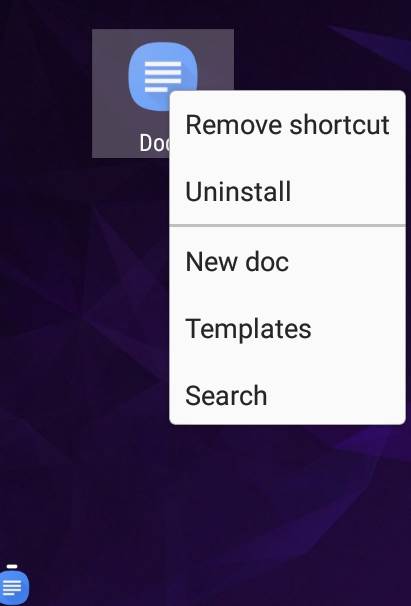
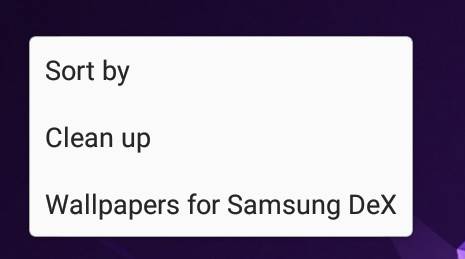
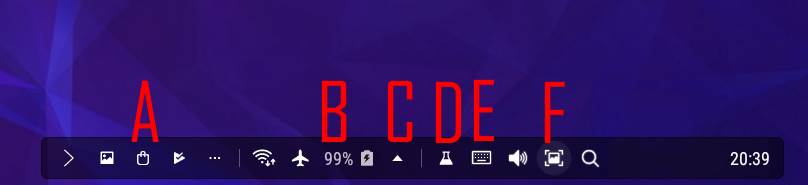
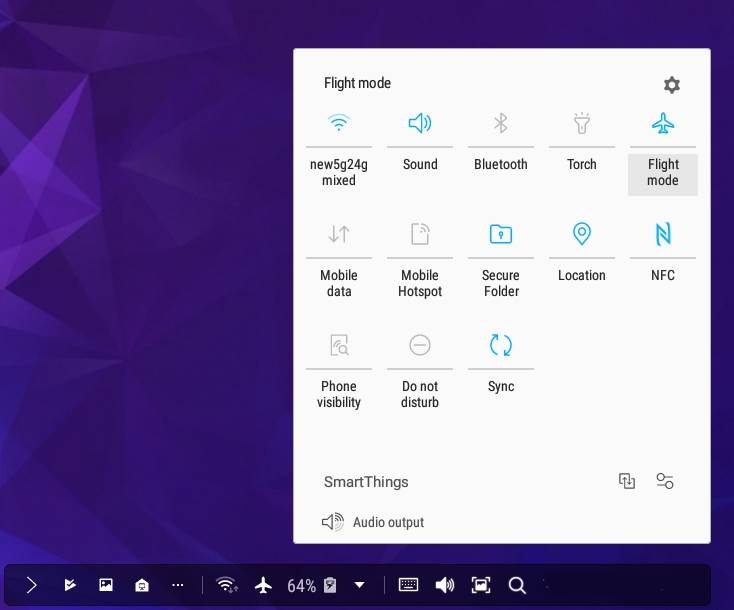
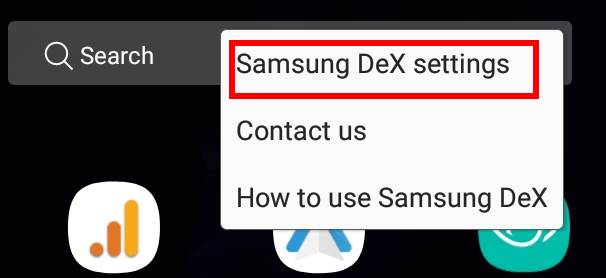
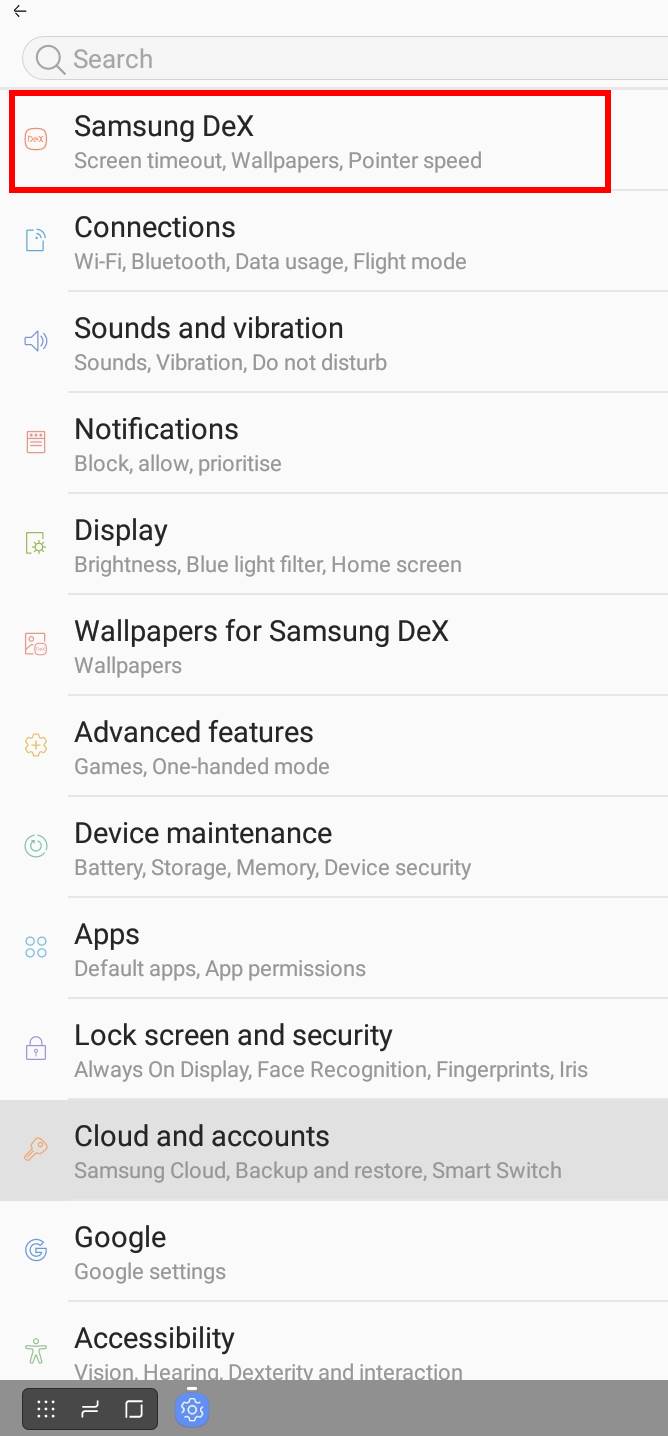
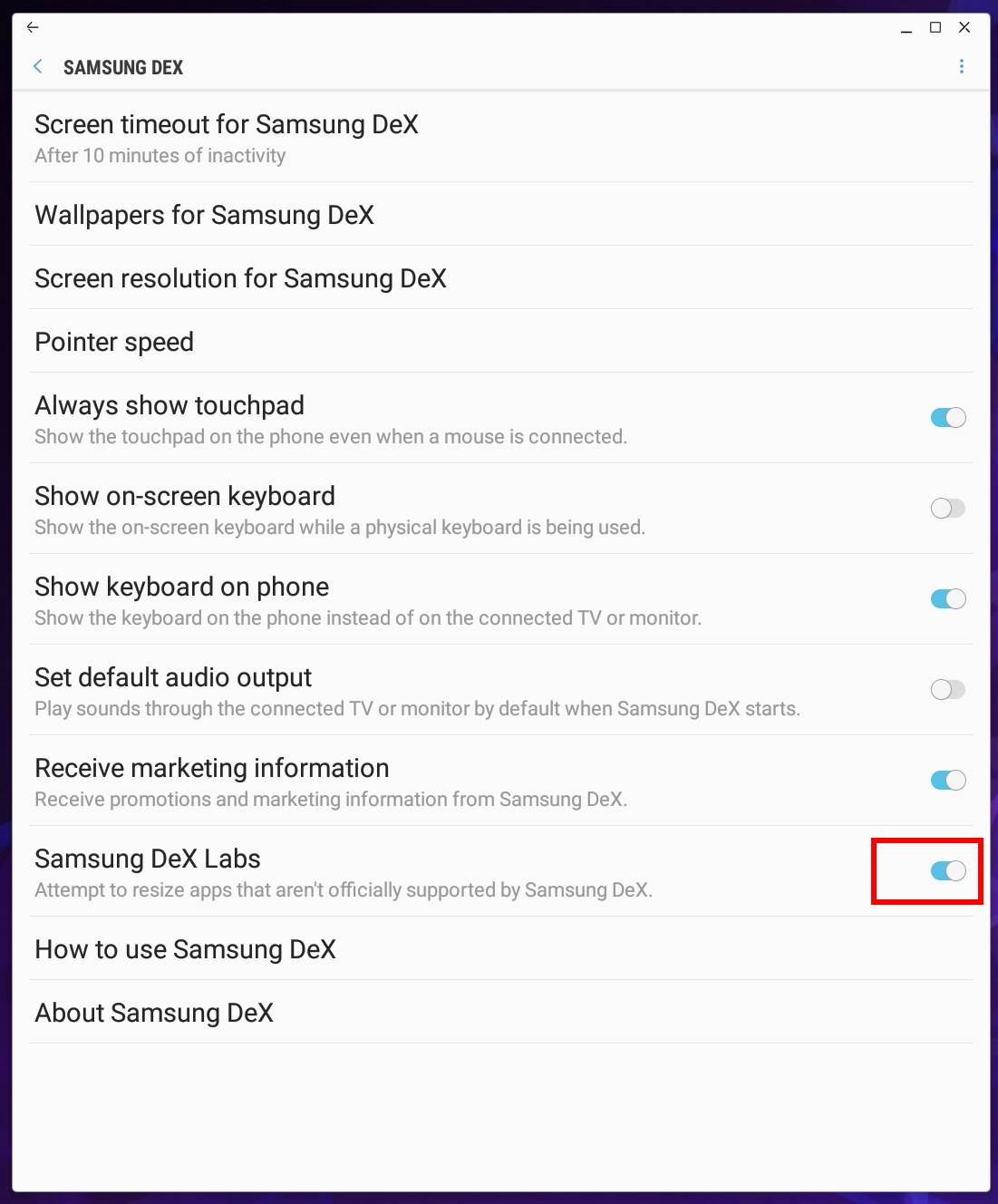
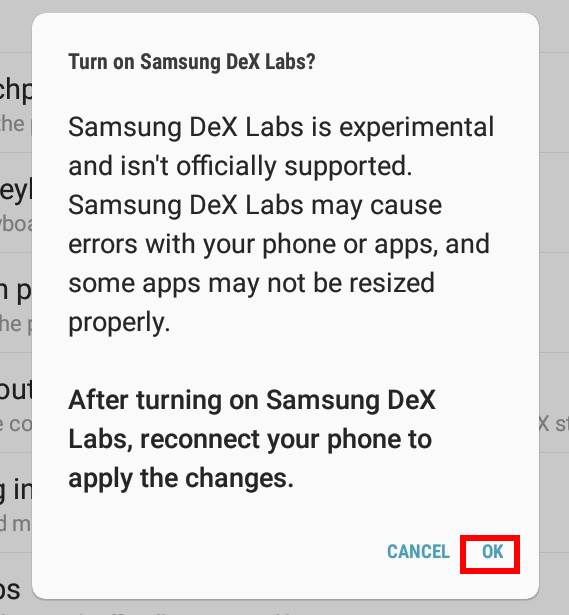

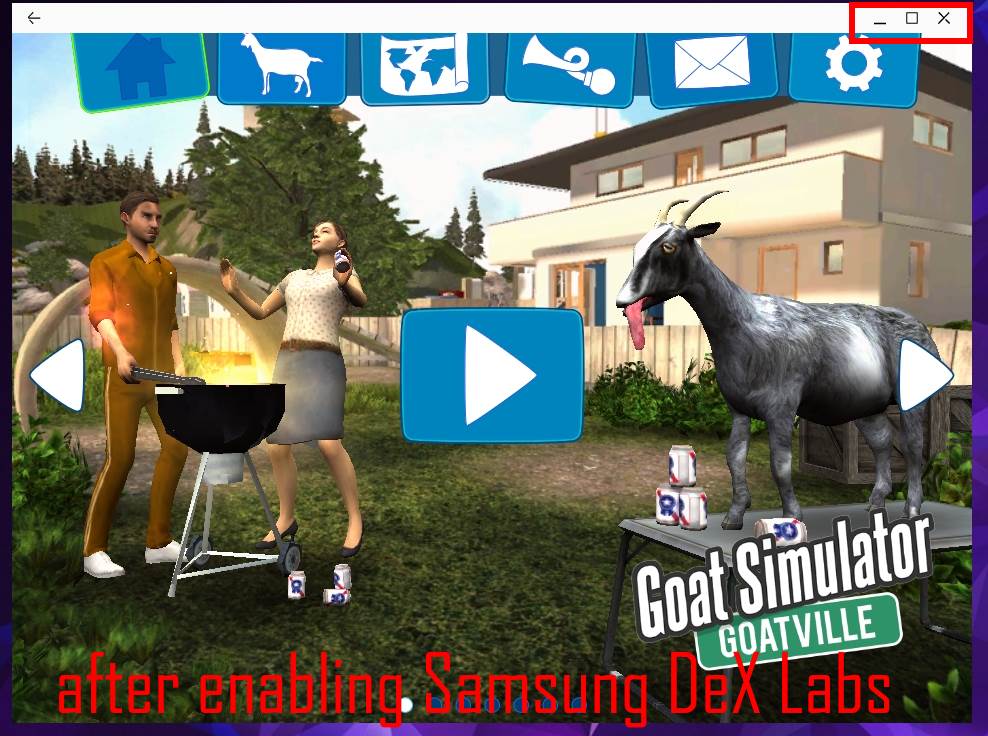
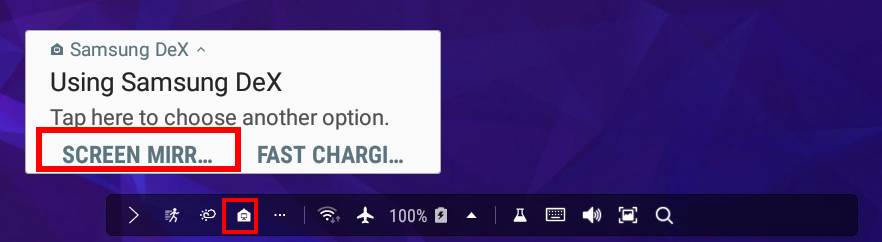
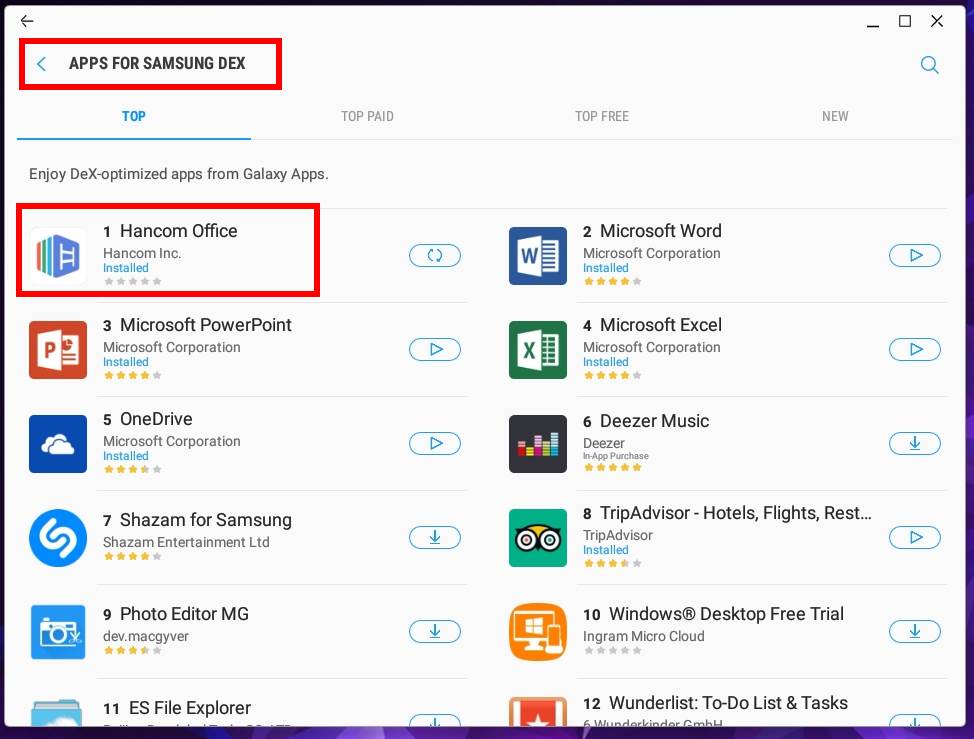
Leave a Reply