To effectively use your new phone, you need to know and understand the Galaxy S9 layout and Galaxy S9+ layout.
Sometimes, common sense works; sometimes it may not.
This Galaxy S9 how-to guide explains the layout of Galaxy S9 and S9+, the difference between the Galaxy S9 layout and Galaxy S9+ layout, and the meaning of essential parts in the layouts of Galaxy S9 and S9+.
Why do you need to know Galaxy S9 layout and Galaxy S9+ layout?
Although Galaxy S9 and S9+ are not a revolutionary product, the layout of Galaxy S9 and S9+ is substantially different from Android phones from other Android manufacturers.
Even compared to Galaxy S8 and S8+ layout, there are a few changes in the Galaxy S9 layout and Galaxy S9+ layout.
You need to know and understand Galaxy S9 layout when you want to know the functions of all buttons in Galaxy S9 and S9+.
The Galaxy S9 and S9+ layout can also help you find the locations of some parts. For example, a few Galaxy S9 and S9+ owners accidentally inserted the SIM card ejection pin into the top microphone hole. They may spoil the microphone. Had they known the layout of Galaxy S9 and S9+, they wouldn't have made this mistake.
Besides, it is also beneficial to know the location of antennas and wireless charging coils when using some Galaxy S9 accessories.
Anyway, before using your Galaxy S9 or Galaxy S9+, you should spend a few minutes to learn and understand the layout of S9 and S9+ even if you are a seasoned Samsung phone user.
The difference between Galaxy S9 layout and Galaxy S9+ layout
Unlike Galaxy S8 and S8+, which differ only in size, Galaxy S9 and S9+ have a few considerable differences in the hardware configuration.
Due to dual rear camera configuration in Galaxy S9+, the back of Galaxy S9+ layout is different from that of Galaxy S9.
The second rear camera is the only difference between Galaxy S9 layout and Galaxy S9+ layout.
Galaxy S9 and S9+ layout: front view
The front view of Galaxy S9 layout is illustrated in the picture below. The front view of Galaxy S9+ is identical except the screen size.
As shown below, you can find in the front of Galaxy S9 and S9+:
- touchscreen;
- edge screens;
- front camera;
- LED indicator;
- top speaker (earpiece);
- proximity/light sensor;
- iris recognition camera;
- iris recognition LED (emitter).
You should not block the proximity/light sensor if you using a screen protector for Galaxy S9 or S9+. Phone app relies on the proximity sensor to decide when to turn off the screen when you put phones close to the ear.
Some Galaxy S9 covers, for example, Galaxy S9 clear view standing cover and LED wallet cover, may use the proximity sensor (together with the magnetic sensor) to detect the status of the case cover.
You may check this guide on the 7 Galaxy S9 touchscreen gestures.
On the left side
- volume key;
- Bixby button.
If you press the Bixby button, it will open Bixby Home. If you long press (press and hold) the Bixby button, Bixby Voice will come out.
You can disable Bixby button so that it will do nothing in Galaxy S9 or S9+. But you cannot map this button to other functions or apps.
You can also use Bixby button+volume up key+power key to reboot Galaxy S9 into Galaxy S9 recovery mode.
The volume button is also used when you want to boot the phone into Galaxy S9 safe mode.
On the right side:
- Power button. In addition to powering on/off Galaxy S9, you can also use this button to reboot the phone into Galaxy S9 safe mode, take a screenshot on Galaxy S9 (together with the volume down button), quick launch the camera app. In Android Pie update for Galaxy S0 and S9+, you can also use the power button options to lock down the phone.
In the bottom:
- multipurpose jack (USB-C port) in the bottom. You need this port to charge Galaxy S9 battery. You can also transfer data between Galaxy S9 and a PC through a USB connection. For example, you can transfer data from old phone to Galaxy S9 or S9+ through a USB cable as explained in this guide. You also need to use this port when using Samsung DeX with Galaxy S9 or S9+. In this case, you need to connect Samsung DeX Station or Samsung DeX Pad to this port. You can also connect a USB flash drive to this port on Galaxy S9 or S9+ to expand the storage.
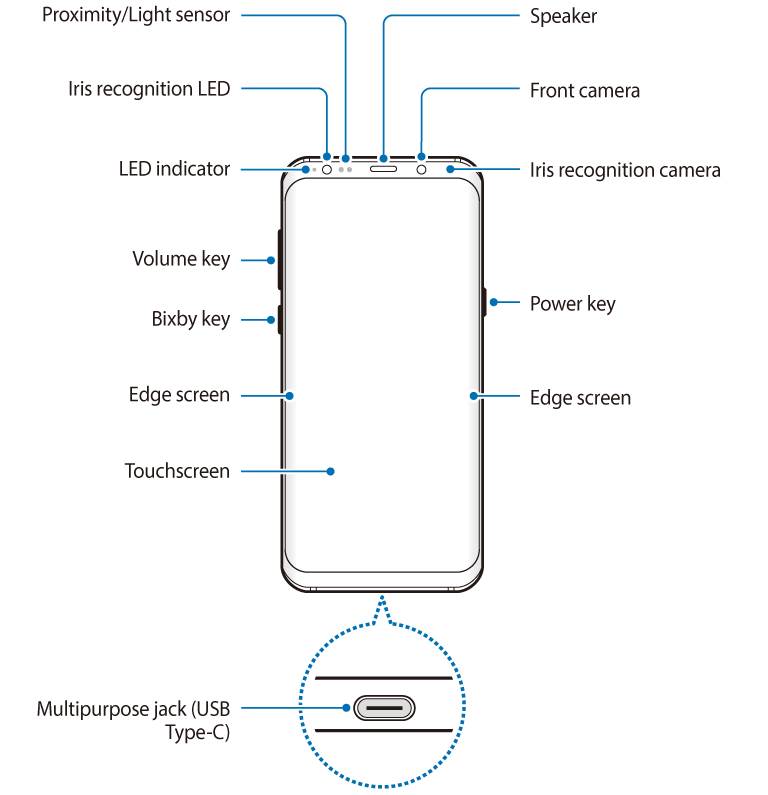
Edge screen is not a separate screen. It is just part of the touchscreen with some special software functions.
The earpiece in the top can be used as one of the stereo speakers (together with the main speaker in the bottom) when you use phone speaker, e.g., playing music on Galaxy S9 or S9+.
Galaxy S9 layout: rear view
The rear view of Galax8 S9 layout is illustrated in the following picture.
As shown in the illustration below, you can find in the back of Galaxy S9:
- rear camera (you may check this guide on how to use the dual-aperture feature of the rear camera);
- fingerprint scanner;
- flash;
- heart rate sensor;
- GPS antenna (under the back cover);
- MST (Magnetic Secure Transmission) antenna (under the back cover), which is used for Samsung Pay.
- NFC antenna and wireless charging coil (under the back cover). Some accessories. e.g., Galaxy S9 LED cover and the clear view (S view) cover both use NFC to connect to S9 or S9+.;
- main antenna (under the back cover).
In the top:
- SIM card tray for you to insert SIM card and micro SD card. In the dual-SIM versions of Galaxy S9 or S9+ (depending on your region), you can use two SIM cards on Galaxy S9 or S9+. Please refer to this guide if you use two SIM cards on Galaxy S9 or S9+.
- Microphone.
In the bottom
- earphone jack;
- microphone;
- main speaker.
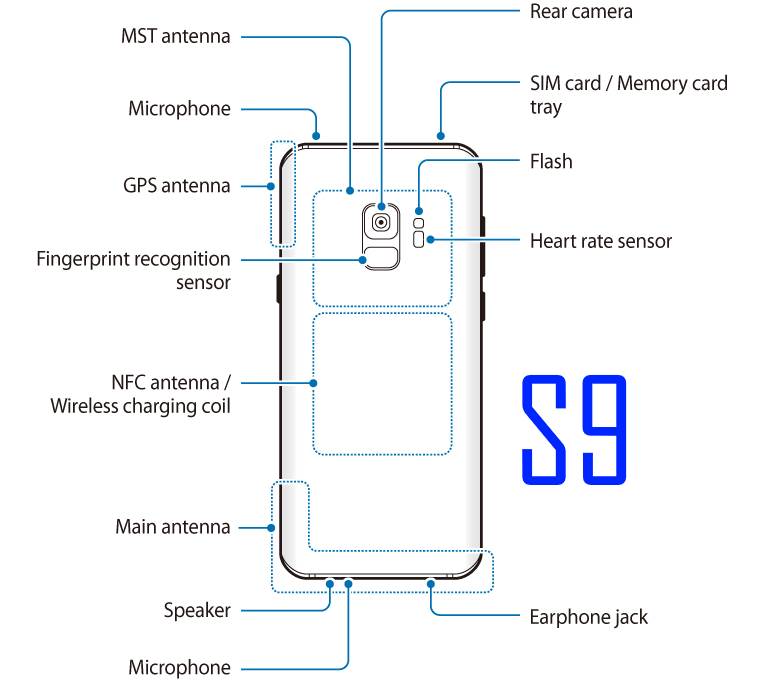
For the two microphones, one is used for noise cancelling when you are in calls.
You should not care about which microphone is used. Galaxy S9 and S9+ will decide.
For example, when you use Samsung voice recorder in interview mode, the app will check and make sure the proper microphone is used for the interviewee and interviewer.
Please note, both Galaxy S9 and S9+ support adapt sound. You can customize the sound profile based on your ears when headset (wired through the headphone jack, or wireless through Bluetooth) is used. Please refer to Galaxy S9 adapt sound guide for details.
Galaxy S9+ layout: rear view
For Galaxy S9+, there are two rear cameras in the back of Galaxy S9+ as illustrated below.
All other parts are identical to those in the rear view of Galaxy S9 as discussed above.
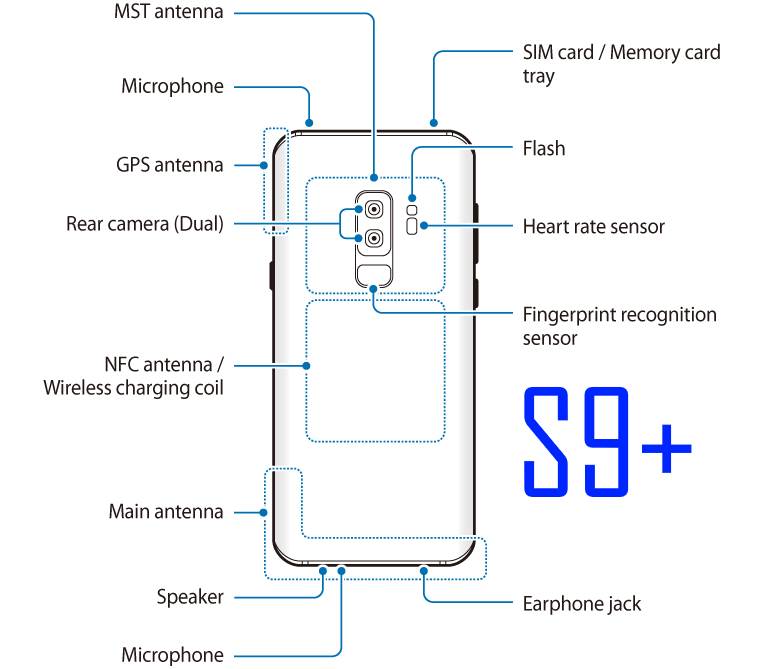
Samsung has removed the physical (capacitive) home button and the capacitive navigation buttons since introducing Galaxy S8.
Galaxy S9 did not restore the hardware Home button. The fingerprint scanner does not work as Home button either.
In Galaxy S9 and S9+, the home button can be found in the navigation bar as shown below. You can use the home button to return to Galaxy S9 Home screen.
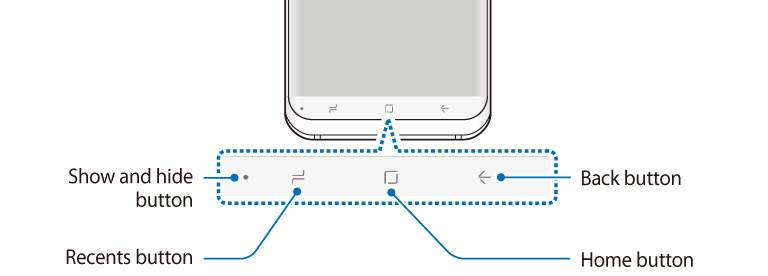
When the phone is locked, or the screen is turned off, you can press a bit harder in the area near the home button to turn on the display.
Please read this guide on how to use customize and use Galaxy S9 navigation bar, change the navigation button layout in Galaxy S9 and S9+, and how to use Galaxy S9 Home button when the screen is off.
You can also use the Home button to wake the phone when you are on the Galaxy S9 always-on display (AOD) screen. In Android Pie update for Galaxy S9 and S9+, you can also use the lift to wake the screen without using the home button.
Also, as a new feature in Android update for Galaxy S9 and S9+, you can use the new navigation gestures instead of the three buttons on Galaxy S9 and S9 Plus with Android Pie update.
The color of the navigation bar cannot be customized in the Android Pie update for Galaxy S9 and S9 Plus. The color will change automatically when you use the night mode.
Sometimes, you may notice one additional rotation toggle button in the right side of the navigation bar after updating to Android Pie. You can use the rotation toggle button to change and lock the screen orientation of Galaxy S9 and S9+.
When you are using apps in the Multi window mode, the Recents button may change to the multiwindow button. The Home button may behave differently. Please refer to Galaxy S9 Multi Window guide for details.
Do you know Galaxy S9 layout now? Can you understand the functions of all parts of the layout of Galaxy S9 and S9+?
If you have any questions about Galaxy S9 layout and Galaxy S9+ layout, or if you encounter any problems with the layout of Galaxy S9 and S9+, please let us know in the comment box below.
The community will help you find the answer.
You can also share your Galaxy S9 unboxing experiences.
For the user guide for new features of Samsung Galaxy S9 and S9+, please check Galaxy S9 new features guides page.
For using Galaxy S9 and S9+, please check Galaxy S9 how-to guides page.
For using Galaxy S9 camera, please check Galaxy S9 camera guides page.
For accessories for Galaxy S9 and S9+, please check Galaxy S9 accessories guides page.
For the official Samsung Galaxy S9 and S9+ user guides (in PDF format), please check Galaxy S9 user guides page.
After reading numerous times about complaints/questions that s9/plus users have about microphones/speakers IAM convinced that many could be resolved if Samsung clarified on diagrams and wording that the top and bottom pin hole microphones are also speakers which many Americans see the word microphone instead of micro./speaker believe it only received sounds. This also could be linked to their complaints confusing these with the sound that comes out the actual speakers in the bottom of phone. I have spent many hours on this subject and SAMSung really needs to convey the 2 functions of those pinholes. Just label on diagrams “microph”/speaker” and I believe after a while sound-noise complaints involving phone calls will reduce.
Could it be the reason why when I use calls on loudspeaker I don’t hear anything?
Helpful thanks
Hi, and thank you for your article. My galady s9 plus has a problem with microphone. When I use it on loudspeaker, the other person does not hear me. When I use normal calls without loudspeaker, the otger person hears me.
I have tried to fix it through factory erasin it but still the problems is there. Could it be a hardware issue or is there a way the microphone can be sediment to work collectively. Thank you
Not sure about the issue. Normally, the mic and the speaker work independently unless you use a Bluetooth headset.
-- Our Facebook page || Galaxy S6 Guides || Galaxy S7 Guides || Android Guides || Galaxy S8 Guides || Galaxy S9 Guides || Google Home Guides || Headphone Guides || Galaxy Note Guides || Fire tablet guide || Moto G Guides || Chromecast Guides || Moto E Guides || Galaxy S10 Guides || Galaxy S20 Guides || Samsung Galaxy S21 Guides || Samsung Galaxy S22 Guides || Samsung Galaxy S23 Guides
The mic can get plugged with lint, I have had it happen.
Could it also be that the all the mic problems are related to people sticking a pin through the mic while trying to install a sim.
If one or the other mic is damaged the symptom would be different depending which is damaged.
On mine ( recently acquired in last 5 days ) people can only hear me when on speaker. I suspect the phone uses bottom mic normally but top on speaker…..(still investigating).
By default, yes, if you are not on the speaker, the microphone on the bottom will be used. In this case, the top one is used for noise cancelling.
You can use the voice recorder app to test whether both microphones work well.
-- Our Facebook page || Galaxy S6 Guides || Galaxy S7 Guides || Android Guides || Galaxy S8 Guides || Galaxy S9 Guides || Google Home Guides || Headphone Guides || Galaxy Note Guides || Fire tablet guide || Moto G Guides || Chromecast Guides || Moto E Guides || Galaxy S10 Guides || Galaxy S20 Guides || Samsung Galaxy S21 Guides || Samsung Galaxy S22 Guides || Samsung Galaxy S23 Guides