Similar to Galaxy S8, Galaxy S9 features software navigation buttons. And Samsung allows you to hide and customize the Galaxy S9 navigation bar and navigation buttons in Galaxy S9 and S9+.
You can also use the software home button even when the screen is off.
This Galaxy S9 guide shows you how to hide and unhide Galaxy S9 navigation bar, customize the background colour of Galaxy S9 navigation bar, customize the Galaxy S9 navigation button layout, and how to use Galaxy S9 Home button when the screen is off.
Update: after updating Galaxy S9 or S9 Plus to Android Pie, you will get the new navigation gestures. You can choose to use the navigation bar with navigation buttons (Home, Back, and Recents) or use the new navigation gesture. But you will not be able to hide the navigation bar if you choose to use the navigation bar/buttons. If you want to use these features and other navigation button customizations, you can use the NavStar app to customize the Galaxy S9 navigation bar and navigation buttons.
Please check this guide for the details about the navigation gestures on Galaxy S9 and S9+ with Android Pie update.
By default, when you get the new Galaxy S9 or S9+, the navigation bar is shown, but not locked.
The dot (official name: show and hide button) on the left side of the Galaxy S9 navigation bar indicates you can hide the status bar if you want.
Sometimes, you may not want to use the feature of hiding and unhiding the navigation bar, i.e., you may want to lock Galaxy S9 navigation bar.
Please note, when using an app in the split screen view, the Recents button changes to the multiwindow button. You may refer to this guide on how to use apps in Multi Window mode on Galaxy S9 and S9+.
To lock the Galaxy S9 navigation bar, you may go to Galaxy S9 Setting, tap Display as shown below.
Then in the Display settings page, tap the Navigation bar as shown above.
In the Navigation bar settings page, tap the Show and hide button (marked as 1 in the screenshot below).
After you hide the button, then you lock the navigation bar in Galaxy S9 and S9+.
If you want to hide Galaxy S9 navigation bar, then you need to enable (show) this button.
Showing the show and hide button does not mean the navigation bar will be hidden automatically. You need to use this button to hide and unhide Galaxy S9 navigation bar (read on).
As shown above, once you disable the show and hide button, the dot is gone.
Now Galaxy S9 navigation bar is locked. And you cannot manually hide the navigation bar and navigation buttons.
Please note that some apps may enter immersive full-screen mode automatically. Under this mode, the navigation bar and navigation buttons are hidden automatically. You cannot lock the navigation bar in this case.
When the navigation bar is not locked, i.e., when the dot (show and hide button) is shown on the left side of the navigation bar, you can double tap the button to hide Galaxy S9 navigation bar immediately.
When the navigation bar is hidden, you may need to use the navigation buttons.
In this case, you can temporally unhide Galaxy S9 navigation bar by swiping upwards from the bottom of the screen as shown below.
If you are holding Galaxy S9 in landscape orientation, you need o swipe to the centre of the screen from the USB port (see Galaxy S9 and S9+ layout) side, not the bottom.
As shown above, the navigation bar shows up for about 5 seconds with a darkened background colour. If you do not use it, the navigation bar will automatically disappear after 5 seconds.
You can double-tap the show and hide button, which is a hollowed circle now, to show the Galaxy S9 navigation bar and navigation buttons.
Please note, you cannot hide the navigation bar on the home screen of Galaxy S9 and S9+.
Samsung also allows you to customize the background colour of the Galaxy S9 navigation bar.
You can choose from one of the six pre-defined colours as shown in the navigation bar setting shown above (marked as 2).
Please note, after you update Galaxy S9 or S9+ to Android Pie (Android 9), you will NOT be able to customize the background colour of the navigation bar. You can choose to use the navigation bar (with 3 navigation buttons) or to use sue the full-screen navigation gestures (without navigation buttons or the navigation bar).
If you choose to use the navigation bar in Galaxy S9 or S9+ with Android Pie update, the background colour of the navigation bar will be changed automatically from white to grey if you enable the night mode.
So, after updating to Android Pie, you may use NavStar to get all these customizations and use your own images as Galaxy S9 navigation buttons.
Galaxy S9 Home button is not just for the home screen.
Although the Galaxy S9 Home button is a software button, Galaxy S9 can monitor touch force to the home button area.
If you touch the home button area with some force, Galaxy S9 can register the touch as pressing Galaxy S9 Home button even when the button is not shown on the screen (when the screen is off).
So, you can use the Galaxy S9 Home button to wake up the screen. Otherwise, you may have to use the power button.
The advantage of using the Home button over using the power button is that it can skip the Galaxy S9 lock screen and therefore it saves you one tap.
If you set Galaxy S9 lock screens security as swipe, then you can be directed to the Home screen immediately when you enabled “unlock with Home button” (marked as 4 in the screenshot shown above).
You can adjust the touch force sensitivity as shown below.
In Galaxy S9 always-on display (AOD), you can also use the Home button to activate the screen as explained in this guide.
Update: after you update Galaxy S9 or S9+ to Android Pie, you can also use the lift to wake feature to wake up the screen by lifting (picking up) the phone.
In Samsung phones, the navigation button layout is different from other Android phones.
In most other Android phones, the Back button is on the left side of the Home button, and Recents button on the right side.
By default, in Galaxy S9 navigation bar, the button layout is the opposite. The Back button is on the right side of the Home button and the Recents button on the left side.
You can change the layout of Galaxy S9 navigation buttons by tapping button layout (marked as 5) in the Navigation bar settings page shown earlier.
As shown below, you have two options for Galaxy S9 navigation button layout:
- Recents — Home — Back (the default)
- Back –Home — Recents
Tap Back –Home — Recents as shown below to swap the navigation button layout in Galaxy S9 and S9+.
As shown above, the updated Galaxy S9 navigation button layout is now similar to that in other Android phones.
Update: in Android Pie update for Galaxy S9 and S9+, the graphic design of the three navigation buttons changed as shown below (the right one is the new Recents button). You can still change the button layout even you are using the navigation gestures without the navigation buttons.
Besides, if auto-rotate is turned off, you may see one additional rotation toggle button on the right side of the navigation bar when you hold the phone in landscape mode. If you choose to use the navigation gestures, the rotation toggle button will also be shown in a similar location. Please refer to this guide on using the rotation toggle to change and lock screen orientation in Android Pie update for Galaxy S9 and S9+.

Can you customize Galaxy S9 navigation bar and navigation buttons in Galaxy S9 and S9+?
If you have any questions or encounter any problems with Galaxy S9 navigation bar and navigation buttons in Galaxy S9 and S9+, please let us know in the comment box below.
The community will help you find the answer.
For the user guide for new features of Samsung Galaxy S9 and S9+, please check Galaxy S9 new features guides page.
For using Galaxy S9 and S9+, please check Galaxy S9 how-to guides page.
For using Galaxy S9 camera, please check the Galaxy S9 camera guides page.
For accessories for Galaxy S9 and S9+, please check Galaxy S9 accessories guides page.
For the official Samsung Galaxy S9 and S9+ user guides (in PDF format), please check Galaxy S9 user guides page.
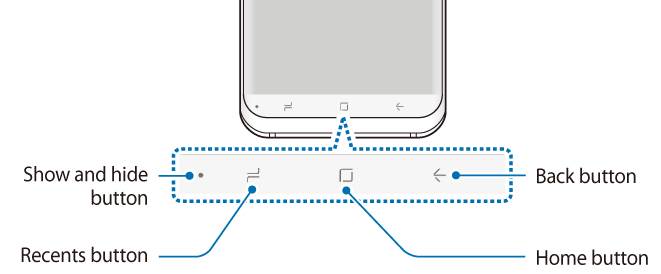
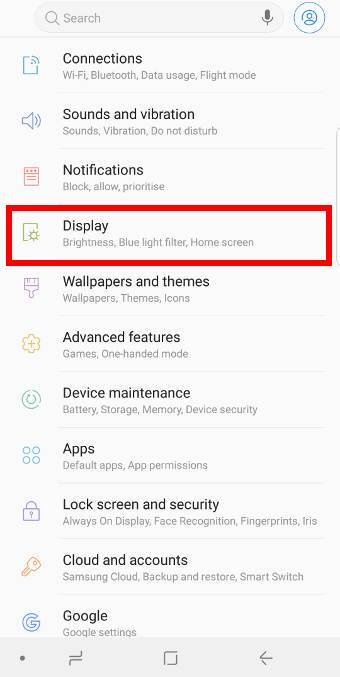
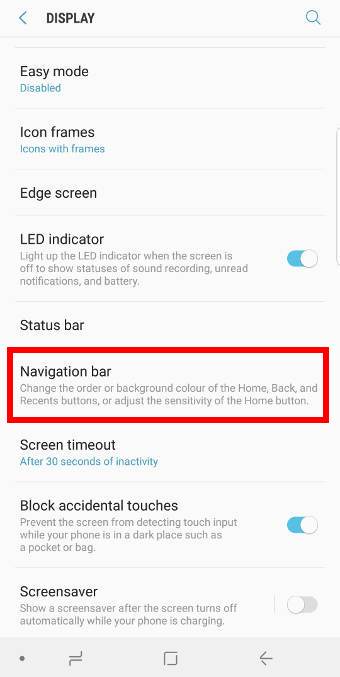
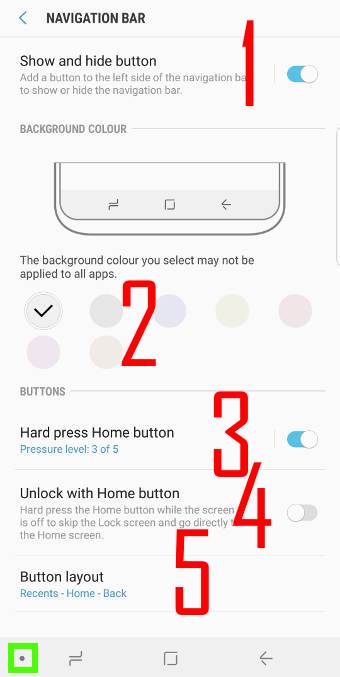
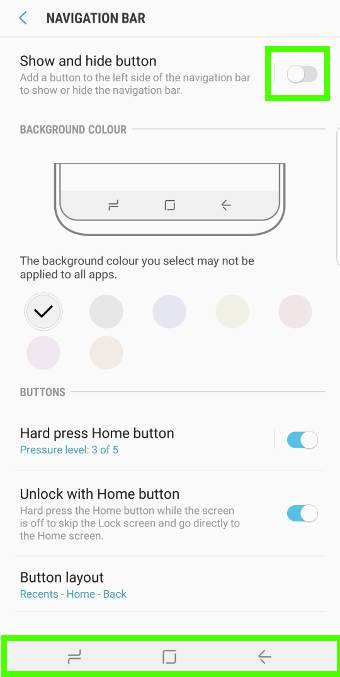
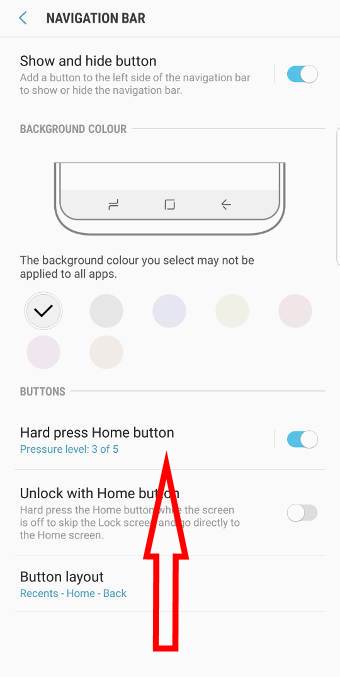
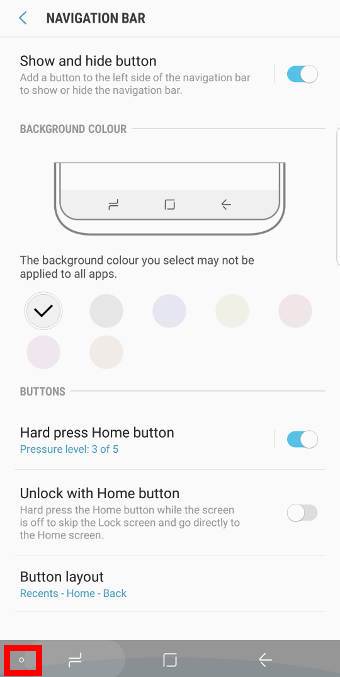
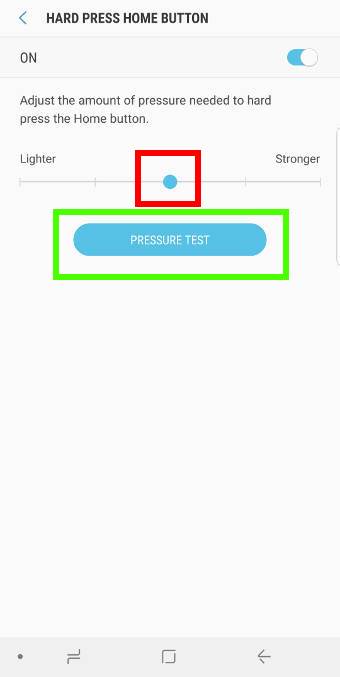
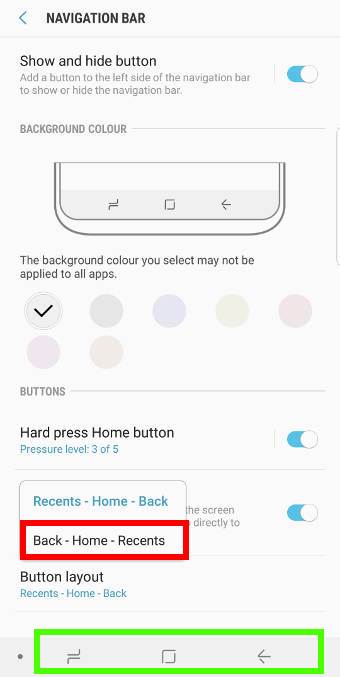
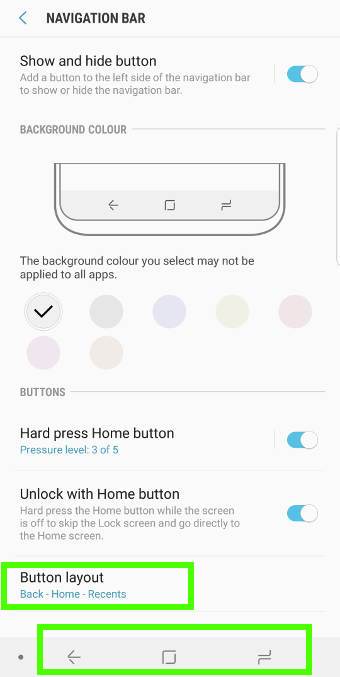
I somehow hid the navigation bar and after following these steps it still doesn’t show the navigation screen or give me the little dot on the left.
Can you swipe upwards from the bottom (use port side)? This should bring up the navigation bar for about 5 seconds. You can then double tap the hollowed circle to unhide the navigation bar.
-- Our Facebook page || Galaxy S6 Guides || Galaxy S7 Guides || Android Guides || Galaxy S8 Guides || Galaxy S9 Guides || Google Home Guides || Headphone Guides || Galaxy Note Guides || Fire tablet guide || Moto G Guides || Chromecast Guides || Moto E Guides || Galaxy S10 Guides || Galaxy S20 Guides || Samsung Galaxy S21 Guides || Samsung Galaxy S22 Guides || Samsung Galaxy S23 Guides
Same here.
What do you get if you swipe upwards from the bottom to the center of the screen when the bar is hidden? If the navigation bar was hidden because of the immersive mode set by an individual app, you can tap anywhere on the screen to call out the navigation bar (and navigation buttons).
You can just disable and re-enable this feature in Settings — Display –navigation bar. Diable “show and hide button”. This will lock the navigation bar.
If you want, you can enable it again.
-- Our Facebook page || Galaxy S6 Guides || Galaxy S7 Guides || Android Guides || Galaxy S8 Guides || Galaxy S9 Guides || Google Home Guides || Headphone Guides || Galaxy Note Guides || Fire tablet guide || Moto G Guides || Chromecast Guides || Moto E Guides || Galaxy S10 Guides || Galaxy S20 Guides || Samsung Galaxy S21 Guides || Samsung Galaxy S22 Guides || Samsung Galaxy S23 Guides
I’ve tried all these steps and still can’t get the navigation bar to come up
You can turn off this feature and lock the navigation bar and navigation buttons in Settings – display – navigation bar, turn off “show and hide button”.
If it doesn’t work, you can share the screenshot of that settings page in our Facebook page.
-- Our Facebook page || Galaxy S6 Guides || Galaxy S7 Guides || Android Guides || Galaxy S8 Guides || Galaxy S9 Guides || Google Home Guides || Headphone Guides || Galaxy Note Guides || Fire tablet guide || Moto G Guides || Chromecast Guides || Moto E Guides || Galaxy S10 Guides || Galaxy S20 Guides || Samsung Galaxy S21 Guides || Samsung Galaxy S22 Guides || Samsung Galaxy S23 Guides
The same is happening to me since the update this morning. On the settings page I can see the color background at the bottom but there is nothing on the box. It’s blank.
What box? You may share the screenshot in our Facebook page.
-- Our Facebook page || Galaxy S6 Guides || Galaxy S7 Guides || Android Guides || Galaxy S8 Guides || Galaxy S9 Guides || Google Home Guides || Headphone Guides || Galaxy Note Guides || Fire tablet guide || Moto G Guides || Chromecast Guides || Moto E Guides || Galaxy S10 Guides || Galaxy S20 Guides || Samsung Galaxy S21 Guides || Samsung Galaxy S22 Guides || Samsung Galaxy S23 Guides
I keep doing what everyone is saying but mine is not showing up. Looks like a glitch in the new phone and needs a quick update to fix it
What is not showing up?
-- Our Facebook page || Galaxy S6 Guides || Galaxy S7 Guides || Android Guides || Galaxy S8 Guides || Galaxy S9 Guides || Google Home Guides || Headphone Guides || Galaxy Note Guides || Fire tablet guide || Moto G Guides || Chromecast Guides || Moto E Guides || Galaxy S10 Guides || Galaxy S20 Guides || Samsung Galaxy S21 Guides || Samsung Galaxy S22 Guides || Samsung Galaxy S23 Guides
I have the navigation bar on the bottom, but no buttons appear. I can change the color of the bar and have tried changing every setting in the navigation bar settings, but still no buttons. I am able to press where the home key should be and it functions. In order to use the back key or the recent key, I must quickly press the home key and slide my finger left or right respectively. This does not work reliably and I would really just love to have the buttons.
I have contacted samsung and after an hour of troubleshooting I was directed to take my phone 100 miles away to a repair center.
It seems to me this is a software issue and could be fixed with an update.
I must note, the buttons were there and functioning the first hour or so I had the phone on, then disappeared.
!. are you using any third-party themes? if yes, you may switch to the default one?
2. are you using any third-party launchers? if yes, you should switch to the default Samsung one.
3. did you try to reboot the phone?
4. if the problem persists, you may back up the phone and try a factory data reset.
-- Our Facebook page || Galaxy S6 Guides || Galaxy S7 Guides || Android Guides || Galaxy S8 Guides || Galaxy S9 Guides || Google Home Guides || Headphone Guides || Galaxy Note Guides || Fire tablet guide || Moto G Guides || Chromecast Guides || Moto E Guides || Galaxy S10 Guides || Galaxy S20 Guides || Samsung Galaxy S21 Guides || Samsung Galaxy S22 Guides || Samsung Galaxy S23 Guides
Same probablem here. The buttons sometimes show up after a “power down” and “power up” (not restart) but they won’t stay. Mine started missing about 3 hours after unboxing. Help!
If you changed the launcher or theme, you may try to switch back them the default Samsung ones.
You can also reset the phone (Settings — General management — Reset — factory data reset) to see whether it helps. You need to back up your files and data before resetting.
-- Our Facebook page || Galaxy S6 Guides || Galaxy S7 Guides || Android Guides || Galaxy S8 Guides || Galaxy S9 Guides || Google Home Guides || Headphone Guides || Galaxy Note Guides || Fire tablet guide || Moto G Guides || Chromecast Guides || Moto E Guides || Galaxy S10 Guides || Galaxy S20 Guides || Samsung Galaxy S21 Guides || Samsung Galaxy S22 Guides || Samsung Galaxy S23 Guides
I am also having the same issue. About 2 hours after opening. My navigation bar is there but no buttons. It’s super frustrating and hope they fix it real soon! I’ve literally tried everything.
The missing buttons issue in Galaxy S9 and S9+ was probably related to third-party launchers and themes.
If you are using any third-party launchers or themes, you can try to change it back to the default one to see whether it helps.
You can also back the phone, and try a factory data reset (Settings — General management — Reset — Factory data reset).
-- Our Facebook page || Galaxy S6 Guides || Galaxy S7 Guides || Android Guides || Galaxy S8 Guides || Galaxy S9 Guides || Google Home Guides || Headphone Guides || Galaxy Note Guides || Fire tablet guide || Moto G Guides || Chromecast Guides || Moto E Guides || Galaxy S10 Guides || Galaxy S20 Guides || Samsung Galaxy S21 Guides || Samsung Galaxy S22 Guides || Samsung Galaxy S23 Guides
No themes or launchers here. Tried all the other ideas other than factory reset. Sounds like it’s a bigger problem though as more people have the same issue.
Did you transfer data from the old phone with smartswitch? Or did you restore data from Samsung cloud? If yes, you can try to reset the phone settings (instead of factory data reset) too see whether it helps.
-- Our Facebook page || Galaxy S6 Guides || Galaxy S7 Guides || Android Guides || Galaxy S8 Guides || Galaxy S9 Guides || Google Home Guides || Headphone Guides || Galaxy Note Guides || Fire tablet guide || Moto G Guides || Chromecast Guides || Moto E Guides || Galaxy S10 Guides || Galaxy S20 Guides || Samsung Galaxy S21 Guides || Samsung Galaxy S22 Guides || Samsung Galaxy S23 Guides
Found the problem for me, My phone is for a business and we install a MDM on the phones (AirWatch in this case). AirWatch and Oreo appear to not be getting along so far. Some of our S8’s started having the same issue once they installed Oreo over the weekend. Our IT department turned off AirWatch and the buttons appeared. Hope this helps someone. Nice to have the buttons back!
Thank you for sharing the info.
-- Our Facebook page || Galaxy S6 Guides || Galaxy S7 Guides || Android Guides || Galaxy S8 Guides || Galaxy S9 Guides || Google Home Guides || Headphone Guides || Galaxy Note Guides || Fire tablet guide || Moto G Guides || Chromecast Guides || Moto E Guides || Galaxy S10 Guides || Galaxy S20 Guides || Samsung Galaxy S21 Guides || Samsung Galaxy S22 Guides || Samsung Galaxy S23 Guides
Yesterday afternoon, i noticed that my recents button vanished from my sg9+…i went through settings etc., but no luck…i powered off the phone, waited a few seconds, restarted the phone, and the button returned… hopefully the issue is permanently resolved…if anyone has info as to why this is happening, appreciate an answer… thanks!
Thank you for sharing your solution for the missing navigation buttons in Galaxy S9+.
-- Our Facebook page || Galaxy S6 Guides || Galaxy S7 Guides || Android Guides || Galaxy S8 Guides || Galaxy S9 Guides || Google Home Guides || Headphone Guides || Galaxy Note Guides || Fire tablet guide || Moto G Guides || Chromecast Guides || Moto E Guides || Galaxy S10 Guides || Galaxy S20 Guides || Samsung Galaxy S21 Guides || Samsung Galaxy S22 Guides || Samsung Galaxy S23 Guides
I’m using Apex Launcher and when I’m clicking on Home Button in my S9, I’m seeing the original launcher, I can’t replace that launcher by Apex, which is the launcher I was using in my old S7 Edge. Any advice?
You need to set the Apex launcher as the default launcher in Settings – apps – menu key (3 vertical dots) – default apps – home screen.
-- Our Facebook page || Galaxy S6 Guides || Galaxy S7 Guides || Android Guides || Galaxy S8 Guides || Galaxy S9 Guides || Google Home Guides || Headphone Guides || Galaxy Note Guides || Fire tablet guide || Moto G Guides || Chromecast Guides || Moto E Guides || Galaxy S10 Guides || Galaxy S20 Guides || Samsung Galaxy S21 Guides || Samsung Galaxy S22 Guides || Samsung Galaxy S23 Guides
I want a screenshot button on my navigation bar instead of using the buttons. Is that possible?
Nope. Some other Android vendors, e.g., LG, offers a configurable screenshot button in the navigation button or quick setting buttons. But Samsung doesn’t offer it.
-- Our Facebook page || Galaxy S6 Guides || Galaxy S7 Guides || Android Guides || Galaxy S8 Guides || Galaxy S9 Guides || Google Home Guides || Headphone Guides || Galaxy Note Guides || Fire tablet guide || Moto G Guides || Chromecast Guides || Moto E Guides || Galaxy S10 Guides || Galaxy S20 Guides || Samsung Galaxy S21 Guides || Samsung Galaxy S22 Guides || Samsung Galaxy S23 Guides
Hello.
I seem to have the same unsolved problem as some of the other users.
I can´t bring up my navigation bar by sweeping up.
I can lock it in settings but I want to have it hidden as default.
The problem occurred suddenly, while using the phone I could just no longer pull the navigation bar up.
If I swipe down to open the settings menu, the navigation bar appears and I am able to use it as usual.
Regards from Sweden,
Linus
You may try to reboot the phone to see whether it helps.
-- Our Facebook page || Galaxy S6 Guides || Galaxy S7 Guides || Android Guides || Galaxy S8 Guides || Galaxy S9 Guides || Google Home Guides || Headphone Guides || Galaxy Note Guides || Fire tablet guide || Moto G Guides || Chromecast Guides || Moto E Guides || Galaxy S10 Guides || Galaxy S20 Guides || Samsung Galaxy S21 Guides || Samsung Galaxy S22 Guides || Samsung Galaxy S23 Guides
All of a sudden my Navagation when I swipe up or down it moves very slow up and down. Same as my key board. It come up very slow.
Reboot the phone.
-- Our Facebook page || Galaxy S6 Guides || Galaxy S7 Guides || Android Guides || Galaxy S8 Guides || Galaxy S9 Guides || Google Home Guides || Headphone Guides || Galaxy Note Guides || Fire tablet guide || Moto G Guides || Chromecast Guides || Moto E Guides || Galaxy S10 Guides || Galaxy S20 Guides || Samsung Galaxy S21 Guides || Samsung Galaxy S22 Guides || Samsung Galaxy S23 Guides
i cannot seem to get the back button to work on the navigation bar. I just bought the phone yesterday
In all app? How about the Home button and Recents button?
-- Our Facebook page || Galaxy S6 Guides || Galaxy S7 Guides || Android Guides || Galaxy S8 Guides || Galaxy S9 Guides || Google Home Guides || Headphone Guides || Galaxy Note Guides || Fire tablet guide || Moto G Guides || Chromecast Guides || Moto E Guides || Galaxy S10 Guides || Galaxy S20 Guides || Samsung Galaxy S21 Guides || Samsung Galaxy S22 Guides || Samsung Galaxy S23 Guides
Hi.. my recent button is 3 vertical lines. I would like to have the same one featured in this page.. 2 horizon lines. How do I change that ?
Thanks
No, you cannot change it. It’s part of the Android Pie update for S9.
-- Our Facebook page || Galaxy S6 Guides || Galaxy S7 Guides || Android Guides || Galaxy S8 Guides || Galaxy S9 Guides || Google Home Guides || Headphone Guides || Galaxy Note Guides || Fire tablet guide || Moto G Guides || Chromecast Guides || Moto E Guides || Galaxy S10 Guides || Galaxy S20 Guides || Samsung Galaxy S21 Guides || Samsung Galaxy S22 Guides || Samsung Galaxy S23 Guides
I can not change the color of my S9pluss navigation. Bar it doesnt give me the option at the navigation bar stting why???
So you’re saying there’s no way around the android pie bullshit???
Yes, Samsung removed the option of customizing the background color of the navigation bar.
-- Our Facebook page || Galaxy S6 Guides || Galaxy S7 Guides || Android Guides || Galaxy S8 Guides || Galaxy S9 Guides || Google Home Guides || Headphone Guides || Galaxy Note Guides || Fire tablet guide || Moto G Guides || Chromecast Guides || Moto E Guides || Galaxy S10 Guides || Galaxy S20 Guides || Samsung Galaxy S21 Guides || Samsung Galaxy S22 Guides || Samsung Galaxy S23 Guides