In the leftmost of Galaxy S9 Home screen, Samsung reserved it for the Bixby Home. But Many Galaxy S9 and S9+ owners are not impressed with Bixby. They want to remove Bixby Home from Galaxy S9 Home screen.
By removing Bixby Home from Galaxy S9 Home screen, you would at least get a cleaner Galaxy S9 Home screen.
This Galaxy S9 guide explains how to remove Bixby Home from Galaxy S9 Home screen, and how to access Bixby Home when it is removed.
Why may you want to remove Bixby Home from Galaxy S9 Home screen?
Bixby Home is supposed to show you the most relevant info for you when you open it. The info is pulled from both your data (e.g., calendar) and news feed based (e.g., Linkedin).
Such an informational page can be very useful when you are busy. You can just glimpse the Bixby Home to get informed quickly.
By default, there are at least two quick ways to access Bixby Home:
- Navigating to the leftmost panel of Galaxy S9 home screen.
- Pressing Bixby button once.
It is obvious that method 2 is faster and more intuitive to access Bixby Home, and therefore method 1 is redundant. You may want to remove Bixby Home from Galaxy S9 Home screen to clean up Galaxy S9 home screen.
In addition, some Galaxy S9 and S9+ owners are not fans of Samsung's Bixby. Google Assistant, which is available on almost all Android phones now, in most cases can be a better job.
They may feel it is annoyed when they accidentally access the Bixby Home when they want to access the home panel of Galaxy S9 home screen.
Although it is almost impossible to disable Bixby in Galaxy S9 and S9+, it is easy to remove Bixby Home from Galaxy S9 Home screen.
You can also easily disable Bixby button in Galaxy S9 and S9+.
How to remove Bixby Home from Galaxy S9 Home screen?
As shown below, in Galaxy S9 and S9+, the leftmost panel in Galaxy S9 Home screen is reserved for Bixby Home.
The double-line icon (marked in the red rectangle) in the panel indicator (indicating panel you are in currently) suggests Bixby Home is active.
To remove Bixby Home from Galaxy S9 Home screen, you may follow these steps.
Step 1: Tap and hold (long tap) any empty space in Galaxy S9 Home screen to enter edit mode
You need to tap and hold (long tap) any empty area that is not occupied by app icons or widgets to enter Galaxy S9 Home screen edit mode.
You can do this in any home screen panels.
Step 2: Swipe to the leftmost panel (Bixby Home)
As shown above, in Galaxy S9 home screen edit mode, you can swipe left or right to access different panels of Galaxy S9 Home screen.
To remove Bixby from Galaxy S9 home screen, you need to swipe to the leftmost panel, where Bixby Home is reserved.
Step 3: Disable Bixby home in Galaxy S9 Home screen
In the Bixby Home panel, tap the switch as shown below to hide Bixby Home in Galaxy S9 home screen.
If you already removed (hid) Bixby home in Galaxy S9 Home screen, you can still see this switch in Galaxy S9 home screen edit mode.
Step 4: Back to Galaxy S9 Home screen
You can exit the Galaxy S9 home screen edit mode by tapping any spaces out of the shaded area.
You can also use Home button or Back button in Galaxy S9 navigation bar.
As shown above, you can find the double-line icon is hidden and therefore you successfully removed Bixby Home from Galaxy S9 Home screen.
How to access Bixby Home after you removed it from Galaxy S9 home screen?
You can access Bixby Home by pressing the Bixby button (see Galaxy S9 and S9+ layout) to open Bixby Home.
If you disabled Bixby button as well, then you can re-enable Bixby Home in Galaxy S9 Home screen to access it.
What you did in this guide is only hiding Bixby Home in Galaxy S9 Home screen, not remove Bixby Home from the phone.
Can you disable Bixby in Galaxy S9 and S9+?
The quick answer is no.
Bixby is deeply integrated into Galaxy S9 and S9+. The phone will not function properly if you somehow brutally disable Bixby.
But you can disable some components of Bixby in Galaxy S9 and S9+.
For example, you can remove Bixby home from Galaxy S home screen as shown earlier.
You can also disable Bixby button (see this guide) and disable Bixby voice as well.
But you cannot disable Bixby totally in Galaxy S9 and S9+.
Do you know how to remove Bixby Home from Galaxy S9 Home screen in Galaxy S9 and S9+ now?
If you have any questions or encounter any problems with hiding or removing Bixby Home from Galaxy S9 Home screen in Galaxy S9 and S9+, please let us know in the comment box below.
The community will help you find the answer.
For the user guide for new features of Samsung Galaxy S9 and S9+, please check Galaxy S9 new features guides page.
For using Galaxy S9 and S9+, please check Galaxy S9 how-to guides page.
For using Galaxy S9 camera, please check Galaxy S9 camera guides page.
For accessories for Galaxy S9 and S9+, please check Galaxy S9 accessories guides page.
For the official Samsung Galaxy S9 and S9+ user guides (in PDF format), please check Galaxy S9 user guides page.
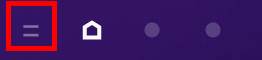
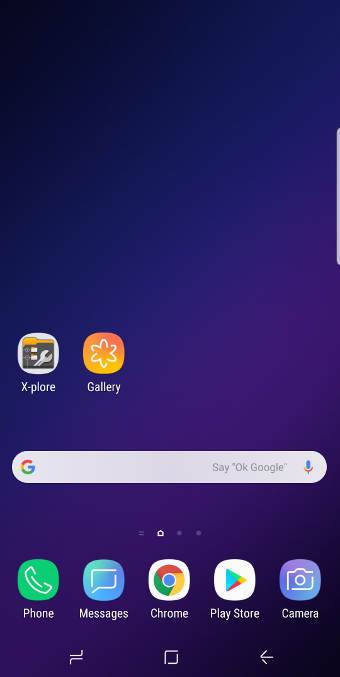
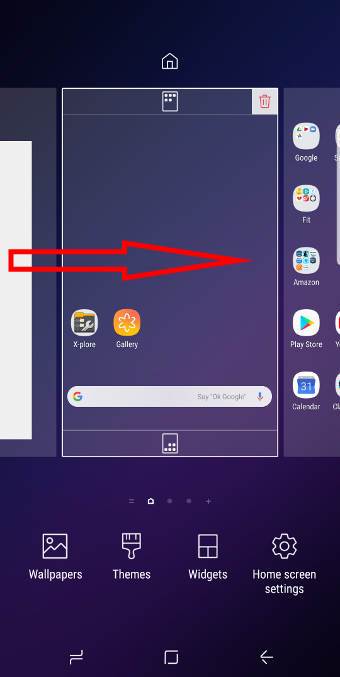
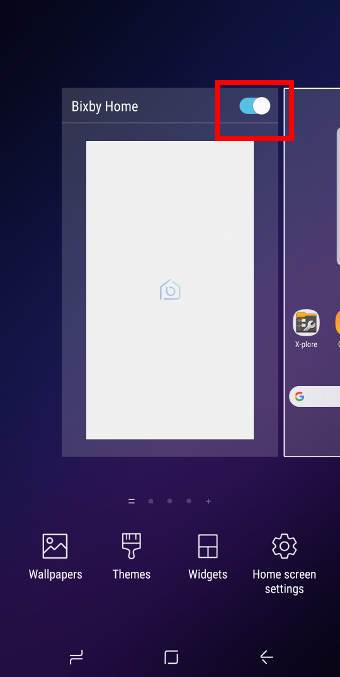
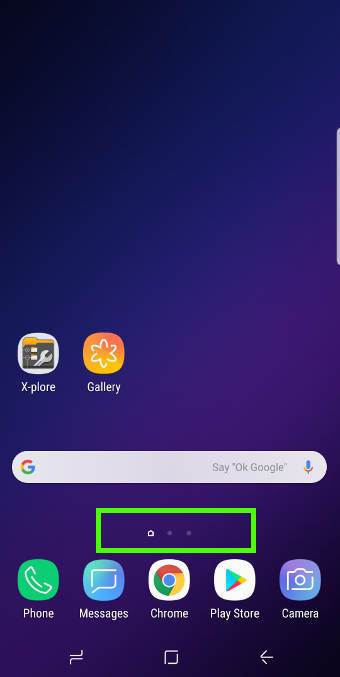
The Bixby screen pops up automatically when I am doing other stuff. It drives me crazy and I want to disable it. I am finding that difficult to do but I will work on it when I get more time.
Your probably pressed the Bixby button accidently.
You cannot fully disabled Bixby in Galaxy S9 and S9. But you can disable Bixby button so that it will do nothing when you press it. You may follow this guide to disable Bixby button in S9 https://gadgetguideonline.com/s8/how-to-disable-bixby-button-in-galaxy-s8-and-galaxy-s8/
-- Our Facebook page || Galaxy S6 Guides || Galaxy S7 Guides || Android Guides || Galaxy S8 Guides || Galaxy S9 Guides || Google Home Guides || Headphone Guides || Galaxy Note Guides || Fire tablet guide || Moto G Guides || Chromecast Guides || Moto E Guides || Galaxy S10 Guides || Galaxy S20 Guides || Samsung Galaxy S21 Guides || Samsung Galaxy S22 Guides || Samsung Galaxy S23 Guides
Thank you thank you thank you!
I have never seen such a long winded explanation in how to long tap a screen and press off.simple.are you getting paid for every time you say samsung galaxy?
Thank you! I hated accidentally opening Bixby
Thank you, for that easy step-by-step removal of Bixby
Thanks SOOOO much. Your explanation was excellent! In all of the other searches I came up with, folks were stating “just go to settings and toggle it off”. No such toggle exists on my phone. To the person that commented that your explanation was long winded…SUCK IT!
Thank you for your feedback.
-- Our Facebook page || Galaxy S6 Guides || Galaxy S7 Guides || Android Guides || Galaxy S8 Guides || Galaxy S9 Guides || Google Home Guides || Headphone Guides || Galaxy Note Guides || Fire tablet guide || Moto G Guides || Chromecast Guides || Moto E Guides || Galaxy S10 Guides || Galaxy S20 Guides || Samsung Galaxy S21 Guides || Samsung Galaxy S22 Guides || Samsung Galaxy S23 Guides
TO L D H who commented above:
Don’t Be a Hater!!! If you know so much already then you should have the skills to find another sight on which you will be happy and in familiar company – maybe “Know It All’s dot Common Courtesy is Not Us.com” There are plenty of people who appreciate the information and explanations here. Bye bye – don’t let the door hit you in the backside on the way out
To Simon:
Thank you for the information. I thought I was going to have to track down whoever the heck Bixby is and in the darkness of night shove him over a cliff. You probably saved me
from ending up doing “20 to Life” .