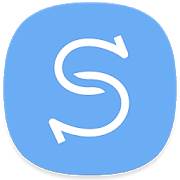 You can transfer and migrate data to Galaxy S9 and S9+ from iPhones or Android phones through a USB cable, or wireless connection, or cloud storage.
You can transfer and migrate data to Galaxy S9 and S9+ from iPhones or Android phones through a USB cable, or wireless connection, or cloud storage.
For many Galaxy S9 and S9+ owners, Galaxy S9 or S+ is not your first smartphone. You were very likely using an iPhone or an Android phone before getting Galaxy S9 or S9+.
This Galaxy S9 guide explains to you how to transfer and migrate data to Galaxy S9 and S9+ if you were using 1). an iPhone; or 2). a Samsung Galaxy phone, or 3). other Android phones.
What can be migrated to Galaxy S9 and S9+? What cannot be?
Contacts, messages, call logs, photos, videos, music files, documents and stock calendar data in your old phone can be easily transferred and migrated to Galaxy S9 and S9+.
If you want to migrate data to Galaxy S9 from an iPhone, of course, apps cannot be transferred. There is no one-to-one match in Google play store and Apple's App Store. Some app developers only release apps in App Store. Some may only release them in the Google Play store.
If you want to migrate data to Galaxy S9 from a Samsung Galaxy phone, then you can transfer and migrate almost all data. Apps from Galaxy apps and side-loaded apps can be transferred as well. Phone settings including WiFi, wallpaper, home screen settings, and some system settings, will be migrated. The only data that cannot be transferred or migrated are some game progress data and login credentials (unless you use the Samsung Pass). Your email settings in the stock email app can also be migrated. But you need to re-enter the password for each account.
If you transfer and migrate data to Galaxy S9 or Note 9 from other Android phones, some phone settings will not be copied. Some side-loaded apps may also be ignored.
Transfer and migrate data to Galaxy S9, S9+ or Note 9 from an iPhone
If you want to migrate from iPhone to Galaxy S9, you need to have iOS 5 or higher on your iPhone.
The simplest way to migrate iPhone data to Galaxy S9 is through iCloud. You back up everything you need to transfer in your iPhone to iCloud.
In your iPhone, go to Settings – YOURNAME – iCloud – iCloud Backup (for iOS 10.2 or later) or Settings – iCloud – Backup (for older iOS) to back up the phone.
Then in Galaxy S9, go to Settings — Clouds and Accounts, tap Smart Switch.
In Smart switch page, as shown in the screenshot below, you can find that Samsung smart switch supports 3 modes of connection between your old phone and Galaxy S9 (or S9+).
- Wireless (WiFi).
- USB cable.USB connector (USB OTG adapter) is needed.
- External storage(not recommended).
If your WiFi speed is good, for iPhone users, it is recommended to use WiFi. Otherwise, use the lighting cable with the USB adapter/connector in the Galaxy S9 box.
In this example, we use WiFi. Tap Wireless (marked as 1) as shown below.
Next, in the transfer wirelessly page, you need to define the role of Galaxy S9 or S9+.
In this case, it should receive data from iCloud. So, tap Receive as shown above.
You will now be asked to select the OS of the old phone as shown below.
In this case, the old phone is iPhone and you want to migrate data to Galaxy S9 through iCloud backups.
So, tap iPhone/iPod (import from iCloud) as shown below.
Now, sign in to your iCloud and migrate data to Galaxy S9 from iCloud.
Transfer and migrate data to Galaxy S9, S9+ or Note 9 from Samsung Galaxy phones
For Samsung Galaxy phones with Android Nougat 7.0 or later, Smart Switch is integrated into the settings.
If your Galaxy devices have an older Android, you need to install the smart switch app from Play Store or Galaxy Apps.
Step 1: Prepare smart switch on Galaxy S9 or S9+
Go to Settings — Clouds and Accounts —Smart Switch.
In the smart switch page, as shown earlier, tap USB connection (marked as 2). Of course, if you want, you can use WiFi as shown earlier for iPhone.
It will ask you to connect the phone with the old phone.
Step 2: Connect Galaxy S9 with the old phone
Connect the USB adapter (you can find it in your Galaxy S9 box) to your Galaxy S9 (new phone).
Use your old phone's USB cable to connect the two phones. The USB-A side (with bigger connector) should be inserted into the USB adapter. The other side (micro USB or USB C depending on the model of the old phone) should be connected to the old phone as shown below.
Once the old phone is detected, tap Receive as shown above.
Step 3: Grant permission on the old phone
Now, work on the old phone.
On the old phone, start smart switch, choose to connect through USB, then choose the role as “SEND“.
Remember the old device is to send data, and the new device is to receive data.
When the two phones are connected, it will ask you to grant permission to access the data on the old phone.
As shown in the screenshot below, tap Allow to grant the permission.
Once the permission is granted, the old phone will be connected to Galaxy S9 s shown above.
From now on, it is NOT necessary to check the old phone.
Step 4: prepare, transfer and restore data to Galaxy S9
Back to Galaxy S9 or S9+.
Now, Galaxy S9 should search for transferable contents in the old device as shown below.
It may take up to a few minutes depending on the age of the old device and the size of the data.
Be patient!!
Once the scanning is finished, you can then select data to be migrated to Galaxy S9.
As shown above, almost everything from the old Galaxy phones can be transferred to the new phone (Galaxy S9 or S9+).
But please note, although the app can be transferred to Galaxy S9, some app data may be not transferred, or usable.
Do not assume all app data can be transferred. Actually, most game data cannot be transferred.
You can select or deselect individual items for the transfer as well.
Once you finish the selection, tap transfer as shown above to start to migrate data to Galaxy S9.
From now on, no interaction is needed on either of the two phones. You can leave the phones on the desk and check back later.
The smart switch uses 3 stages to transfer and migrate data from the old device to Galaxy S9 and S9+:
- Preparing. Backups in the old phone will be generated.
- Transferring. Packed data will be moved to the new device (Galaxy S9).
- Saving. Transferred data will be restored on Galaxy S9 or S9+.
As shown below, in the preparing stage, backups will be generated in the old device.
In the top right, you can see the progress of the stages. This stage can take considerable time.
In the transferring stage, packed data are copied to the new phone through the USB cable.
This stage usually is fast.
Once the data are transferred to the new phone (Galaxy S9 in this case), you can actually disconnect the old phone if you need to use it.
In the last stage, all transferred data will then be saved (restored) to Galaxy S9 or S9+.
It may take a while for the restoring depending on the size of the data transferred.
Once the data are restored, you can tap close app as shown above to exit the smart switch and enjoy your Galaxy S9.
Transfer and migrate data to Galaxy S9 from other Android phones
If you were using an Android phone from other manufacturers, you can migrate data to Galaxy S9 as the process mentioned for Galaxy phones.
The only exception is that you must install the smart switch app from the Google Play store.
Some calendar entries may not be migrated. Email accounts will not be transferred.
Can you use Samsung smart switch to transfer and migrate data to Galaxy S9 or S9+ from iPhones, Galaxy phones or other Android phones?
If you have any questions or encounter any problem when using Samsung smart switch to transfer and migrate data to Galaxy S9 or S9+ from iPhones, Galaxy phones or other Android phones, please let us know them in the comment box below.
The community will help you find the answer.
For the user guide for new features of Samsung Galaxy S9 and S9+, please check Galaxy S9 new features guides page.
For using Galaxy S9 and S9+, please check Galaxy S9 how-to guides page.
For using Galaxy S9 camera, please check Galaxy S9 camera guides page.
For accessories for Galaxy S9 and S9+, please check Galaxy S9 accessories guides page.
For the official Samsung Galaxy S9 and S9+ user guides (in PDF format), please check Galaxy S9 user guides page.
You may also contact us through our Facebook page.
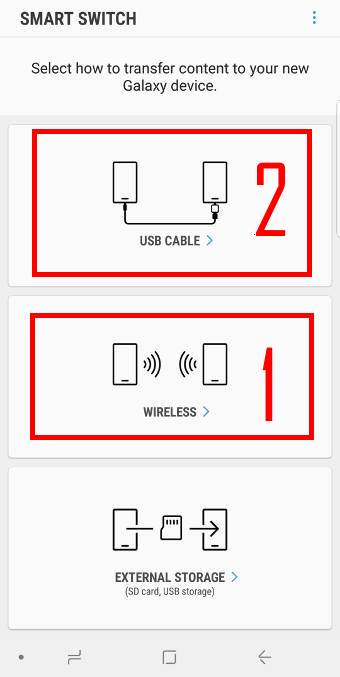
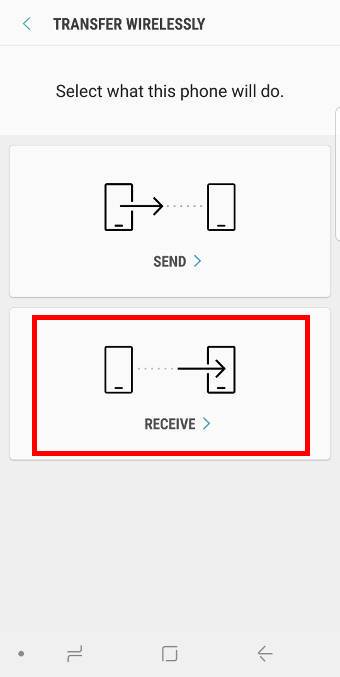
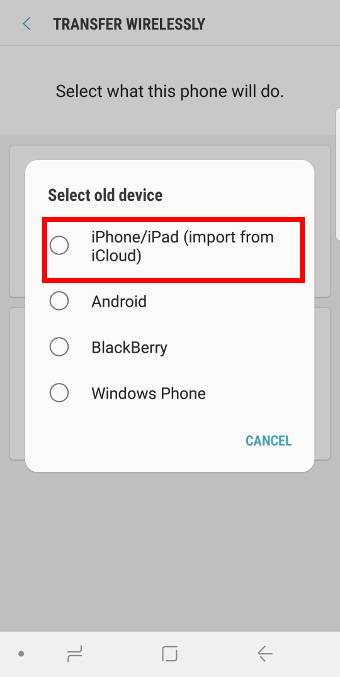
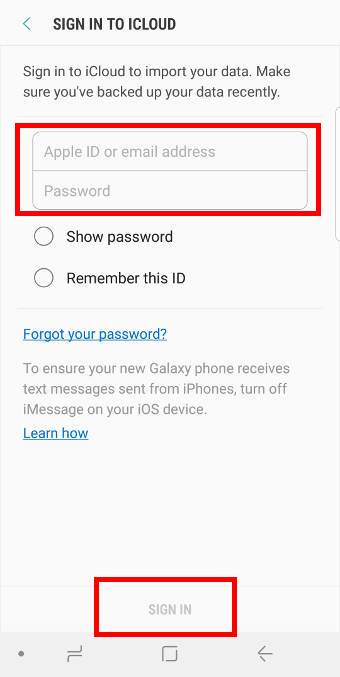
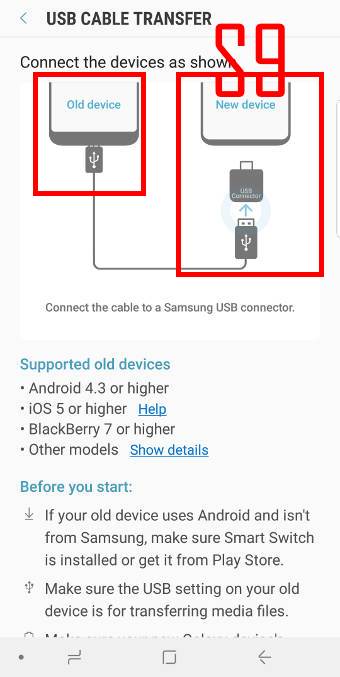
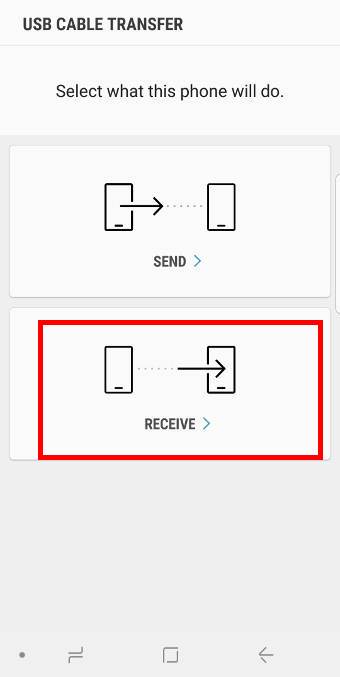
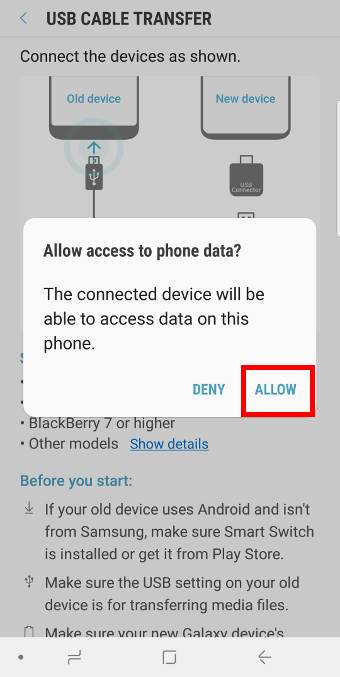
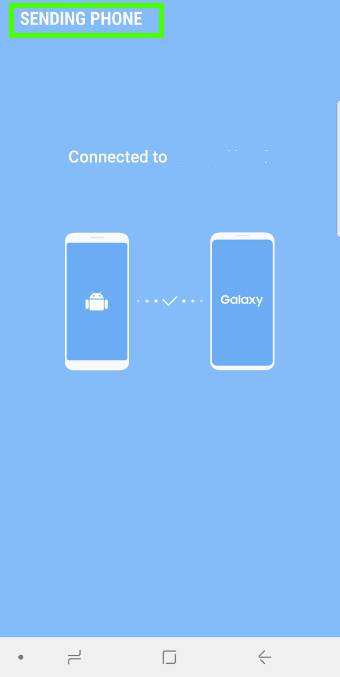
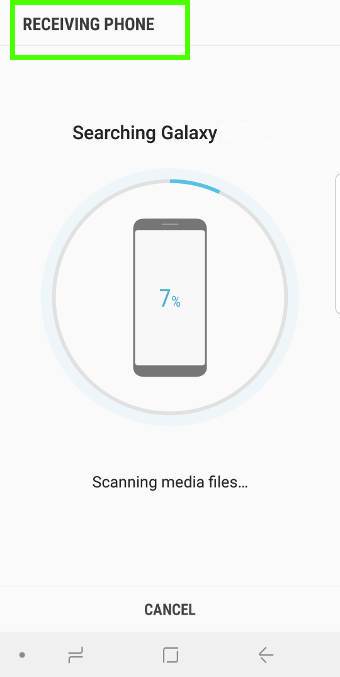
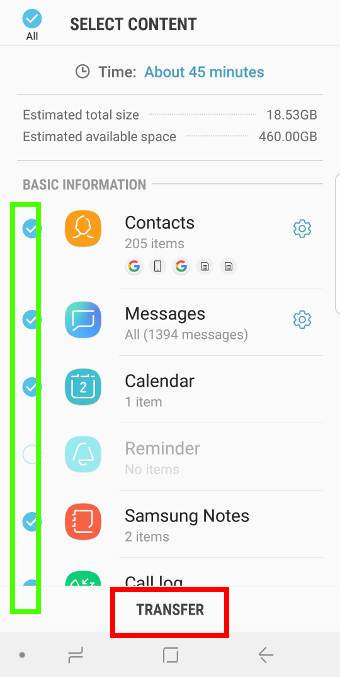
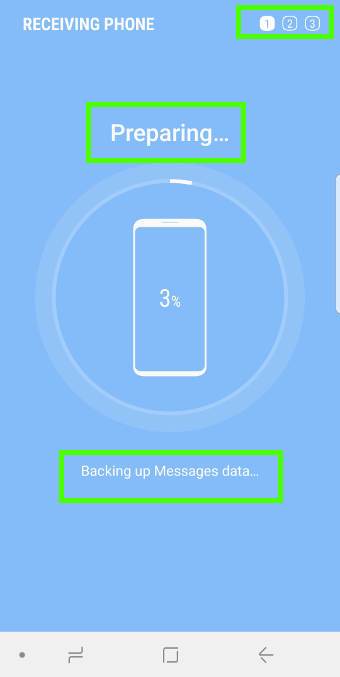
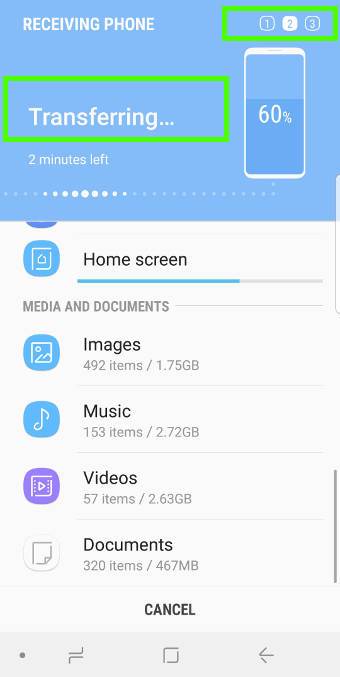
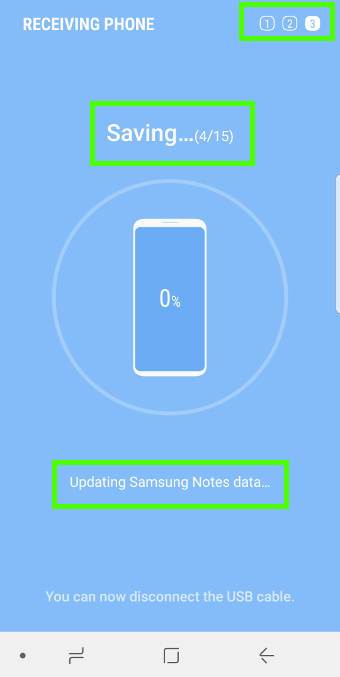
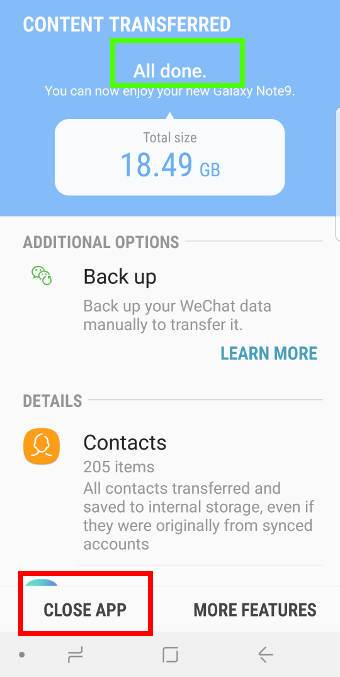
Leave a Reply