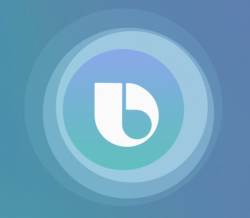 Some Galaxy S9 and S9 owners are not excited about Samsung Bixby and the dedicated button. They may want to disable Bixby button in Galaxy S9 and S9+.
Some Galaxy S9 and S9 owners are not excited about Samsung Bixby and the dedicated button. They may want to disable Bixby button in Galaxy S9 and S9+.
You can easily disable Bixby button in Galaxy S9 and S9+ if you frequently pressed the button inadvertently, or if you do not want to use Bixby.
Update: After updating Galaxy S9 or S9+ to Android Pie, you cannot disable the Bixby button. Instead, you can remap the Bixby button to any third-party apps or any Bixby quick commands.
This Galaxy S9 guide explains the functions of Bixby button in Galaxy S9 and S9+, and shows you how to disable Bixby button in Galaxy S9 and S9+.
Since Galaxy S8 (and S8+), Samsung added a dedicated button for Bixby with the hope of boosting the usage of Samsung's AI assistant.
As shown in Galaxy S9 and S9+ layout, Bixby button is located on the left side of the phone below the volume keys.
By default,
- If you press the Bixby button on Galaxy S9 or S9+, the phone will open Bixby Home.
- If you long press (press and hold) the Bixby button, the phone will open Bixby Voice.
Samsung does not allow you to map the Bixby button on Galaxy S9 and S9+ to any other apps. It can only be used for Samsung Bixby unless you root the phone and mess up a few system settings.
Although Samsung Bixby has been dramatically improved since the initial release with Galaxy S8, in many aspects, it is still not comparable to Google Assistant, which can be enabled in Galaxy S9 or S9 by long tapping (tap and hold) the Home button. Some Galaxy S9 and S9+ owners may not want to use Samsung's Bixby at all. They are happy with Google Assistant.
Some other owners may do not use either Google Assistant or Bixby. But they may press the Bixby button accidentally when they want to press the volume button or the power button.
Even some Bixby users may not want to use the Bixby Home, which comes out when you press the Bixby button. You can use other Bixby features without the button.
So, there are sizeable Galaxy S9 and S9+ owners who may want to disable Bixby button in Galaxy S9 and S9+. A few may even want to disable or uninstall Bixby from Galaxy S9 or S9+.
As Bixby is deeply integrated into Galaxy S9 and S9+, it is hard to uninstall or disable Bixby entirely without breaking some core features and functions of the phone.
But it is easy to disable Bixby button in Galaxy S9 and S9+.
Please note, Samsung does not allow you to map the Bixby button in Galaxy S9 or S9+ to other apps or functions. Samsung simply blocked this feature.
So, you have two options for the Galaxy S9 Bixby button: use it or disable it.
As mentioned earlier, there are two gestures for the Bixby button in Galaxy S9 and S9+: press for Bixby Home and long press for Bixby Voice.
You need to disable these two Bixby button gestures separately because they are independent of each other.
There are two methods to disable the press gesture for Bixby button.
Method 1
Step 1: Access Bixby Home
You can access Bixby Home by pressing the Bixby button.
Alternatively, you can access Bixby Home in the leftmost panel of the Galaxy S9 Home screen if you haven't disabled it as explained in this guide.
Step 2: Tap the settings icon on Bixby Home page
As shown in the screenshot below, tap the Settings icon (marked as 1).
Tapping the setting icon would expand the top part of the Bixby Home page.
Step 3: Switch off Bixby key
As shown above, you can find the switch for Bixby key in the expanded top part of Bixby Home page.
You can tap the switch to disable Bixby button for Bixby Home.
For example, as shown below, after you disable Bixby key, Galaxy S9 or S9 will not do anything if you press the Bixby button.
Please note, only the press gesture of the Bixby button was disabled. If you press and hold (long press) the button, you will get Bixby voice.
This method is the fastest way to disable Bixby button for Bixby Home.
Most Galaxy S9 and S9+ owners disable Bixby button for Bixby Home after removing the Bixby Home panel from Galaxy S9 Home screen.
Method 2
On the Bixby Home page, tap the menu key (3 vertical dots) on the top right (marked as 2) to access the Bixby menu.
As shown above, in the Bixby menu, tap Settings (marked as 3).
In the Bixby Settings page as shown below, scroll down to find the Bixby key under the General section.
Tap the Bixby key as shown below.
As shown above, you can find there are two options for Bixby button (press gesture only):
- open Bixby Home.
- Don't open anything (i.e., do nothing).
If you want to disable Bixby button in Galaxy s9 and S9+, you may tap Don't open anything as shown above.
You can find the message below the options:
Pressing and holding the Bixby key will always open Bixby Voice.
This message reminds you that you can only disable the press gesture here so that Galaxy S9 or S9+ will not open anything if you press the Bixby button. But if you press and hold (long press) the Bixby button, you will still get Bixby Voice.
So, you need to disable the long press gesture somewhere else (read on).
On the Bixby settings page, you can swipe down and find the Voice section.
In the Voice section, as shown below, you can turn on or off Bixby Voice using the switch.
For example, as shown above, if you disable Bixby Voice, Galaxy S9 or S9 will do nothing when you press and hold the Bixby button.
But this switch will disable Bixby Voice entirely in Galaxy S9 or S9+. In other words, if you turn off Bixby Voice here, there will be no way to launch Bixby Voice on your phone. You essentially disable Bixby Voice on the phone.
But other Bixby features, e.g., Bixby Vision, will not be affected.
There are no other ways to disable Bixby button with the long-press gesture without disabling Bixby Voice.
After you disabled Bixby button as explained above, and removed Bixby Home from Galaxy S9 Home screen, you may suddenly want to try Bixby Home or use Bixby Voice.
In this case, you cannot access Bixby settings directly.
You need to re-enable Bixby Home in the Galaxy S9 Home screen as explained in this guide.
Once you can access Bixby Home, you will be able to access Bixby Settings.
In Android Pie update for Galaxy S9 and S9+, Samsung updated Bixby as well.
In the new Bixby, you cannot disable Bixby button anymore. You cannot turn off the Bixby button and cannot set the action as Do anything when Bixby key is pressed.
Furthermore, the long press gesture cannot be disabled as well.
But you can remap single press or double press of the Bixby button to any third-party apps or any Bixby quick commands, as explained in this guide.
To create and use Bixby quick commands, you may check this guide.
For other features (e.g., the night mode, navigation gestures, new Recents screen, floating keyboard, lift to wake, lockdown mode, rotation toggle, and the new camera app) and guides of Android Pie update for Galaxy S9 and S9+, you may check this page.
Can you disable Bixby button in Galaxy S9 and S9+ now?
If you have any questions about disabling the Bixby button in Galaxy S9 and S9+Galaxy S9 and S9+, please let us know in the comment box below.
The community will help you find the answer.
For the user guide for new features of Samsung Galaxy S9 and S9+, please check Galaxy S9 new features guides page.
For using Galaxy S9 and S9+, please check Galaxy S9 how-to guides page.
For using Galaxy S9 camera, please check Galaxy S9 camera guides page.
For accessories for Galaxy S9 and S9+, please check Galaxy S9 accessories guides page.
For the official Samsung Galaxy S9 and S9+ user guides (in PDF format), please check Galaxy S9 user guides page.
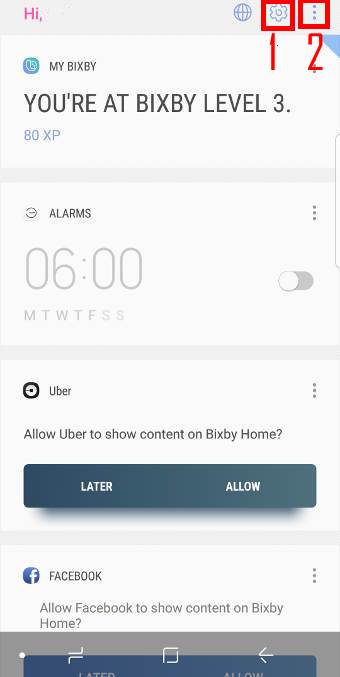
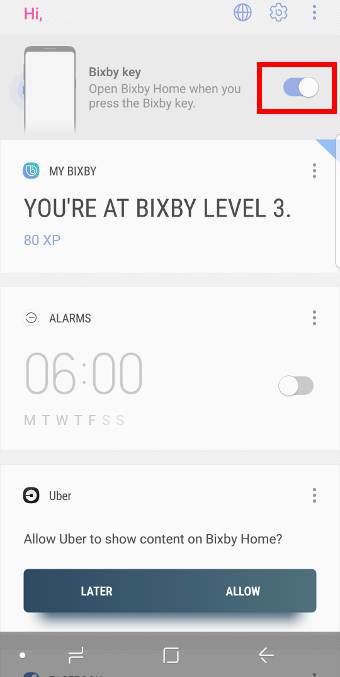
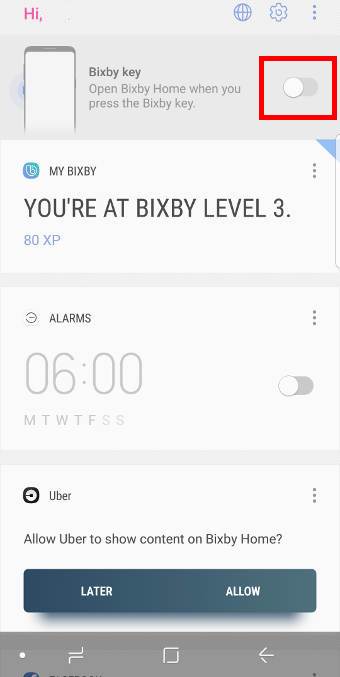
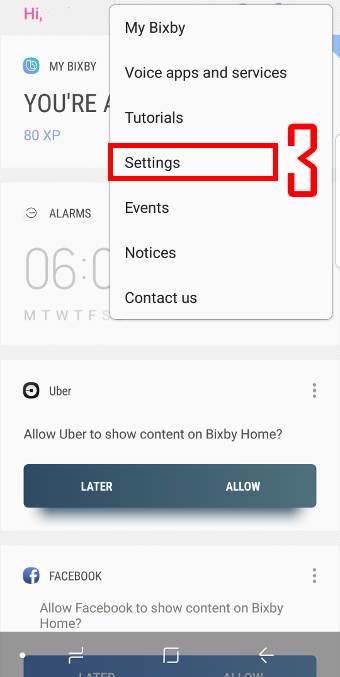
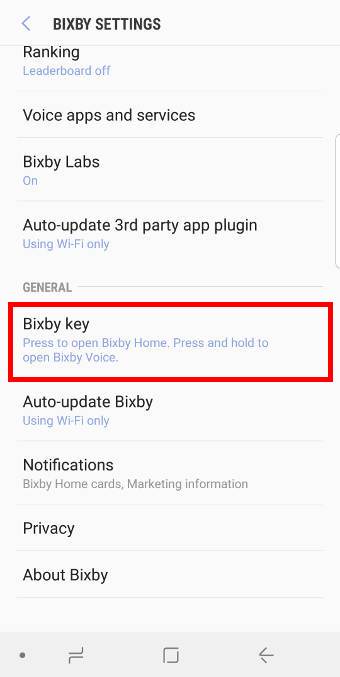
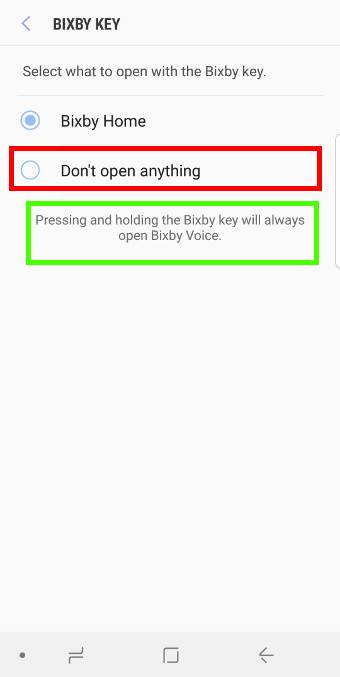
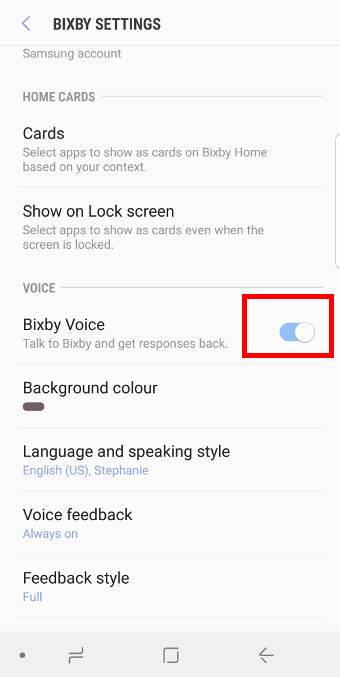
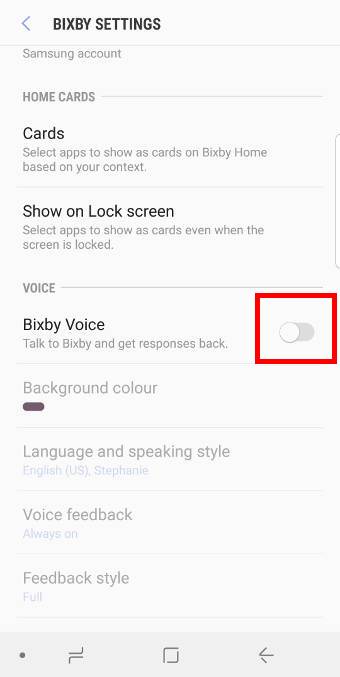
Best guide out there. Thanks
My solution was much faster … small dot of superglue.
Like all the guides about Bixby I’ve found so far, none of this works until you accept the terms and conditions. I don’t want to do that, so it seems I’m stuck with it.
Samsung treats Bixby as an integrated part of the phone and doesn’t offer opt-out potions. The only way of not using it is not accepting the terms. But Bixby button as a hardware button is designed to launch Bixby. You cannot customize the button without enabling Bixby.
-- Our Facebook page || Galaxy S6 Guides || Galaxy S7 Guides || Android Guides || Galaxy S8 Guides || Galaxy S9 Guides || Google Home Guides || Headphone Guides || Galaxy Note Guides || Fire tablet guide || Moto G Guides || Chromecast Guides || Moto E Guides || Galaxy S10 Guides || Galaxy S20 Guides || Samsung Galaxy S21 Guides || Samsung Galaxy S22 Guides || Samsung Galaxy S23 Guides
Would be possible to delete all of Bixby from the phone by rooting, deleteing, unrooting ? That would sabve the memory footprint for things that “I” want on my phone.
It is almost impossible. The performance gain should be very marginal as S9/S9+ has sufficient memory.
Anyway, if you like stock Android, you may try Google Pixel phones. Some Android One phones are also very solid.
-- Our Facebook page || Galaxy S6 Guides || Galaxy S7 Guides || Android Guides || Galaxy S8 Guides || Galaxy S9 Guides || Google Home Guides || Headphone Guides || Galaxy Note Guides || Fire tablet guide || Moto G Guides || Chromecast Guides || Moto E Guides || Galaxy S10 Guides || Galaxy S20 Guides || Samsung Galaxy S21 Guides || Samsung Galaxy S22 Guides || Samsung Galaxy S23 Guides
Thanks, I’ll lookat these options.
I’m with you. I don’t want it or need it. And seems there is no way of getting it enabled unless you accept the terms/conditions. Why should we have to accept the terms/conditions if we just want to enable it?
Meant DIS-abled unless you accept… arrrrgggg…
Bixby is part of the phone. Samsung integrates it deeply into their phones. It’s not easy to disable it.
-- Our Facebook page || Galaxy S6 Guides || Galaxy S7 Guides || Android Guides || Galaxy S8 Guides || Galaxy S9 Guides || Google Home Guides || Headphone Guides || Galaxy Note Guides || Fire tablet guide || Moto G Guides || Chromecast Guides || Moto E Guides || Galaxy S10 Guides || Galaxy S20 Guides || Samsung Galaxy S21 Guides || Samsung Galaxy S22 Guides || Samsung Galaxy S23 Guides
The latest update of Android OS (February 2019, Ver 9 pie), does not allow Bixby to be disabled. It gives two options under Bixby key: 1- Press once to open Bixby, and 2- Press twice to open Bixby. It also says at the bottom of the screen pressing and holding the Bixby key will always open Bixby voice.
Ugh!
Yes, the feature was removed. But in S10, you can remap one single press or double press to other apps/action. Samsung said they will bring this to S9 and S8 through a software update.
But if you want to disable the button, you have to use third-party apps. bxActions works for the time being (Samsung may block such apps through a software update at any time).
-- Our Facebook page || Galaxy S6 Guides || Galaxy S7 Guides || Android Guides || Galaxy S8 Guides || Galaxy S9 Guides || Google Home Guides || Headphone Guides || Galaxy Note Guides || Fire tablet guide || Moto G Guides || Chromecast Guides || Moto E Guides || Galaxy S10 Guides || Galaxy S20 Guides || Samsung Galaxy S21 Guides || Samsung Galaxy S22 Guides || Samsung Galaxy S23 Guides
Most useless Android/Bixby advice I’ve ever seen. Had no use or relevance to my S9+.
Nothing I saw was relevant to my phone.
The guide was written based on Android Oreo. If your phone has been updated to Android Pie, the Bixby app interface changed as well. We already updated this post with some links to using Bixby in Andriod Pie. Removed and new features were also mentioned.
-- Our Facebook page || Galaxy S6 Guides || Galaxy S7 Guides || Android Guides || Galaxy S8 Guides || Galaxy S9 Guides || Google Home Guides || Headphone Guides || Galaxy Note Guides || Fire tablet guide || Moto G Guides || Chromecast Guides || Moto E Guides || Galaxy S10 Guides || Galaxy S20 Guides || Samsung Galaxy S21 Guides || Samsung Galaxy S22 Guides || Samsung Galaxy S23 Guides
All the guides for disabling Bixby advise that we must click on the three dot menu at the top of the page. But there is no three dot menu on my s9. Can I get round this?
With the Android Pie update, Samsung changed the Bixby a lot. You can now remap the Bixby button as explained in this guide https://gadgetguideonline.com/s9/how-to-remap-bixby-button-on-galaxy-s9-and-s9-after-updating-to-android-pie/
-- Our Facebook page || Galaxy S6 Guides || Galaxy S7 Guides || Android Guides || Galaxy S8 Guides || Galaxy S9 Guides || Google Home Guides || Headphone Guides || Galaxy Note Guides || Fire tablet guide || Moto G Guides || Chromecast Guides || Moto E Guides || Galaxy S10 Guides || Galaxy S20 Guides || Samsung Galaxy S21 Guides || Samsung Galaxy S22 Guides || Samsung Galaxy S23 Guides
No I have to disagree the best way to disable big league since you can’t map the Burton is grab a pair of large toenail clippers pinch the button poured out then take off the little Rubber nub in and insert the button back inside the hole then wala Bixby’s gone. Your phone is no longer you have problems with it stupid button. GOOD RIDDANCE.
In,Disable Bixby button long press gesture for Bixby voice. In the second paragraph there is a spelling mistake, boxby voice.
Thank you for pointing it out. I corrected it.
-- Our Facebook page || Galaxy S6 Guides || Galaxy S7 Guides || Android Guides || Galaxy S8 Guides || Galaxy S9 Guides || Google Home Guides || Headphone Guides || Galaxy Note Guides || Fire tablet guide || Moto G Guides || Chromecast Guides || Moto E Guides || Galaxy S10 Guides || Galaxy S20 Guides || Samsung Galaxy S21 Guides || Samsung Galaxy S22 Guides || Samsung Galaxy S23 Guides