There are at least 5 methods to take screenshots on Galaxy S9 and S9+ without using any apps: hardware buttons (power+volume down), palm swipe, the assistant menu, Bixby voice command and Google Assistant.
This Galaxy S9 how-to guide explains to you how to use them and how to use scroll capture to take screenshots on Galaxy S9 and S9+
Why do you need to take screenshots on Galaxy S9 and S9+?
Sometimes, you may need to keep a record of a conversation, to share a webpage, to show some locations on Google maps to others, or to record some transactions when you are using the Galaxy S9 or S9+.
A screenshot is the easiest and the most effective way to keep info and pieces of evidence. The image saved can be read on almost any devices.
Although you can edit them after you take screenshots on Galaxy S9 and S9+, most people give more trust in screenshots than the text you typed.
Sometimes, if you want to report a problem of an app, or request technical services, you may be asked to take some screenshots so that the technical staffs can understand the problem quickly.
How to take screenshots on Galaxy S9 and S9+ without using any apps (and without using your PC)?
There are at least 5 ways to take screenshots on Galaxy S9 and S9+ without using any apps:
- Using hardware buttons (volume down + power button).
- Palm swipe.
- Using the Assistant menu.
- Using Bixby voice command.
- Using Google Assistant.
This guide will show you the details of these 5 methods in the following sections individually.
You can take a screenshot on Galaxy S9 and S9+ by pressing the holding Power button and Volume down button simultaneously, as illustrated below. You should hear a click /shutter sound once screenshot is taken.
This method works on almost all Android phones.
In old Samsung phones with a physical Home button, the physical home button was used with the power button to take screenshots. But this does NOT work on Galaxy S9 and S9+ because the Home button on S9 and S9+ is considered as a software-based button.
The key point of using physical buttons to take screenshots is to press the two buttons simultaneously.
As a human, we always press one button earlier than the other. It is normally OK to press the power button slightly earlier than pressing the volume down button.
After pressing the two buttons,
- If you get the power button option, it means you press the power button too early.
- If you get volume settings, it means you press the volume button too early.
- If the screen is turned off, it means, you release the power button too early.
- If the phone reboots, it means you are holding the two buttons too long.
Anyway, once you master the timing of pressing the two buttons, using physical buttons is the fastest way to take screenshots on Galaxy S9 and S9+.
And, as mentioned earlier, it works on other Android phones as well.
Method 2: use palm swipe to take screenshots on Galaxy S9 and S9+
You can swipe your palm over the screen to take a screenshot for Galaxy S9 and S9+, as shown below.
The palm swiping method is not enabled by default. You need to enable it in Settings —Advanced features— Palm swipe to capture.
Many owners complained about the success rate of the palm swipe method for taken screenshots on Galaxy phones.
When using this method to take a screenshot of Galaxy S9 and S9+, you palm needs to “slightly” touch the screen.
This method requires a lot of practice. But it is fun.
Some Android phone manufacturers like LG allows you to add the screenshot button in the navigation bar or in quick settings. But Samsung refused to add such a feature in all Galaxy phones.
You may be not aware that there is a screenshot button in Galaxy S9 and S9+.
But Samsung hides the screenshot button in the Assistant menu, an accessibility tool in Galaxy phones.
You can enable Assistant menu in Settings — Accessibility — Dexterity and interaction —Assistant menu.
As shown below, when you try to enable the assistant menu, it will ask you to confirm the choice.
Turn on Assistant menu?
Turning on this accessibility feature may change some settings or affect the way you interact with your phone.
Tap Turn on as shown below to enable the assistant menu.
Before you leave the confirmation page, the button for the assistant menu will be shown on the screen.
The screenshot above indicates the button, which also serves as a preview. You can change your mind by tapping Cancel.
Once enabled, you can find the floating button for the assistant menu. This button will be shown everywhere: home screen, lock screen, apps screen and all apps.
Of course, you can tap and hold (long tap) the button, then move it to any location of the screen (except the regions for the status bar and navigation bar)
Tap the button to access the assistant menu items as shown above.
By default, on the second page of the assistant menu, you can find the button of Screenshots.
Tap Screenshots as shown above to take a screenshot of the page you are using now.
The assistant menu and the button will NOT be included in the screenshot. Only the underlying screen will be captured.
Method 4: use Bixby voice command to take screenshots on Galaxy S9 and S9+
Although some Galaxy S9 and S9+ owners do not like Bixby and find ways to disable Bixby in Galaxy S9 and S9+, you may find Bixby has some many practical features you may like.
You can use Bixby voice command to take a screenshot on Galaxy S9 and S9+.
There are two ways to activate Bixby voice command:
- Press and hold (long press) the Bixby button below the volume keys.
- Use Bixby wake-up phase “Hi Bixby”.
Once the Bixby voice is activated, you can see the Bixby button as shown below.
Once you see Bixby button on the screen, you can proceed to say “take a screenshot” to take a screenshot of the current screen.
After the screenshot was taken, you will see the notification on the screen as shown above.
Method 5: use Google Assistant to take screenshots on Galaxy S9 and S9+
Besides the Bixby, you can also use Google Assistant to take screenshots on Galaxy S9 and S9+. Google Assistant is enabled by default in Galaxy S9 and S9+.
You can access Google Assistant on Galaxy S9 and S9+ via one of the following methods:
- Tap and hold (long tap) the Home button.
- Use your voice by saying “OK Google” (if you enabled it).
If you access Google Assistant through voice, you can take the screenshot by directly speaking “OK Google, take a screenshot”. The screenshot will then be taken immediately for the current screen.
If you access Google assistant though Home button, you can use the on-screen guide as shown below.
You can tap the microphone icon, then speak “take a screenshot”. That's it.
After you use the voice command to take screenshots on Galaxy S9 and S9+ a few times, Google Assistant will be smart enough to add a button for you.
For example, as shown in the screenshot above, you can find the “share screenshot” button in Google Now. In this case, you can tap the “Share screenshot” button to take a screenshot immediately.
How to use scroll capture to take a multiple-screen screenshot in Galaxy S9 and S9+
If the contents of the current screen cannot be fit into one screen and you need to scroll down to read more contents, you may want to take a screenshot of all contents.
By default, when you take a screenshot on Galaxy S9 and S9+, only contents displayed on the screen will be captured. You need to take one more screenshot after scroll down.
In Galaxy S9 and S9+, this problem was solved with the feature of scroll capture, which allows you to take a screenshot for the multiple-screen contents, for example, a long article, or a long webpage. This feature was first introduced in Galaxy Note 5 as smart capture.
Scroll capture does NOT work with voice commands. So, you can use scroll capture on Galaxy S9 and S9+ only when you are using method 1, 2 or 3 mentioned above.
If the contents require more than one screen, you will see the toolbar with scroll capture on the screenshot taken, as shown below.
You can tap scroll capture button to cover one more screen. The preview of the screenshot will be shown on the right side. The final screenshot will be one image file.
When you reach the bottom of the contents, the scroll capture button should disappear.
If you ignore the toolbar for more than 5 seconds, it will disappear, and the screenshot will be saved. There is no way to call out the toolbar without taking a screenshot first.
Why can you not take screenshots on Galaxy S9 and S9+ sometimes?
In some screens, taking a screenshot is not allowed to protect your sensitive data or for copyright reasons.
For example, you cannot take screenshots on Galaxy S9 or S9+ when you set up your fingerprints or iris scanner.
You may not be able to take a screenshot when playing some videos through some apps.
Can you use these 5 methods to take screenshots on Galaxy S9 and S9+ without using any apps now?
If you have any questions or encounter any problems with taking screenshots on Galaxy S9 and S9+, please let us know in the comment box below.
The community will help you find the answer
For the user guide for new features of Samsung Galaxy S9 and S9+, please check Galaxy S9 new features guides page.
For using Galaxy S9 and S9+, please check Galaxy S9 how-to guides page.
For using Galaxy S9 camera, please check Galaxy S9 camera guides page.
For accessories for Galaxy S9 and S9+, please check Galaxy S9 accessories guides page.
For the official Samsung Galaxy S9 and S9+ user guides (in PDF format), please check Galaxy S9 user guides page.
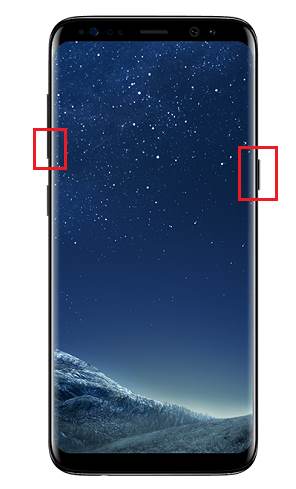
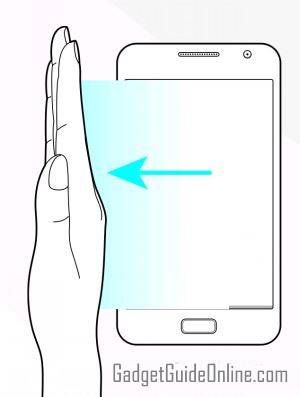
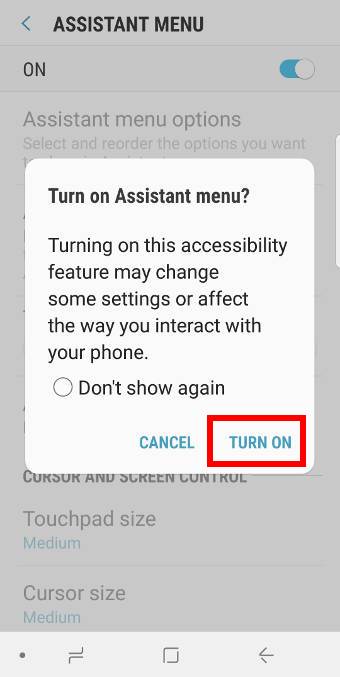
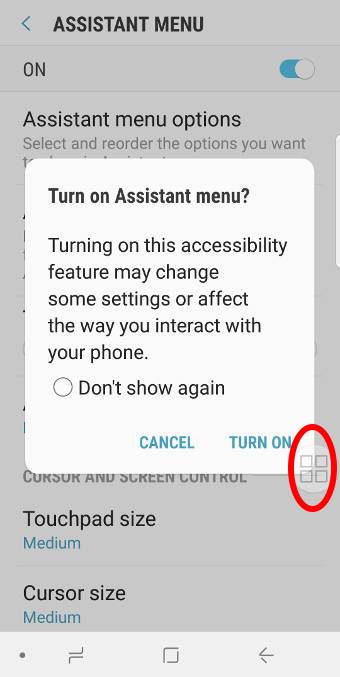
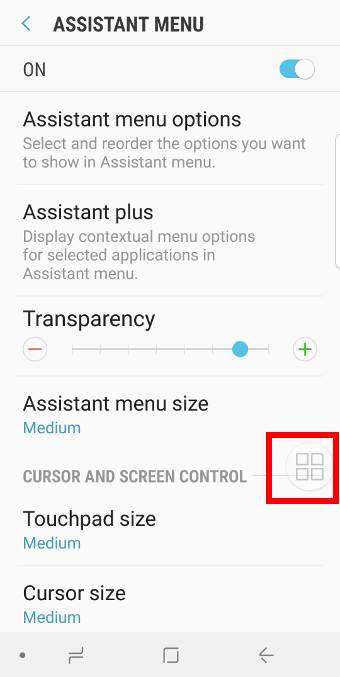
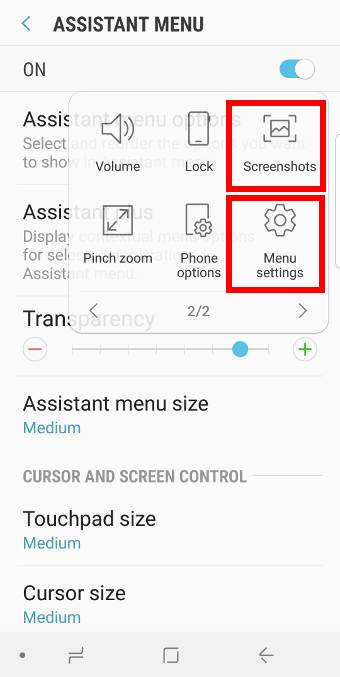
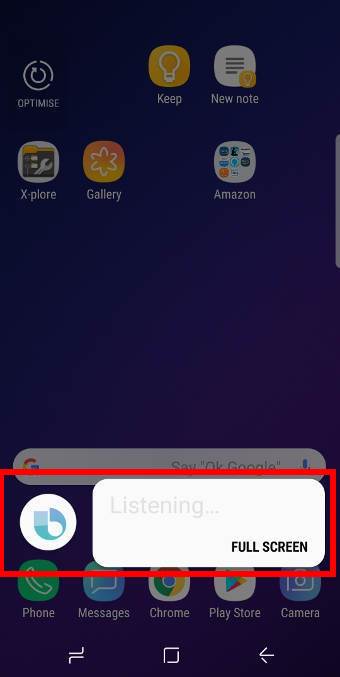
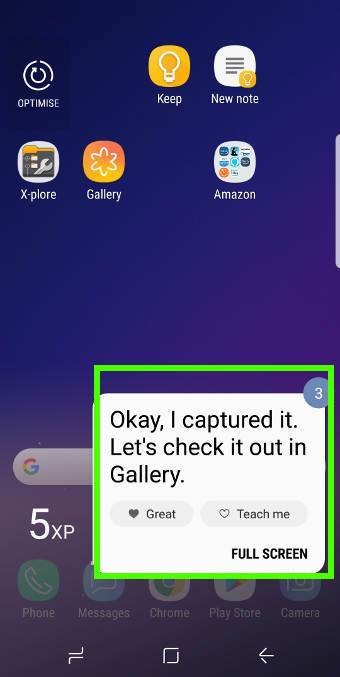
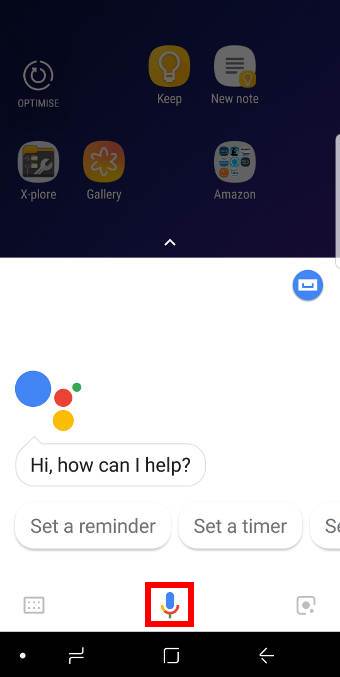

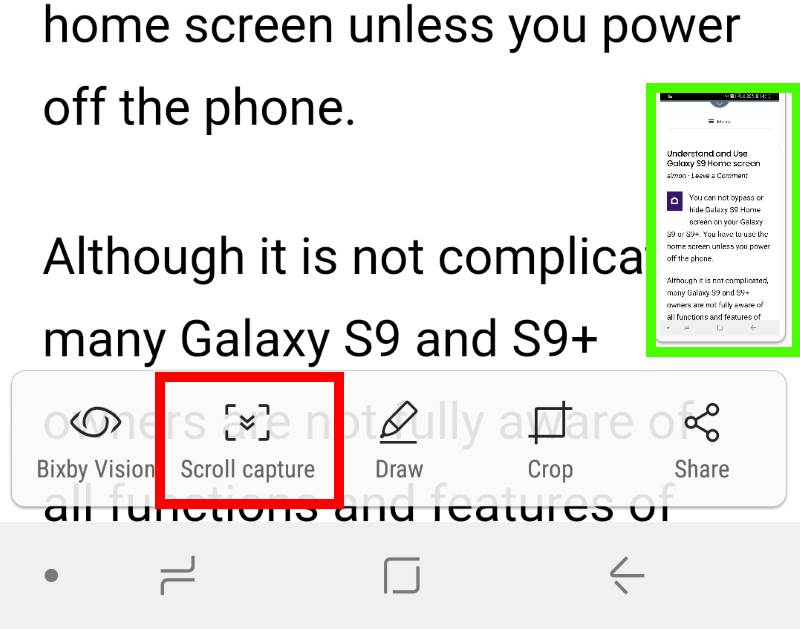
I really appreciate the info regarding “scroll capture”!
Thank you.
Enjoy the phone.
-- Our Facebook page || Galaxy S6 Guides || Galaxy S7 Guides || Android Guides || Galaxy S8 Guides || Galaxy S9 Guides || Google Home Guides || Headphone Guides || Galaxy Note Guides || Fire tablet guide || Moto G Guides || Chromecast Guides || Moto E Guides || Galaxy S10 Guides || Galaxy S20 Guides || Samsung Galaxy S21 Guides || Samsung Galaxy S22 Guides || Samsung Galaxy S23 Guides
Hello… I usually use Google Assistant to do screenshots for me. I recently upgraded to a Note 9. However I am unable to do the screenshot using Google Assistant. The phone will show that it is processing a screenshot and then nothing happens. When I try again, it gives me the error msg”Something is wrong, try again later…” I tried resetting the phone but the same thing occurs again and again. This is so frustrating!!!
There are two stages when using Google Assistant to take a screenshot: 1).taking screenshot; 2). sharing (pop out apps that receive the screenshot),
Which stage did it stop? If it stops at stage 1, it is probably due to Google account settings or permission settings for the Google app.
If screenshot was taken, but the pop up does not appear, then it is probably caused by phone settings. You can try to reset the settings in Settings –General management — reset — Reset settings.
Also, if you turned on the battery saver, you should turn it off. Sometimes, Google Assistant has issues with battery saver mode in Samsung phones.
Besides, it is safe to clear the cache partition to see whether it helps.
-- Our Facebook page || Galaxy S6 Guides || Galaxy S7 Guides || Android Guides || Galaxy S8 Guides || Galaxy S9 Guides || Google Home Guides || Headphone Guides || Galaxy Note Guides || Fire tablet guide || Moto G Guides || Chromecast Guides || Moto E Guides || Galaxy S10 Guides || Galaxy S20 Guides || Samsung Galaxy S21 Guides || Samsung Galaxy S22 Guides || Samsung Galaxy S23 Guides