You can use two SIM cards on Galaxy S9, S9+, S10, S10+, S10e, S10 Lite, S20, S20+, and S20 Ultra, if your phone is the dual-SIM version of Galaxy S9/S10/S20.
However, the dual-SIM version of Galaxy S9 and S9+ is dual standby only, not dual active. Therefore, you may encounter some limitations when you use two SIM cards in the Galaxy S9 and S9+.
This Galaxy S9 guide answers all questions you may have on using two SIM cards on Galaxy S9 and S9+.
As the dual SIM features in Galaxy phones are similar, this guide applies to the dual SIM version of Galaxy S10 (all models) and the dual SIM version of Galaxy S20 (all models).
Is your Galaxy S9/S9+ capable of using two SIM cards?
Only the dual-SIM version Galaxy S9/S9+ can use two SIM cards. Don't waste time or money to use two SIM cards if you got a single SIM version of Galaxy S9 or S9+.
If you bought your Galaxy S9 or S9+ in the US, very likely, it is a single SIM phone only. You cannot use two SIM cards on these phones sold in the US (through carriers and official distributors).
In most international markets, your Galaxy S9 or S9+ is very likely a dual-SIM version. And therefore, you may use up to two SIM cards on the phone.
You should always check with the seller on whether you can use two SIM cards on the phone you want to buy.
You can also check the Galaxy S9 box to see whether the Galaxy S9 or S9+ is dual SIM or single SIM version.
In most regions, the dual-SIM capability is usually marked as “duos” on the left side of the official Galaxy S9 box as shown below.
What are the limitations of using two SIM cards on Galaxy S9 and S9+?
The dual-SIM Galaxy S9 and S9+ are dual standby only, not dual active. This means both SIM cards are reachable when in the standby mode.
When you are talking through one SIM card, the other SIM card, by default, will be unreachable unless you enable dual SIM always on.
For the explanation of the differences between dual standby and dual active dual SIM phones, you may check this guide.
The limitations of using two SIM cards on Galaxy S9 and S9+ include:
- When you are talking on one SIM card (through any mobile networks, 2G, 3G or 4G LTE), the other SIM card will be unreachable unless you enable dual SIM always on.
- When you pick up a voice call, the mobile data connection will be paused automatically.
- When you are talking on one SIM cards, you cannot use mobile data on the other SIM card.
- Although both SIM card slots support 4G LTE network, only one SIM card will connect to 4G LTE network at any time. The other SIM card will only connect to 3G 0r 2G network. By default, the SIM card assigned for mobile data will connect to 4G LTE.
- You need to explicitly assign one and only one SIM card for mobile data connection. By default, SIM card in slot 1 will be used for data connection before you specify one.
- You cannot insert a micro SD card when you use two SIM cards in dual-SIM Galaxy S9 or S9+. The SIM card slot 2 in dual-SIM Galaxy S9 or S9+ can be used for a SIM card or a micro SD card, but not both at the same time as explained in this guide.
- Dual SIM always on, which requires call forwarding and call waiting (holding) may be not supported by a few carriers.
Please note, when you are using 3G or LTE mobile data on one SIM card, both SIM cards are reachable. It is the voice call that causes the availability issues.
How to insert two SIM cards on dual-SIM Galaxy S9 and S9+?
As shown below, for the dual SIM Galaxy S9 and S9+, you have two options for using the SIM card slot.
If you want to use two SIM cards on Galaxy S9 and S9+, you have to choose option 1.
Of course, you can switch between two options at any time.
The bottom line is that you cannot put a SIM card AND a micro SD card in slot 2. You have to choose one of them at any given time.
Please refer to Galaxy S9 SIM card guide on how to insert SIM card into Galaxy S9 and S9+.
For using SD card on Galaxy S9 or S9+ (moving apps to SD card, encrypt SD card, managing SD card, set storage location for camera app…), please check Galaxy S9 micro SD card guide page.
How to assign and manage default SIM cards for calls, messages and mobile data?
You can choose a default SIM card for outgoing calls and text messages when the app does not offer the option to select SIM cards.
Please note, the pre-installed Phone app and Messages app have separate buttons for each SIM card. But most third-party apps do not have such a feature and therefore may rely on default SIM card (preferred SIM card) settings.
In Galaxy S9 Settings, tap Connections, then tap SIM card manager as shown below.
SIM card manager is available on all dual-SIM version of Galaxy S9 and S9+. If you cannot find it under Settings– Connections, very likely, your Galaxy S9 or S9+ is the single SIM version and therefore only one SIM card be used.
In SIM card manager page, as shown above, you can set up preferred SIM card for calls, messages (SMS) and mobile data individually.
By default, SIM card 1 (the SIM card in slot 1) is used as the preferred (default) SIM card.
For example, you want to set the preferred SIM card for outgoing calls.
Tap Calls as shown above to set the default (preferred) SIM card for outgoing calls.
You can find the following 3 options for the preferred SIM card for outgoing calls:
- Ask always. You will be prompted to select a SIM card when necessary.
- SIM 1. The default (preferred) SIM card for outgoing calls is the one in slot 1.
- SIM 2. The default (preferred) SIM card for outgoing calls is the one in slot 2.
When you set the default SIM card for outgoing calls, you can find the icon in the status bar.
As explained in this guide, the icon will be different depending on your selection.
Similarly, you can set up the default SIM card for outgoing messages (SMS).
If you want to make both SIM cards reachable at all times, you can enable Dual SIM always on (marked as 2) in the screenshot shown earlier.
Then you get a pop-up confirmation window:
Enable dual SIM always on? (With some service providers, this function may not work properly or you may be charged.
Tap OK as shown above to enable dual SIM always on.
How to customize SIM card icon, name and network type when using two SIM cards on Galaxy S9 or S9+?
To help you identify each SIM card, Galaxy S9 and S9+ allow you to customize the icon and name of two SIM cards used.
For example, you want to customize the SIM card icon, name and network type of SIM card 1.
Tap SIM 1 (marked as 3) in the SIM card manager page, as shown in the screenshot shown earlier.
In SIM card 1 page, as shown below, you can:
- Turn on or turn off SIM card 1 using the switch.
- Customize the SIM card icon.
- Customize the name of the SIM card.
- Customize the network type for SIM card 1.
To customize the icon for SIM card 1, tap Icon (marked as 4 in the screenshot below).
As shown above, you have 9 icon options for SIM card 1.
You can use any one of the icons except the one used by the other SIM card.
After you change the icon for the SIM cards, you can see the new icon in the notification panel and the status bar.
For example, as shown below, new SIM card icons were used for both SIM cards.
Of course, the status icon of the SIM cards in the status bar will be updated accordingly.
If you do not like the name “SIM 1” or “SIM 2”, you can name them as you want.
Tap Name (marked as 5) in SIM 1 page.
Then, as shown below, you can rename it to whatever you like.
By default, the SIM card assigned for mobile data will try to use 4G LTE network if available. The other SIM card will use 3G or 2G networks only.
So, whenever you change SIM card for mobile data, Galaxy S9 or S9+ will adjust the mobile network settings for the two SIM cards automatically.
If you want to change this behaviour, you can manually set the mobile network type.
In SIM 1 page, tap Network mode (marked as 6).
As shown above, you can set the network mode for SIM card 1:
- LTE/3G/2G (auto).
- 3G/2G (auto).
- 3G only.
- 2G only.
For the explanations of the network mode (network type), you may check this guide.
Please note, only one SIM card can be set as LTE/3G/2G. The last setting will overwrite the existing settings.
How to choose the SIM card for outgoing calls and messages when using two SIM cards on Galaxy S9 or S9+?
If you are using the pre-installed Phone app and Messages app in Galaxy S9 and S9+, you can choose the SIM card for outgoing calls and messages when using two SIM cards.
As shown below, the Phone app (dialer) has two buttons for outgoing voice calls. One for SIM card 1, and the other for SIM card 2.
So, when you make voice calls, you can choose the SIM card on-the-fly.
Please note, these two buttons appear only after you inserted 2 SIM cards. Otherwise, there is only one button as in single SIM version of Galaxy S9 and S9+.
Also, you may notice there is only one video call button.
This means when you tap the vice call button in Galaxy S9 or S9+, the preferred (default) SIM card will be used. In this case, you cannot change the SIM card for video calls on the fly.
Similarly, in the pre-installed Messages app, there are two send buttons, as shown above, for SIM card 1 and SIM card 2 respectively.
If there is only one SIM card in Galaxy S9 or S9+, you will see only one button.
What is dual SIM always on when using two SIM cards on Galaxy S9 and S9+?
Because Galaxy S9 and S9+ dual-SIM are dual standby only, by default, when you are engaged in a call with one SIM card, the other SIM card will not be reachable.
You may lose some important calls in this case. This is one of the inherent limitations of dual SIM dual standby phones.
Galaxy S9 dual-SIM always on allows you to make both SIM cards reachable at all times even when you are talking on one SIM card. You will not miss any calls on both SIM cards.
In fact, dual SIM always on, when enabled, automatically set up the following 4 items for you:
- Call forwarding from SIM card 1 to card 2 when SIM card 1 is unreachable;
- Call forwarding from SIM card 2 to 1 when SIM card 2 is unreachable;
- Call waiting on SIM card 1;
- Call waiting on SIM card 2.
If any of your carriers do not support any of them, you will not be able to use dual SIM always on feature on Galaxy S9 and S9+.
Of course, you can manually set these 4 items on any dual standby Android phones as explained in this guide.
Please note, when using dual SIM always on, you should consider the following factors:
- You may be charged for both incoming and outgoing minutes for a forwarded call.
- If one SIM card is roaming, call forwarding may not work as expected.
- If one SIM card is roaming, the cost can be very high!
The call forwarding and call waiting features are offered by your carrier, not Galaxy S9 or S9+. The settings are also saved on the SIM card, not on the phone.
Is the dual-SIM Galaxy S9/S9+ dual 4G?
No, Galaxy S9 and S9+ are 4G/3G/2g+3G/2G only.
So, you cannot connect both SIM cards to 4G LTE network concurrently, although both SIM cards can connect to 4G LTE.
Can I use two WhatsApp accounts (and other messenger accounts) on the dual SIM version of Galaxy S9 or S9+?
You can use two (or even 3) WhatsApp accounts (as well as other messenger accounts like WeChat, Viber, Telegram…) on ALL Galaxy S9 or S9+ with the dual messenger feature.
Dual SIM is NOT a requirement. Dual messenger works on all Galaxy S9 and S9+ versions.
You may refer to this guide on using dual messenger to run multiple accounts of WhatsApp, WeChat, Telegram, Viber, Facebook messenger on Galaxy S9 and S9+.
You can also use Secure Folder to run another account of any apps including messing apps. Please refer to this guide on how to use Secure Folder on Galaxy S9.
Do you know how to use two SIM cards on Galaxy S9 and S9+ now?
If you have any questions or encounter any problems with using two SIM cards on Galaxy S9 and S9+, please let us know in the comment box below.
The community will help you find the answer
For the user guide for new features of Samsung Galaxy S9 and S9+, please check Galaxy S9 new features guides page.
For using Galaxy S9 and S9+, please check Galaxy S9 how-to guides page.
For using Galaxy S9 camera, please check Galaxy S9 camera guides page.
For accessories for Galaxy S9 and S9+, please check Galaxy S9 accessories guides page.
For the official Samsung Galaxy S9 and S9+ user guides (in PDF format), please check Galaxy S9 user guides page.
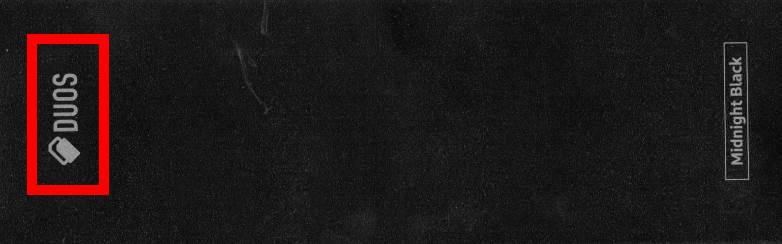
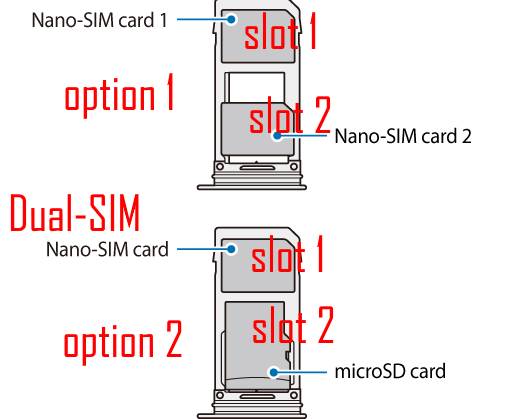
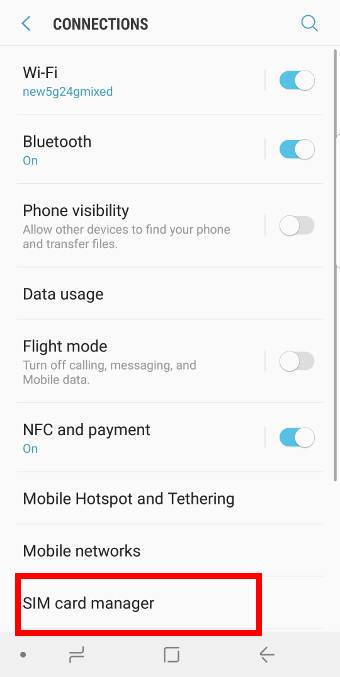
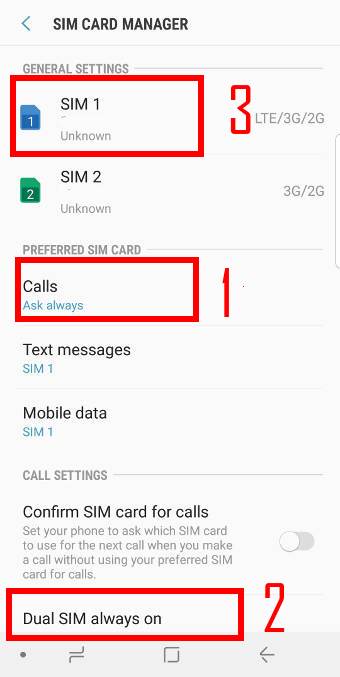
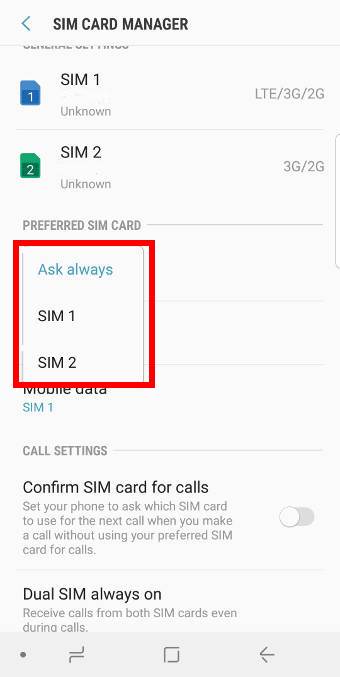
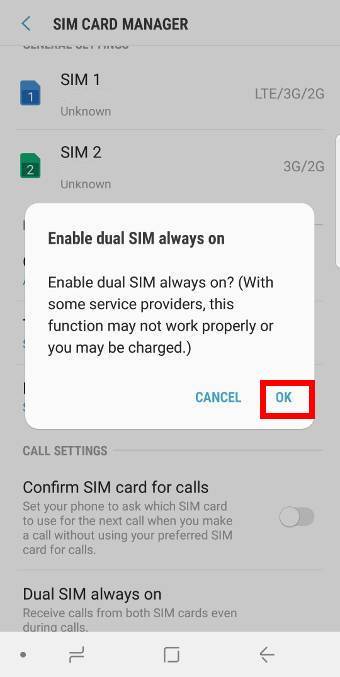
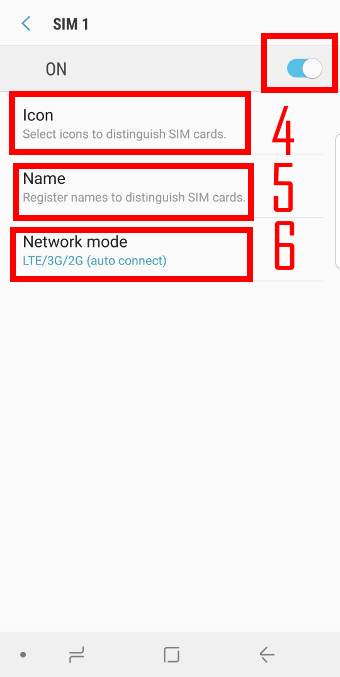
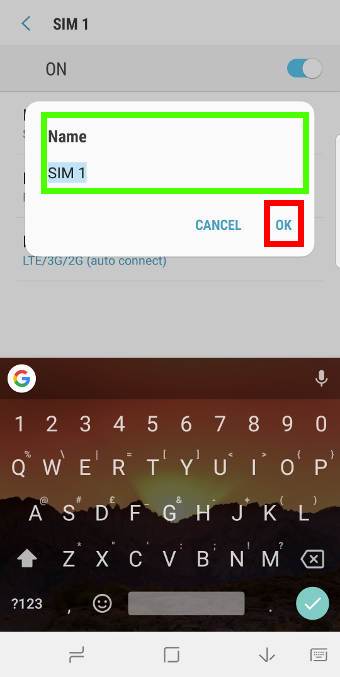
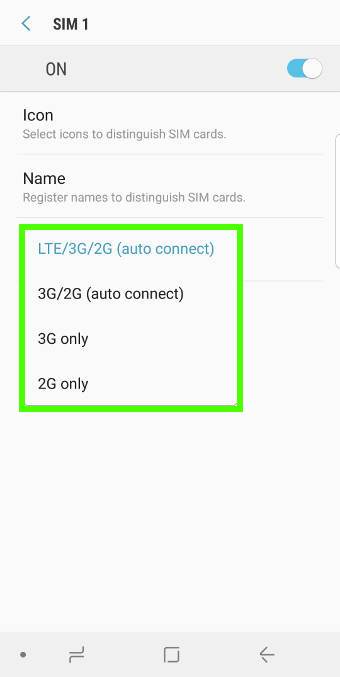
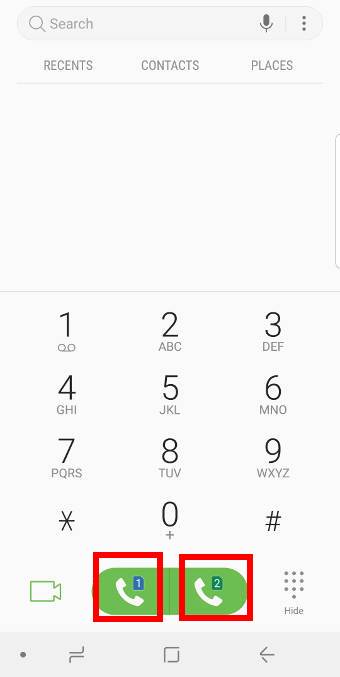
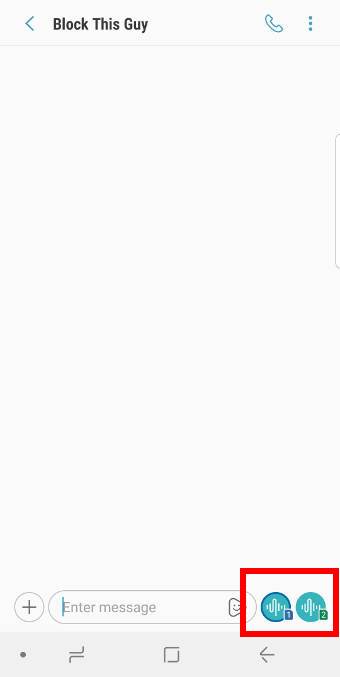
Hi, thanks for this article. O clarify, by enabling “Dual SIM always on”, you will in effect be switching the S9 from Dual Standby to Dual Active. Is this correct?
It looks similar to dual active. But it requires network support from both sim cards. Also, when you are in a call with one sim card, you will get notification for calls to the other SIM cards. You can put either one on hold. Remember you are using call forwarding (diverting) for the second SIM card now. You will be charged for outgoing minutes for this SIM card.
Anyway, dual SIM always on, if works properly, will make both SIM cards reachable at all times. If you don’t enable it, and when you are talking on one SIM card, the other one will be unreachable.
-- Our Facebook page || Galaxy S6 Guides || Galaxy S7 Guides || Android Guides || Galaxy S8 Guides || Galaxy S9 Guides || Google Home Guides || Headphone Guides || Galaxy Note Guides || Fire tablet guide || Moto G Guides || Chromecast Guides || Moto E Guides || Galaxy S10 Guides || Galaxy S20 Guides || Samsung Galaxy S21 Guides || Samsung Galaxy S22 Guides || Samsung Galaxy S23 Guides
If you only have one sim card installed, do you still see two buttons on the phone and message apps? Or can you set it to only see one?
No, your will not see the button. When you use only one SIM card, you don’t need to set up anything.
-- Our Facebook page || Galaxy S6 Guides || Galaxy S7 Guides || Android Guides || Galaxy S8 Guides || Galaxy S9 Guides || Google Home Guides || Headphone Guides || Galaxy Note Guides || Fire tablet guide || Moto G Guides || Chromecast Guides || Moto E Guides || Galaxy S10 Guides || Galaxy S20 Guides || Samsung Galaxy S21 Guides || Samsung Galaxy S22 Guides || Samsung Galaxy S23 Guides
Does Samsung S9 Duos support assigning one of the SIMs for call to specific contacts? E.g. when I am calling my colleague, always use SIM1, while when I am calling my wife, use SIM2 (I have to numbers: business and private). Or at least to call with last used SIM, without asking?
I am asking this because the Bluetooth integration with my car – I have shortcuts on cars dashboard, and while driving I don’t want to bother with phone in selecting the SIM to use.
Nope, there is not such an option on any Galaxy phones.
In some other Android phones (e.g., Moto phones), the phone can “learn” to use the proper SIM card. Unfortunately, Samsung did not implement it.
-- Our Facebook page || Galaxy S6 Guides || Galaxy S7 Guides || Android Guides || Galaxy S8 Guides || Galaxy S9 Guides || Google Home Guides || Headphone Guides || Galaxy Note Guides || Fire tablet guide || Moto G Guides || Chromecast Guides || Moto E Guides || Galaxy S10 Guides || Galaxy S20 Guides || Samsung Galaxy S21 Guides || Samsung Galaxy S22 Guides || Samsung Galaxy S23 Guides
What a pity 🙁 Even my crappy old Huawei P10 lite could do it …
Are you aware of dialer apps that could do that?
Yes, many other Android vendors offer similar options so that the phone knows which sim card should be used. But Samsung didn’t implement it.
Not sure about third-party dialer apps. Without rooting the phone, most third-party dialer apps cannot be used. I haven’t tried any third party dialer apps on s9
-- Our Facebook page || Galaxy S6 Guides || Galaxy S7 Guides || Android Guides || Galaxy S8 Guides || Galaxy S9 Guides || Google Home Guides || Headphone Guides || Galaxy Note Guides || Fire tablet guide || Moto G Guides || Chromecast Guides || Moto E Guides || Galaxy S10 Guides || Galaxy S20 Guides || Samsung Galaxy S21 Guides || Samsung Galaxy S22 Guides || Samsung Galaxy S23 Guides
What about Viber and Whats up applications using them on sim2? Will they still work?
In S9 and S9+, yes, you can use two WhatsApp and a few other messenger accounts. You can enable it in Settings – advanced features – dual messenger.
Besides, you can use secure folder to use a different account.
-- Our Facebook page || Galaxy S6 Guides || Galaxy S7 Guides || Android Guides || Galaxy S8 Guides || Galaxy S9 Guides || Google Home Guides || Headphone Guides || Galaxy Note Guides || Fire tablet guide || Moto G Guides || Chromecast Guides || Moto E Guides || Galaxy S10 Guides || Galaxy S20 Guides || Samsung Galaxy S21 Guides || Samsung Galaxy S22 Guides || Samsung Galaxy S23 Guides
Hello. My S7 dual sim did not allow me to use data on sim 2. Based on your description above for S9, sim 2 can now accomodate data except only in 3g and 2g?
Only one SIM card can use mobile data at any time. The slot doesn’t matter. You can assign either of them (but not both) for mobile data in SIM card manager as explained in this guide.
-- Our Facebook page || Galaxy S6 Guides || Galaxy S7 Guides || Android Guides || Galaxy S8 Guides || Galaxy S9 Guides || Google Home Guides || Headphone Guides || Galaxy Note Guides || Fire tablet guide || Moto G Guides || Chromecast Guides || Moto E Guides || Galaxy S10 Guides || Galaxy S20 Guides || Samsung Galaxy S21 Guides || Samsung Galaxy S22 Guides || Samsung Galaxy S23 Guides
Yes there is. I’m using the app Dual Sim Selector Pro. You can pre-assign sim card to a contact or to a group of contacts. Very useful.
Hi, I want to use the Dual Sim for Work Sim and Personal Sim. My preference is that my work emails only connect when using the data from my work sim. Is this possible?
Essentially I want to have the ability to disconnect from work outside work hours, so no emails or phone calls. I thought the best way to do this would be for work sim to support work emails.
Emails will be checked whenever internet connection is available. It doesn’t matter the connection is established through SIM card 1 or through SIM card 2 or though WiFi. But you can turn off email notification. If you are using Samsung email app, you can set a peak period for a different email sync frequency.
For calls, you can set it to forward to your voicemail for a specific period of a day. Some carriers allow it. On the phone, you cannot set time- based call forwarding. It only allows you to set as always or when not answered or when nor reachable.
Anyway, most of the other relevant settings, for example, do not disturb, work on the phone level, not sim card level.
-- Our Facebook page || Galaxy S6 Guides || Galaxy S7 Guides || Android Guides || Galaxy S8 Guides || Galaxy S9 Guides || Google Home Guides || Headphone Guides || Galaxy Note Guides || Fire tablet guide || Moto G Guides || Chromecast Guides || Moto E Guides || Galaxy S10 Guides || Galaxy S20 Guides || Samsung Galaxy S21 Guides || Samsung Galaxy S22 Guides || Samsung Galaxy S23 Guides
Can l make a Wi-Fi call from SIM 1 using sim 2 as a hotspot
What kind of WiFi calling? If your phone has mobile data, all apps then can use it. Hotspot, WiFi, data connection all work at the phone level, not sim card level.
-- Our Facebook page || Galaxy S6 Guides || Galaxy S7 Guides || Android Guides || Galaxy S8 Guides || Galaxy S9 Guides || Google Home Guides || Headphone Guides || Galaxy Note Guides || Fire tablet guide || Moto G Guides || Chromecast Guides || Moto E Guides || Galaxy S10 Guides || Galaxy S20 Guides || Samsung Galaxy S21 Guides || Samsung Galaxy S22 Guides || Samsung Galaxy S23 Guides
If you live in the USA do not buy Samsung 9 duel sim , the networks don’t support it at lte speeds. I have s8 note and s9 note that drop calls constantly because they in reality only run on 3G. Tried ATT T-Mobile and Verizon won’t work at all because it is not CDMA. Samsung support refuse to support it. So be careful . Switched to new Apple duel sim that is USA and world compatible . I was told Samsung is world compatible , it was wrong. I will not recommend it. Great camera however .
It’s always a good idea to buy local set. In the US market, S9 and S9+ only have single SIM version.
-- Our Facebook page || Galaxy S6 Guides || Galaxy S7 Guides || Android Guides || Galaxy S8 Guides || Galaxy S9 Guides || Google Home Guides || Headphone Guides || Galaxy Note Guides || Fire tablet guide || Moto G Guides || Chromecast Guides || Moto E Guides || Galaxy S10 Guides || Galaxy S20 Guides || Samsung Galaxy S21 Guides || Samsung Galaxy S22 Guides || Samsung Galaxy S23 Guides
In my S9+ I set Sim 1 as default Sim card for calls but still have two buttons when selecting contact. So what is the reasoning for setting default sim card if each time I call I need to select which cart I’m calling from?
Yes, one button is redundant. But it does not ask you to select a SIM card. It simply puts two call buttons (instead of one when using one SIM card). So, this does NOT add additional work/tap for the users.
There are many possible usages. Some users may need to switch two SIM card very often. In my opinion, this is the best implementation among all dual SIM phones. Now, more Android manufacturers follow this setting.
-- Our Facebook page || Galaxy S6 Guides || Galaxy S7 Guides || Android Guides || Galaxy S8 Guides || Galaxy S9 Guides || Google Home Guides || Headphone Guides || Galaxy Note Guides || Fire tablet guide || Moto G Guides || Chromecast Guides || Moto E Guides || Galaxy S10 Guides || Galaxy S20 Guides || Samsung Galaxy S21 Guides || Samsung Galaxy S22 Guides || Samsung Galaxy S23 Guides
Hi,
Are there any differences between single and dual SIM version of s9+ except the number of usable SIMs?
I would like to use 1 SIM, but in Hungary most of the shops sell only dual versions. Should I hunt for a single SIM version or the dual version is exactly the same if I use only 1 SIM?
You should buy local set so that the phone works on all bands.
Dual SIM is additional feature. In single SIM version, Samsung simply disable this feature in the card reader and software.
As far as functions or features are concerned, there are no other differences. But in US and Canada, where single SIM is default, the CPU is from Qualcomm. In other regions, where dual SIM is the default, Samsung chips are used. But you will not see the difference.
-- Our Facebook page || Galaxy S6 Guides || Galaxy S7 Guides || Android Guides || Galaxy S8 Guides || Galaxy S9 Guides || Google Home Guides || Headphone Guides || Galaxy Note Guides || Fire tablet guide || Moto G Guides || Chromecast Guides || Moto E Guides || Galaxy S10 Guides || Galaxy S20 Guides || Samsung Galaxy S21 Guides || Samsung Galaxy S22 Guides || Samsung Galaxy S23 Guides
Hello! I’m moving abroad and I was wondering if I should buy the s9 dual in order to use two sims (the one of my country and a new one of the country where I will live in). I would like to use the sim of the new country the whole time, but receiving the miss calls from my usual sim. Is it possible? Can I have one active sim card and just receiving calls from the other one? (I mean without picking up the phone, just to see who is calling). Or do I have to pay much more if I want to receive those phone calls? (Even if I don’t answer the phone).
Thanks in advance! 🙂
You need to use both SIM cards.
You need to enable international roaming for the usual (home country) SIM card through your phone company. Most carriers offer it as free service or pay-as-you-go. You can receive calls for that SIM. Receiving calls is usually free. But you should NOT pick it up because it will be charged as an international call. You can check who is calling. You can also receive SMS. Receiving is usually also free. Sending will be expensive. Check with your carrier for the charges. For most carriers, receiving is free for both calls and SMS. But you need to check with the carrier.
You should not enable data roaming if you plan to use the local SIM for data. Also, you need to set the preferred SIM card for the data connection as the local SIM card when you are roaming.
-- Our Facebook page || Galaxy S6 Guides || Galaxy S7 Guides || Android Guides || Galaxy S8 Guides || Galaxy S9 Guides || Google Home Guides || Headphone Guides || Galaxy Note Guides || Fire tablet guide || Moto G Guides || Chromecast Guides || Moto E Guides || Galaxy S10 Guides || Galaxy S20 Guides || Samsung Galaxy S21 Guides || Samsung Galaxy S22 Guides || Samsung Galaxy S23 Guides
Hi,
I don’t understand the point of having 2 call buttons in the phone app while every time you make a call, whatever the button you choose, it will ask you which sim to use for the call . It would be more logical to take the call through the corresponding sun without asking this select a sim. Am I missing some thing?
You need to confirm the SIM card because you enabled “confirm SIM card for calls” under Settings- connections – SIM card manager”. If you disable it, you can then directly make calls or send SMS with the sim card based on the button you use.
-- Our Facebook page || Galaxy S6 Guides || Galaxy S7 Guides || Android Guides || Galaxy S8 Guides || Galaxy S9 Guides || Google Home Guides || Headphone Guides || Galaxy Note Guides || Fire tablet guide || Moto G Guides || Chromecast Guides || Moto E Guides || Galaxy S10 Guides || Galaxy S20 Guides || Samsung Galaxy S21 Guides || Samsung Galaxy S22 Guides || Samsung Galaxy S23 Guides
I’ve tried even when disabling “confirm SIM card for calls” under “SIM card manager” nothing changed. It still asks me which SIM to use for the call.
What’s the settings for preferred SIM cards in the sim card manager? If you set to always ask for calls, then it should ask.
-- Our Facebook page || Galaxy S6 Guides || Galaxy S7 Guides || Android Guides || Galaxy S8 Guides || Galaxy S9 Guides || Google Home Guides || Headphone Guides || Galaxy Note Guides || Fire tablet guide || Moto G Guides || Chromecast Guides || Moto E Guides || Galaxy S10 Guides || Galaxy S20 Guides || Samsung Galaxy S21 Guides || Samsung Galaxy S22 Guides || Samsung Galaxy S23 Guides
Then what’s the point of having 2 call buttons? If I set it to “always ask” il will always ask, what ever call button I use. If I set it to a preferred sim, it will use that sim whatever call button I use. I’m probably missing something…
If you set the preferred SIM card (and disable “confirm SIM card for calls”), then it should ask you to confirm. If you press the call button with 1, the SIM card 1 will be used. If you press the call button with 2, the SIM card 2 will be used.
If you press the call button with 2, but SIM card 1 is used without asking you for the confirmation (or vice versa), then something is wrong.
-- Our Facebook page || Galaxy S6 Guides || Galaxy S7 Guides || Android Guides || Galaxy S8 Guides || Galaxy S9 Guides || Google Home Guides || Headphone Guides || Galaxy Note Guides || Fire tablet guide || Moto G Guides || Chromecast Guides || Moto E Guides || Galaxy S10 Guides || Galaxy S20 Guides || Samsung Galaxy S21 Guides || Samsung Galaxy S22 Guides || Samsung Galaxy S23 Guides
If I’m on the phone on sim 1 and someone calls sim 2 I don’t get any notice that someone is trying to call and afterwards I have no missed call on my phone app. Same thing if I’m on the phone on sim 2 and someone else also calls sim 2 – no reaction on my phone an no missed calls. Is that the dual sim always on not working (shouldn’t be in the second scenario, if I had a single sim phone and was on the phone it should react if someone else calls me), is there something else I can do in settings in order to see calls during calls? I have my work phone and private phone in one, so it’s important that I can see who called my work phone while I was on my private phone during the day.
Did you turn on dual SIM always on? If enabled, you should get a notification for the second call. Most carriers support call waiting and call diverting.
-- Our Facebook page || Galaxy S6 Guides || Galaxy S7 Guides || Android Guides || Galaxy S8 Guides || Galaxy S9 Guides || Google Home Guides || Headphone Guides || Galaxy Note Guides || Fire tablet guide || Moto G Guides || Chromecast Guides || Moto E Guides || Galaxy S10 Guides || Galaxy S20 Guides || Samsung Galaxy S21 Guides || Samsung Galaxy S22 Guides || Samsung Galaxy S23 Guides
How do I activate the contact list on my sim card 2? I can’t find all my saved contacts on sim card 2. Only contacts on sim card 1 appears. Thanks.
First, you should sync contacts with your Google account. It’s a bad idea to save contacts to the SIM card.
Open Contacts app, tap the navigation button (3 lines on the top left side), you should be able to find all contacts organized by sources. You can also manage them.
-- Our Facebook page || Galaxy S6 Guides || Galaxy S7 Guides || Android Guides || Galaxy S8 Guides || Galaxy S9 Guides || Google Home Guides || Headphone Guides || Galaxy Note Guides || Fire tablet guide || Moto G Guides || Chromecast Guides || Moto E Guides || Galaxy S10 Guides || Galaxy S20 Guides || Samsung Galaxy S21 Guides || Samsung Galaxy S22 Guides || Samsung Galaxy S23 Guides
Thanks Simon, my only issue is that the phone receives SMS from only 1 Sim at a time because you have the option of receiving messages from either sim 1 or sim 2 and not both at the same time. Can that be corrected?
The phone should receive SMS from both phones simultaneously.
The option under SIM card manager is for you to designate a “default” SIM card when sending SMS without using the Messages app, or using third-party Messages app without two send buttons (Samsung’s Messages app has two buttons for each SIM card, so the option is not necessary for the default Messages app).
If you cannot receive SMS from one of the SIM cards, you can try to power off the phone, remove the other SIM card, then reboot. If you still cannot receive SMS when using one SIM card, it means some wrong with you Message Center settings. You need to contact your carrier.
-- Our Facebook page || Galaxy S6 Guides || Galaxy S7 Guides || Android Guides || Galaxy S8 Guides || Galaxy S9 Guides || Google Home Guides || Headphone Guides || Galaxy Note Guides || Fire tablet guide || Moto G Guides || Chromecast Guides || Moto E Guides || Galaxy S10 Guides || Galaxy S20 Guides || Samsung Galaxy S21 Guides || Samsung Galaxy S22 Guides || Samsung Galaxy S23 Guides
Is there a way (like on Asus Zenfone) to set a predefined SIM for bluetooth calls (i call using my car bluetooth) and leave the “ask sim” for normal phone calls and sms ?
Many thanks
No, as I know, there is no such an option on Galaxy phones.
-- Our Facebook page || Galaxy S6 Guides || Galaxy S7 Guides || Android Guides || Galaxy S8 Guides || Galaxy S9 Guides || Google Home Guides || Headphone Guides || Galaxy Note Guides || Fire tablet guide || Moto G Guides || Chromecast Guides || Moto E Guides || Galaxy S10 Guides || Galaxy S20 Guides || Samsung Galaxy S21 Guides || Samsung Galaxy S22 Guides || Samsung Galaxy S23 Guides
Sir i use galaxy s9 and the sim tray shows that it can accomodate two simcards but there in the connection settings there is nothing like simcard manager whats wrong
Are you sure it is a dual SIM version of Galaxy S9 (check the phone model in Settings –about phone)? For the single SIM version of Galaxy S9, the SD card slot does not have the chopped corner for a SIM card, although it looks like you can fit one.
-- Our Facebook page || Galaxy S6 Guides || Galaxy S7 Guides || Android Guides || Galaxy S8 Guides || Galaxy S9 Guides || Google Home Guides || Headphone Guides || Galaxy Note Guides || Fire tablet guide || Moto G Guides || Chromecast Guides || Moto E Guides || Galaxy S10 Guides || Galaxy S20 Guides || Samsung Galaxy S21 Guides || Samsung Galaxy S22 Guides || Samsung Galaxy S23 Guides