If you upgraded your old Galaxy phone to Galaxy S9 or S9+, you might be frustrated with the new Galaxy S9 notification number badge (notification dots, aka Galaxy S9 app icon badges).
Galaxy S9 notification number badge (notification dots) simply does not work like the old number badge with which you are familiar.
This Galaxy S9 guide explains the differences between Galaxy S9 notification number badge (notification dots) and the old number badge and shows you how to customize Galaxy S9 notification number badge (notification dots).
What is Galaxy S9 notification number badge (notification dots)?
When you get a notification in Galaxy S9 notification panel, by default, you will find a number badge on the top right corner of the corresponding app icon in Galaxy S9 Home screen and Apps screen.
For example, as shown below, when you have 3 notifications for the Internet app (browser app), you will find the number (3) in the top right of the browser app icon.
This number badge is usually referred to as Galaxy S9 notification number badge. In old Galaxy phones, there has been a number badge which looks similar to Galaxy S9 notification number badge.
Because Galaxy S9 notification number badge corresponds to notification dots in stock Android, the notification number badge was sometimes referred as Galaxy S9 notification dots.
If you think the new Galaxy S9 notification number badge (notification dots) is just a beautified version of the old number badge, you are then totally wrong.
What are the differences between Galaxy S9 notification number badge (notification dots) and the old number badge?
Although they look similar, Galaxy S9 notification number badge and the old number badge are two entirely different things.
The major differences include:
- Galaxy S9 notification number badge is actually the notification dots introduced in Android Oreo. The old number badge in Samsung's phones is Samsung's proprietary implementation in TouchWiz (now Samsung Experience).
- Galaxy S9 notification number badge directly links to notifications in Galaxy S9 notification panel. The old number badge is not linked to the notification panel.
- Galaxy S9 notification number badge works for all apps. The old number badge only works with selected apps, usually Samsung apps and a few pre-installed apps.
- Galaxy S9 notification number badge only counts notifications, nothing else. The old number badge may count both notifications and unread messages depending on apps.
- For Galaxy S9 notification number badge, if you dismiss the notification, the number badge will be cleared. But for the old number badge, clearing notifications in the notification panel does not clear the number badge. You need to open the app to clear the number badge or manually clear it after Nougat update.
- For Galaxy S9 notification number badge, if you open the app without dismissing the notifications, the number badge will not normally be cleared. For the old number badge, normally the badge will be cleared after you open the app.
- You can customize or turn off Galaxy S9 notification number badge, even for individual apps. You cannot customize the old number badge.
- You can preview the notification with Galaxy S9 notification number badge. If you tap and hold the app icon with a Galaxy S9 notification number badge, the snippet of the notifications will be shown. You can then tap it to read the full notification in Galaxy S9 notification panel. The old number badge is just a badge.
So, except the similar look, Galaxy S9 notification number badge (notification dots) is entirely different from the old number badge.
In Samsung Experience 9, apparently, Samsung abandoned the old number badge and switched to the notification dots which are baked into stock Android.
If you rely on the old number badge to keep track of unread messages or notifications, you have to find other solutions.
For unread notifications, you can use notification snooze, instead of dismissing, to keep old notifications alive.
For unread messages or emails, it will depend on the app you are using. You may need a third-party app.
How to customize Galaxy S9 notification number badge (notification dots)?
Samsung allows you to:
- Turn on or turn off Galaxy S9 notification number badge (notification dots) on Galaxy S9 and S9+. The default is on.
- Choose to show number or dots in the badge. The default is showing the number in the badge.
- Turn on or turn off notification preview in Galaxy S9 home screen. The default is on.
- Turn on or turn off Galaxy S9 notification number badge (notification dots) for individual apps. The default is on for all apps unless the notification is turned off for the app.
You can customize Galaxy S9 notification number badge (notification dots) in Galaxy S9 Settings.
As shown below, in Galaxy S9 Settings page, tap Display (marked as 1)
In the Display settings page, tap Home screen as shown above.
In the Home screen settings page, you can then find the App icon badges.
If you want to turn off Galaxy S9 notification number badges, you can tap the switch on the right side.
You can tap App icon badges as shown below to customize it only if it is turned on (the switch is on the right side).
In the App icon badge page, again, you have the switch to turn on or turn off notification number badge on Galaxy S9 and S9+.
When this switch is on, you can see other options followed.
You can choose to show the badge with a number (a number badge) or without a number (dots badge).
Only one choice is allowed. You cannot choose both (dots plus number).
Your option will be previewed immediately.
Another option is to show notifications. You can decide whether you want to preview the notifications in Galaxy S9 Home screen (without going to the notification panel).
If enabled, you can see the snippets of the notifications after you tap and hold (long tap) the app icon with a number badge.
How to customize Galaxy S9 notification number badge (notification dots) for individual apps?
As shown earlier, on the Galaxy S9 Settings page, you can tap Notifications (marked as 2) to customize Galaxy S9 notification number badge (notification dots, app icon badge) as well.
In notifications settings page, as shown below, you can find the app icon badges entry (marked as 3).
This app icon badges entry is identical to that in the Home screen settings page explained above.
So, all customizations mentioned earlier can be done in Notifications settings page.
In notifications settings page, you can customize Galaxy S9 notification number badge (notification dots) for individual apps.
For example, you want to turn off the notification number badge for Allo app.
Tap Allo app (marked as 4 in the screenshot below) in notifications settings page.
In the App notifications page, as shown above, you can find notification settings for the Allo app.
There is an “App icon badges” field in the notification settings for Allo app. You can turn on or turn off notification number badge for individual apps.
Do you understand Galaxy S9 notification number badge (notification dots, app icon badges) on Galaxy S9 and S9+?
If you have any questions or encounter any problems on Galaxy S9 notification number badge (notification dots, app icon badges) in Galaxy S9 and S9+, please let us know in the comment box below.
The community will help you find the answer.
For the user guide for new features of Samsung Galaxy S9 and S9+, please check Galaxy S9 new features guides page.
For using Galaxy S9 and S9+, please check Galaxy S9 how-to guides page.
For using Galaxy S9 camera, please check Galaxy S9 camera guides page.
For accessories for Galaxy S9 and S9+, please check Galaxy S9 accessories guides page.
For the official Samsung Galaxy S9 and S9+ user guides (in PDF format), please check Galaxy S9 user guides page.
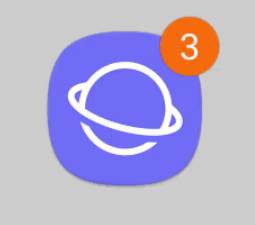
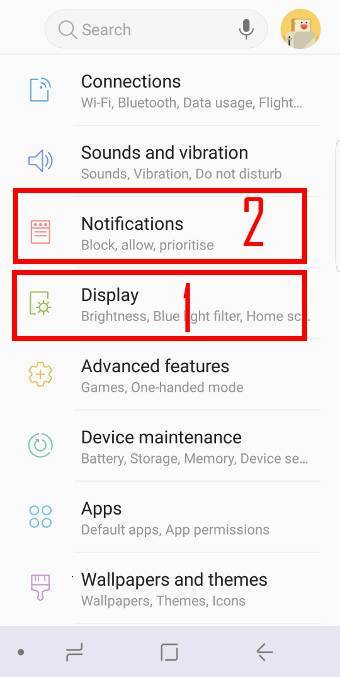
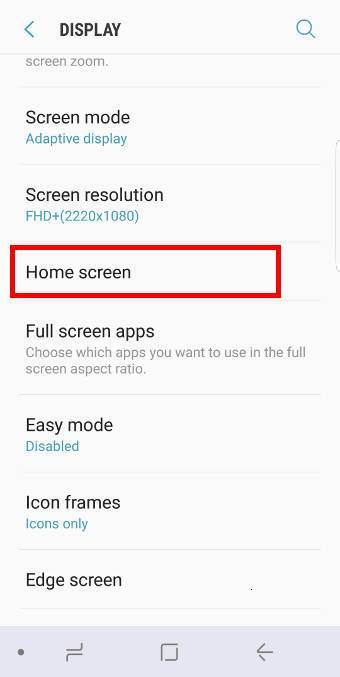
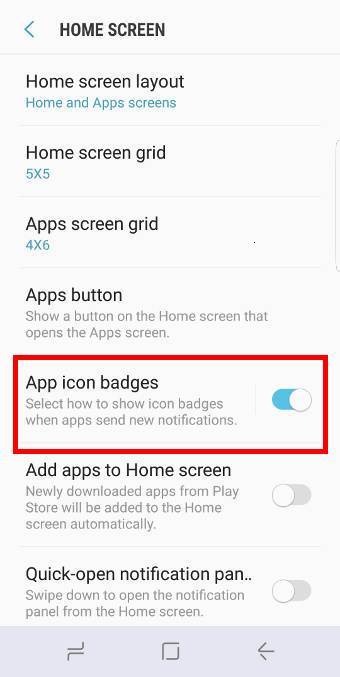
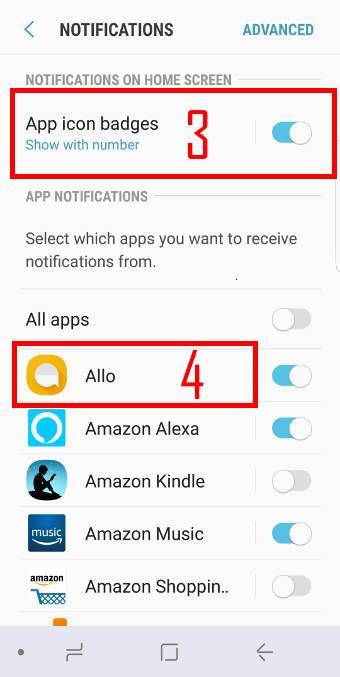
I followed the directions and it still does not work.
What’s not working? You may give more details of the problem so that others can help you.
-- Our Facebook page || Galaxy S6 Guides || Galaxy S7 Guides || Android Guides || Galaxy S8 Guides || Galaxy S9 Guides || Google Home Guides || Headphone Guides || Galaxy Note Guides || Fire tablet guide || Moto G Guides || Chromecast Guides || Moto E Guides || Galaxy S10 Guides || Galaxy S20 Guides || Samsung Galaxy S21 Guides || Samsung Galaxy S22 Guides || Samsung Galaxy S23 Guides
How do I keep the number active on the app if I have cleared the notification menu? I always previously used the numbers to remember to check messages later.
You should snooze the notification, not clear notifications as explained in this guide https://gadgetguideonline.com/android/how-to-use-notification-snooze-in-android-oreo/
If you have to many notifications, you should disable unimportant ones.
-- Our Facebook page || Galaxy S6 Guides || Galaxy S7 Guides || Android Guides || Galaxy S8 Guides || Galaxy S9 Guides || Google Home Guides || Headphone Guides || Galaxy Note Guides || Fire tablet guide || Moto G Guides || Chromecast Guides || Moto E Guides || Galaxy S10 Guides || Galaxy S20 Guides || Samsung Galaxy S21 Guides || Samsung Galaxy S22 Guides || Samsung Galaxy S23 Guides
When I get new text, instead of showing one new text it will show 3, 4, and 5.
This is a new phone, but seems to have just started in the last week. I’ve had the phone for a few months.
I’ll read my text, and it will clear to zero again.
It can be just a one word text, but the icon will show 3 new text instead of one.
I’ve seen others mention this in other forums, but no real answers yet.
This is only happening with the text notifications.
Also I’ve turned off notifications for Facebook, but it keeps showing up when I get new ones in the area that new voicemail notifications show up in the top left corner. Any help with this second separate problem would be nice.
This is very annoying for a phone I just bought with cash for almost a grand.
I think it’s something in an update they had.
Any real help will be appreciated.
Where is the number? Notification panel or number badge? You can share a screenshot in our Facebook page so that others can see it.
How did you disable Facebook notifications? If you only disables notifications inside Facebook app, some “urgent” notifications will still be sent by the app. You should disable notification in application manager (or in notification panel when you get the notification from that app)
-- Our Facebook page || Galaxy S6 Guides || Galaxy S7 Guides || Android Guides || Galaxy S8 Guides || Galaxy S9 Guides || Google Home Guides || Headphone Guides || Galaxy Note Guides || Fire tablet guide || Moto G Guides || Chromecast Guides || Moto E Guides || Galaxy S10 Guides || Galaxy S20 Guides || Samsung Galaxy S21 Guides || Samsung Galaxy S22 Guides || Samsung Galaxy S23 Guides
I have the same issue like Rob says… I have galaxy 9+ and It’s really annoying to show the wrong count badge notifocation for messages
If you clear the notifications in the notification panel, will it reset the badge?
-- Our Facebook page || Galaxy S6 Guides || Galaxy S7 Guides || Android Guides || Galaxy S8 Guides || Galaxy S9 Guides || Google Home Guides || Headphone Guides || Galaxy Note Guides || Fire tablet guide || Moto G Guides || Chromecast Guides || Moto E Guides || Galaxy S10 Guides || Galaxy S20 Guides || Samsung Galaxy S21 Guides || Samsung Galaxy S22 Guides || Samsung Galaxy S23 Guides
I have tried a multitude of solutions to this issue but have not yet been able to find something that works. I use whatsapp, gmail (2 different accounts), yahoo mail and the stock messenger app that came with the S9. When I get a message Whatsapp is the only app that show an icon at the top of the screen. When I get an sms a popup window appears but disappears very quickly and there is nothing to show that I have received a message, and for gmail messages my phone vibrates but nothing more. So if I am not holding my mobile or looking at the screen at the moment I get a message, I miss it and have done so. As mentioned I have spent days on the web, havnig read loads of solutions (and tried them all) I have not managed to find a workable solution.
Any ideas?
If you cannot see notifications on the notification panel, very likely, noticed l notification was somehow disabled accidently. Did you check notification settings for these apps?
-- Our Facebook page || Galaxy S6 Guides || Galaxy S7 Guides || Android Guides || Galaxy S8 Guides || Galaxy S9 Guides || Google Home Guides || Headphone Guides || Galaxy Note Guides || Fire tablet guide || Moto G Guides || Chromecast Guides || Moto E Guides || Galaxy S10 Guides || Galaxy S20 Guides || Samsung Galaxy S21 Guides || Samsung Galaxy S22 Guides || Samsung Galaxy S23 Guides
Yes indeed. All settings are 100% as they should be.
Do use any third party apps to manage notification? Did you turn on battery saving, or do not disturb?
-- Our Facebook page || Galaxy S6 Guides || Galaxy S7 Guides || Android Guides || Galaxy S8 Guides || Galaxy S9 Guides || Google Home Guides || Headphone Guides || Galaxy Note Guides || Fire tablet guide || Moto G Guides || Chromecast Guides || Moto E Guides || Galaxy S10 Guides || Galaxy S20 Guides || Samsung Galaxy S21 Guides || Samsung Galaxy S22 Guides || Samsung Galaxy S23 Guides
I recently installed Security Master and have just uninstalled it, notifications are now back. So there must have been a clash with that app and notification settings.
Never, never, never install such apps.
Thank you for sharing it.
-- Our Facebook page || Galaxy S6 Guides || Galaxy S7 Guides || Android Guides || Galaxy S8 Guides || Galaxy S9 Guides || Google Home Guides || Headphone Guides || Galaxy Note Guides || Fire tablet guide || Moto G Guides || Chromecast Guides || Moto E Guides || Galaxy S10 Guides || Galaxy S20 Guides || Samsung Galaxy S21 Guides || Samsung Galaxy S22 Guides || Samsung Galaxy S23 Guides
This is stupid. All i want is the badge number to STAY there until i read the message inside the app. Rather than disapearing as soon as I dimiss the notification. Why is this so impossible. So frustrating.
If you need to read the notification later, you can snooze the notification, instead of dismissing it.
-- Our Facebook page || Galaxy S6 Guides || Galaxy S7 Guides || Android Guides || Galaxy S8 Guides || Galaxy S9 Guides || Google Home Guides || Headphone Guides || Galaxy Note Guides || Fire tablet guide || Moto G Guides || Chromecast Guides || Moto E Guides || Galaxy S10 Guides || Galaxy S20 Guides || Samsung Galaxy S21 Guides || Samsung Galaxy S22 Guides || Samsung Galaxy S23 Guides
I have a Samsung 9Note and want to be able to clear the notification panel but have the app badges stay on the app so I don’t forget to check it later. I tried the snooze option but when I do that it also clears the app bade for the same amount of time as selected to snooze. Is there anyway to get the app badges to stay when the panel is cleared or snoozed?
Nope. When you snooze the notification, the number badge should be cleared. But when it shows again in the notification panel, the badge should update again.
-- Our Facebook page || Galaxy S6 Guides || Galaxy S7 Guides || Android Guides || Galaxy S8 Guides || Galaxy S9 Guides || Google Home Guides || Headphone Guides || Galaxy Note Guides || Fire tablet guide || Moto G Guides || Chromecast Guides || Moto E Guides || Galaxy S10 Guides || Galaxy S20 Guides || Samsung Galaxy S21 Guides || Samsung Galaxy S22 Guides || Samsung Galaxy S23 Guides
Firs of all, I keep getting incorrect budge number. For example: when i receive one whatapp notification the badge counter shows two and so on.
Another stupid issue is that they did change the way the notification badges work. Now if you clear the notification panel all the badges disappear. How stupid is that! Personally i do forget things, so i need to know if i have unread messages in my apps even if I cleaned the notification panel. Why the hell do i need an app badge if i have it there on my notification panel?! This is insane!
Does the incorrect number show for a few specific apps or all apps?
Yes, now if you clear the notification in the notification panel, the badge will be cleared. This actually is requested by some Samsung users as I know. It would be better if they gave the option for users to choose the behavior.
-- Our Facebook page || Galaxy S6 Guides || Galaxy S7 Guides || Android Guides || Galaxy S8 Guides || Galaxy S9 Guides || Google Home Guides || Headphone Guides || Galaxy Note Guides || Fire tablet guide || Moto G Guides || Chromecast Guides || Moto E Guides || Galaxy S10 Guides || Galaxy S20 Guides || Samsung Galaxy S21 Guides || Samsung Galaxy S22 Guides || Samsung Galaxy S23 Guides
No that snooze crap is stupid need to go back to the old way of numbers not going away until you check the app itself