 Wireless printing has been a native feature of Android for a long time. Galaxy S9 and S9+, of course, support it.
Wireless printing has been a native feature of Android for a long time. Galaxy S9 and S9+, of course, support it.
This means if you want to print any documents or photos saved on Galaxy S9 or S9+, you can directly print then from the phone, instead of copying them to a PC to print.
Most printer manufacturers have released their own apps for their printers. These apps usually also provide wireless printing features, in addition to other features.
This Galaxy S9 guide shows you how to set up and use wireless printing with the Android build-in printing feature, as well as with the vendor's app.
You can use the same wireless printing feature on other phones including Galaxy S20, Galaxy S20+, Galaxy S2o Ultra, Galaxy S10, Galaxy S10+, Galaxy S10e, Galaxy Note 10, and Galaxy Note 10+.
What do you need to use wireless printing on Galaxy S9 and S9+?
To use wireless printing on Galaxy S9 or S9+, you need:
- A wireless printer. If your printer can only use the USB connection to the PC, you have to use Google Cloud print, we will discuss it in other guides.
- A WiFi network which can be used by the printer and your phone (Galaxy S9 and S9+). Ethernet also works.
- A plugin for your printer. Almost all major printer vendors released the Android plugin in Google Play store. This guide will show you how to get it.
In this guide, we assume your Galaxy S9 or S9+ is connected to the same wireless router as the wireless printer. If not, you have to use Google cloud print, which is covered here (coming soon).
Steps of setting up wireless printing on Galaxy S9 and S9+
To print wirelessly from Galaxy S9 or S9+ to your printer, you need to install the print service for the brand of the printer you are using.
Wireless printing services (the plugin) on Android are provided by individual manufacturers. They are similar to the printer drivers on the PC. But on Android, typically, you only need to have one driver from (for) one vendor, instead of one for each printer. For example, if you have two different HP printers (both support wireless printing), you only need to install HP printer plugin once.
Step 1: Check print services installed
On Galaxy S9 Settings—Connections, tap More connection settings.
On the More connection settings page, tap Printing as shown in the screenshot below.
In the printing setting page, as shown above, you can see a list of installed printing services from manufacturers.
In this guide, we use an Epson printer as an example. Apparently, we need to install the service before we can use the printer.
Step 2: Install print enabler (print service)
Tap Add service on the printing page as shown above
Now, a particular Google Store page will be opened, as shown below.
In this page, you can find a list of official print services provided by individual printer manufacturers.
Different vendors may name the plugin slightly differently. Some may call it “print service”. Some may name it as “print plugin” or “print service plugin”.
You may scroll down to find the one provided by Epson, who named the plugin as “Epson print enabler” as shown below.
Tap Epson print enabler as shown below to install it. If you have a printer of other brands, you may need to install the other plugin accordingly.
Actually, you can search for the plugin in the Play store, then install it directly.
In the details page of the Epson print enabler, you need to tap Install to install this plugin as shown above.
It is identical to install other apps from the Play store. The difference is that the plugin does not have an icon in the Galaxy S9 apps screen.
Instead, after you install the plugin (Epson printer enabler), you can find it in the printing services list as shown below.
Step 3: Find the printer
In the print services list, tap Epson print enabler to check whether the printer can be found.
Galaxy S9 and S9+ can only locate the printer in the same network (connected the same router). WiFi or Ethernet connection does not matter.
It may take a while for the printer to show up.
As shown above, the Epson print enabler found the Epson printer L655.
You are ready to use the printer to print from Galaxy S9 or S9+ now.
Plugins from other vendors work similarly.
Use wireless printing on Galaxy S9 and S9+ to print documents and photos
Once the print plugin is installed, you are ready to print from any apps that support printing (i.e. have a print option).
For example, you want to print a photo.
In the Gallery app, open the photo, then tap the menu button (3 vertical dots on the top right).
You can then choose Print in the menu as shown in the screenshot below.
The system now asks you to select a printer, as shown above. Actually, the app is trying to load the available printers in the network
After a while, you can then select from one of the available printers, as shown below.
In this example, we choose to use Epson L655 to print the photo from Galaxy S9 or S9+.
Tap the printer you want to use (in this example, it is L655 Series)
This step is important. If you do not tap it, the default PDF printer may be selected. You will only convert the photo to a PDF file, instead of printing it on the printer.
The yellow icon indicates the current active printer.
After selecting the correct printer, you can adjust the settings for the printing.
The available options for the printing depend on the app you are using and the printer chosen.
As shown above, for almost all printers, you can adjust:
- The number of copies for the print.
- Printing in color or black/white.
- Printing in single-sided or double-sided.
- The size of the paper.
You can tap More options as shown above to access some non-standard options provided by the printer manufacturers.
For example, for Epson printers, you can further adjust:
- Print quality.
- With or without borders.
These additional settings are illustrated in the following two screenshots.
After finishing the settings, tap the yellow printer icon to use the printer to print the photo.
Use manufacturer apps to print wirelessly on Galaxy S9 and S9+
Wireless printing on Galaxy S9 and S9+ is a standard Android feature.
In addition to the plugin for wireless printing, most printer manufacturers also released their Android apps which offer printing and other features.
For example, Epson offered the Epson iPrint app for some of their printers. Samsung, HP and many other manufacturers also offered similar apps in the Google Play store.
As shown below, if you have an Epson printer, you may check whether your printer is supported by Epson iPrint.
If your printer is supported by the vendor app, then you may get more features than wireless printing.
For example, the Epson iPrint app allows you to print, scan and share documents without using the Android wireless printing plugin.
Please note, such apps usually only support selective models.
The app offers alternative ways to print wirelessly from Galaxy S9 and S9+.
In the Epson iPrint app, you can tap Photos to print photos saved on the phone.
If you tap saved documents, then the app will scan the documents (PDF, Word, Excel, Powerpoint…) supported by the app. The app can print these documents from Galaxy S9 or S9+ wirelessly.
The app can also be used as the receiving party when you share any printable files.
For example, you want to print a photo saved on Galaxy S9.
You can open and check the photo in the Gallery app. The tap share icon, as shown below.
In the possible receiving targets, as shown above, you can choose Epson iPrint. Gallery app essentially passes the photo to the iPrint app.
You can now tap the Print button to print it out, as shown below with the default settings.
Of course, you probably should check the settings before printing.
As shown below, tap the gear icon on the top right to check the current settings.
After checking or adjusting the settings, tap Done as shown above to return to the previous screen to print.
What are the advantages (and disadvantages) of using the standard Android wireless printing over the vendor's app?
The standard Android wireless printing is simple to use on Galaxy S9 or S9+. But it only offers one feature: printing. Available printers are automatically scanned, and you cannot manually add printers.
The manufacturer's app usually has more features. If your printer is a multifunction one, then very likely, you can use other features (e.g., scan) of the printer, in addition to wireless printing. Some vendor apps also allow you to add printers that are not on the same network.
Typically, standard Android wireless printing on Galaxy S9 or S9+ is supported for most printers with WiFi or Ethernet connections; while the vendor's app may only support some models of these printers.
Anyway, the recommendation is to keep both of them.
Can I use wireless printing on Galaxy S9 and S9+ if my printer only has an Ethernet port?
You can use wireless printing on Galaxy S9 and S9+ as long as the printer is connected to the same router (assuming almost all major printer manufacturers have released their Android plugins).
Can I use wireless printing on Galaxy S9 and S9+ if my printer only has a USB port to connect to the PC?
If the printer is not connected to the router, but your PC has an internet connection, then you may still use wireless printing through Google Cloud Print.
But the setup is different and a bit complicated. And sometimes, it may not work well depending on your PC and network settings.
We have a different guide on using Google Cloud Print here (coming soon).
Can you use wireless printing on Galaxy S9 and S9+? Do you know how to print wirelessly on Galaxy S9 or S9+ with the standard Android wireless printing or manufacturer's app?
If you have any questions or encounter any problem to print wirelessly on Galaxy S9 or S9+, please let us know them in the comment box below.
The community will help you find the answer.
For the user guide for new features of Samsung Galaxy S9 and S9+, please check Galaxy S9 new features guides page.
For using Galaxy S9 and S9+, please check Galaxy S9 how-to guides page.
For using Galaxy S9 camera, please check Galaxy S9 camera guides page.
For accessories for Galaxy S9 and S9+, please check Galaxy S9 accessories guides page.
For the official Samsung Galaxy S9 and S9+ user guides (in PDF format), please check Galaxy S9 user guides page.
You may also contact us through our Facebook page.
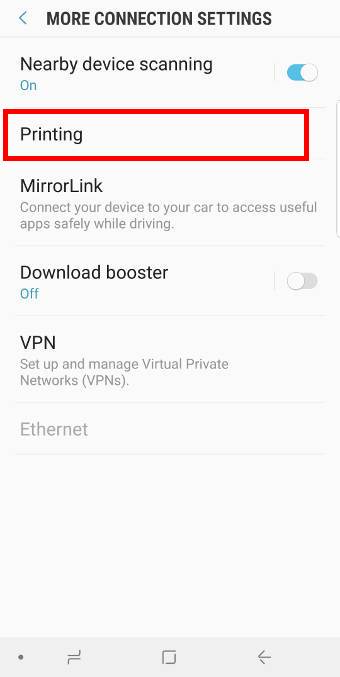
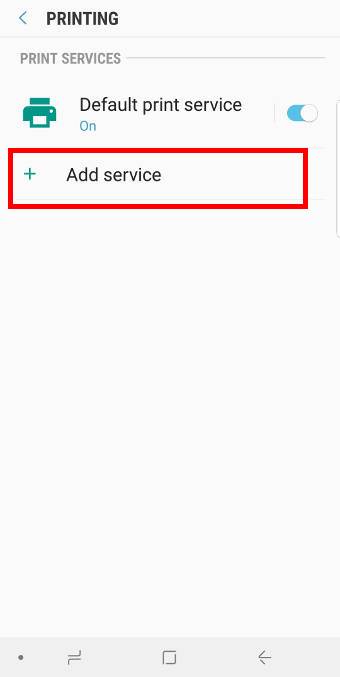
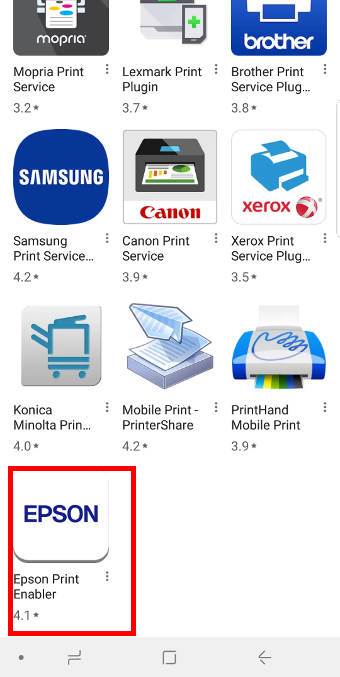
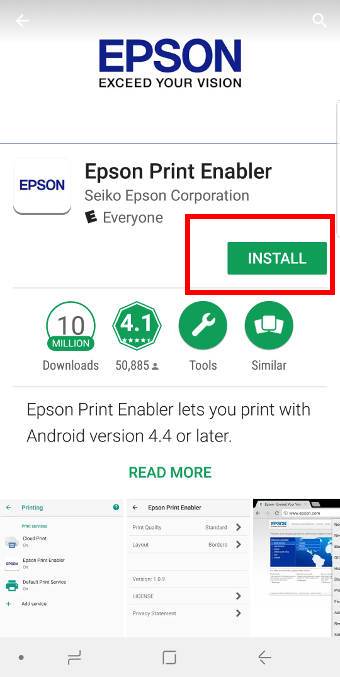
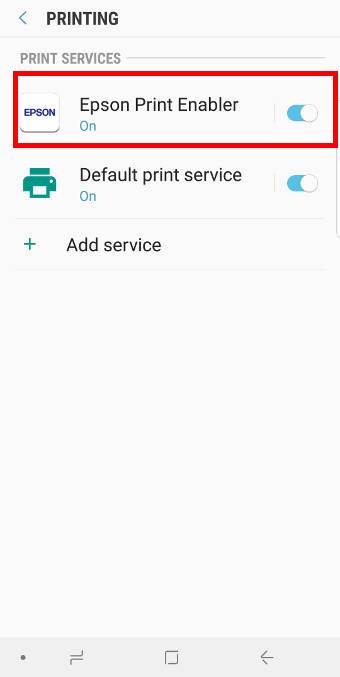
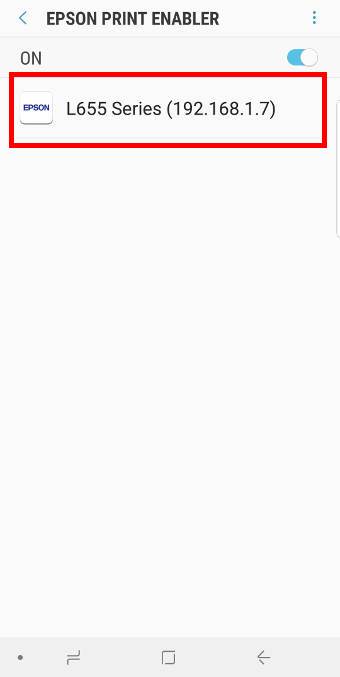
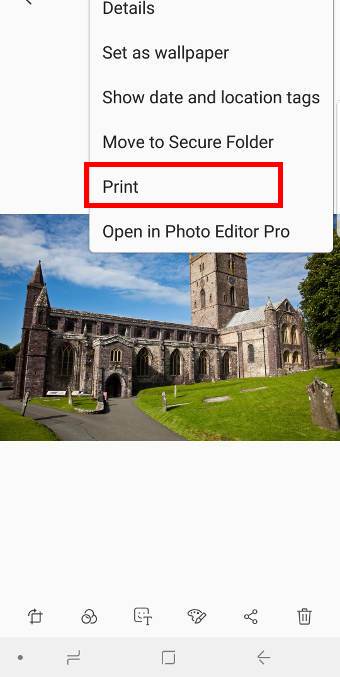
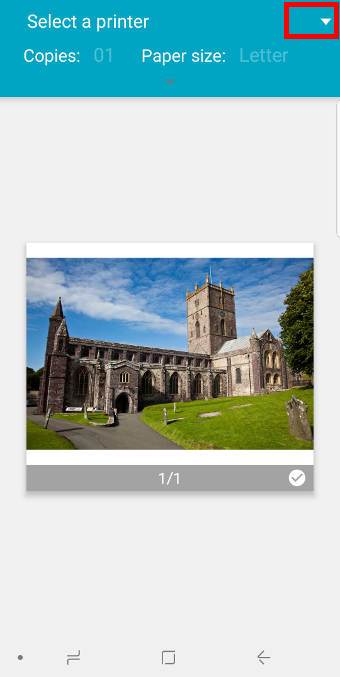
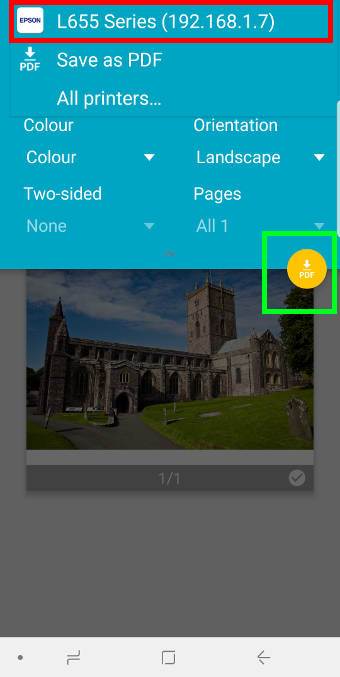
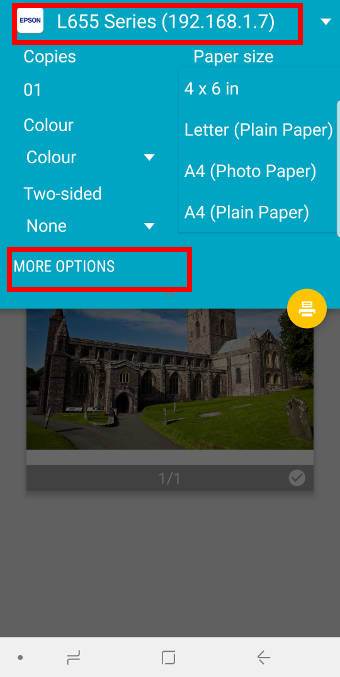
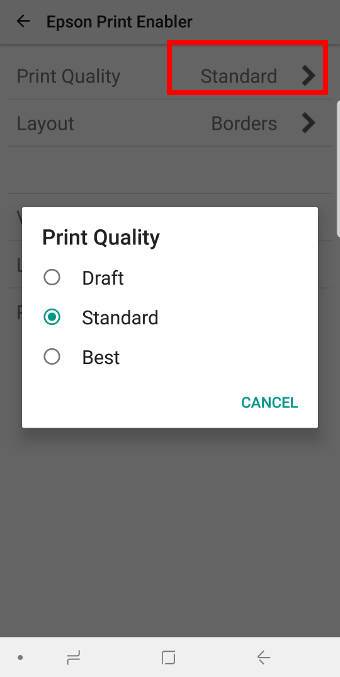

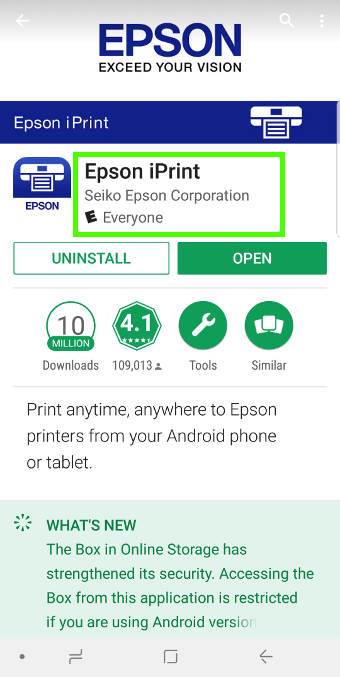
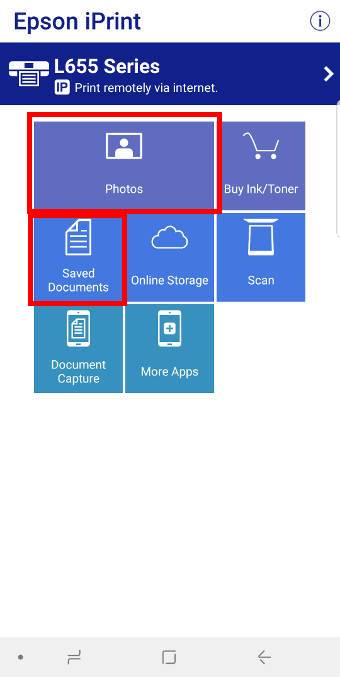

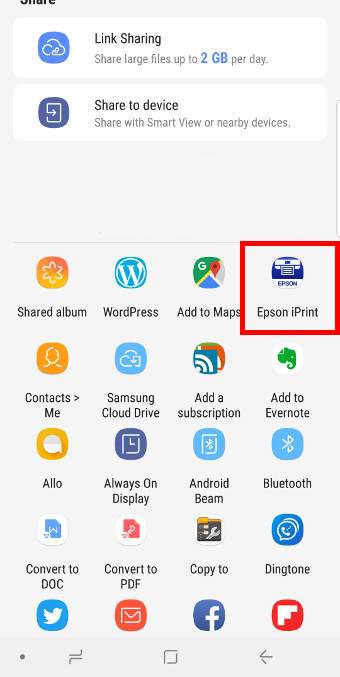
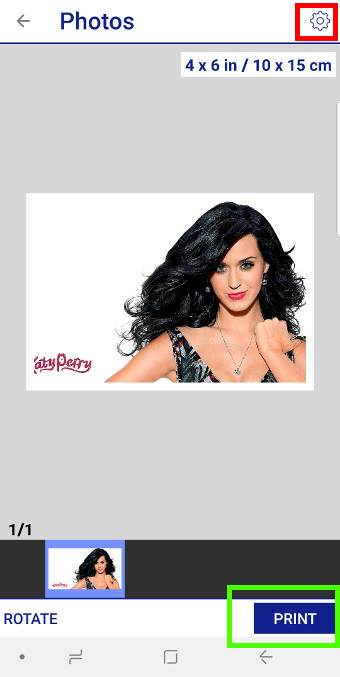
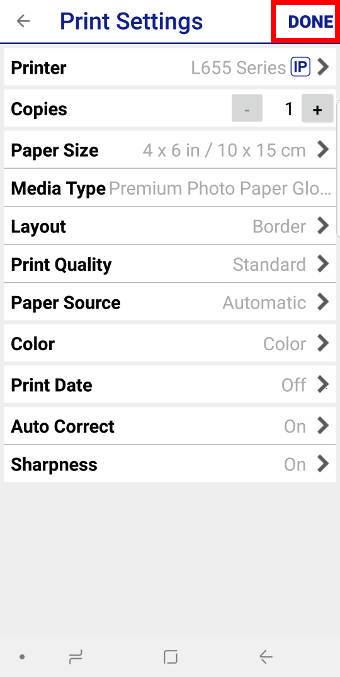
My wife’s Galaxy S9+ was wireless printing just fine. Suddenly she get the message Failed to change the settings. Try again when she tries to print. Someone mentioned Chrome being a problem, so I removed it and stopped google according to the document, but still not printing. Any other ideas?
The wireless printing should not be affected by Chrome.
Anyway, when you encounter such problems, try to reboot the phone.
-- Our Facebook page || Galaxy S6 Guides || Galaxy S7 Guides || Android Guides || Galaxy S8 Guides || Galaxy S9 Guides || Google Home Guides || Headphone Guides || Galaxy Note Guides || Fire tablet guide || Moto G Guides || Chromecast Guides || Moto E Guides || Galaxy S10 Guides || Galaxy S20 Guides || Samsung Galaxy S21 Guides || Samsung Galaxy S22 Guides || Samsung Galaxy S23 Guides