![]() You can not bypass or hide Galaxy S9 Home screen on your Galaxy S9 or S9+. You have to use the home screen unless you power off the phone.
You can not bypass or hide Galaxy S9 Home screen on your Galaxy S9 or S9+. You have to use the home screen unless you power off the phone.
Although it is not complicated, many Galaxy S9 and S9+ owners are not fully aware of all functions and features of Galaxy S9 Home screen.
This Galaxy S9 guide explains the meaning and usage of all components you may find in the Home screen of Galaxy S9 and S9+. The differences between apps screen and home screen were also detailed.
What is Galaxy S9 Home screen?
Like all other Android phones, Galaxy S9 home screen, by default, is the first screen after you unlock Galaxy S9 or Galaxy S9+.
You can start apps, access notifications, check the phone status, use widgets, open edge screen in Galaxy S9 Home screen, which is the centre (home) of your Galaxy S9 and S9+.
Generally speaking, in Galaxy S9 and S9+, you have 4 types of pages:
- Lock screen. You need to unlock the phone before you can use Galaxy S9 ort S9+. Always-on display screen usually is considered as a special lock screen overlayed over Galaxy S9 lock screen.
- Home screen. The centre or starting screen of Galaxy S9 and S9+. It is the home of select apps and widgets.
- Apps screen. Galaxy S9 apps screen is a special home screen. It is an app drawer for all apps on Galaxy S9 and S9+.
- Individual apps.
Besides, edge screen on Galaxy S9 and S9+ is enabled by default. You may check this guide on how to use Galaxy S9 edge screen.
You will have to use Galaxy S9 Home screen if you use Galaxy S9 or S9+. There are no alternatives. You cannot bypass it.
How to access Galaxy S9 Home screen?
Galaxy S9 and S9+ are protected by Galaxy S9 lock screen to prevent unauthorized access to your apps and data. Galaxy S9 home screen is always “behind” the lock screen.
In other words, you can access Galaxy S9 Home screen only after you unlock the phone.
You can access Galaxy S9 Home screen in many ways:
- After unlocking Galaxy S9 or S9+, you should get Galaxy S9 home screen directly.
- When you are using any apps, tap the Home button in Galaxy S9 navigation bar to access the Home screen directly.
- When you are using any apps, tap the Back button in Galaxy S9 navigation bar to return to Galaxy S9 Home screen eventually. Some apps may require you to tap the back button several times before you get the Home screen. A few apps may ask you to confirm to exit the app. Anyway, the behaviour of the back button in an app depends on individual apps.
- When you are in the apps screen, you can swipe up or swipe down to return to Galaxy S9 Home screen.
If you are using an app in the full-screen mode, you can swipe down from the top of the screen or swipe upwards from the bottom of the screen, to bring up the navigation bar and navigation buttons.
Understand components of Galaxy S9 Home screen
Normally, you can find about 9 types of components in the Galaxy S9 Home screen as shown below.
1. Status bar
You can find many icons, status icons and notification icons, in the status bar. These icons tell you the status of the phone or unread notifications.
You need to check this guide to understand the meaning of Galaxy S9 status icons and notification icons.
Galaxy S9 status bar is always on the top of the screen:
- If you hold the phone in portrait orientation, the status bar is fixed and opposite to the side with the USB port.
- If you hold the phone in landscape orientation, and you enable the landscape mode for Galaxy S9 Home screen, the status bar can be on either side depending on how you hold the phone.
If you are using an app in the immersive full-screen mode, you need to swipe down from the top of the screen to activate the status bar briefly.
2. Edge screen handle
You can access and use the edge screen feature in Galaxy S9 and S9+ through this edge screen handle.
You may refer to this guide on how to use edge screen on Galaxy S9 and S9+.
Galaxy S9 and S9+ allow you to hide the navigation bar and navigation buttons. But this does not work on Galaxy S9 Home screen.
So, you can NOT hide navigation bar or navigation buttons in Galaxy S9 Home screen. It will be always there.
After updating Galaxy S9 or S9+ to Android Pie, you can use the new Android Pie navigation gestures, instead of the navigation bar and buttons as explained in this guide.
Also, in Android Pie update for Galaxy S9 and S9+, you may get the rotation toggle button in the navigation bar when you rotate the phone screen. Please check this guide on how to change and lock the Galaxy S9 screen orientation with the rotation toggle button.
4. Galaxy S9 Home screen panel indicator
Galaxy S9 Home screen has multiple pages (panels). By default, there are at least two home screen panels.
The leftmost panel is reserved for Bixby Home. Of course, you can hide Bixby home from the home screen in Galaxy S9 and S9+ as explained in this guide.
Besides, there is one screen panel is designated as the “home” of Galaxy S9 Home screen. When you press the home button, it should return to this screen. This special panel is indicated by a house icon, instead of a dot.
For example, as shown in the screenshot above, the second panel is the Home panel of the Home screen in Galaxy S9 and S9+. There are two home screen panels to the right of the home panel. The leftmost is always for Bixby Home.
The dot or the house icon will light up when you are in the corresponding panels.
You may refer to this guide on how to create, delete, use and manage home screen panels on Galaxy S9 and S9+.
5. Apps
You can add any apps to the Galaxy S9 Home screen.
It is allowed to add an app multiple times to the home screen. In Apps screen, any app can show only once with the only exception of dual messenger apps.
You can tap the app icon to start the app.
6. App shortcuts
App shortcuts were introduced in Android Nougat 7.1.
Instead of adding an app icon, you can add a specific feature of the app to the Home screen of Galaxy S9 or S9+. App shortcut is different from widgets because it is a static icon, which can be similar to, or totally different from the app icon.
You can also tap and hold (long tap) the app icon on the home screen or on apps screen to access app shortcuts in Galaxy S9 and S9+.
7. App folders
You can organise apps into app folders to reduce the number of pages (panels) of the home screen in Galaxy S9 and S9+.
For example, as shown in the screenshot, you can put all Amazon apps into one folder. It will make it easier for you to locate an app created by Amazon quickly.
8. Widgets
A widget is a special app interface in the Android operating system.
The widget delivers quick and specific info on Galaxy S9 and S9+ home screen without opening the app.
For example, you can show photos on the home screen as a full-screen widget as explained in this guide.
9. Favourite tray
You can find the favourite tray on all panels (pages) of Galaxy S9 Home screen,
Galaxy S9 favourite tray was designed for you to place commonly used apps so that you can access them quickly from any home screen panels.
You can also put app folders into the favourite tray.
In addition to these 9 types of items, you can also add file shortcuts to Galaxy S9 Home screen (pin files on the home screen). Please check this guide on how to pin files to Galaxy S9 Home screen with My Files app.
When you minimize the pop-up view apps, floating icons will also be added to the home screen. Please check Galaxy S9 Multi Window guide on how to use split-screen view and pop-up view on Galaxy S9 and S9+.
Besides, you can also add app pairs to the home screen so that you can launch two apps simultaneously as explained in this guide.
In Android Pie update for Galaxy S9 and S9 Plus, you can lock the layout of Galaxy S9 home screen as explained in this guide.
What is the “Home” of Galaxy S9 Home screen?
Among Galaxy S9 home screen indicator (marked as 4 in the screenshot shown above), there is one house icon indicating the “home” of the home screen.
If you tap the Home button, Galaxy S9 and S9+ should bring you to this screen, regardless of what you are doing.
If you tap Back button, you may return to the home screen page where you started the app.
In the Galaxy S9 home screen edit mode, you can assign any page (except Bixby Home) as the Home of the home screen. But you can only specify one.
What's the difference between Galaxy S9 Home screen and Apps screen?;
Galaxy S9 apps screen is simply a special Galaxy S9 Home screen with all apps listed (unless you hide or disable them).
The major differences between Galaxy S9 Home screen and Apps screen include:
- All installed apps, by default, will be listed on apps screen. You cannot delete any apps from Galaxy S9 apps screen unless you uninstall or disable them. You may hide them if you want. While in Galaxy S9 home screen, you can choose apps to be shown, or delete any apps from the home screen.
- In Galaxy S9 apps screen, one app can only be listed once. In Galaxy S9 Home screen, you can show one app multiple times.
- Galaxy S9 Home screen can show both apps and widgets. But the apps screen can only list apps.
- You can add app shortcuts to Galaxy S9 Home screen, not apps screen.
- There is no favourite tray in Galaxy S9 apps screen.
- You can hide Galaxy S9 Apps screen, but not Home screen.
Are Galaxy S9 Home screen settings backed up automatically?
If you enabled the backup to Samsung cloud, Galaxy S9 home screen settings will be backed up automatically.
If you back up Galaxy S9 to Google cloud (Google Drive), then Galaxy S9 Home screen settings are not fully backed up.
Please read this guide on how to back up Galaxy S9, and this guide on how to reset Galaxy S9.
Do you understand Galaxy S9 Home screen on Galaxy S9 and S9+ now? Can you use the home screen?
If you have any questions or encounter any problems with Galaxy S9 Home screen on Galaxy S9 and S9+, please let us know in the comment box below.
The community will help you find the answer
For the user guide for new features of Samsung Galaxy S9 and S9+, please check Galaxy S9 new features guides page.
For using Galaxy S9 and S9+, please check Galaxy S9 how-to guides page.
For using Galaxy S9 camera, please check Galaxy S9 camera guides page.
For accessories for Galaxy S9 and S9+, please check Galaxy S9 accessories guides page.
For the official Samsung Galaxy S9 and S9+ user guides (in PDF format), please check Galaxy S9 user guides page.home
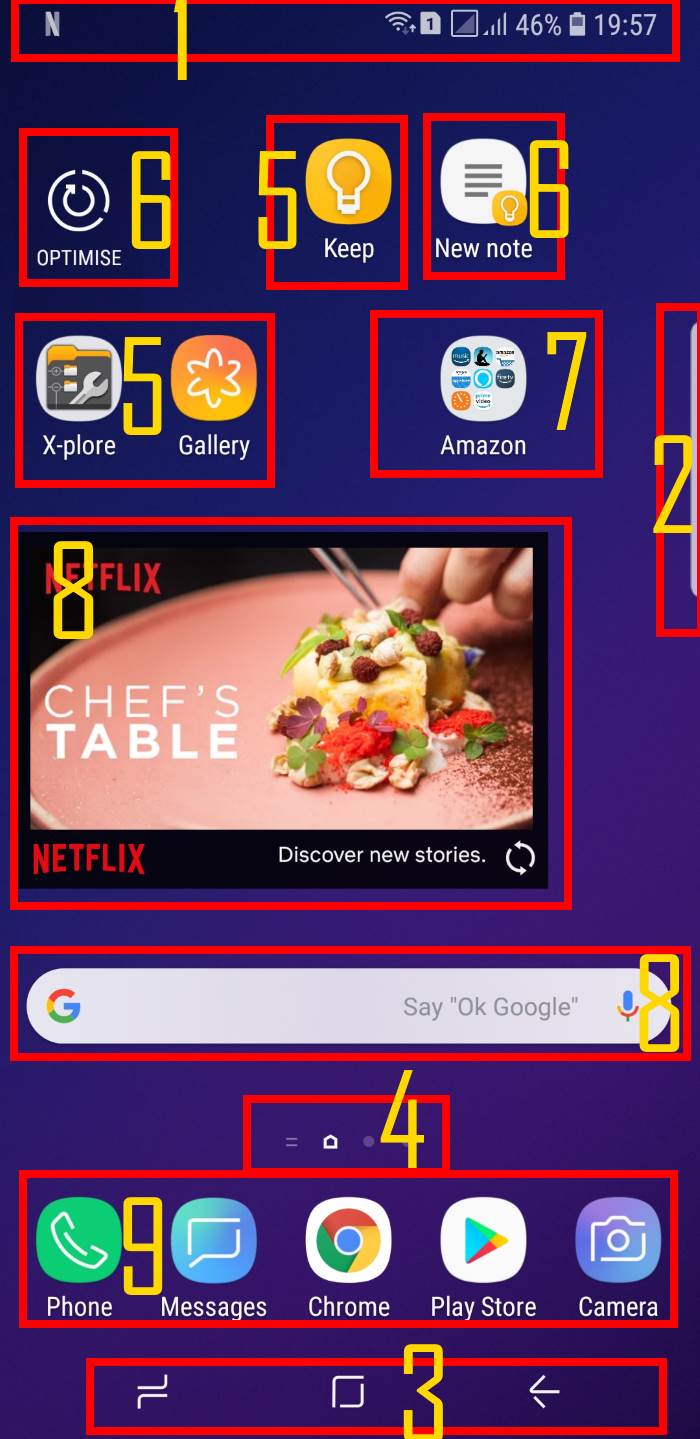
Leave a Reply