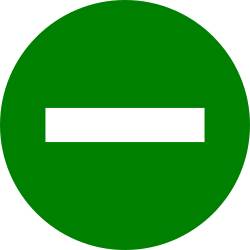 You can use Galaxy S9 Do Not Disturb (DND) to keep you undisturbed by any apps.
You can use Galaxy S9 Do Not Disturb (DND) to keep you undisturbed by any apps.
You can also allow selected apps or specific contacts to reach you when the Do Not Disturb on Galaxy S9 or S9+ is activated.
This Galaxy S9 guide shows you how to turn on/off and schedule Galaxy S9 Do Not Disturb (DND) and how to manage exceptions for the DND on Galaxy S9 and S9+. App rules and Do Not Disturb access were also discussed.
What is Do Not Disturb on Galaxy S9 and S9+?
In some situations, you may want not to get disturbed by the phone. Do Not Disturb on Galaxy S9 or S9+ was designed to help you escape from annoying notifications and sounds.
With DND on Galaxy S9 or S9+, you can silence the phone during a scheduled period, or at any time you need it. You can also allow certain apps or certain contacts to bypass the Galaxy S9 Do Not Disturb settings.
Google introduced Do Not Disturb (DND) in Android Marshmallow (Android 6.0). It is an extension of Downtime introduced in Android Lollipop (Android 5.0).
As usual, Samsung tweaked the Do Not Disturb on Galaxy S9 and S9+. Therefore, the Do Not Disturb on Galaxy S9 and S9+ may not work as in stock Android, or other Android phones.
How to enable and disable Do Not Disturb on Galaxy S9 and S9+?
By default, Galaxy S9 Do Not Disturb (DnD) is off. You need to enable it if you want to use it.
There are a couple of ways to turn on and turn off Do Not Disturb on Galaxy S9 and S9+. Here let's try two of them.
In quick setting buttons, you can find the Do Not Disturb button as shown in the screenshot below.
You may check this guide on how to use Galaxy S9 quick setting buttons.
Tap the button to enable (if currently off) or disable (if currently on) Galaxy S9 Do Not Disturb.
If you tap and hold (long tap) the button, you will get the settings page for Do Not Disturb.
Method 2: Use Galaxy S9 Settings
The traditional (not so efficient) way to turn on DND on Galaxy S9 is through Settings — Sounds and Vibration.
As shown above, in the sounds and vibration page, you can use the switch to turn on or turn off Do Not Disturb on Galaxy S9 and S9+
Of course, the fastest way to enable or disable Galaxy S9 Do Not Disturb (DND) is using Bixby Voice. Of course, it works if you did not disable Bixby on Galaxy S9 or S9+.
You can just speak “Hey Bixby, turn on do not disturb.” to enable Galaxy S9 Do Not Disturb. To turn it off, just speak “Hey Bixby, turn off do not disturb.”
When Do Not Disturb on Galaxy S9 is on, you should see a notification about it in the notification panel as shown below.
Tap the down-arrow icon to expand the notification.
Once the notification is expanded, as shown in the screenshot above, you can tap Turn off to immediately disable Galaxy S9 Do Not Disturb on Galaxy S9 and S9+.
How to schedule Do Not Disturb on Galaxy S9 and S9+?
By default, Galaxy S9 Do Not Disturb will not be turned off or turned on automatically before you set up a schedule for it.
On Galaxy S9 and S9+, Samsung messed up the option of multiple rules and schedules which can be found in stock Android. So, you can only set up one schedule for Galaxy S9 Do Not Disturb.
To automatically turn on and turn off Do Not Disturb on Galaxy S9 and S9+ at the specific time, you need to enable Turn on as scheduled as shown below.
You can then set up the schedule: day, start time and end time for Galaxy S9 Do Not Disturb on Galaxy S9 and S9+.
As mentioned, Galaxy S9 and S9+ do NOT allow you to set multiple schedules or events-based rules.
You are limited to one and ONLY one schedule for Galaxy S9 Do Not Disturb (DND).
You have to use some third-party tools to enable the features of multiple rules.
How to manage exceptions for Do Not Disturb on Galaxy S9 and S9+?
By default, after you enable Do Not Disturb on Galaxy S9 and S9+, only alarms are allowed to disturb you. This corresponds to the Priority mode in stock Android.
In Galaxy S9 Do Not Disturb, you can choose 3 different exception modes.
As shown in the screenshot below, in the Do not disturb settings page, tap Allow exceptions to manage exceptions for Galaxy S9 Do Not Disturb (DND).
As shown in the screenshot above, there are 3 types of exception modes:
- No exceptions. This DND mode will disable all exceptions including the alarm. No apps will bug you.
- Alarms only. This is the default DND mode. Only alarms can bug you. No other apps are allowed to disturb you.
- Custom. The custom mode is a bit complicated in Galaxy S9 and S9+ (read on).
In the custom mode settings, as shown below, you can choose to:
- Allow/disallow repeat callers to reach you.
- Allow/disallow calls from certain contacts. By default it is none. As shown in the next screenshot, you can select all, or contacts only (in your phone) or favourite contacts only.
- Allow/disallow messages from certain contacts.
- Allow/disallow alerts from events or tasks on your calendar.
- Allow/disallow reminders from supported apps.
You need to set the exception to custom mode if you want to exclude any apps from Galaxy S9 Do Not Disturb (DND).
How to exclude apps from Do Not Disturb on Galaxy S9 and S9+?
You may want to allow certain apps bypass Galaxy S9 Do Not Disturb. This feature is hidden from the DND settings.
You can exclude apps from Galaxy S9 Do Not Disturb only if the exception mode is custom.
To allow an app to overwrite Galaxy S9 Do Not Disturb, you may follow these steps.
Step 1: Go to Galaxy S9 Settings.
Step 2: Go to Notifications.
As shown below, tap Notifications in Galaxy S9 Settings.
Tap Advanced in the notifications page as shown in the screenshot above.
Step 3: Check notification settings
In the list of apps, choose the one you want to use for overwriting Galaxy S9 DND.
For example, you want to allow Alexa app to bypass the Do Not Disturb settings.
Tap Amazon Alexa as shown below.
You can find the notification settings for Alexa app.
Step 4: Enable do not disturb custom exception
Among the notification settings, you can enable the Do not disturb custom exception.
For apps that support notification channels (notification categories), you can enable this feature for the individual channel.
Please note, there is not a central location for you to manage apps that can bypass Galaxy S9 Do Not Disturb on Galaxy S9 and S9+.
What are app rules in Do Not Disturb on Galaxy S9 and S9+?
In Galaxy S9 Do Not Disturb settings, there is one entry named App rules.
App rules are supposed to list rules set up by apps that can control Do Not Disturb on Galaxy S9 and S9+.
Accessing Do Not Disturb is a permission that any app can request. Once the permission is granted by the user, the app can set up new rules for Galaxy S9 Do Not Disturb.
But until now, I did not find any apps that use this feature.
Anyway, you can manage Galaxy S9 Do Not Disturb permission in the application manager.
In Galaxy S9 Settings, tap Apps to enter Galaxy S9 application manage.
In the Apps list screen, as shown below, tap the menu key (3 vertical dots ion top right).
In the menu, tap Special access as shown in the screenshot above.
Among the special access, you can find Do not disturb permission as shown below.
Tap it to check which apps are requesting and which apps were granted for the DND permission.
By default, as shown above, only apps with notification access got the permission already.
For example, you now want to grant Google with Do not disturb permission on Galaxy S9 or S9.
Tap Google as shown above.
You will then get the confirmation info as:
Allow Google access to Do not disturb
This app will be able to enable and disable Do not disturb, and change related settings. Allow?
Tap allow as shown below to grant the permission.
As mentioned, app rules in Galaxy S9 Do Not Disturb are not working at this time because there are no apps utilizing this permission.
Can you use Galaxy S9 Do Not Disturb on Galaxy S9 and S9+? Do you know how to schedule Do Not Disturb, and set up custom exceptions on Galaxy S9 and S9+?
If you have any questions on Galaxy S9 Do Not Disturb (DND) on Galaxy S9 and S9+, please let us know them in the comment box below.
The community will help you find the answer.
For the user guide for new features of Samsung Galaxy S9 and S9+, please check Galaxy S9 new features guides page.
For using Galaxy S9 and S9+, please check Galaxy S9 how-to guides page.
For using Galaxy S9 camera, please check Galaxy S9 camera guides page.
For accessories for Galaxy S9 and S9+, please check Galaxy S9 accessories guides page.
For the official Samsung Galaxy S9 and S9+ user guides (in PDF format), please check Galaxy S9 user guides page.
You may also contact us through our Facebook page.
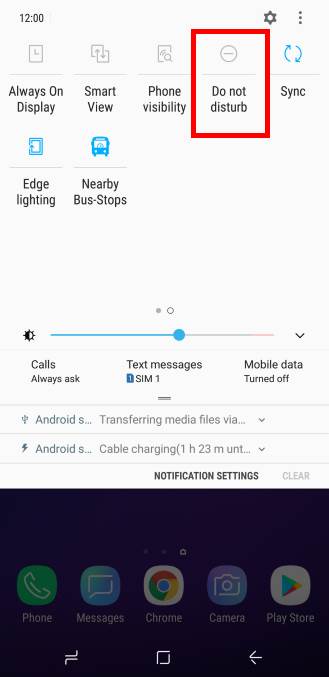
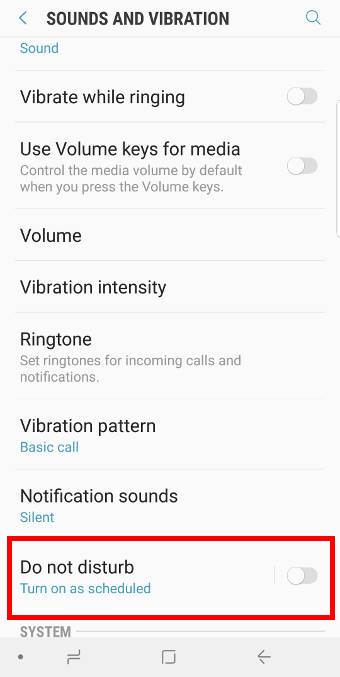
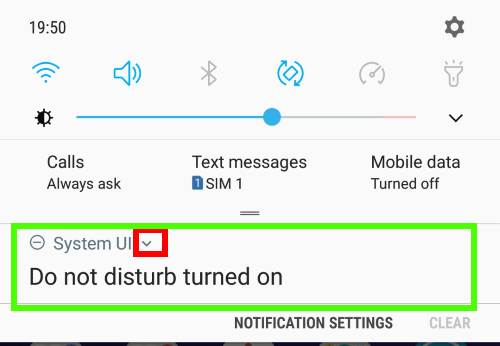
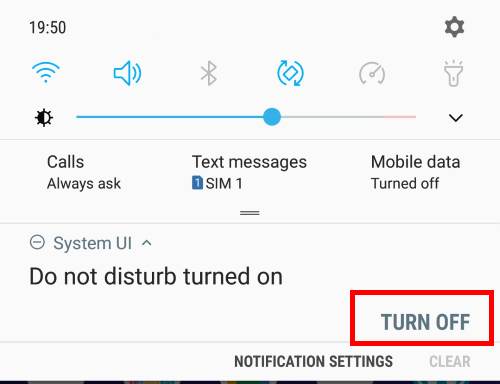
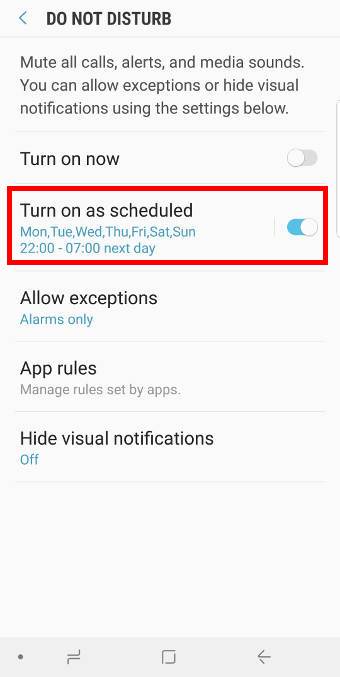
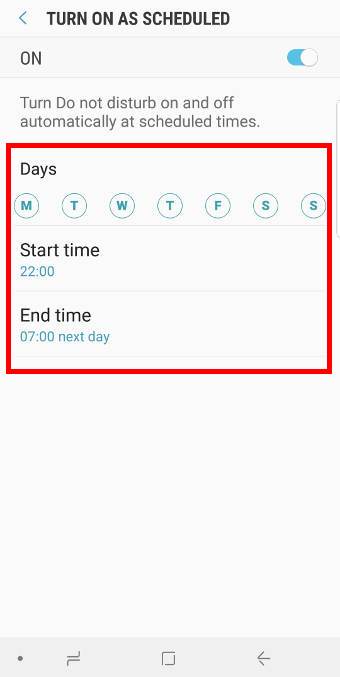
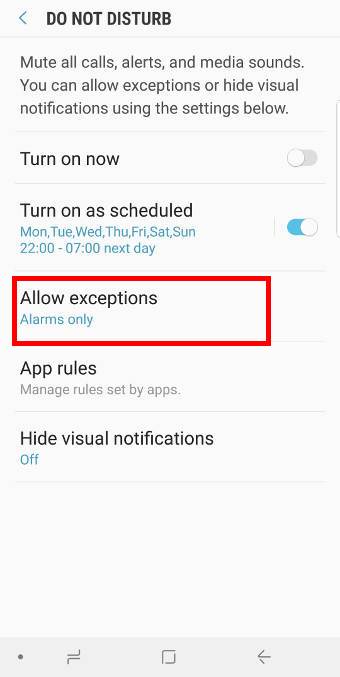
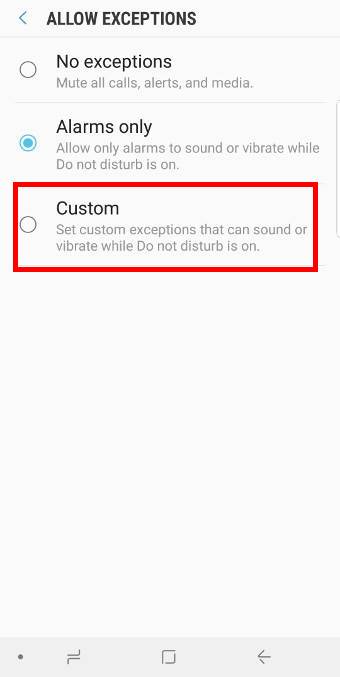
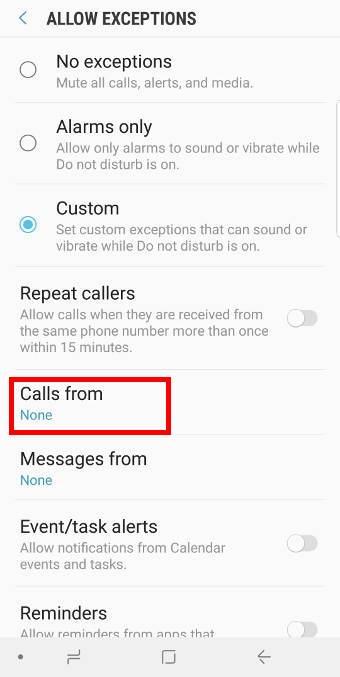
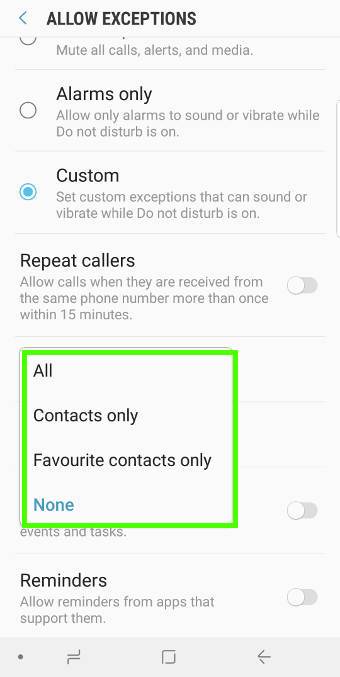

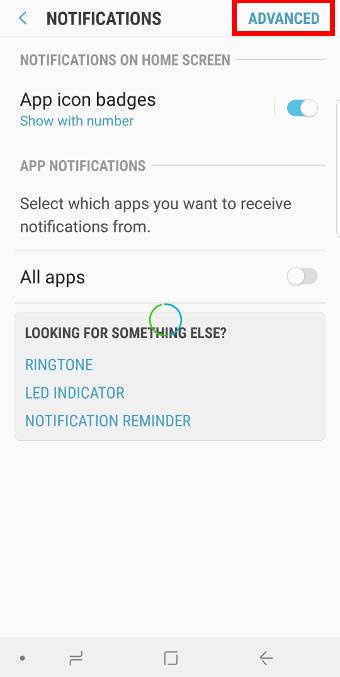
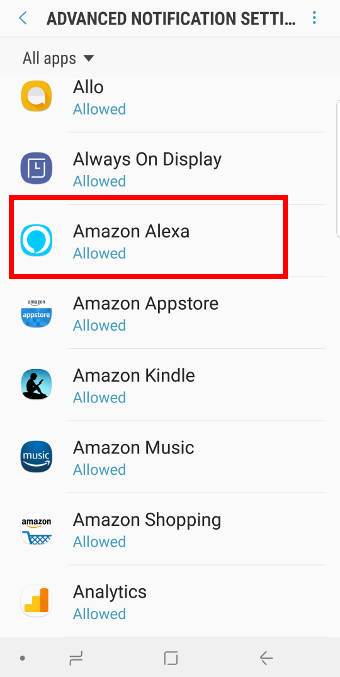
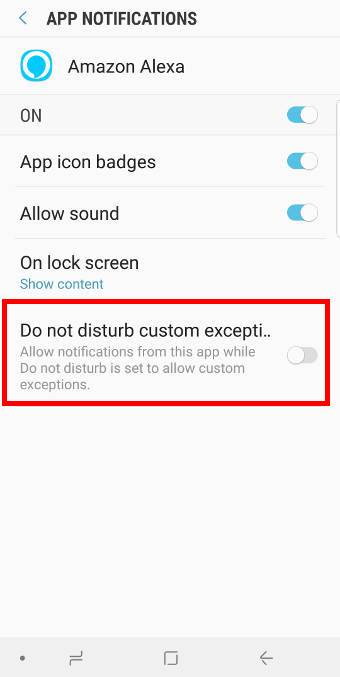
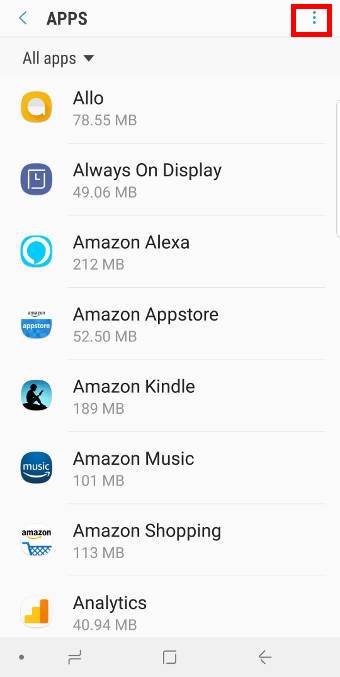
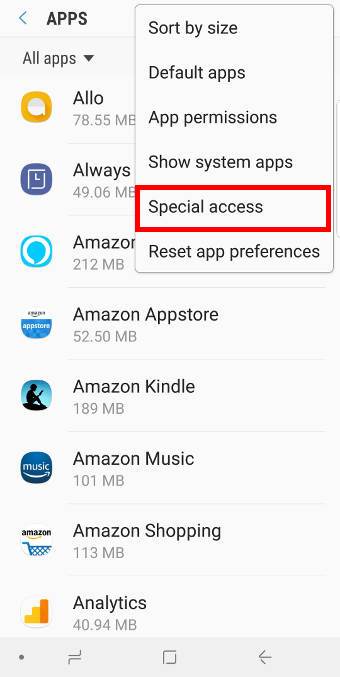
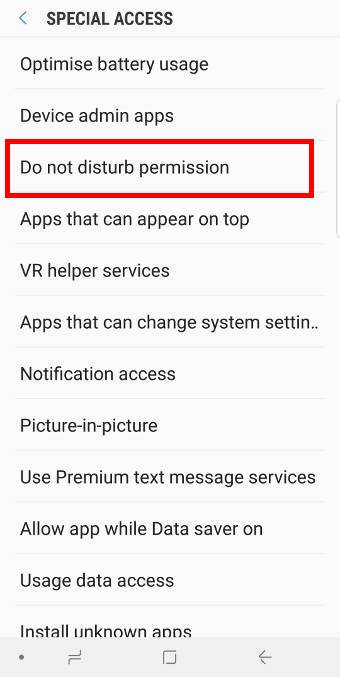
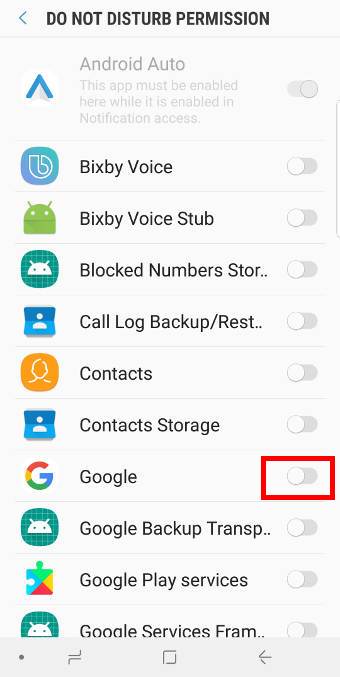
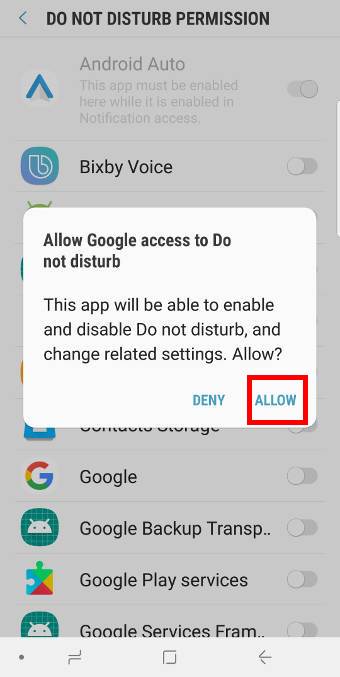
The problem that samsung has somehow removed the duration functionality when turning dnd on in vanilla android is not mentioned anywhere. That is odd, since it was the big thing with marshmallow , right?
Samsung removed the duration option for DND on all devices from day 1.
-- Our Facebook page || Galaxy S6 Guides || Galaxy S7 Guides || Android Guides || Galaxy S8 Guides || Galaxy S9 Guides || Google Home Guides || Headphone Guides || Galaxy Note Guides || Fire tablet guide || Moto G Guides || Chromecast Guides || Moto E Guides || Galaxy S10 Guides || Galaxy S20 Guides || Samsung Galaxy S21 Guides || Samsung Galaxy S22 Guides || Samsung Galaxy S23 Guides
As of 12/18/19 this information is out of date!
The guide is based on Android Oreo. We will update it for Android Pie and Android 10 soon.
-- Our Facebook page || Galaxy S6 Guides || Galaxy S7 Guides || Android Guides || Galaxy S8 Guides || Galaxy S9 Guides || Google Home Guides || Headphone Guides || Galaxy Note Guides || Fire tablet guide || Moto G Guides || Chromecast Guides || Moto E Guides || Galaxy S10 Guides || Galaxy S20 Guides || Samsung Galaxy S21 Guides || Samsung Galaxy S22 Guides || Samsung Galaxy S23 Guides