Notification channels (notification categories) in Android Oreo give you granular control of notifications.
You can manage individual channels of notifications from all apps to meet your needs. You can use notification categories (channels) together with notification dots and notification snooze to get total control of notifications in your Android Oreo phones.
This Android Oreo guide explains what notification channels are, 3 ways to access notification categories and how to manage notification channels in Android Oreo phones.
In addition to notification management, Android 11 has introduced notification history; a feature that allows users to track and access dismissed notifications on their devices. Check out this post to learn more about this new feature.
What are notification channels?
When an app pushes notifications, you may want to only allow a certain type of notifications, for example, important notifications related to certain activities, to appear in the notification panel.
Prior to Android Oreo 8.0, you can enable or disable notifications for individual apps. You can also silence notification for individual apps.
But you cannot selectively disable or enable some notifications of an app.
In Android Ore0, developers can group notifications of their apps into different notification channels (aka notification categories). You, as a user, can disable or enable individual notification channel (notification category) based on your preferences. For example, you can allow notifications from a specific notification channel to bypass do not disturb.
In a nutshell, notification channels offer granular control of notifications of individual apps. You can manage the notifications of each channel as well as of individual app.
Notification channels are enabled by individual app developers for their apps. Apps developed for older versions of Android (API level less than 27) will not have notification channels even if your phone was updated to Android Oreo.
How to access notification channels in Android Oreo?
There are at least 3 ways to access the notification channels for individual apps:
- via Quick Settings panel;
- Settings app;
- in the notifications panel.
Accessing notification channel through the Quick Settings panel or settings app
You can tap the settings app icon in the Home screen or Apps screen to enter phone settings.
Alternatively, you can open the quick settings panel by pulling the status bar downwards (swiping down from the status bar).
Then in the quick settings panel, tap the settings icon as shown below to access phone settings.
Step 2: Check apps and their notification channels (notification categories)
In the Settings page, tap Apps & notifications as shown below.
In apps and notifications page, tap on notifications then tap on app notifications.
To see various notification channels for each app, tap on the app.
For example, you want to check notification channels for Google Play store app.
Tap Google Play Store as shown below.
The notification channels of Google Play Store app are shown in the green box below.
When pushing a notification, Google Play will let you know which category (channel) the notification belongs to.
Check notification channels directly from notifications panel
You can also access notification channels of an app from a notification in the notification panel.
Step 1: Access app notification options
When a notification appears at the notification panel, partially swipe right or left until the settings icon appears.
This actually allows you to snooze this notification as explained in this guide.
Tap on the settings (gear) icon.
In this example, there is a notification from Google Play Store. This notification belongs to the “Updated apps” channel.
Of course, if you want, you can choose to disable all notifications from this channel by tapping the switch.
Step 2: Access app notification channel
Tap on All categories as shown below to see all notification channels for the app.
You will see the identical notification categories for Google Play store app.
Managing notification channels in Android Oreo
Different apps may have different notification channels.
For each channel, you have various options to customize notifications from this channel.
For example, Google Play Store offers 7 notification categories for you to customize.
In each of these categories, there are a few options for you to fine tune notifications from this channel.
The options for different channels could be different. But there is always an on/off button for you to turn on/off notifications from this channel totally.
For example, for Google Play Store app, the High Priority channel have substantially more options for granular control, than the Uncategorized channel.
Can you use notification channels in Android Oreo? Do you know how to manage notification channels in Android Oreo?
If you have any questions or encounter any problems to use and manage notification channels in Android Oreo, please let us know in the comment box below.
The community will help you find the solution.
For questions on Android Oreo (Android 8.0 and 8.1), please check Android Oreo guides page.
For questions on Android Nougat (Android 7.0 and 7.1), please check Android Nougat guides page.
For questions on Android Marshmallow (Android 6.0), please check Android Marshmallow guide page.
For questions on Android Lollipop (Android 5.0 and 5.1), please check Android Lollipop guide page.
For other Android questions or problems, please check Android 101 page.
Please note, this is an owner-help-owner community. If you need official technical support or have warranty/sales related questions, please contact the vendor directly.
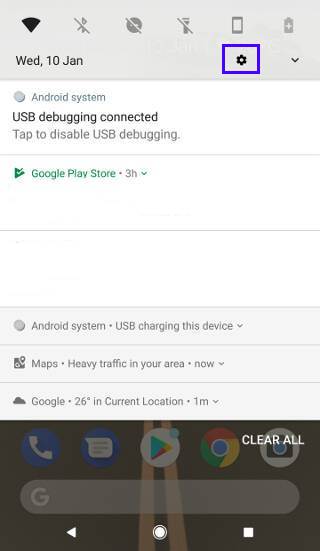
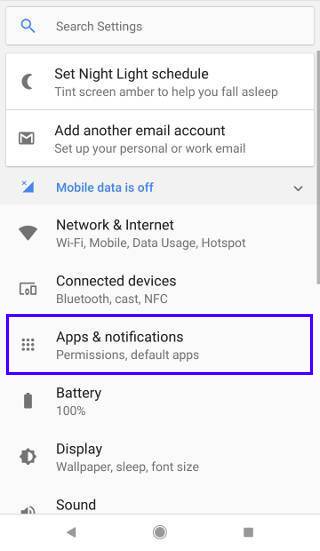
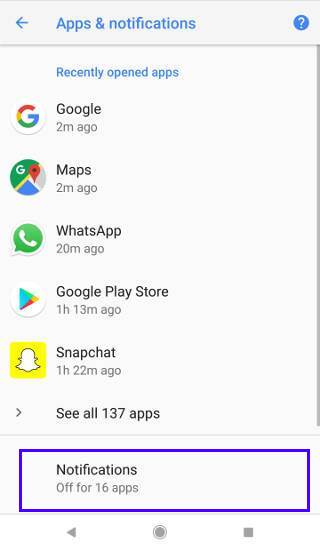
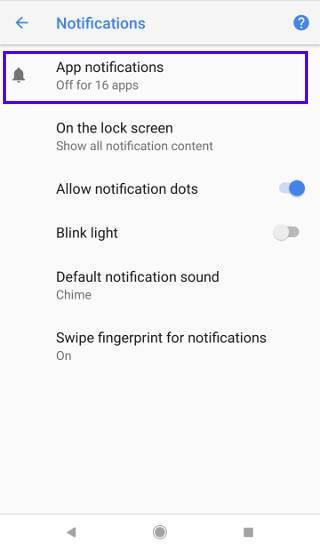
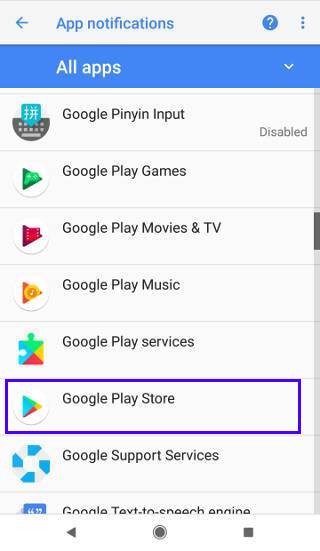
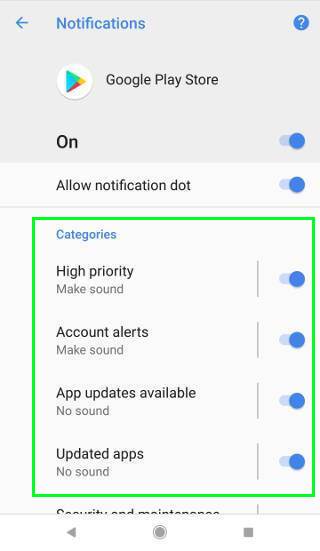
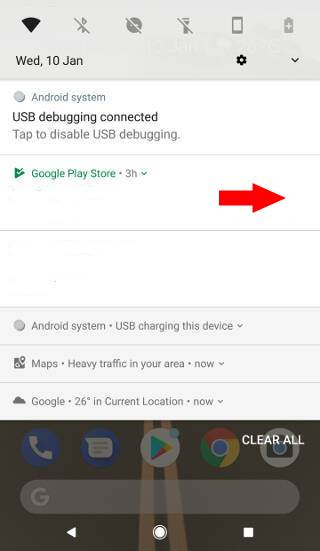
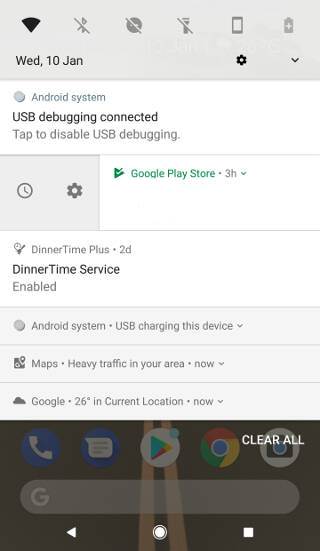
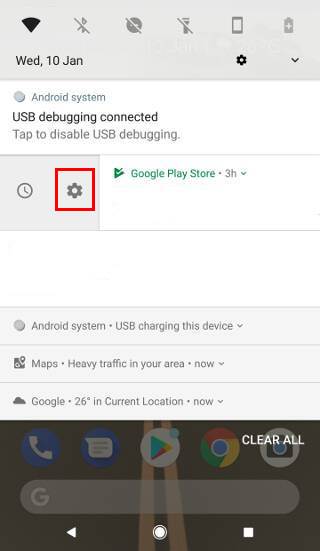
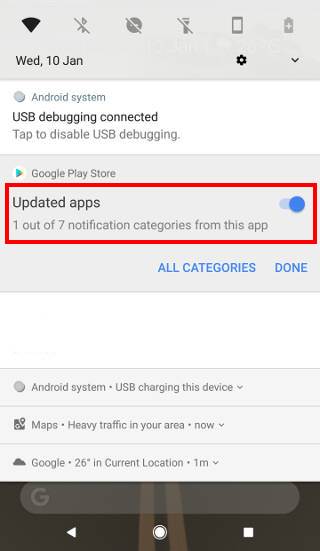
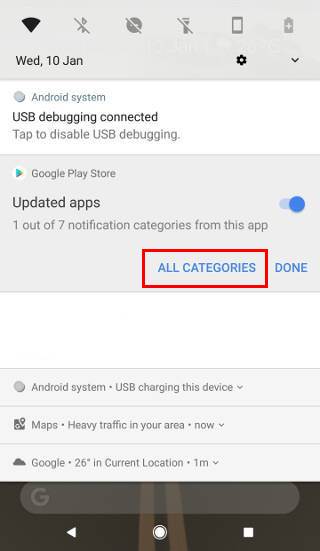
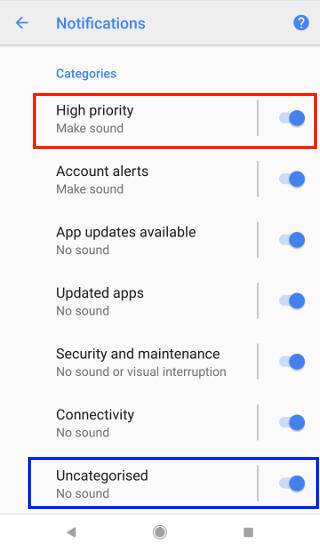
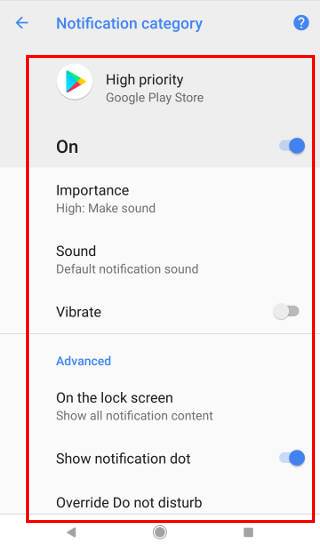
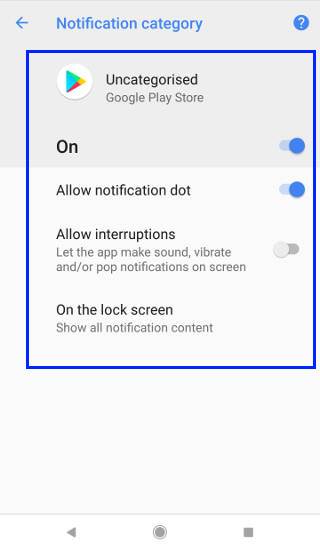
jeya says
Is the a way my app receives a broadcast or something when the user enables/disables notification channel?
simon says
Are you a developers or user?
If the user disables notification from a channel, it doesn’t affect other notification channels of the same app. Of course, other apps are not affected either.
Our Facebook page || Galaxy S6 Guides || Galaxy S7 Guides || Android Guides || Galaxy S8 Guides || Galaxy S9 Guides || Google Home Guides || Headphone Guides || Galaxy Note Guides || Fire tablet guide || Moto G Guides || Chromecast Guides || Moto E Guides || Galaxy S10 Guides || Galaxy S20 Guides || Samsung Galaxy S21 Guides || Samsung Galaxy S22 Guides || Samsung Galaxy S23 Guides