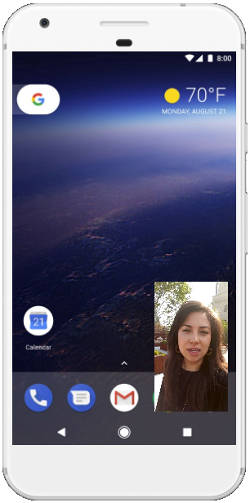 Picture-in-picture (PIP) mode allows you to run two apps simultaneously with one app floating over the other app.
Picture-in-picture (PIP) mode allows you to run two apps simultaneously with one app floating over the other app.
This Android Oreo feature is an addition to the split-screen view mode of multiwindow introduced in Android Nougat. PIP mode is similar to pop-up view mode in some Samsung Galaxy phones.
In this Android Oreo guide, you will learn how to use picture-in-picture (PIP) mode in Android Oreo 8.0 and 8.1. We will show you two examples of using picture-in-picture (PIP) mode in Android Oreo: VLC player and Google Duo.
If you are using a Samsung phones, you should check this guide.
What is picture-in-picture (PIP) mode?
PIP is a multi-window mode which is mainly used for video playback. You can use any app with a video playing (or Google Maps navigation) window floating over it.
As picture-in-picture (PIP) mode is a new feature for Android devices requiring the latest Android API (level 27), the number of supported apps is still very limited.
Currently, PIP mode can be used for apps such as Youtube (only if you have Youtube Red), VLC for Android, Google Duo, voice navigation in Google Maps, video calls in Whatsapp and a few others.
This list will expand when more app developers enable PIP support in their apps.
How to grant permission for picture-in-picture (PIP) mode in Android Oreo?
In order for apps to use picture-in-picture (PIP) mode, you have to grant them the permission first.
Apps that can float over other apps in PIP mode need a special permission. By default, this permission is granted when you install the apps.
This is required only for the floating apps. Apps under the floating app don’t need any special permission.
You may follow these steps to grant app permission for picture-in-picture (PIP) mode so that these apps can float over other apps.
Step 1: Enter the Settings page
You can enter the Settings menu through the Settings app in home screen or apps screen.
Another way to access the Settings menu is through the Quick Settings panel by swiping down from the status bar or top of the screen as shown below.
Step 2: Enter Apps and Notifications settings
Tap on Apps & notifications in Settings page as shown below.
Step 3: Access Advanced settings
Once in apps and notification page, scroll down until you see advanced as shown below.
Step 4: Grant permission for picture-in-picture mode
Tap on Advanced and then select Special App Access.
In Special app access page, tap on Picture-in-Picture to see apps that support PIP mode.
Tap on individual apps to either allow PIP mode or to disable PIP mode for this app.
For example, as shown below, both VLC and Duo apps have picture-in-picture mode enabled. You can tap the switch to disable it if you want.
The implementation of PIP in different apps may be slightly different.
So the usage of picture-in-picture (PIP) mode can be different for different apps, especially for third-party apps.
In this guide, VLC player (VLC for Android) and Google Guo will be used as two examples.
How to use picture-in-picture (PIP) mode for VLC player?
For VLC for Android, you can follow these steps to use PIP mode in Android Oreo.
Step 1: enable background playing and PIP mode in VLC app
Open the VLC for Android app and tap on the hamburger menu as shown below.
In the menu, tap Preferences.
In Preferences page, tap on Background/PIP mode to enable playing videos in the background or in PIP mode.
In the pop-out window, tap the option Play videos in picture-in-picture mode as shown below, to enable VLC to use PIP mode for videos.
Step 2: Play video in PIP mode
In VLC home and start playing a video as shown below.
While the video is playing, swipe up to show the navigation bar.
Then tap Home button as shown below.
The video is now playing in PIP mode and appears in a small floating window as shown below.
Step 3: Adjust video playing in picture-in-picture mode
You can tap and hold the window and then drag the window around the screen.
If you tap the video playing window, you will find the playback options as shown below.
Step 4: Exit PIP mode
If you want to stop playing the video (and close the window), you can either tap on the ‘X’ button as shown below or drag the floating window downwards to the navigation bar
If you want to play the video in full-screen mode and exit PIP mode, you can tap on the small window and tap on the full-screen icon (above the playback controls) as shown below.
How to use picture-in-picture (PIP) mode for Google Duo?
For Google apps, there are no PIP settings inside the app.
So, as long as you have granted permission for the app to use picture-in-picture (PIP) mode in settings, as discussed above, you’ll be able to use PIP mode for video calls in Google Duo.
You can start by video calling someone as shown below.
Once you are in a video call, swipe up to show the navigation bar and tap on the home button as shown below.
The video call would appear as a small floating window as shown above.
To exit PIP mode, tap on the window and tap on the full-screen icon as shown below.
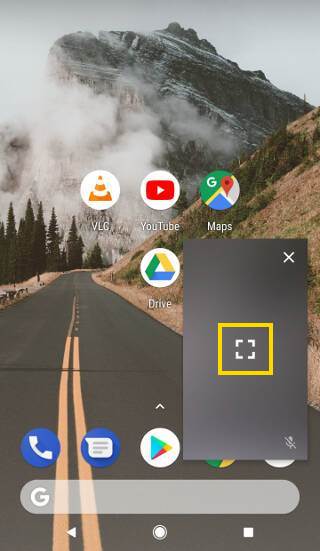
To stop the app and close the window, you can tap on the ‘X’ icon or by dragging the floating window downwards to the navigation bar as shown below.
Why I cannot use YouTube app in picture-in-picture (PIP) mode in Android Oreo?
Picture-in-picture mode requires background playing in Android Oreo.
But for YouTube app, background playing is an exclusive feature of YouTube Red subscribers.
So, unless you are a YouTube Red subscriber, you cannot use YouTube app in picture-in-picture (PIP) mode in Android Oreo.
Can you use picture-in-picture (PIP) mode in Android Oreo 8.0 and 8.1? Do you know how to grant app permission for PIP mode?
If you have any questions or encounter any problems in using picture-in-picture (PIP) mode in Android Oreo 8.0 and 8.1, please let us know in the comment box below.
The community will help you find the solution.
For questions on Android Oreo (Android 8.0 and 8.1), please check Android Oreo guides page.
For questions on Android Nougat (Android 7.0 and 7.1), please check Android Nougat guides page.
For questions on Android Marshmallow (Android 6.0), please check Android Marshmallow guide page.
For questions on Android Lollipop (Android 5.0 and 5.1), please check Android Lollipop guide page.
For other Android questions or problems, please check Android 101 page.
Please note, this is an owner-help-owner community. If you need official technical support or have warranty/sales related questions, please contact the vendor directly.
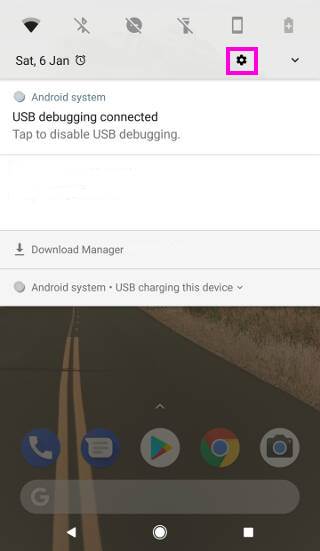
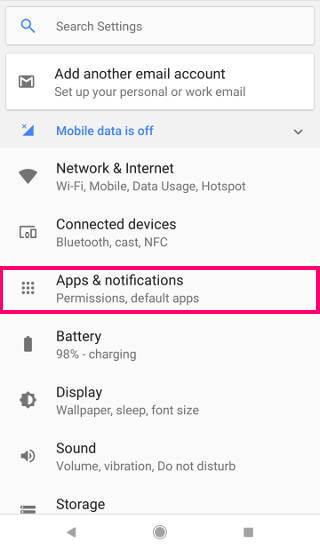
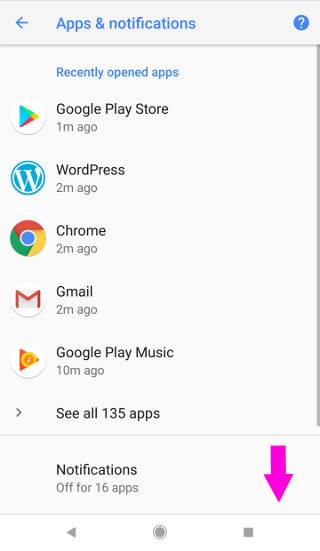

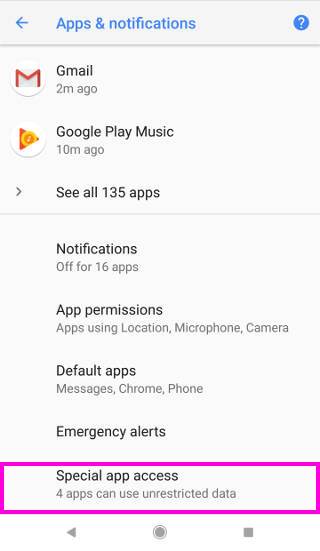

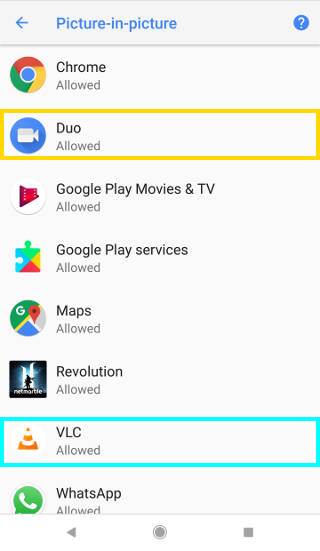
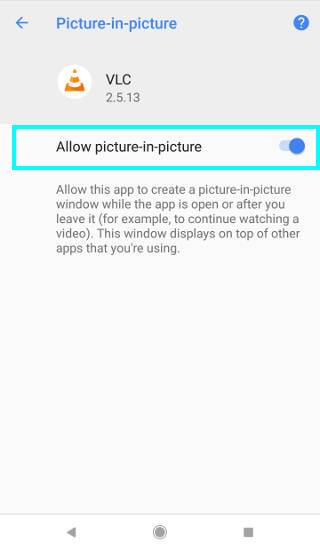
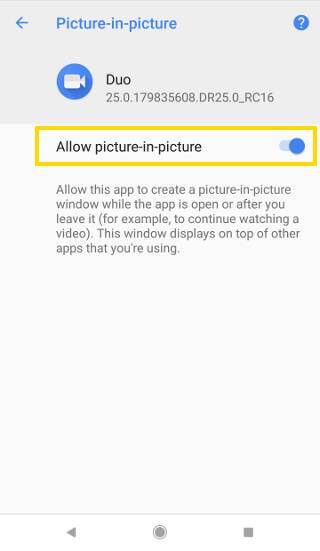
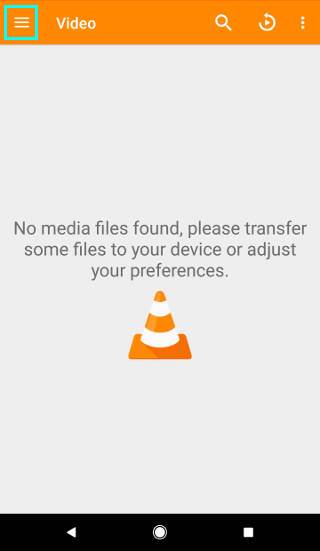
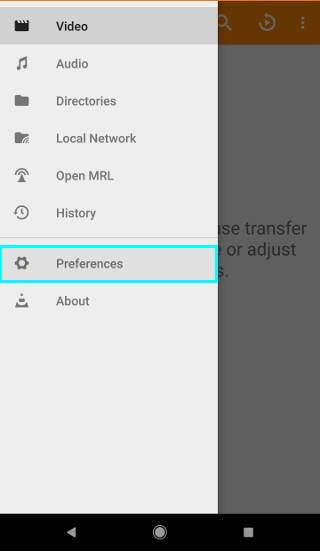
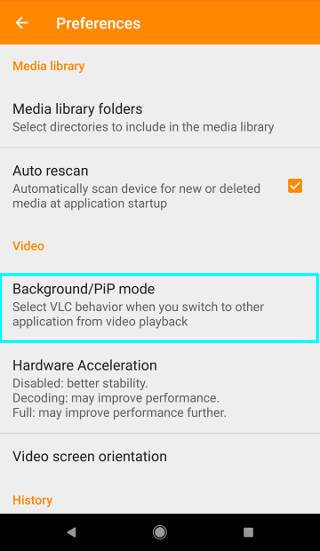
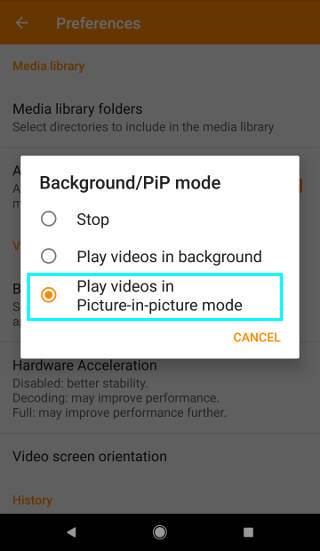

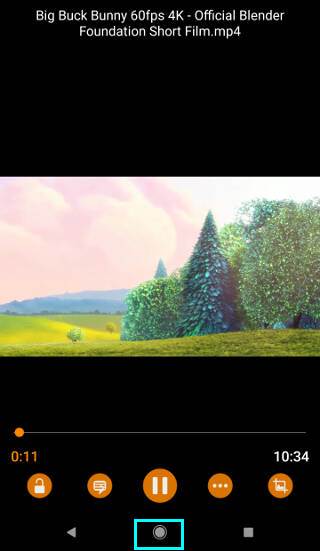
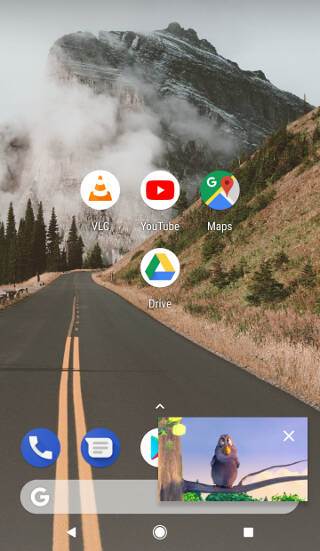
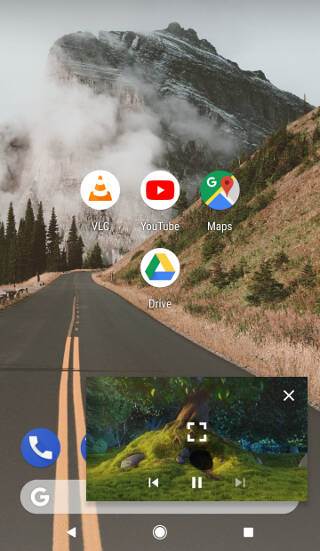
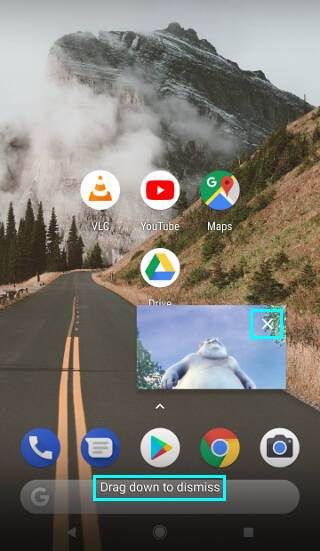
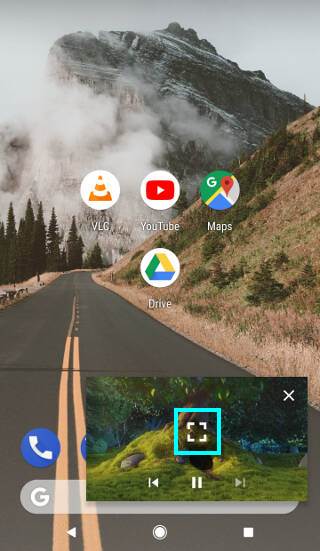
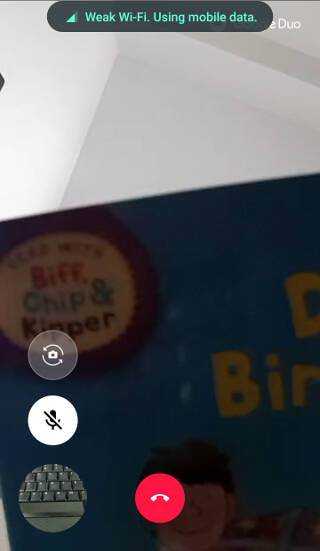
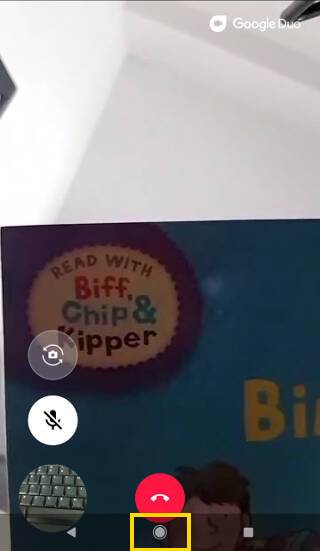
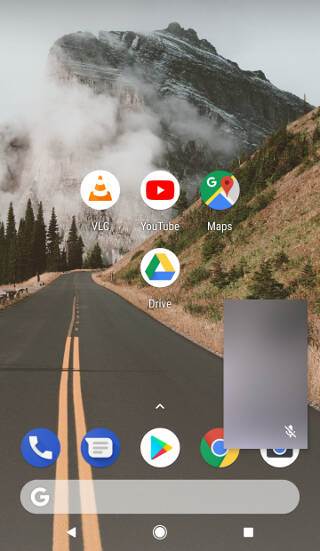
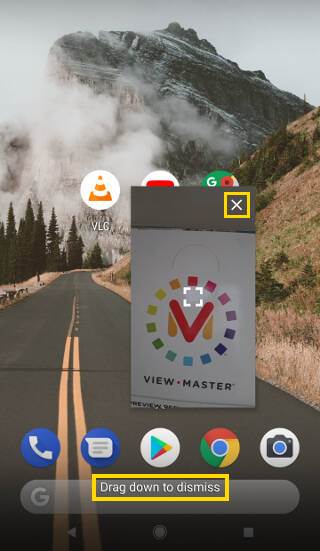
lash says
Can’t get pip to work with the stock youtube app on g5 plus.
simon says
Is it running Android Oreo? Which G5 plus? Moto?
Our Facebook page || Galaxy S6 Guides || Galaxy S7 Guides || Android Guides || Galaxy S8 Guides || Galaxy S9 Guides || Google Home Guides || Headphone Guides || Galaxy Note Guides || Fire tablet guide || Moto G Guides || Chromecast Guides || Moto E Guides || Galaxy S10 Guides || Galaxy S20 Guides || Samsung Galaxy S21 Guides || Samsung Galaxy S22 Guides || Samsung Galaxy S23 Guides
Sid says
I’ve tried nearly everything with the Samsung S10+.. PIP is just isn’t wiring with any app.. Including hotstar and Netflix..all the settings are in place, cache has been cleared, factory setting restored, phone restarted etc.. It just stopped working one day.. Can someone help please
simon says
Did you try YouTube?
Our Facebook page || Galaxy S6 Guides || Galaxy S7 Guides || Android Guides || Galaxy S8 Guides || Galaxy S9 Guides || Google Home Guides || Headphone Guides || Galaxy Note Guides || Fire tablet guide || Moto G Guides || Chromecast Guides || Moto E Guides || Galaxy S10 Guides || Galaxy S20 Guides || Samsung Galaxy S21 Guides || Samsung Galaxy S22 Guides || Samsung Galaxy S23 Guides