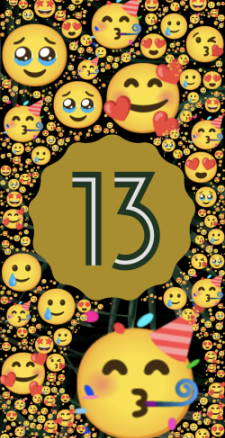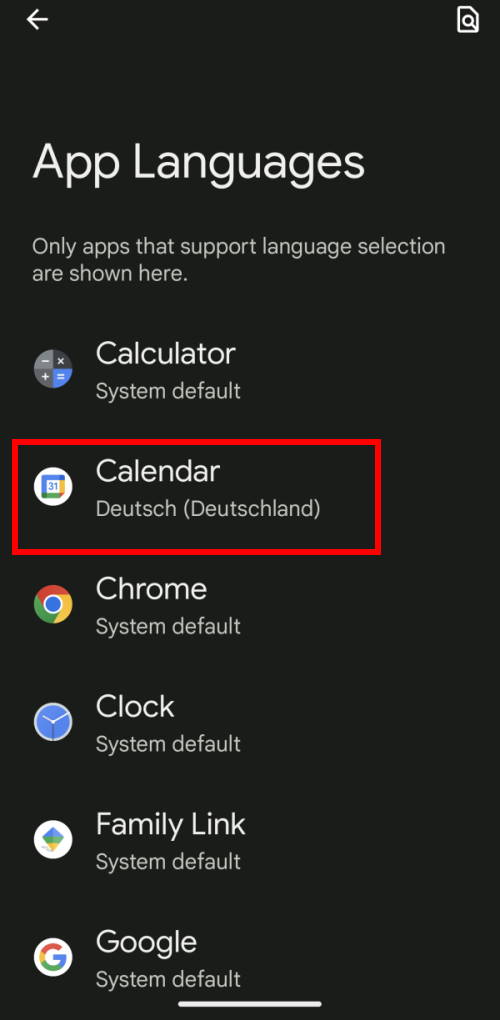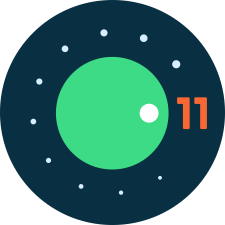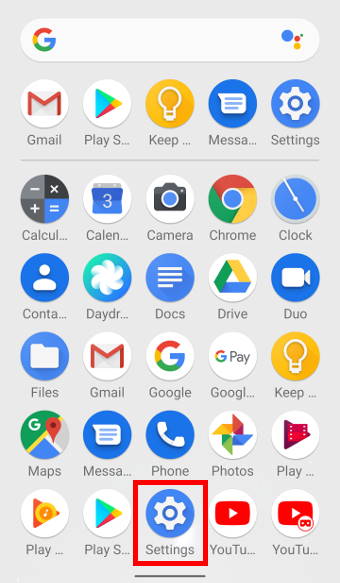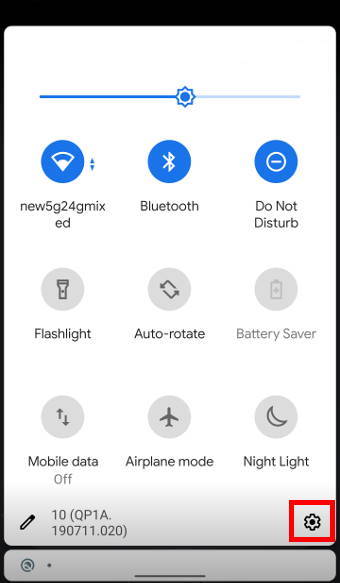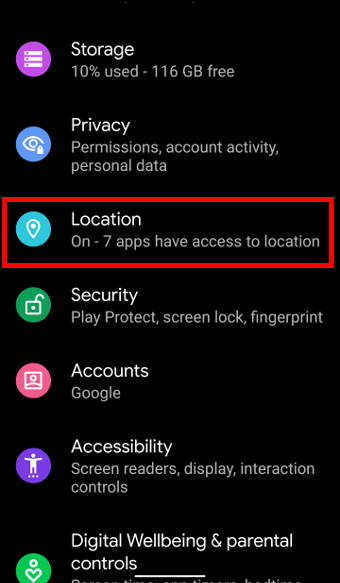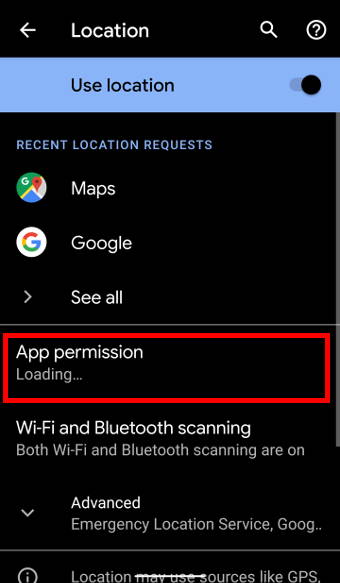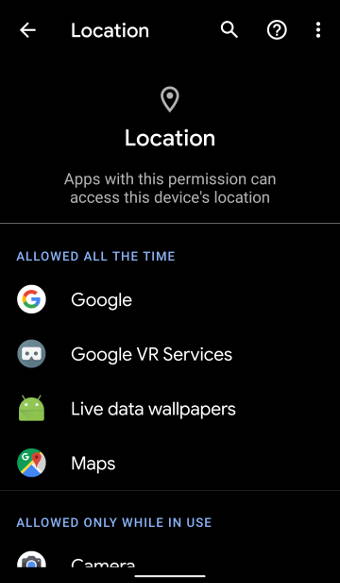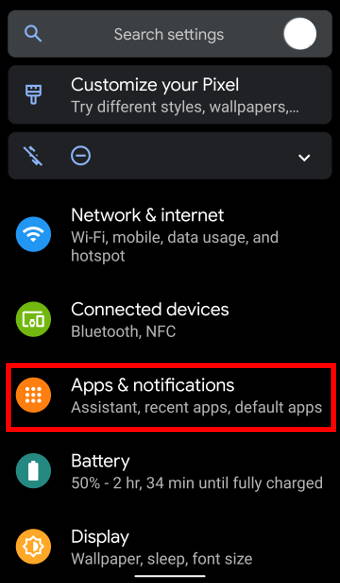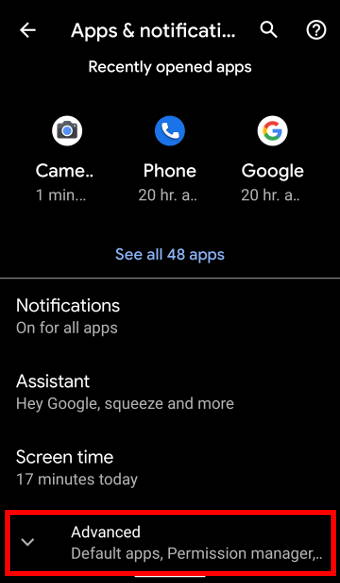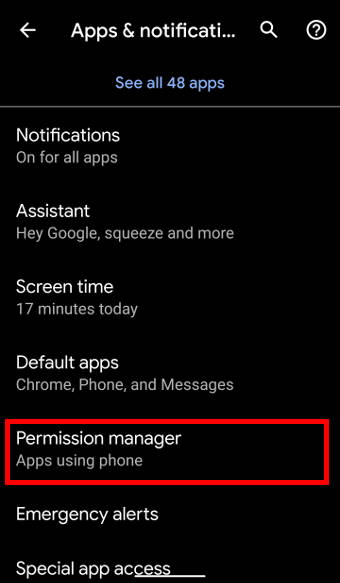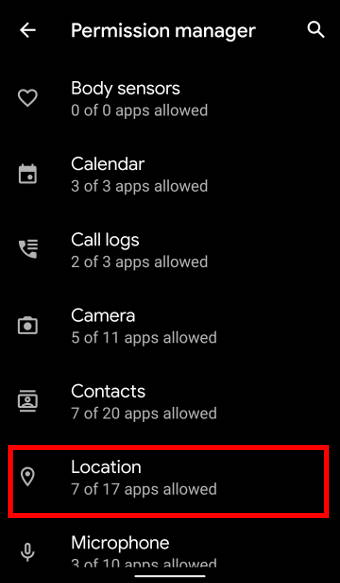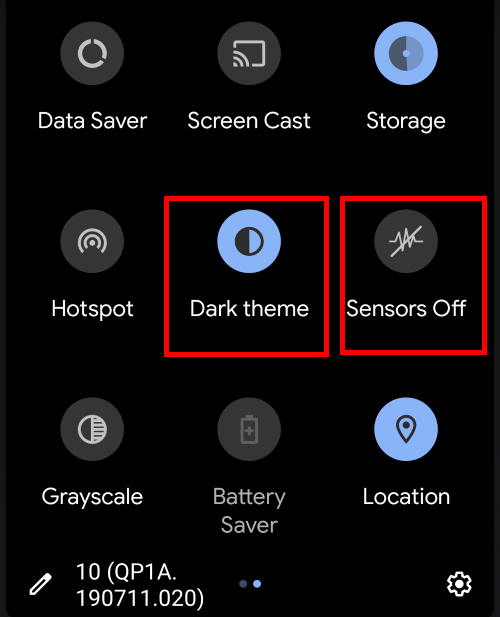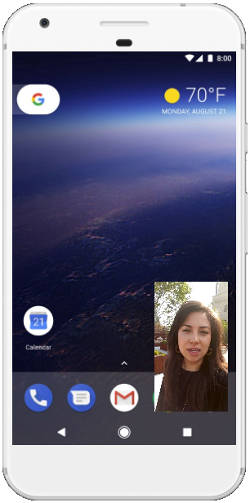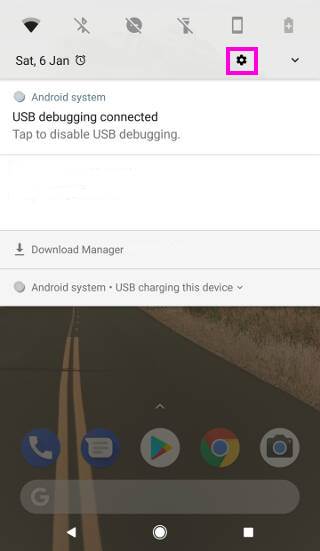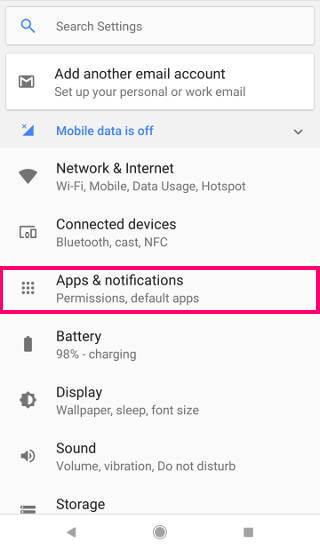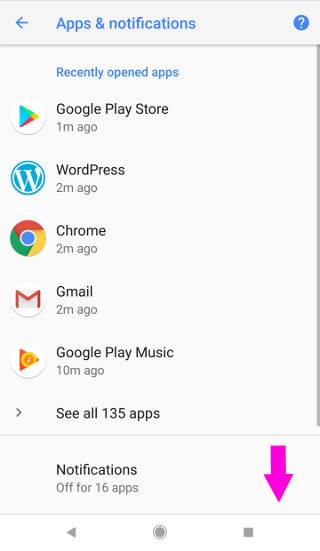Android 13 was released on August 15, 2022, with a plethora of new features and improvements to make your Android devices more personal and secure.
However, many new features of Android 13 are not eye-catching and deep inside the Settings or apps.
This Android 13 guide explains the top 10 new features of Android 13 that almost everyone will benefit from, including per-app language options, clipboard access control, notifications opt-in, a QR code scanner in the Quick Settings tile, a revamped media player, a new Photo Picker, Quick Pair and Bluetooth LE Audio support, control home devices without unlocking the phone/tablet, Spatial Audio support, expanded Material You options.
We now explore these new features of Android 13 one by one.
What are the top 10 new features of Android 13?
There are many new features and underhood improvements in Android 13. For most Android phone users, the following 10 features you definitely should try and know.
- Per-app language options.
- Clipboard access control.
- Notifications opt-in.
- QR code scanner in the Quick Settings tile.
- A revamped media player.
- Anew Photo Picker.
- Bluetooth LE Audio and LC3 code support
- Spatial Audio support.
- Control home devices without unlocking the phone/tablet.
- Expanded Material You options
Per-app language options: the most practical new feature of Android 13
In Android 13, you can choose a different language for individual apps regardless of the system language. Of course, if the app developer enables the language you want.
For example, as shown in the screenshot below, all apps that support multi-languages are listed under Settings — System — Languages & input — App Languages.
You can choose your preferred language for these apps individually. Many Android 13 users marked this as one of the most practical new features of Android 13.
You can also change the language for the apps on the App info page of individual apps.
Clipboard access control
Android 13 makes it easy to copy and paste both text and images.
When you copy any text or an image to the clipboard, you will see immediate feedback (an alert box in the lower-left corner of the screen), as shown in the animation below. The content (text or image) in the clipboard will be available for 1 hour. You can turn on the clipboard manager in Gboard (or Samsung Keyboard if you are using a Samsung phone) and pin any items in the clipboard so that they will not be expired.… Read the rest