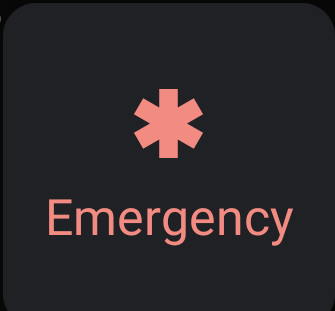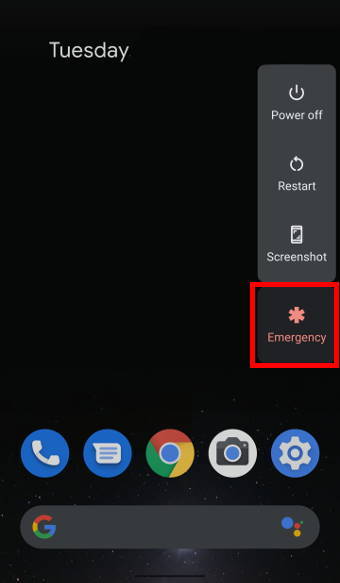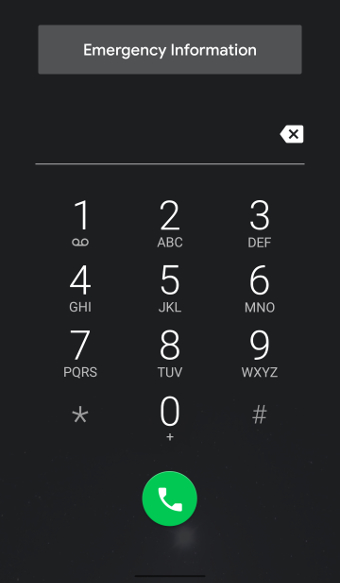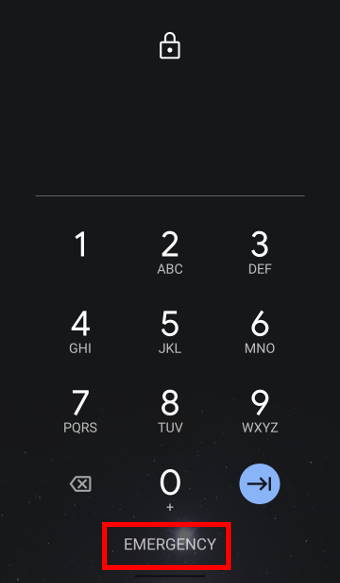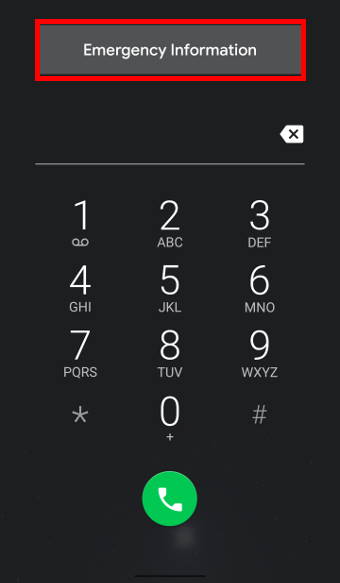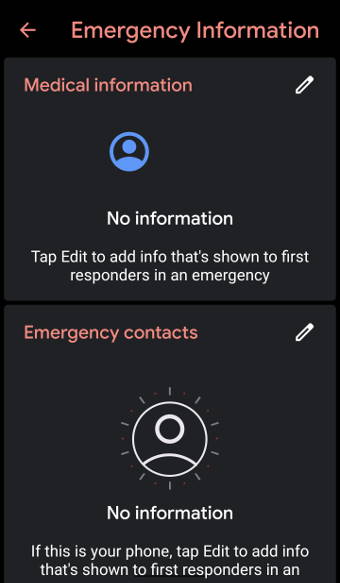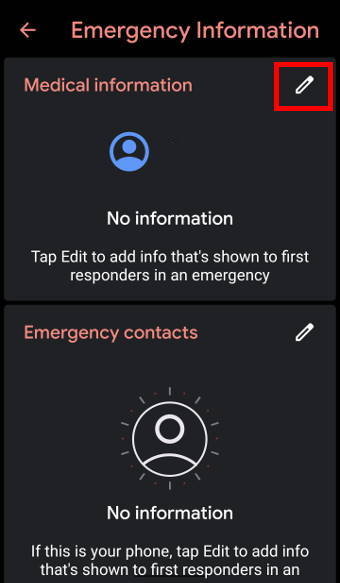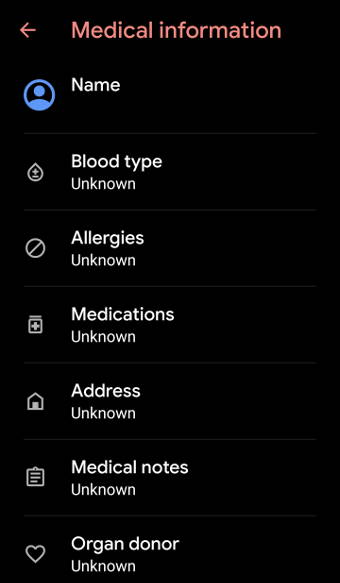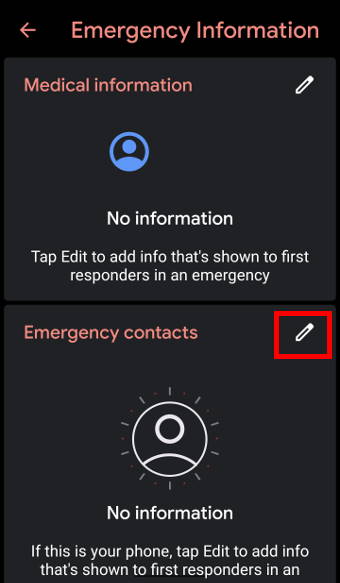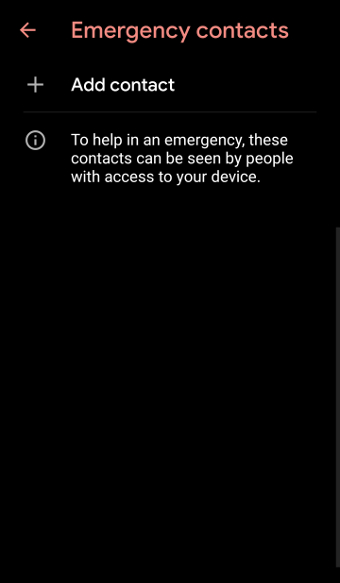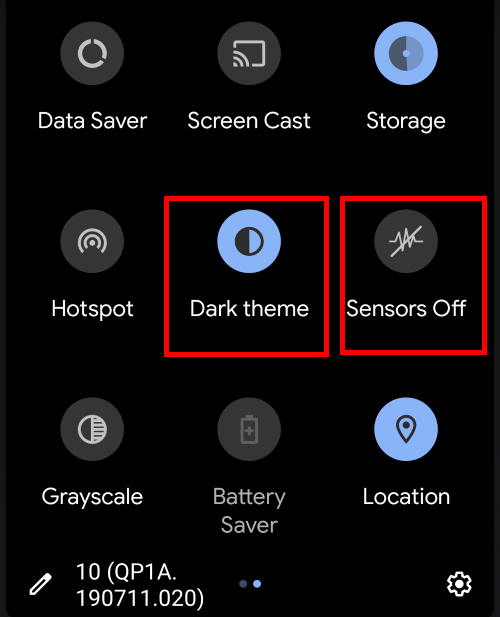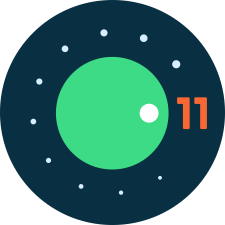 Google released Android 11 on September 8, 2020, with many exciting new features and improvements.
Google released Android 11 on September 8, 2020, with many exciting new features and improvements.
Supported Pixel phones including Pixel 4, Pixel 4 XL, Pixel 4a, Pixel 3, Pixel 3 XL, Pixel 3a, Pixel 2 and Pixel 2 XL, all received the Android 11 update immediately after the release. The first generation Pixel and Pixel XL stopped at Android 10 and did not receive the Android 11 update.
Other Android manufacturers will roll out their Android 11 update based on their own schedule. Some manufacturers may release the Android 11 update in November to December. But for the majority of owners of non -Pixel phones, very likely, they will receive the Android 11 update from early 2021.
This Android 11 guide explains the top 11 new features of Android 11: conversations in one place, notification history, bubbles, native screen recorder, seamless media control, smart device controls, one-time permissions and auto-reset permissions, dark theme scheduling, security updates via Play Store, smart Reply, app suggestions, and smart folders for Pixel phones, and wireless Android Auto.
Of course, there is an Android 11 Easter egg: Neko Cat game.
Conversations in one place: the most useful new features of Android 11
In Android 11, all notifications from messaging apps now are grouped as conversions in the notification panel. You can not only read the incoming new messages but also directly reply in the notification panel.
And it works for all messaging apps.
On the lock screen, you can even choose to show priority conversations from specific contacts or individual chat threads.
Most Android 11 users will admit the conversation is one of the best new features of Android 11.
Notification history
Very often, we dismiss some notifications without checking them. But sometimes, you may realize the notification may be important.
Prior to Android 11, you cannot access notification history unless you use some third-party apps.
Now, you can enable notification history in Android 11 (Settings —Apps & notifications — Notifications — Notification history) to check snoozed and dismissed notifications.
Bubbles
Bubbles are just a minimized pop-up view of a chat.
Android 11 lets you pin conversations anywhere on the screen. Because the chat bubbles appear on top of other apps and screens, you can always check and participate in the conversation when using other apps.
By default, chat bubbles and notification history are not enabled in Android 11. You need to enable bubbles in Settings — Apps & notifications —Notifications —Bubbles — Allow apps to show bubbles.… Read the rest