What is application manager in Android Marshmallow?
Application manager is an essential component of Android. It makes it possible for you to manage apps installed in your Android devices. For example, you can uninstall or disable apps on the device. You can reset the app by clearing cache and clearing data for it.
All Android versions have an application manager in system Settings. And in each version of Android, a few new functions and features were added into the application manager.
Application manager in Android Marshmallow have a few major updates. For example, a new section of application configuration was added. Memory usage was also added into application manager.
For some new Android users, application manager in Android Marshmallow can be overwhelming because there are so many functions and options. This guide will try to help you understand and master application manager in Android Marshmallow.
What can you do with application manager in Android Marshmallow?
You may need to use application manager in Android marshmallow when you want to:
- uninstall an app.
- disable a pre-installed app.
- stop an app.
- manage storage of an app.
- clear cache for an app.
- clear data for an app.
- manage permissions of an app.
- manage notifications of an app.
- reset default app.
- check battery usage by individual apps.
- check data usage of an app.
- check memory usage of an app.
- set default behavior on opening internal links of an app.
Please note, in stock Android, application manager is named as Apps under system settings. A few Android vendors (e.g., Samsung) may use Application –Application manager or Applciation manager directly under settings. This guide is based on stock Android.
How to use application manager in Android Marshmallow?
Using application manager in Android Marshmallow is similar to that in other versions of Android.
Interface of application manager in Android Marshmallow
To access application manager in Android Marshmallow, you can tap Apps in phone Settings as shown below.
You can access phone settings in two different ways:
- from Settings app in your phone. This app is available in all Android phones and tablets.
- from notification panel. You can swipe down from status bar, then tap the gear icon.
By default, after tapping apps, you will get a list of apps installed on the phone as shown below. The size under each app is the storage used by the app excluding cache.
In the application manager interface, in addition to the list of apps, 2 buttons: menu and configure, are also offered (marked as 1 and 2 as shown below). Some vendors may use different icons and names for them.
Tap the menu button (3 vertical dots, marked as 1 as shown above) to get the 3 options:
- Help and feedback. Some vendors may not offer this option.
- Show system/Hide system. This option is for you to include or exclude system apps in the list.
- Reset app preferences. You can tap it to reset ALL default apps. It also reset many other settings discussed later.
Tap the Gear icon (marked as 2 as shown above) will direct you to the Configure apps page. This is a new page in Android Marshmallow.
In Configure apps page, as shown above, you can:
- manage app permissions;
- configure app links (how the links will be opened). This is related to app defaults settings.
- manage default apps.
- manage apps that can overlay other apps.
- manage apps that can modify system settings.
- optimize battery usage.
You can also tap individual apps in the list to work on it (read on).
For example, you can tap Chrome (marked as 3) as shown above.
The detailed app info of Chrome will be listed as shown below.
Manage apps in application manager
In app info page for Chrome (and other apps have a similar interface), you can find the following options/entries:
- App name and version.
- Disable or uninstall button. For pre-installed apps, you can only disable them, not uninstall them. For apps installed by you, you can uninstall them.
- Force stop button. For most apps, except some system essential services/apps, you can force stop it whenever you want.
- Storage. The storage entry lets you know the storage used by this app. This storage does NOT include cache.
- Data usage. By default, data usage entry lists the mobile data bandwidth used by this app.
- Permissions. Brief info of the permissions for the app is listed. You can check the detailed permissions of this app by tapping it. For more info, please check this guide on manage app permissions in Android marshmallow.
- Notifications. You can find the notification settings for this app. Tap it to check and manage notifications for this app. Please follow this guide on manage app notifications in Android Marshmallow.
- Open by default. You can check and configure whether this app is the default app for certain operations.
- Battery. You can find battery usage of this app since last fully charged.
- Memory. Memory usage in last 3 hours is listed. Tap it to find more info on memory usage of this app.
A few of these functions can be accessed from other locations. For example, notification settings usually can be accessed from Settings directly as well.
Manage app storage in application manager in Android Marshmallow
You can check and manage the storage of individual apps.
We still use Chrome app as an example.
Tap Storage as shown above (marked as 4).
The storage usage details of this app will be listed as shown below. In this case, you can find the app consumes about 107MB storage. Besides, 345MB cache files are saved by this app.
If your Android Marshmallow device supports micro SD card and you set SD card as internal storage, you can also find out storage usage on the SD card by this apps as well.
Normally, it is safe to clear cache to free up storage as clearing cache will not change the app in any way.
But clear data may remove your settings for this app. This is useful when you want to “reset” the app.
Manage app data usage in application manager in Android Marshmallow
In the app info, data usage of the app is listed. You can tap Data Usage (marked as 5)to find out more info on mobile data usage by this app.
As shown below. you can find mobile data usage of different period, and data usage in foreground and background.
If you tap back button in app data usage page as shown below, you will then be directed to the data usage plot (cumulative) as shown below.
Please note, in this plot, by default, both WiFi data and mobile data are included.
Manage app memory usage in application manager in Android Marshmallow
As explained in this guide, RAM manager is a new feature in Android Marshmallow. But some Android vendors may choose to hide it from system settings and force you to use their own task manager.
In this case, you can still access the system RAM manager through application manager.
Tap Memory (marked as 10) to access RAM manager for the app.
As shown below, the memory usage gives very detailed usage info, including the peak usage and running frequency of this app.
For more info on Android Marshmallow RAM manager, you can check this guide.
Can you use application manager in Android Marshmallow now?
If you have any questions or encounter any problems on application manager in Android Marshmallow, please let us know them in the comment box below.
The community will help you.
For any questions or problems with Android Marshmallow, please check our Android Marshmallow Guide page.
If your question is about Android Lollipop, please check out Android Lollipop Guide page.
For other Android guides, please check our Android 101 page.
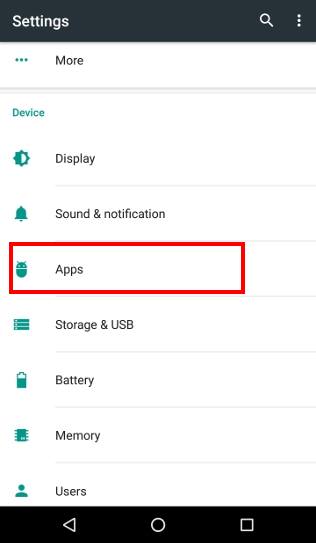
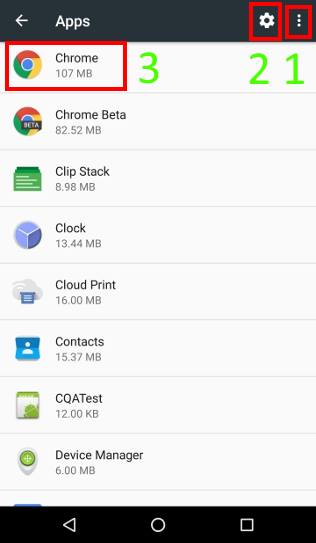
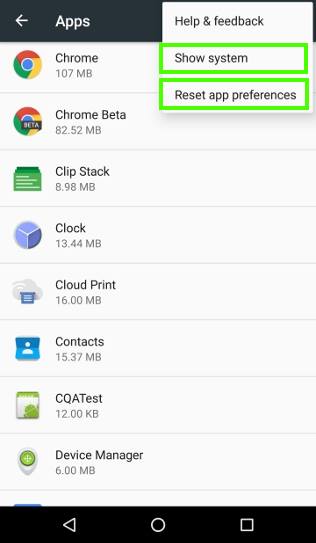
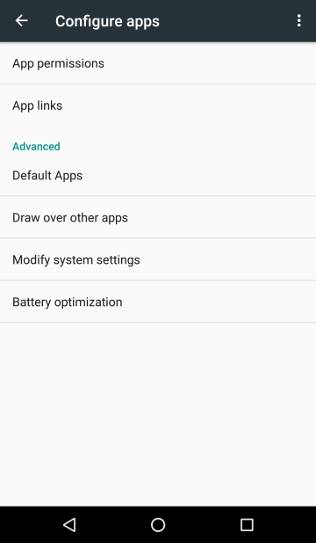
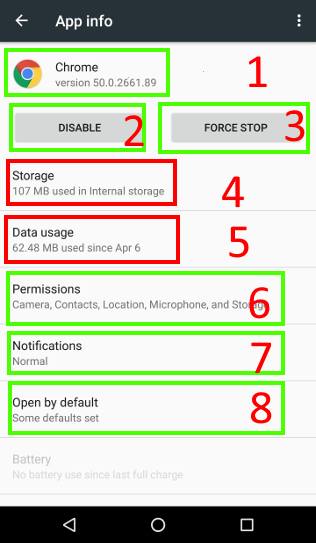
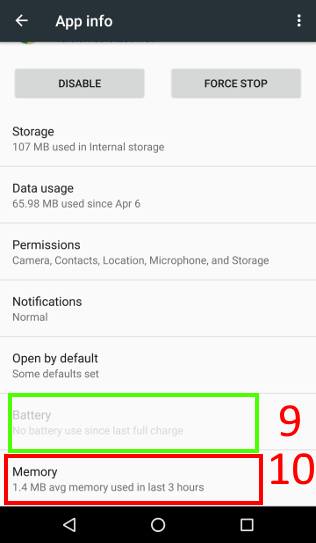
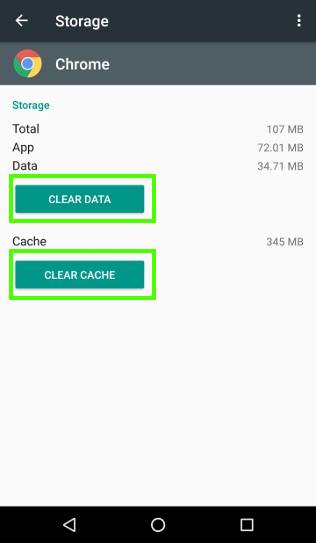
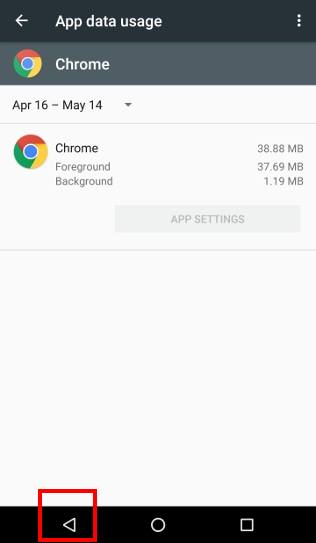
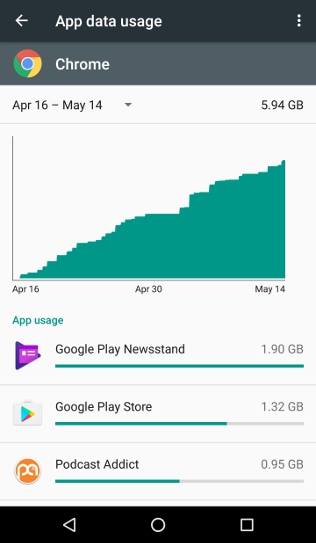
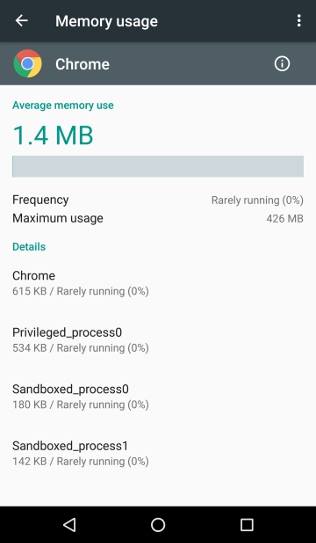
vailtux says
I’m using the Evie launcher to install badges (with numbers) on the message, email and voicemail icons (for communication I have missed) on my Moto g4 phone. So far no luck. Can you walk me through the process.
Thanks!
simon says
Not sure about the launcher. You should check the community for that launcher.
Our Facebook page || Galaxy S6 Guides || Galaxy S7 Guides || Android Guides || Galaxy S8 Guides || Galaxy S9 Guides || Google Home Guides || Headphone Guides || Galaxy Note Guides || Fire tablet guide || Moto G Guides || Chromecast Guides || Moto E Guides || Galaxy S10 Guides || Galaxy S20 Guides || Samsung Galaxy S21 Guides || Samsung Galaxy S22 Guides || Samsung Galaxy S23 Guides
avi shvartz says
Hi,
I am new to the forum and to Android , so pardon my ignorance if the questions are not relevant to the forum.
I have mini PC with Android 6.0 connected to my HDTV via HDMI cable.
three questions:
– in GALLERY app. I can’t see any option/setting etc. only the folders/files in my USB. I want to see the photos in slideshow mode, is it possible ?
– I also noticed that high resolution JPEG photos displayed in “low resolution” in slideshow mode in other apps. such as QuickPic and other.
any ideas ?
– Sometime, in a random manner, the display in the HDTV change colors as if the HDMI cable is loosely connected. After 2-3 minutes the display goes back to normal. The cable is tightly connected and I tried another cable, same results. Any ideas ?
Thank you all for your support.
Avi
simon says
1. Gallery app is very likely offered by the vendor. In stock Android, there is no Gallery app. Google Photos is the default app for pictures. You can try it.
2. In slideshow mode, apps may change the resolution. But most of the time, the adjustment was made to match the screen resolution and aspect ratio. Did you try Google photos?
3. It could be caused by firmware bugs. Did you check whether there are any updates from the manufacturer?
Our Facebook page || Galaxy S6 Guides || Galaxy S7 Guides || Android Guides || Galaxy S8 Guides || Galaxy S9 Guides || Google Home Guides || Headphone Guides || Galaxy Note Guides || Fire tablet guide || Moto G Guides || Chromecast Guides || Moto E Guides || Galaxy S10 Guides || Galaxy S20 Guides || Samsung Galaxy S21 Guides || Samsung Galaxy S22 Guides || Samsung Galaxy S23 Guides
sanjay says
i want only to drag cast option from UI tuner in my micromax q427 mobile which is not in my quick settings please help any way even through engineering mode or other as developer thanks
simon says
Do you have the cast button in settings? Some vendors don’t allow you to add it to the quick settings. Normally in the stock Android, you can edit the quick settings and add the cast button as explained in this guide https://gadgetguideonline.com/android/android-nougat-guides/how-to-customize-quick-settings-panel-in-android-nougat/
Our Facebook page || Galaxy S6 Guides || Galaxy S7 Guides || Android Guides || Galaxy S8 Guides || Galaxy S9 Guides || Google Home Guides || Headphone Guides || Galaxy Note Guides || Fire tablet guide || Moto G Guides || Chromecast Guides || Moto E Guides || Galaxy S10 Guides || Galaxy S20 Guides || Samsung Galaxy S21 Guides || Samsung Galaxy S22 Guides || Samsung Galaxy S23 Guides